How to build a simple blog reader using Node.js
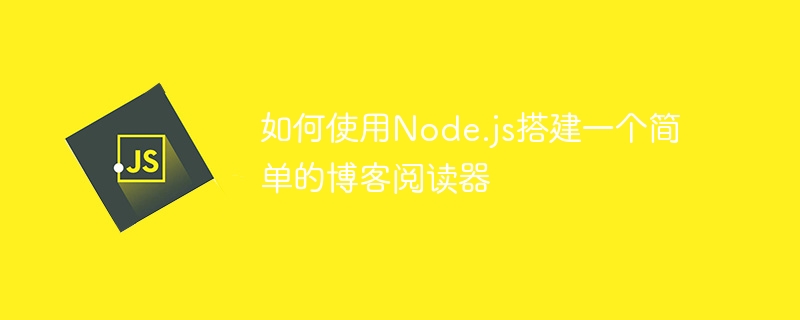
How to use Node.js to build a simple blog reader
Introduction:
With the rapid development of the Internet, blogs have become a way for people to record their lives and share their lives. One of the important ways of knowledge. To build a simple blog reader, we can use Node.js and some open source technologies to achieve this goal. This article will introduce how to use Node.js to build a simple blog reader and provide specific code examples.
Step 1: Install Node.js and related tools
First, we need to install Node.js and npm (Node.js package management tool) on the computer. Download the installation package suitable for your operating system from the Node.js official website (https://nodejs.org/) and install it according to the instructions. After the installation is complete, we can enter node -v and npm -v on the command line to confirm whether Node.js and npm have been successfully installed.
Step 2: Create the project folder
In the command line, switch to the directory where you want to create the project, and enter the following command to create a new project folder:
mkdir blog-reader
Then , enter the project folder:
cd blog-reader
Step 3: Initialize the project
In the project folder, enter the following command to initialize a new Node.js project:
npm init -y
This command will Create a package.json file to manage project dependencies and configuration.
Step 4: Install Express.js
Express.js is a popular Node.js web application framework that we will use to build the backend of the blog reader. In the command line, enter the following command to install Express.js:
npm install express
Step 5: Create a server
Create a file named index.js in the project folder, and Enter the following code:
const express = require('express');
const app = express();
const port = 3000;
app.get('/', (req, res) => {
res.send('Hello World!');
});
app.listen(port, () => {
console.log(`Server is listening on port ${port}`);
});This code creates an Express application and listens for requests on port 3000. When accessing the root path, the server will return a string "Hello World!".
Step 6: Run the server
In the command line, enter the following command to run the server:
node index.js
If everything is normal, you will see the following output:
Server is listening on port 3000
Now, you can visit http://localhost:3000 in your browser and you will see "Hello World!".
Step 7: Install the EJS template engine
EJS (Embedded JavaScript) is a simple template engine that we will use to render the view of the blog post. In the command line, enter the following command to install EJS:
npm install ejs
Step 8: Create a view template
Create a folder named views in the project folder, and place it in the Create a file named index.ejs in the folder. Enter the following code as the view template:
<!DOCTYPE html>
<html>
<head>
<title>博客阅读器</title>
</head>
<body>
<h1 id="博客阅读器">博客阅读器</h1>
<ul>
<% for(let i=0; i<articles.length; i++) { %>
<li><a href="/articles/<%= articles[i].id %>"><%= articles[i].title %></a></li>
<% } %>
</ul>
</body>
</html>This code uses EJS syntax to render the article list. We will add data and render the view in later steps.
Step 9: Add routes and controllers
Add the following code in the index.js file:
const articles = [
{
id: 1,
title: 'Node.js入门指南',
content: '...'
},
{
id: 2,
title: 'Express.js实践指南',
content: '...'
}
];
app.get('/articles', (req, res) => {
res.render('index', { articles });
});
app.get('/articles/:id', (req, res) => {
const id = req.params.id;
const article = articles.find(article => article.id === parseInt(id));
if (article) {
res.render('article', { article });
} else {
res.send('文章不存在');
}
});This code defines two routes. When accessing the /articles path, the server will render the index.ejs view and pass the list of articles as a parameter to the view. When the /articles/:id path is accessed, the server will look for the article with the specified ID and render the article.ejs view.
Step 10: Create article view template
Create a file named article.ejs in the views folder and enter the following code as the article view Template:
<!DOCTYPE html> <html> <head> <title><%= article.title %></title> </head> <body> <h1><%= article.title %></h1> <article><%= article.content %></article> </body> </html>
This code uses EJS syntax to render the title and content of a single article.
Step 11: Run the server
In the command line, enter the following command to re-run the server:
node index.js
Now, you can visit http:// in the browser localhost:3000/articles, you will see a list containing the titles of two articles. Clicking on the title will jump to the corresponding article page and display the title and content of the article.
Summary:
This article introduces how to build a simple blog reader by using Node.js and some open source technologies. We use Express.js as the back-end framework and EJS as the template engine to implement page rendering and data delivery through routing and controllers. This is just a simple example that you can extend and optimize according to your needs. I hope this article can help you get a preliminary understanding of how to use Node.js to build a simple blog reader.
The above is the detailed content of How to build a simple blog reader using Node.js. For more information, please follow other related articles on the PHP Chinese website!

Hot AI Tools

Undresser.AI Undress
AI-powered app for creating realistic nude photos

AI Clothes Remover
Online AI tool for removing clothes from photos.

Undress AI Tool
Undress images for free

Clothoff.io
AI clothes remover

Video Face Swap
Swap faces in any video effortlessly with our completely free AI face swap tool!

Hot Article

Hot Tools

Notepad++7.3.1
Easy-to-use and free code editor

SublimeText3 Chinese version
Chinese version, very easy to use

Zend Studio 13.0.1
Powerful PHP integrated development environment

Dreamweaver CS6
Visual web development tools

SublimeText3 Mac version
God-level code editing software (SublimeText3)

Hot Topics
 Is nodejs a backend framework?
Apr 21, 2024 am 05:09 AM
Is nodejs a backend framework?
Apr 21, 2024 am 05:09 AM
Node.js can be used as a backend framework as it offers features such as high performance, scalability, cross-platform support, rich ecosystem, and ease of development.
 How to connect nodejs to mysql database
Apr 21, 2024 am 06:13 AM
How to connect nodejs to mysql database
Apr 21, 2024 am 06:13 AM
To connect to a MySQL database, you need to follow these steps: Install the mysql2 driver. Use mysql2.createConnection() to create a connection object that contains the host address, port, username, password, and database name. Use connection.query() to perform queries. Finally use connection.end() to end the connection.
 What are the global variables in nodejs
Apr 21, 2024 am 04:54 AM
What are the global variables in nodejs
Apr 21, 2024 am 04:54 AM
The following global variables exist in Node.js: Global object: global Core module: process, console, require Runtime environment variables: __dirname, __filename, __line, __column Constants: undefined, null, NaN, Infinity, -Infinity
 What is the difference between npm and npm.cmd files in the nodejs installation directory?
Apr 21, 2024 am 05:18 AM
What is the difference between npm and npm.cmd files in the nodejs installation directory?
Apr 21, 2024 am 05:18 AM
There are two npm-related files in the Node.js installation directory: npm and npm.cmd. The differences are as follows: different extensions: npm is an executable file, and npm.cmd is a command window shortcut. Windows users: npm.cmd can be used from the command prompt, npm can only be run from the command line. Compatibility: npm.cmd is specific to Windows systems, npm is available cross-platform. Usage recommendations: Windows users use npm.cmd, other operating systems use npm.
 Is there a big difference between nodejs and java?
Apr 21, 2024 am 06:12 AM
Is there a big difference between nodejs and java?
Apr 21, 2024 am 06:12 AM
The main differences between Node.js and Java are design and features: Event-driven vs. thread-driven: Node.js is event-driven and Java is thread-driven. Single-threaded vs. multi-threaded: Node.js uses a single-threaded event loop, and Java uses a multi-threaded architecture. Runtime environment: Node.js runs on the V8 JavaScript engine, while Java runs on the JVM. Syntax: Node.js uses JavaScript syntax, while Java uses Java syntax. Purpose: Node.js is suitable for I/O-intensive tasks, while Java is suitable for large enterprise applications.
 Is nodejs a back-end development language?
Apr 21, 2024 am 05:09 AM
Is nodejs a back-end development language?
Apr 21, 2024 am 05:09 AM
Yes, Node.js is a backend development language. It is used for back-end development, including handling server-side business logic, managing database connections, and providing APIs.
 Can nodejs write front-end?
Apr 21, 2024 am 05:00 AM
Can nodejs write front-end?
Apr 21, 2024 am 05:00 AM
Yes, Node.js can be used for front-end development, and key advantages include high performance, rich ecosystem, and cross-platform compatibility. Considerations to consider are learning curve, tool support, and small community size.
 Which one to choose between nodejs and java?
Apr 21, 2024 am 04:40 AM
Which one to choose between nodejs and java?
Apr 21, 2024 am 04:40 AM
Node.js and Java each have their pros and cons in web development, and the choice depends on project requirements. Node.js excels in real-time applications, rapid development, and microservices architecture, while Java excels in enterprise-grade support, performance, and security.






