Web project using Node.js to implement online ordering function
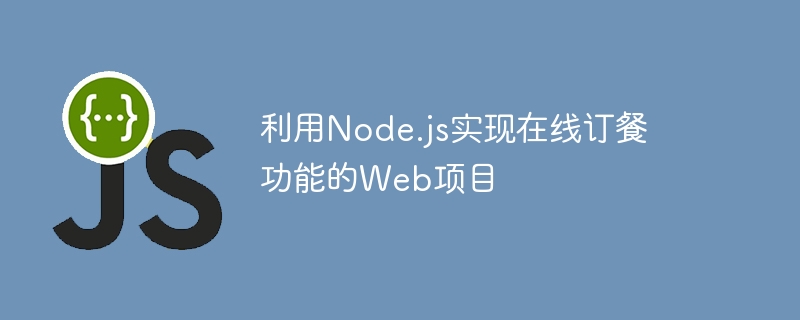
Web project using Node.js to implement online food ordering function
With the popularity of the Internet and the development of mobile devices, many people begin to prefer ordering food through the Internet instead of Go to a physical store and order food. In order to meet the needs of users, many restaurants have also begun to launch online ordering platforms.
This article will introduce how to use Node.js to build a simple web project with online ordering function, and provide specific code examples.
-
Development environment preparation
First, make sure you have the latest version of Node.js installed. You can check whether the installation was successful by executing the following command in a terminal or command line window:node -v
Copy after loginThis will display the version number of your currently installed Node.js. If it is not installed, you can go to the Node.js official website to download and install it.
Secondly, make sure you have an appropriate code editor installed, such as Visual Studio Code or Atom.
Create project folder
Choose a suitable location on your computer and create a folder specifically for storing project code. In the command line or terminal, go into the folder and execute the following command to initialize the project:npm init -y
Copy after loginThis will create a file named
package.json, which contains the project's Basic information and dependencies.Install the necessary dependencies
In the project folder, execute the following command to install the required dependencies:npm install express body-parser ejs --save
Copy after loginThis will install Express, body -parser and ejs modules and add them to
dependenciesin thepackage.jsonfile.Create project file structure
In the project folder, create the following directory and file structure:- public - css - main.css - views - index.ejs - server.jsCopy after loginIn
server.js, add the following code:const express = require('express'); const bodyParser = require('body-parser'); const ejs = require('ejs'); const app = express(); app.use(express.static('public')); app.use(bodyParser.urlencoded({ extended: true })); app.set('view engine', 'ejs'); app.get('/', (req, res) => { res.render('index'); }); app.post('/order', (req, res) => { const { name, items } = req.body; // 处理订单逻辑 res.send('订单提交成功!'); }); app.listen(3000, () => { console.log('服务器已启动,监听端口3000'); });Copy after loginAfter completing the above operations, your project file structure should look like this:
- public - css - main.css - views - index.ejs - server.js - package.jsonCopy after loginWrite the front-end page
Openindex.ejsfile, write HTML and CSS code in it to create a simple order page. The sample code is as follows:<!DOCTYPE html> <html> <head> <title>在线订餐</title> <link rel="stylesheet" type="text/css" href="/css/main.css"> </head> <body> <h1 id="在线订餐">在线订餐</h1> <form action="/order" method="post"> <input type="text" name="name" placeholder="姓名"> <input type="checkbox" name="items" value="item1"> 餐点1 <input type="checkbox" name="items" value="item2"> 餐点2 <input type="checkbox" name="items" value="item3"> 餐点3 <button type="submit">提交订单</button> </form> </body> </html>Copy after loginRun the project
In the terminal or command line, go to the project folder and execute the following command to start the server:node server.js
Copy after loginIf Everything is fine and you should see the server started message in the terminal.
Then, open the browser and enter
http://localhost:3000in the address bar to access the order page.Fill in your name and select the desired meal. After clicking the submit order button, the page will display a message that the order has been successfully submitted.
So far, you have successfully built a simple web project with online food ordering function using Node.js.
Summary
This article introduces in detail how to use Node.js to build a simple web project with online ordering function. By creating the project file structure, installing dependencies, and writing basic routing and front-end pages, a simple online ordering function can be implemented. Of course, this is just an entry-level example and you can further extend and optimize it.
I hope this article can be of some help to you in understanding Node.js Web development and implementing the online ordering function. I wish you success in developing web projects with Node.js!
The above is the detailed content of Web project using Node.js to implement online ordering function. For more information, please follow other related articles on the PHP Chinese website!

Hot AI Tools

Undresser.AI Undress
AI-powered app for creating realistic nude photos

AI Clothes Remover
Online AI tool for removing clothes from photos.

Undress AI Tool
Undress images for free

Clothoff.io
AI clothes remover

Video Face Swap
Swap faces in any video effortlessly with our completely free AI face swap tool!

Hot Article

Hot Tools

Notepad++7.3.1
Easy-to-use and free code editor

SublimeText3 Chinese version
Chinese version, very easy to use

Zend Studio 13.0.1
Powerful PHP integrated development environment

Dreamweaver CS6
Visual web development tools

SublimeText3 Mac version
God-level code editing software (SublimeText3)

Hot Topics
 eclipse project storage location
May 05, 2024 pm 07:36 PM
eclipse project storage location
May 05, 2024 pm 07:36 PM
Where Eclipse projects are stored depends on the project type and workspace settings. Java Project: Stored in the project folder within the workspace. Web project: stored in the project folder in the workspace, divided into multiple subfolders. Other project types: Files are stored in project folders within the workspace, and the organization may vary depending on the project type. The workspace location is located in "<home directory>/workspace" by default and can be changed through Eclipse preferences. To modify the project storage location, right-click the project and select the Resources tab in Properties.
 Is nodejs a backend framework?
Apr 21, 2024 am 05:09 AM
Is nodejs a backend framework?
Apr 21, 2024 am 05:09 AM
Node.js can be used as a backend framework as it offers features such as high performance, scalability, cross-platform support, rich ecosystem, and ease of development.
 How to connect nodejs to mysql database
Apr 21, 2024 am 06:13 AM
How to connect nodejs to mysql database
Apr 21, 2024 am 06:13 AM
To connect to a MySQL database, you need to follow these steps: Install the mysql2 driver. Use mysql2.createConnection() to create a connection object that contains the host address, port, username, password, and database name. Use connection.query() to perform queries. Finally use connection.end() to end the connection.
 What are the global variables in nodejs
Apr 21, 2024 am 04:54 AM
What are the global variables in nodejs
Apr 21, 2024 am 04:54 AM
The following global variables exist in Node.js: Global object: global Core module: process, console, require Runtime environment variables: __dirname, __filename, __line, __column Constants: undefined, null, NaN, Infinity, -Infinity
 What is the difference between npm and npm.cmd files in the nodejs installation directory?
Apr 21, 2024 am 05:18 AM
What is the difference between npm and npm.cmd files in the nodejs installation directory?
Apr 21, 2024 am 05:18 AM
There are two npm-related files in the Node.js installation directory: npm and npm.cmd. The differences are as follows: different extensions: npm is an executable file, and npm.cmd is a command window shortcut. Windows users: npm.cmd can be used from the command prompt, npm can only be run from the command line. Compatibility: npm.cmd is specific to Windows systems, npm is available cross-platform. Usage recommendations: Windows users use npm.cmd, other operating systems use npm.
 Is there a big difference between nodejs and java?
Apr 21, 2024 am 06:12 AM
Is there a big difference between nodejs and java?
Apr 21, 2024 am 06:12 AM
The main differences between Node.js and Java are design and features: Event-driven vs. thread-driven: Node.js is event-driven and Java is thread-driven. Single-threaded vs. multi-threaded: Node.js uses a single-threaded event loop, and Java uses a multi-threaded architecture. Runtime environment: Node.js runs on the V8 JavaScript engine, while Java runs on the JVM. Syntax: Node.js uses JavaScript syntax, while Java uses Java syntax. Purpose: Node.js is suitable for I/O-intensive tasks, while Java is suitable for large enterprise applications.
 Is nodejs a back-end development language?
Apr 21, 2024 am 05:09 AM
Is nodejs a back-end development language?
Apr 21, 2024 am 05:09 AM
Yes, Node.js is a backend development language. It is used for back-end development, including handling server-side business logic, managing database connections, and providing APIs.
 Can nodejs write front-end?
Apr 21, 2024 am 05:00 AM
Can nodejs write front-end?
Apr 21, 2024 am 05:00 AM
Yes, Node.js can be used for front-end development, and key advantages include high performance, rich ecosystem, and cross-platform compatibility. Considerations to consider are learning curve, tool support, and small community size.






