 Operation and Maintenance
Operation and Maintenance
 Linux Operation and Maintenance
Linux Operation and Maintenance
 How to use Docker for batch operation and management of containers
How to use Docker for batch operation and management of containers
How to use Docker for batch operation and management of containers

How to use Docker for batch operations and management of containers
With the rapid development of cloud computing and containerization technology, Docker has become the most popular and widely used One of the containerization platforms. In practical applications, we often need to perform batch operations and management of multiple containers. This article will introduce some methods of using Docker for container batch operation and management, and provide specific code examples.
1. Docker container batch operation
- View container list
Use the docker command to view the list of currently running containers. The specific code is as follows:
docker ps
This line of command will display the detailed information of the currently running container, including container ID, container name, image used, startup time, etc.
- Start the container
Use the docker command to start the specified container. The specific code is as follows:
docker start <容器ID>
This line of command will start the container with the specified ID.
- Stop the container
Use the docker command to stop the specified container. The specific code is as follows:
docker stop <容器ID>
This line of command will stop the container with the specified ID.
- Restart the container
Use the docker command to restart the specified container. The specific code is as follows:
docker restart <容器ID>
This line of command will restart the container with the specified ID.
- Delete container
Use the docker command to delete the specified container. The specific code is as follows:
docker rm <容器ID>
This line of command will delete the container with the specified ID. If the container is running, you need to stop the container before deleting it.
2. Docker container batch management
- Start containers in batches
If we have a project containing multiple containers, we can use the docker-compose tool to start containers in batches. First, we need to create a docker-compose.yml file in the project root directory and define the configuration of the container in the file. The following is an example:
version: '3'
services:
web:
image: nginx:latest
ports:
- "80:80"
database:
image: mysql:latest
environment:
- MYSQL_ROOT_PASSWORD=123456Execute the following command in the project root directory to start all containers:
docker-compose up -d
- Stop containers in batches
Use docker The -compose tool can stop all running containers in batches. Execute the following command in the project root directory to stop all containers:
docker-compose down
- Delete containers in batches
Use the docker-compose tool to delete all containers in batches. Execute the following command in the project root directory to delete all containers and delete the relevant configuration of the container:
docker-compose rm
3. Summary
This article introduces the use of Docker for batch operation and management of containers. method, and provides specific code examples. By using the docker command and docker-compose tool, we can easily perform batch operations and management of multiple containers, improving the efficiency of the containerized environment. In actual applications, these methods can be flexibly used according to project needs to achieve more convenient and efficient container management.
The above is the detailed content of How to use Docker for batch operation and management of containers. For more information, please follow other related articles on the PHP Chinese website!

Hot AI Tools

Undresser.AI Undress
AI-powered app for creating realistic nude photos

AI Clothes Remover
Online AI tool for removing clothes from photos.

Undress AI Tool
Undress images for free

Clothoff.io
AI clothes remover

Video Face Swap
Swap faces in any video effortlessly with our completely free AI face swap tool!

Hot Article

Hot Tools

Notepad++7.3.1
Easy-to-use and free code editor

SublimeText3 Chinese version
Chinese version, very easy to use

Zend Studio 13.0.1
Powerful PHP integrated development environment

Dreamweaver CS6
Visual web development tools

SublimeText3 Mac version
God-level code editing software (SublimeText3)

Hot Topics
 1669
1669
 14
14
 1428
1428
 52
52
 1329
1329
 25
25
 1273
1273
 29
29
 1256
1256
 24
24
 Linux Architecture: Unveiling the 5 Basic Components
Apr 20, 2025 am 12:04 AM
Linux Architecture: Unveiling the 5 Basic Components
Apr 20, 2025 am 12:04 AM
The five basic components of the Linux system are: 1. Kernel, 2. System library, 3. System utilities, 4. Graphical user interface, 5. Applications. The kernel manages hardware resources, the system library provides precompiled functions, system utilities are used for system management, the GUI provides visual interaction, and applications use these components to implement functions.
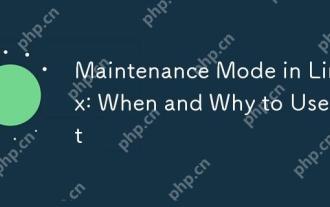 Maintenance Mode in Linux: When and Why to Use It
Apr 25, 2025 am 12:15 AM
Maintenance Mode in Linux: When and Why to Use It
Apr 25, 2025 am 12:15 AM
The timing and reasons for using Linux maintenance mode: 1) When the system starts up, 2) When performing major system updates or upgrades, 3) When performing file system maintenance. Maintenance mode provides a safe and controlled environment, ensuring operational safety and efficiency, reducing impact on users, and enhancing system security.
 Linux Operations: System Administration and Maintenance
Apr 15, 2025 am 12:10 AM
Linux Operations: System Administration and Maintenance
Apr 15, 2025 am 12:10 AM
The key steps in Linux system management and maintenance include: 1) Master the basic knowledge, such as file system structure and user management; 2) Carry out system monitoring and resource management, use top, htop and other tools; 3) Use system logs to troubleshoot, use journalctl and other tools; 4) Write automated scripts and task scheduling, use cron tools; 5) implement security management and protection, configure firewalls through iptables; 6) Carry out performance optimization and best practices, adjust kernel parameters and develop good habits.
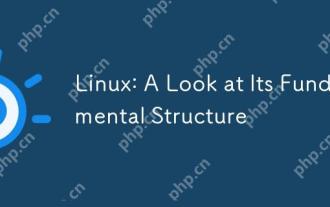 Linux: A Look at Its Fundamental Structure
Apr 16, 2025 am 12:01 AM
Linux: A Look at Its Fundamental Structure
Apr 16, 2025 am 12:01 AM
The basic structure of Linux includes the kernel, file system, and shell. 1) Kernel management hardware resources and use uname-r to view the version. 2) The EXT4 file system supports large files and logs and is created using mkfs.ext4. 3) Shell provides command line interaction such as Bash, and lists files using ls-l.
 Linux: How to Enter Recovery Mode (and Maintenance)
Apr 18, 2025 am 12:05 AM
Linux: How to Enter Recovery Mode (and Maintenance)
Apr 18, 2025 am 12:05 AM
The steps to enter Linux recovery mode are: 1. Restart the system and press the specific key to enter the GRUB menu; 2. Select the option with (recoverymode); 3. Select the operation in the recovery mode menu, such as fsck or root. Recovery mode allows you to start the system in single-user mode, perform file system checks and repairs, edit configuration files, and other operations to help solve system problems.
 Linux's Essential Components: Explained for Beginners
Apr 17, 2025 am 12:08 AM
Linux's Essential Components: Explained for Beginners
Apr 17, 2025 am 12:08 AM
The core components of Linux include the kernel, file system, shell and common tools. 1. The kernel manages hardware resources and provides basic services. 2. The file system organizes and stores data. 3. Shell is the interface for users to interact with the system. 4. Common tools help complete daily tasks.
 Linux Operations: Utilizing the Maintenance Mode
Apr 19, 2025 am 12:08 AM
Linux Operations: Utilizing the Maintenance Mode
Apr 19, 2025 am 12:08 AM
Linux maintenance mode can be entered through the GRUB menu. The specific steps are: 1) Select the kernel in the GRUB menu and press 'e' to edit, 2) Add 'single' or '1' at the end of the 'linux' line, 3) Press Ctrl X to start. Maintenance mode provides a secure environment for tasks such as system repair, password reset and system upgrade.
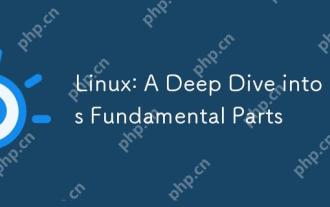 Linux: A Deep Dive into Its Fundamental Parts
Apr 21, 2025 am 12:03 AM
Linux: A Deep Dive into Its Fundamental Parts
Apr 21, 2025 am 12:03 AM
The core components of Linux include kernel, file system, shell, user and kernel space, device drivers, and performance optimization and best practices. 1) The kernel is the core of the system, managing hardware, memory and processes. 2) The file system organizes data and supports multiple types such as ext4, Btrfs and XFS. 3) Shell is the command center for users to interact with the system and supports scripting. 4) Separate user space from kernel space to ensure system stability. 5) The device driver connects the hardware to the operating system. 6) Performance optimization includes tuning system configuration and following best practices.



