How long does it take for Momo to re-register after logging out?
Momo can re-register thirty days after logging out. The registration process is as follows: 1. Download and install the latest version of the Momo application; 2. Open the application and select the "Register" option; 3. Enter your mobile phone number as prompted and verify it; 4. Create a new Username and password, and fill in the necessary personal information; 5. Complete the registration process, and follow Momo’s instructions for subsequent settings and personalized configuration.

The operating system of this tutorial: ios16.6 system, Momo version 9.10.2, iphone14 mobile phone.
Momo is a popular social entertainment application where users can meet new friends, communicate and share content. Regarding the cancellation and re-registration of Momo accounts, the following are some possible situations and related information for your reference:
1. Waiting time after cancellation: According to Momo’s official regulations, once you cancel Momo If you have a Mo account, you will need to wait for a while before you can re-register. The specific waiting time may vary depending on a variety of factors, including but not limited to your account history, reason for cancellation, etc. Typically, the waiting time may be 30 days.
2. Important note: After canceling your Momo account, it is recommended that you carefully consider whether you really need to register again. Canceling your account may cause you to lose your previous account data, chat history, friend list and other information. At the same time, you cannot restore your previous account after re-registering. Therefore, before making a decision, please make sure you have backed up important data and information to avoid unnecessary losses.
3. Preparations before registration: If you decide to re-register a Momo account, here are some recommended preparations:
Make sure that the device you are currently using meets Momo’s system requirements. And can install and run the Momo application normally.
Prepare a valid mobile phone number, because Momo usually needs to verify your mobile phone number to register an account.
Prepare a new username and password, make sure they meet Momo's requirements and are not the same as the previous account.
If you have used Momo’s paid services or subscriptions before, make sure to cancel or terminate the relevant paid relationship before registering to avoid unnecessary fees.
4. Registration process: To re-register a Momo account, you can follow the steps below:
Download and install the latest version of the Momo application.
Open the application and select the "Register" option.
Enter your mobile phone number as prompted and verify it.
Create a new username and password and fill in the necessary personal information.
Complete the registration process and follow Momo’s instructions for subsequent settings and personalized configuration.
Please note that the above steps are for reference only, and the specific registration process and requirements may change depending on the version and update of the Momo app. Therefore, please carefully read and follow the guidelines and tips on the Momo app during the registration process.
Finally, if you encounter any problems or difficulties during the registration process, it is recommended that you contact Momo’s customer support team and ask them for help and further guidance. They will be able to provide more accurate and specific information, as well as answer questions you may have during the registration process.
To sum up, it generally takes a while to re-register after canceling your Momo account. The specific waiting time varies depending on individual circumstances. Before re-registering, please back up important data and information and ensure that your equipment and preparations meet Momo's requirements. Follow the guidelines and prompts on the Momo app to complete the registration process and contact the customer support team for assistance if needed. Hope this information is helpful to you!
The above is the detailed content of How long does it take for Momo to re-register after logging out?. For more information, please follow other related articles on the PHP Chinese website!

Hot AI Tools

Undresser.AI Undress
AI-powered app for creating realistic nude photos

AI Clothes Remover
Online AI tool for removing clothes from photos.

Undress AI Tool
Undress images for free

Clothoff.io
AI clothes remover

Video Face Swap
Swap faces in any video effortlessly with our completely free AI face swap tool!

Hot Article

Hot Tools

Notepad++7.3.1
Easy-to-use and free code editor

SublimeText3 Chinese version
Chinese version, very easy to use

Zend Studio 13.0.1
Powerful PHP integrated development environment

Dreamweaver CS6
Visual web development tools

SublimeText3 Mac version
God-level code editing software (SublimeText3)

Hot Topics
 1664
1664
 14
14
 1423
1423
 52
52
 1317
1317
 25
25
 1268
1268
 29
29
 1243
1243
 24
24
 How to set Momo status
Mar 01, 2024 pm 12:10 PM
How to set Momo status
Mar 01, 2024 pm 12:10 PM
Momo, a well-known social platform, provides users with a wealth of functional services for their daily social interactions. On Momo, users can easily share their life status, make friends, chat, etc. Among them, the setting status function allows users to show their current mood and status to others, thereby attracting more people's attention and communication. So how to set your own Momo status? The following will give you a detailed introduction! How to set status on Momo? 1. Open Momo, click More in the lower right corner, find and click Daily Status. 2. Select the status. 3. The setting status will be displayed.
 How to cancel your account on Momo
Feb 28, 2024 pm 06:31 PM
How to cancel your account on Momo
Feb 28, 2024 pm 06:31 PM
How to cancel your account on Momo? You can choose to cancel your account at any time when you register on Momo APP, but most users don’t know how to cancel your account on Momo. Next is the graphic tutorial on how to cancel your account on Momo brought by the editor. Interested users come and take a look! Momo usage tutorial: How to log out of Momo account 1. First open Momo APP and enter the main page, click [More] in the lower right corner to enter the special area and select the [Settings] function in the upper right corner; 2. Then on the settings function page, click [Account and Security] 】Service function; 3. Then on the account and security function page, select [Account Cancellation] and click; 4. Finally jump to the page in the picture below and click [Apply for Cancellation].
 WeChat's "Shake" grayscale offline: Zhang Xiaolong's "proud work" disappeared like a cloud
Mar 21, 2024 pm 08:21 PM
WeChat's "Shake" grayscale offline: Zhang Xiaolong's "proud work" disappeared like a cloud
Mar 21, 2024 pm 08:21 PM
Recently, a piece of news about the “removal of the WeChat shake function” hit the social media platform. Lei Technology opened his WeChat account with mixed feelings. He wanted to remember his lost youth, but found that the "Shake" function was still retained in the WeChat iOS 8.0.48 version. Looking at the "shake" that might go offline at any time, Xiaolei decided to shake the phone again. The experience was still familiar. After a few seconds of waiting, he was able to shake the phone to a stranger thousands of kilometers away. Source: Lei Technology Although the "Shake" function can still be used in the iOS version before the deadline, Apple users should not be too happy because it is only a matter of time before the "Shake" function is removed from the iOS version. Some iOS users have seen the WeChat Without "Shake", WeChat is conducting a grayscale delisting test (you can open
 How to switch cities on Momo
Mar 02, 2024 pm 12:40 PM
How to switch cities on Momo
Mar 02, 2024 pm 12:40 PM
Momo is a social software popular among young people, known for its trendy features and wide user base. Many users have found like-minded friends through Momo and share every detail of their lives. Sometimes we need to modify our city positioning in advance. Many users still don’t know how to modify it. So this tutorial guide will give you a detailed introduction to the modification steps. Users who want to know more Come and follow this article to learn more! How to change the location information on Momo? 1. First open Momo, click "More" in the lower right corner and then enter the "Member Center". 2. Then find and open "Member Roaming". 3. After we turn on member roaming, we can freely choose the city to target, and
 How to find a date on Momo
Feb 24, 2024 pm 07:20 PM
How to find a date on Momo
Feb 24, 2024 pm 07:20 PM
Momo is an app that allows you to chat with strangers, so how do you find someone to date? Users can click on nearby people, click on the user they want to chat with, and then click to say hello and send them a message. This introduction to how to find a date can tell you exactly how to operate it. The following is a detailed introduction, so take a look! How to find someone to date on Momo Answer: Click on a nearby person, then enter his page and click on Say Hello to invite a date. Specific methods: 1. First click on the nearby people function. 2. Then dynamically select interested people nearby. 3. After entering the homepage, click the Say Hello button. 4. Enter text in the chat box to send messages. 5. If the other party replies, you can see it in the message.
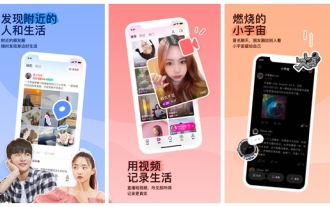 How to add friends on Momo Introduction to how to add friends on Momo
Mar 12, 2024 pm 12:00 PM
How to add friends on Momo Introduction to how to add friends on Momo
Mar 12, 2024 pm 12:00 PM
How to add friends on Momo? Momo is a large-scale social dating software that gathers a large number of single, high-quality young people, where users can quickly complete matches and form partners. So, how do we add friends to chat with strangers we are interested in? Many friends want to know this question. Don’t worry. Today, the editor will introduce how to add friends on Momo. If you are interested, let’s take a look. Introduction to how to add friends on Momo 1. Open the Momo client and click "More" in the lower right corner. 2. Click the "Friends" option in the upper left corner. 3. In the new interface, click the little man icon in the upper right corner. 4. Click "Add WeChat Friend"
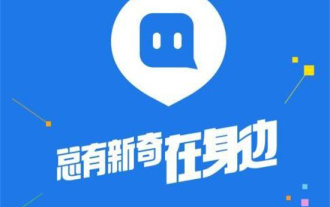 How to set age filter on Momo How to set age filter
Mar 12, 2024 am 11:28 AM
How to set age filter on Momo How to set age filter
Mar 12, 2024 am 11:28 AM
All social information provided in the Momo app is the most authentic, so there is no need to worry about being deceived. Single men and women from all over the country gather here and can chat whenever they want without being disturbed, creating a very comfortable chat atmosphere. Enter your mobile phone number to log in online, and the platform will accurately match everyone's social needs. Young brothers and sisters of different styles are waiting for you to flirt with. Video, voice calls and text chats are all free. You can also set the age to find someone your own age. Similar friends of the opposite sex can follow each other to learn more about each other. It can bring you closer so that you are no longer alone. It can also help more people get out of singles. It is very popular. Now the editor will provide detailed settings for Momo friends online. Age screening methods. 1. Click Momo software to enter. 2. Enter into
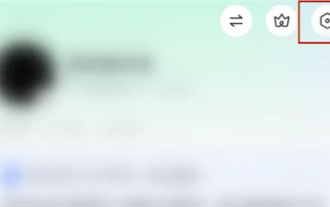 How to turn off login protection on Momo
Mar 28, 2024 pm 05:10 PM
How to turn off login protection on Momo
Mar 28, 2024 pm 05:10 PM
Many friends in Momo software will enable the login protection function. What should I do if I want to turn it off? Let me introduce the method below. In the mobile application, after opening the unfamiliar software, click "More" in the lower right corner of the page to switch to the personal center page, and then click the "hexagon" icon in the upper right corner to open it. 2. You will then enter the settings page, where click on the "Account and Security" item to enter. 3. Next, find "Login Protection" on the Account and Security page, and click the arrow behind it to enter. 4. After coming to the new page, you will see a switch button behind "Login Protection". Click the circular slider on it to set it to off. 5. When a prompt window pops up on the page, click the "Confirm" button



