 Operation and Maintenance
Operation and Maintenance
 Linux Operation and Maintenance
Linux Operation and Maintenance
 Docker deployment and installation guide for Symfony framework
Docker deployment and installation guide for Symfony framework
Docker deployment and installation guide for Symfony framework

Docker Deployment and Installation Guide for Symfony Framework
Abstract:
Symfony framework is a powerful and popular PHP development framework that provides many convenient Features and tools to speed up the development process. Docker is a widely used containerization platform that simplifies the deployment and operation and maintenance process by packaging applications and their dependencies into containers. This article will introduce how to deploy and install the Symfony framework in a Docker environment and provide relevant code examples.
1. Install Docker
-
In Linux system, open the terminal and enter the following command to install Docker:
sudo apt-get update sudo apt-get install docker-ce docker-ce-cli containerd.io
Copy after login - In Windows system , you can download Docker Desktop from the Docker official website https://www.docker.com/products/docker-desktop and install it according to the installation wizard.
2. Create a Symfony project
Use Composer to create a new Symfony project:
composer create-project symfony/skeleton myproject
Copy after loginEnter the project Directory:
cd myproject
Copy after loginStart the Symfony development server:
bin/console server:start
Copy after login
3. Build the Docker image
Create a file named Dockerfile in the project root directory to define the building rules of the Docker image:
FROM php:7.4-apache WORKDIR /var/www/html COPY . /var/www/html RUN apt-get update && apt-get install -y libzip-dev unzip && docker-php-ext-install pdo_mysql zip && a2enmod rewrite EXPOSE 80
Copy after loginEnter the following command in the terminal to build the Docker image:
docker build -t myproject .
Copy after login
4. Start the Symfony project
Enter the following command to create a container named myproject and start the Symfony project:
docker run -d -p 8080:80 --name myproject_container myproject
Copy after login- Now, you can visit http://localhost:8080 in your browser to view the running Symfony application.
5. Deploy using Docker Compose
Create a file named docker-compose.yml in the project root directory:
version: '3' services: myproject: build: context: . dockerfile: Dockerfile ports: - 8080:80 volumes: - .:/var/www/html
Copy after loginEnter the following command in the terminal to use Docker Compose to start the Symfony project:
docker-compose up -d
Copy after login
6. End and Cleanup
Enter the following command to stop and delete the container:
docker stop myproject_container docker rm myproject_container
Copy after loginIf you no longer need it, you can use the following command to delete the Docker image:
docker rmi myproject
Copy after login
Conclusion:
By using Docker to deploy and run the Symfony framework, we can achieve code portability, environment consistency and rapid deployment. This article provides guidelines and code examples for steps such as installing Docker, creating a Symfony project, building a Docker image, starting a Symfony project, and deploying using Docker Compose. We hope it will be helpful to you in the Docker deployment and installation process of your Symfony project.
The above is the detailed content of Docker deployment and installation guide for Symfony framework. For more information, please follow other related articles on the PHP Chinese website!

Hot AI Tools

Undresser.AI Undress
AI-powered app for creating realistic nude photos

AI Clothes Remover
Online AI tool for removing clothes from photos.

Undress AI Tool
Undress images for free

Clothoff.io
AI clothes remover

Video Face Swap
Swap faces in any video effortlessly with our completely free AI face swap tool!

Hot Article

Hot Tools

Notepad++7.3.1
Easy-to-use and free code editor

SublimeText3 Chinese version
Chinese version, very easy to use

Zend Studio 13.0.1
Powerful PHP integrated development environment

Dreamweaver CS6
Visual web development tools

SublimeText3 Mac version
God-level code editing software (SublimeText3)

Hot Topics
 A guide to installing and resolving common errors in Scipy libraries
Feb 18, 2024 am 10:53 AM
A guide to installing and resolving common errors in Scipy libraries
Feb 18, 2024 am 10:53 AM
Scipy library installation guide and common error solutions Introduction: Scipy is an open source library for Python scientific computing, providing a wealth of mathematical, scientific and engineering computing functions. It is built on the basis of the NumPy library and can handle some complex numerical calculation problems. This article will introduce the Scipy installation guide, provide solutions to some common errors, and provide specific code examples to help readers better understand and use Scipy. 1. Scipy library installation guide to install Python and pi
 Detailed steps to install Golang on Mac OS
Feb 25, 2024 pm 10:27 PM
Detailed steps to install Golang on Mac OS
Feb 25, 2024 pm 10:27 PM
Complete Guide to Installing Golang on MacOS Go language (Golang for short) is becoming more and more popular among developers as an emerging programming language. Its concise syntax and efficient performance make it the first choice for many people. If you are a MacOS user and want to install Golang on your computer and start learning and developing Go programs, then this article will provide you with a complete installation guide. Next, we will introduce the steps and specific code examples required to install Golang on MacOS.
 Easily master the Pillow library installation method: guide sharing
Jan 17, 2024 am 08:56 AM
Easily master the Pillow library installation method: guide sharing
Jan 17, 2024 am 08:56 AM
The Pillow library is a very powerful image processing library in Python. It is developed based on PythonImagingLibrary (PIL) and is optimized and expanded on its basis. The Pillow library provides a wealth of image processing functions, which can process various types of image files, and perform image editing, merging, filter processing and other operations. This article will provide you with an installation guide for the Pillow library to help you easily master this powerful image processing tool. 1. Install P
 Usage steps: Install the Chinese language pack in Eclipse and change your IDE interface to Chinese
Jan 28, 2024 am 08:36 AM
Usage steps: Install the Chinese language pack in Eclipse and change your IDE interface to Chinese
Jan 28, 2024 am 08:36 AM
Eclipse Chinese Package Installation Guide: To change your IDE interface language to Chinese, specific code examples are required. Eclipse is an integrated development environment (IDE) widely used for developing Java applications. It provides a rich set of features and tools to help developers write, debug, and test code more efficiently. However, the default interface language of Eclipse is English, which may cause problems to some non-English native developers. Therefore, this article will introduce in detail how to install the Eclipse Chinese package and provide tools
 Installation guide for PythonPandas: easy to understand and operate
Jan 24, 2024 am 09:39 AM
Installation guide for PythonPandas: easy to understand and operate
Jan 24, 2024 am 09:39 AM
Simple and easy-to-understand PythonPandas installation guide PythonPandas is a powerful data manipulation and analysis library. It provides flexible and easy-to-use data structures and data analysis tools, and is one of the important tools for Python data analysis. This article will provide you with a simple and easy-to-understand PythonPandas installation guide to help you quickly install Pandas, and attach specific code examples to make it easy for you to get started. Installing Python Before installing Pandas, you need to first
 Step-by-step guide to installing Tomcat on Linux
Dec 29, 2023 am 09:08 AM
Step-by-step guide to installing Tomcat on Linux
Dec 29, 2023 am 09:08 AM
Introduction to Tomcat Installation Guide in Linux Environment Apache Tomcat is an open source JavaServlet container, also known as a Web server, used to execute Java servlets and JavaServerPages (JSP). In a Linux environment, installing and configuring Tomcat are very common tasks. This article will provide an installation guide for Tomcat, with specific code examples. InstallJavaDevelopment
 How to use form events (Form Events) processing logic in the Symfony framework
Jul 28, 2023 pm 08:44 PM
How to use form events (Form Events) processing logic in the Symfony framework
Jul 28, 2023 pm 08:44 PM
How to use form events (FormEvents) to process logic in the Symfony framework Introduction: Symfony is a popular PHP framework that provides powerful form components that can help us quickly build and process forms. Symfony's form component also provides event functionality, allowing us to execute custom logic in different life cycles of the form. This article will show you how to use form events to handle logic in the Symfony framework to achieve more powerful form functionality. 1. What
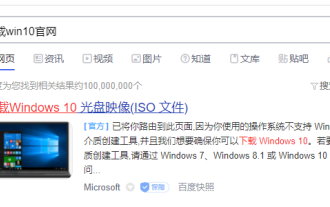 Teach you how to download the genuine win10 system
Jul 17, 2023 pm 04:33 PM
Teach you how to download the genuine win10 system
Jul 17, 2023 pm 04:33 PM
The win10 system is currently Microsoft's mainstream operating system, and it is also a relatively easy-to-use operating system. Many netizens want to download and install the win10 system, but they don't know which one of the many win10 system images on the Internet is the genuine win10 system. So how to download the genuine win10 system? The editor below will teach you how to download the genuine win10 system. The specific method is as follows: 1. First enter ‘win10 official website’ to search, and then click to open the download page of Microsoft’s official website. 2. After opening the page below, click the drop-down box to select a version on the page. 3. After selecting the version of win10, click the ‘Download’ button. 4. After clicking, select the system language. Generally, the Chinese version is selected. Click





