 Web Front-end
Web Front-end
 CSS Tutorial
CSS Tutorial
 CSS Animation Tutorial: Teach you step by step how to achieve flickering background effects
CSS Animation Tutorial: Teach you step by step how to achieve flickering background effects
CSS Animation Tutorial: Teach you step by step how to achieve flickering background effects

CSS Animation Tutorial: Teach you step-by-step to realize the flashing background effect
Introduction:
In web design, animation effects can add vitality and appeal to web pages. CSS animation is a simple yet powerful way to achieve animation effects. This tutorial will teach you step by step how to use CSS animation to achieve a flickering background effect, and provide specific code examples.
1. HTML structure
First, we need to create an HTML structure that contains the elements to which animation is to be applied. In this example, we will create a div element and give it a unique id, as shown below:
<div id="animate"></div>
2. CSS Style
Next, we need to add CSS style to this div element. First, we set its background color to the initial value, and then set its width, height and border style. The code is as follows:
#animate {
width: 200px;
height: 200px;
border: 1px solid #000;
background-color: #fff;
}3. CSS animation keyframes
The next step is to define the key to CSS animation frame. Keyframes are key points in animation, and we can set different styles in each keyframe. In this example, we will define different background colors in two keyframes to achieve a flickering effect. The code is as follows:
@keyframes blink {
0% {
background-color: #fff;
}
50% {
background-color: #f00;
}
100% {
background-color: #fff;
}
}In the above code, we use the @keyframes rule to define the animation named "blink". In the 0% keyframe, we set the background color to white; in the 50% keyframe, we set the background color to red; and in the 100% keyframe, we set the background color to white.
4. Apply CSS animation
Now, we need to apply the defined CSS animation to our elements. We can achieve this using the animation attribute. The specific code is as follows:
#animate {
width: 200px;
height: 200px;
border: 1px solid #000;
background-color: #fff;
animation: blink 1s infinite;
}In the above code, we apply the animation named "blink" to the element with the id "animate" through the animation attribute. We set the duration of the animation to 1 second and the number of repetitions to unlimited.
5. Complete the effect
Through the above steps, we have completed the animation effect of the flashing background. When you view the page in a browser, you'll see the background color of the div element flash from white to red and back to white at regular intervals.
Summary:
In this tutorial, we will teach you step by step how to use CSS animation to achieve a flickering background effect. By setting keyframes and applying animations, we can create gorgeous animation effects that add life to web pages. I hope this tutorial is helpful to you and inspires your creativity in web design.
Complete code example:
CSS Animation Tutorial: Teach you step by step how to achieve flickering background effects <div id="animate"></div>
The above is a CSS animation tutorial to achieve flickering background effects. I hope you can master the basic principles and application methods of CSS animation through this tutorial, and be able to use it flexibly in your own web design.
The above is the detailed content of CSS Animation Tutorial: Teach you step by step how to achieve flickering background effects. For more information, please follow other related articles on the PHP Chinese website!

Hot AI Tools

Undresser.AI Undress
AI-powered app for creating realistic nude photos

AI Clothes Remover
Online AI tool for removing clothes from photos.

Undress AI Tool
Undress images for free

Clothoff.io
AI clothes remover

Video Face Swap
Swap faces in any video effortlessly with our completely free AI face swap tool!

Hot Article

Hot Tools

Notepad++7.3.1
Easy-to-use and free code editor

SublimeText3 Chinese version
Chinese version, very easy to use

Zend Studio 13.0.1
Powerful PHP integrated development environment

Dreamweaver CS6
Visual web development tools

SublimeText3 Mac version
God-level code editing software (SublimeText3)

Hot Topics
 CSS Animation Guide: Teach you step-by-step how to create lightning effects
Oct 20, 2023 pm 03:55 PM
CSS Animation Guide: Teach you step-by-step how to create lightning effects
Oct 20, 2023 pm 03:55 PM
CSS Animation Guide: Teach you step by step how to create lightning effects Introduction: CSS animation is an indispensable part of modern web design. It can bring vivid effects and interactivity to web pages and enhance user experience. In this guide, we’ll take a closer look at how to use CSS to create a lightning effect, along with specific code examples. 1. Create an HTML structure: First, we need to create an HTML structure to accommodate our lightning effects. We can use a <div> element to wrap the lightning effect and provide
 CSS Animation Tutorial: Teach you step-by-step to achieve page turning effects
Oct 24, 2023 am 09:30 AM
CSS Animation Tutorial: Teach you step-by-step to achieve page turning effects
Oct 24, 2023 am 09:30 AM
CSS Animation Tutorial: Teach you step-by-step to implement page turning effects, specific code examples are required CSS animation is an essential part of modern website design. It can add vividness to web pages, attract users' attention, and improve user experience. One of the common CSS animation effects is the page turning effect. In this tutorial, I'll take you step by step to achieve this eye-catching effect and provide specific code examples. First, we need to create a basic HTML structure. The code is as follows: <!DOCTYPE
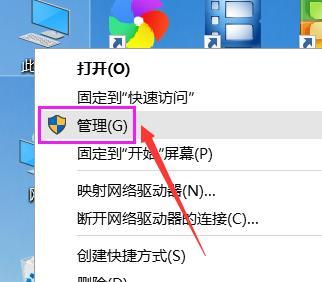 A complete solution to the frequent flickering of Win10 computer screen
Jan 16, 2024 pm 08:48 PM
A complete solution to the frequent flickering of Win10 computer screen
Jan 16, 2024 pm 08:48 PM
After upgrading to the official version of Win10 and entering the Windows desktop, I found that the screen kept flickering and I could not perform tasks at this time. The editor recently encountered this problem after upgrading to the official version of Win10. After repeated thinking and exploration in the background, the problem was finally solved. Now I will share with you the specific solution. After upgrading to the official version of Win10, most users using the Win10 system have encountered the problem of screen flickering. This is usually due to running incompatible software or a graphics card driver failure. So what causes the Win10 screen to flicker? what can we do about it? The following are solutions to Win10 computer screen flickering. What should I do if my Win10 computer screen keeps flickering? Right-click "This" on the desktop.
 CSS Animation Tutorial: Teach you step-by-step to achieve the special effect of flowing water
Oct 21, 2023 am 08:52 AM
CSS Animation Tutorial: Teach you step-by-step to achieve the special effect of flowing water
Oct 21, 2023 am 08:52 AM
CSS Animation Tutorial: Teach you step-by-step to implement the special effect of flowing water. Specific code examples are required. Foreword: CSS animation is a commonly used technology in web design. It makes web pages more lively and interesting and attracts users' attention. In this tutorial, we will learn how to use CSS to achieve a flowing water effect and provide specific code examples. let's start! Step One: HTML Structure First, we need to create a basic HTML structure. Add a <di to the <body> tag of the document
 Tips and methods to use CSS to achieve jitter effects when the mouse is hovering
Oct 21, 2023 am 08:37 AM
Tips and methods to use CSS to achieve jitter effects when the mouse is hovering
Oct 21, 2023 am 08:37 AM
Tips and methods to use CSS to achieve jitter effects when the mouse is hovering. The jitter effects when the mouse is hovering can add some dynamics and interest to the web page and attract the user's attention. In this article, we will introduce some techniques and methods of using CSS to achieve mouse hover jitter effects, and provide specific code examples. The principle of jitter In CSS, we can use keyframe animation (keyframes) and transform properties to achieve the jitter effect. Keyframe animation allows us to define an animation sequence by
 CSS Animation Tutorial: Teach you step by step how to implement pulse effects
Oct 21, 2023 pm 12:09 PM
CSS Animation Tutorial: Teach you step by step how to implement pulse effects
Oct 21, 2023 pm 12:09 PM
CSS Animation Tutorial: Teach you step-by-step to implement pulse effects, specific code examples are required. Introduction: CSS animation is a commonly used effect in web design. It can add vitality and visual appeal to web pages. This article will give you an in-depth understanding of how to use CSS to achieve pulse effects, and provide specific code examples to teach you how to complete it step by step. 1. Understand the pulse effect. The pulse effect is a cyclic animation effect. It is usually used on buttons, icons or other elements to give it a beating and flashing effect. Animating properties and keys via CSS
 Tips and methods for using CSS to achieve special effects for image display
Oct 24, 2023 pm 12:52 PM
Tips and methods for using CSS to achieve special effects for image display
Oct 24, 2023 pm 12:52 PM
Tips and methods for using CSS to achieve special effects for image display. Whether it is web design or application development, image display is a very common requirement. In order to improve the user experience, we can use CSS to achieve some cool image display effects. This article will introduce several commonly used techniques and methods, and provide corresponding code examples to help readers get started quickly. 1. Picture zoom special effects Zoom mouse hover effect When the mouse is hovering over the picture, the interactivity can be increased through the zoom effect. The code example is as follows: .image-zoom{
 CSS Animation Tutorial: Teach you step-by-step to achieve the fade-in and fade-out effect
Oct 18, 2023 am 09:22 AM
CSS Animation Tutorial: Teach you step-by-step to achieve the fade-in and fade-out effect
Oct 18, 2023 am 09:22 AM
CSS Animation Tutorial: Teach you step-by-step to implement the fade-in and fade-out effect, including specific code examples. In web design and development, animation effects can make the page more vivid and attractive. CSS animation is a simple and powerful way to achieve this effect. This article will teach you step by step how to use CSS to achieve the fade effect, and provide specific code examples for reference. 1. Fade-in effect The fade-in effect refers to the effect in which an element gradually changes from a transparency of 0 to a transparency of 1. Here are the steps and code example to achieve the fade-in effect: Step 1:





