 Web Front-end
Web Front-end
 CSS Tutorial
CSS Tutorial
 How to use CSS to create scrolling loading image display effect implementation steps
How to use CSS to create scrolling loading image display effect implementation steps
How to use CSS to create scrolling loading image display effect implementation steps
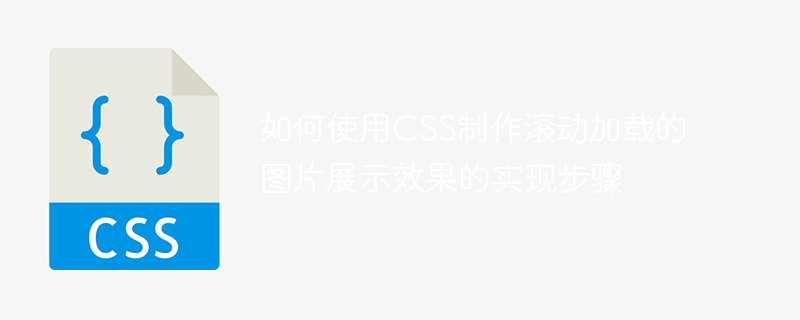
Steps on how to use CSS to create scrolling loading image display effects
With the development of web technology, scrolling loading has become a common way of displaying images. By using CSS, we can implement an image display effect with scrolling loading function, allowing the web page to automatically load new images while the user scrolls, improving the user experience.
The following will introduce a specific step to achieve the scrolling loading image display effect, and provide corresponding code examples.
Step 1: Create HTML structure
First, we need to create a basic HTML structure, including a packaging container and an image list.
<div class="container">
<ul class="image-list">
<li><img src="/static/imghw/default1.png" data-src="image1.jpg" class="lazy" alt="Image 1"></li>
<li><img src="/static/imghw/default1.png" data-src="image2.jpg" class="lazy" alt="Image 2"></li>
<li><img src="/static/imghw/default1.png" data-src="image3.jpg" class="lazy" alt="Image 3"></li>
<!-- 更多图片 -->
</ul>
</div>Step 2: Set CSS styles
Next, we need to set CSS styles for the container and image list so that they can adapt to the needs of scrolling loading.
.container {
height: 500px; /* 设置容器的高度 */
overflow-y: scroll; /* 设置垂直滚动 */
}
.image-list {
margin: 0;
padding: 0;
list-style: none;
}
.image-list li {
margin-bottom: 20px; /* 设置图片之间的间距 */
}Step 3: Use CSS pseudo-class to implement scrolling monitoring
In order to achieve the scrolling loading effect, we need to use CSS pseudo-class :after to listen for scrolling events.
.container:after {
content: "";
display: block;
height: 200px; /* 设置伪类的高度,用于触发滚动加载 */
visibility: hidden;
}Step 4: Use JavaScript to load images
Since rolling loading involves the actual loading of images, we need to use JavaScript to load images.
// 监听滚动事件
document.querySelector(".container").addEventListener("scroll", function() {
var container = this;
// 判断是否到达滚动加载的位置
if (container.scrollHeight - container.scrollTop === container.clientHeight) {
// 加载新的图片
var imageList = document.querySelector(".image-list");
var li = document.createElement("li");
var img = document.createElement("img");
img.src = "new_image.jpg";
img.alt = "New Image";
li.appendChild(img);
imageList.appendChild(li);
}
});The above code will dynamically add a new image when the user scrolls to the bottom of the page.
To sum up, through the above steps, we can use CSS and JavaScript to achieve a scrolling loading image display effect. By dynamically loading new images, we can improve the loading speed and user experience of web pages.
The above is the detailed content of How to use CSS to create scrolling loading image display effect implementation steps. For more information, please follow other related articles on the PHP Chinese website!

Hot AI Tools

Undresser.AI Undress
AI-powered app for creating realistic nude photos

AI Clothes Remover
Online AI tool for removing clothes from photos.

Undress AI Tool
Undress images for free

Clothoff.io
AI clothes remover

Video Face Swap
Swap faces in any video effortlessly with our completely free AI face swap tool!

Hot Article

Hot Tools

Notepad++7.3.1
Easy-to-use and free code editor

SublimeText3 Chinese version
Chinese version, very easy to use

Zend Studio 13.0.1
Powerful PHP integrated development environment

Dreamweaver CS6
Visual web development tools

SublimeText3 Mac version
God-level code editing software (SublimeText3)

Hot Topics
 How to use bootstrap in vue
Apr 07, 2025 pm 11:33 PM
How to use bootstrap in vue
Apr 07, 2025 pm 11:33 PM
Using Bootstrap in Vue.js is divided into five steps: Install Bootstrap. Import Bootstrap in main.js. Use the Bootstrap component directly in the template. Optional: Custom style. Optional: Use plug-ins.
 The Roles of HTML, CSS, and JavaScript: Core Responsibilities
Apr 08, 2025 pm 07:05 PM
The Roles of HTML, CSS, and JavaScript: Core Responsibilities
Apr 08, 2025 pm 07:05 PM
HTML defines the web structure, CSS is responsible for style and layout, and JavaScript gives dynamic interaction. The three perform their duties in web development and jointly build a colorful website.
 Understanding HTML, CSS, and JavaScript: A Beginner's Guide
Apr 12, 2025 am 12:02 AM
Understanding HTML, CSS, and JavaScript: A Beginner's Guide
Apr 12, 2025 am 12:02 AM
WebdevelopmentreliesonHTML,CSS,andJavaScript:1)HTMLstructurescontent,2)CSSstylesit,and3)JavaScriptaddsinteractivity,formingthebasisofmodernwebexperiences.
 How to set up the framework for bootstrap
Apr 07, 2025 pm 03:27 PM
How to set up the framework for bootstrap
Apr 07, 2025 pm 03:27 PM
To set up the Bootstrap framework, you need to follow these steps: 1. Reference the Bootstrap file via CDN; 2. Download and host the file on your own server; 3. Include the Bootstrap file in HTML; 4. Compile Sass/Less as needed; 5. Import a custom file (optional). Once setup is complete, you can use Bootstrap's grid systems, components, and styles to create responsive websites and applications.
 How to write split lines on bootstrap
Apr 07, 2025 pm 03:12 PM
How to write split lines on bootstrap
Apr 07, 2025 pm 03:12 PM
There are two ways to create a Bootstrap split line: using the tag, which creates a horizontal split line. Use the CSS border property to create custom style split lines.
 How to insert pictures on bootstrap
Apr 07, 2025 pm 03:30 PM
How to insert pictures on bootstrap
Apr 07, 2025 pm 03:30 PM
There are several ways to insert images in Bootstrap: insert images directly, using the HTML img tag. With the Bootstrap image component, you can provide responsive images and more styles. Set the image size, use the img-fluid class to make the image adaptable. Set the border, using the img-bordered class. Set the rounded corners and use the img-rounded class. Set the shadow, use the shadow class. Resize and position the image, using CSS style. Using the background image, use the background-image CSS property.
 How to use bootstrap button
Apr 07, 2025 pm 03:09 PM
How to use bootstrap button
Apr 07, 2025 pm 03:09 PM
How to use the Bootstrap button? Introduce Bootstrap CSS to create button elements and add Bootstrap button class to add button text
 How to resize bootstrap
Apr 07, 2025 pm 03:18 PM
How to resize bootstrap
Apr 07, 2025 pm 03:18 PM
To adjust the size of elements in Bootstrap, you can use the dimension class, which includes: adjusting width: .col-, .w-, .mw-adjust height: .h-, .min-h-, .max-h-





