 Database
Database
 Mysql Tutorial
Mysql Tutorial
 Can't connect to MySQL server on 'server_name' (10061) - How to solve the MySQL error: Unable to connect to the server, error number: 10061
Can't connect to MySQL server on 'server_name' (10061) - How to solve the MySQL error: Unable to connect to the server, error number: 10061
Can't connect to MySQL server on 'server_name' (10061) - How to solve the MySQL error: Unable to connect to the server, error number: 10061
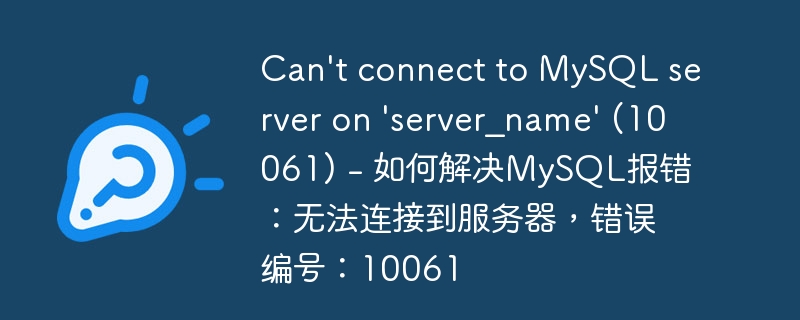
Can't connect to MySQL server on 'server_name' (10061) - How to solve the MySQL error: Unable to connect to the server, error number: 10061, specific code examples are required
When using MySQL to develop or manage databases, sometimes you will encounter the problem of being unable to connect to the server. The common error message is "Can't connect to MySQL server on 'server_name' (10061)". This situation is usually caused by connection misconfiguration, network problems, or unresponsive MySQL server. This article will explain the cause of this error and provide some workarounds, including sample code.
- Check the server name and port number
First, make sure the server name and port number provided are correct. Normally, MySQL server uses the standard port number 3306, but this may change in some cases. Make sure you are using the correct server name and port number. -
Confirm MySQL server is running
Use the following command to check if your MySQL server is running:$ sudo service mysql status
Copy after loginIf it is not running, you can start it using the following command:
$ sudo service mysql start
Copy after loginMake sure the MySQL server has started successfully.
- Check Firewall Settings
If a firewall is enabled on your server, it may need to be configured appropriately to allow inbound connections to the MySQL server. Make sure the firewall is set up correctly to allow connections to the server using MySQL's port number.
The following is an example of using the iptables command to allow TCP connections to port 3306:
$ sudo iptables -A INPUT -p tcp --dport 3306 -j ACCEPT
Please note that specific firewall settings may vary depending on the operating system and configuration. To learn more about configuring your firewall, refer to the relevant operating system documentation or ask your system administrator.
- Check MySQL User Permissions
If you are using a remote MySQL server, rather than a local server, you need to ensure that you have the appropriate permissions to access the MySQL server. Please check your MySQL user's permission settings to make sure you have appropriate access to the database you need to connect to.
The following is an example of granting a specific user all permissions to all databases:
GRANT ALL PRIVILEGES ON *.* TO 'username'@'%' IDENTIFIED BY 'password' WITH GRANT OPTION;
Please note that "username" and "password" in the above example should be replaced with the actual user name and password.
- Check the MySQL configuration file
Sometimes, some settings in the MySQL configuration file may hinder the connection. Please check the settings in the MySQL configuration file (usually located at /etc/mysql/mysql.conf.d/mysqld.cnf or /etc/mysql/my.cnf) to make sure there are no misconfigurations or configurations that prevent connections.
The following is an example configuration to allow remote connections:
bind-address = 0.0.0.0
Please make sure there are no other settings in your configuration file that are blocking connections.
Testing the connection
The final step in order to troubleshoot the problem is to try testing in code whether the connection is successful. The following is sample code using the Python programming language for testing MySQL connections:import mysql.connector try: connection = mysql.connector.connect( host="server_name", user="username", password="password", database="database_name" ) if connection.is_connected(): print("Connected to MySQL server") connection.close() else: print("Failed to connect to MySQL server") except mysql.connector.Error as error: print("Failed to connect to MySQL server: {}".format(error))Copy after loginPlease make sure to replace "server_name", "username", "password" and "database_name" in the code with actual values. Run this code. If the connection is successful, "Connected to MySQL server" will be displayed, otherwise "Failed to connect to MySQL server" will be displayed.
Summary:
In the process of solving the MySQL error "Can't connect to MySQL server on 'server_name' (10061)", you need to first confirm whether the server name and port number are Correct, then check if the MySQL server is running and check the firewall settings and user permissions. Also, make sure that the MySQL configuration file does not have any configuration that blocks the connection. Finally, you can use test code to verify that the connection was successful. I hope the workarounds and sample code provided in this article will help you solve this problem.
The above is the detailed content of Can't connect to MySQL server on 'server_name' (10061) - How to solve the MySQL error: Unable to connect to the server, error number: 10061. For more information, please follow other related articles on the PHP Chinese website!

Hot AI Tools

Undresser.AI Undress
AI-powered app for creating realistic nude photos

AI Clothes Remover
Online AI tool for removing clothes from photos.

Undress AI Tool
Undress images for free

Clothoff.io
AI clothes remover

Video Face Swap
Swap faces in any video effortlessly with our completely free AI face swap tool!

Hot Article

Hot Tools

Notepad++7.3.1
Easy-to-use and free code editor

SublimeText3 Chinese version
Chinese version, very easy to use

Zend Studio 13.0.1
Powerful PHP integrated development environment

Dreamweaver CS6
Visual web development tools

SublimeText3 Mac version
God-level code editing software (SublimeText3)

Hot Topics
 1653
1653
 14
14
 1413
1413
 52
52
 1304
1304
 25
25
 1251
1251
 29
29
 1224
1224
 24
24
 MySQL's Role: Databases in Web Applications
Apr 17, 2025 am 12:23 AM
MySQL's Role: Databases in Web Applications
Apr 17, 2025 am 12:23 AM
The main role of MySQL in web applications is to store and manage data. 1.MySQL efficiently processes user information, product catalogs, transaction records and other data. 2. Through SQL query, developers can extract information from the database to generate dynamic content. 3.MySQL works based on the client-server model to ensure acceptable query speed.
 How to start mysql by docker
Apr 15, 2025 pm 12:09 PM
How to start mysql by docker
Apr 15, 2025 pm 12:09 PM
The process of starting MySQL in Docker consists of the following steps: Pull the MySQL image to create and start the container, set the root user password, and map the port verification connection Create the database and the user grants all permissions to the database
 Laravel Introduction Example
Apr 18, 2025 pm 12:45 PM
Laravel Introduction Example
Apr 18, 2025 pm 12:45 PM
Laravel is a PHP framework for easy building of web applications. It provides a range of powerful features including: Installation: Install the Laravel CLI globally with Composer and create applications in the project directory. Routing: Define the relationship between the URL and the handler in routes/web.php. View: Create a view in resources/views to render the application's interface. Database Integration: Provides out-of-the-box integration with databases such as MySQL and uses migration to create and modify tables. Model and Controller: The model represents the database entity and the controller processes HTTP requests.
 Solve database connection problem: a practical case of using minii/db library
Apr 18, 2025 am 07:09 AM
Solve database connection problem: a practical case of using minii/db library
Apr 18, 2025 am 07:09 AM
I encountered a tricky problem when developing a small application: the need to quickly integrate a lightweight database operation library. After trying multiple libraries, I found that they either have too much functionality or are not very compatible. Eventually, I found minii/db, a simplified version based on Yii2 that solved my problem perfectly.
 Laravel framework installation method
Apr 18, 2025 pm 12:54 PM
Laravel framework installation method
Apr 18, 2025 pm 12:54 PM
Article summary: This article provides detailed step-by-step instructions to guide readers on how to easily install the Laravel framework. Laravel is a powerful PHP framework that speeds up the development process of web applications. This tutorial covers the installation process from system requirements to configuring databases and setting up routing. By following these steps, readers can quickly and efficiently lay a solid foundation for their Laravel project.
 How to install mysql in centos7
Apr 14, 2025 pm 08:30 PM
How to install mysql in centos7
Apr 14, 2025 pm 08:30 PM
The key to installing MySQL elegantly is to add the official MySQL repository. The specific steps are as follows: Download the MySQL official GPG key to prevent phishing attacks. Add MySQL repository file: rpm -Uvh https://dev.mysql.com/get/mysql80-community-release-el7-3.noarch.rpm Update yum repository cache: yum update installation MySQL: yum install mysql-server startup MySQL service: systemctl start mysqld set up booting
 MySQL and phpMyAdmin: Core Features and Functions
Apr 22, 2025 am 12:12 AM
MySQL and phpMyAdmin: Core Features and Functions
Apr 22, 2025 am 12:12 AM
MySQL and phpMyAdmin are powerful database management tools. 1) MySQL is used to create databases and tables, and to execute DML and SQL queries. 2) phpMyAdmin provides an intuitive interface for database management, table structure management, data operations and user permission management.
 Centos install mysql
Apr 14, 2025 pm 08:09 PM
Centos install mysql
Apr 14, 2025 pm 08:09 PM
Installing MySQL on CentOS involves the following steps: Adding the appropriate MySQL yum source. Execute the yum install mysql-server command to install the MySQL server. Use the mysql_secure_installation command to make security settings, such as setting the root user password. Customize the MySQL configuration file as needed. Tune MySQL parameters and optimize databases for performance.



