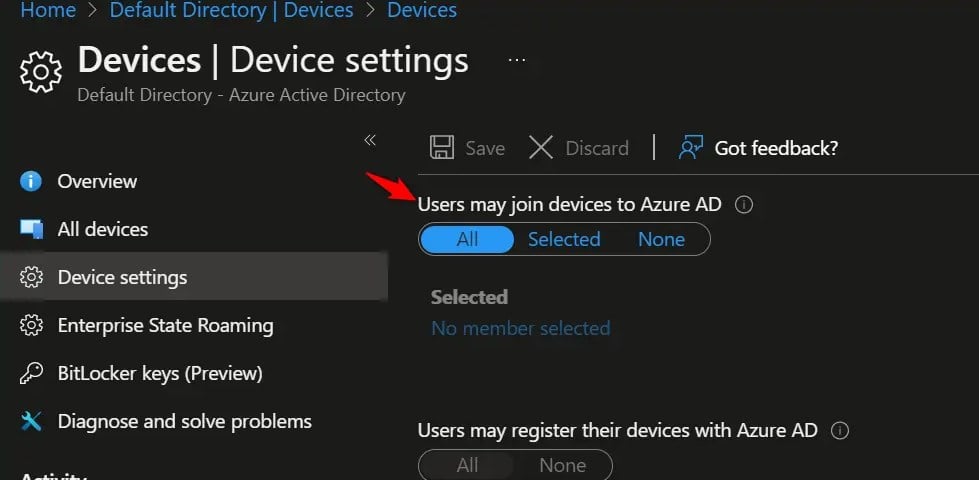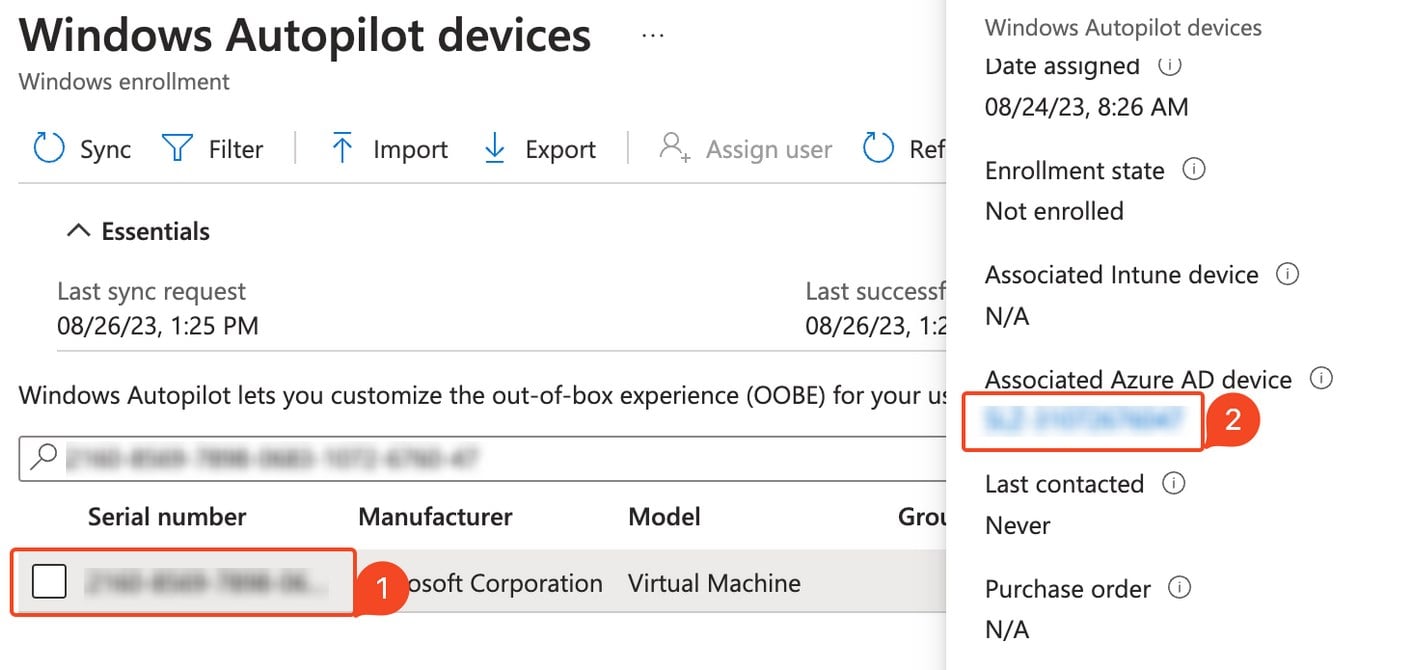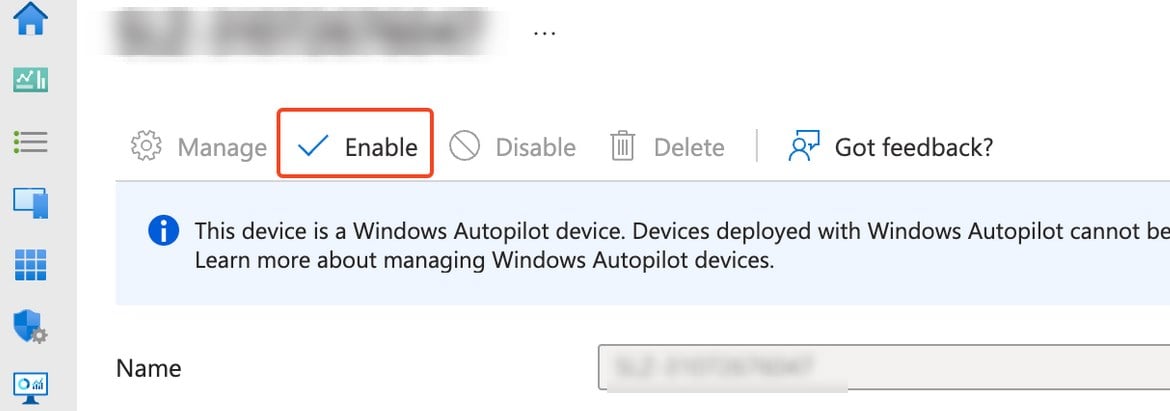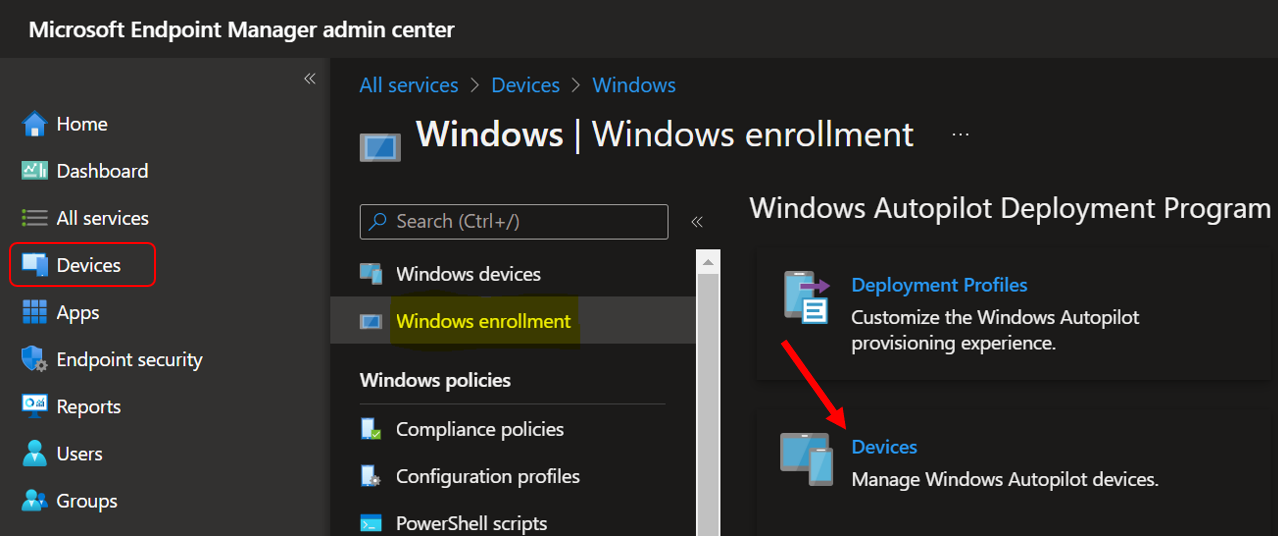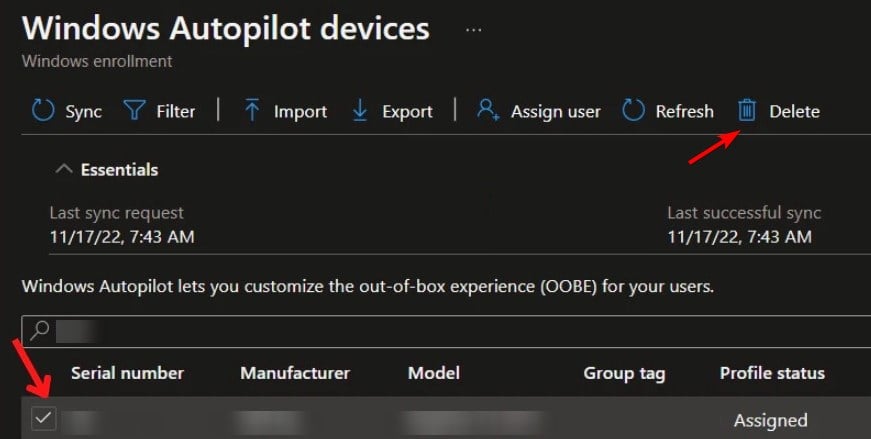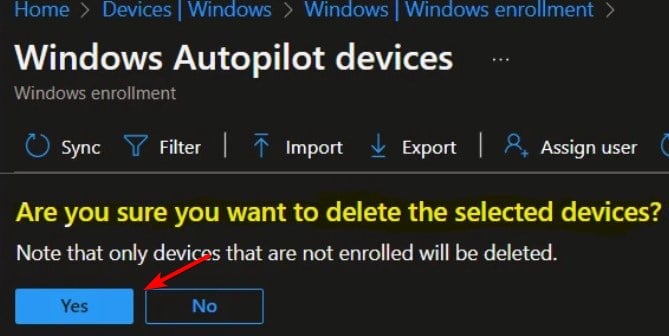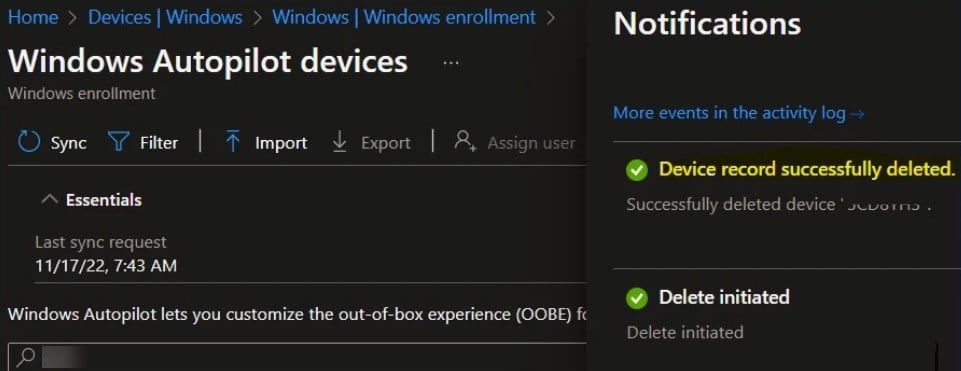Error code 801c03ed: How to fix it on Windows 11
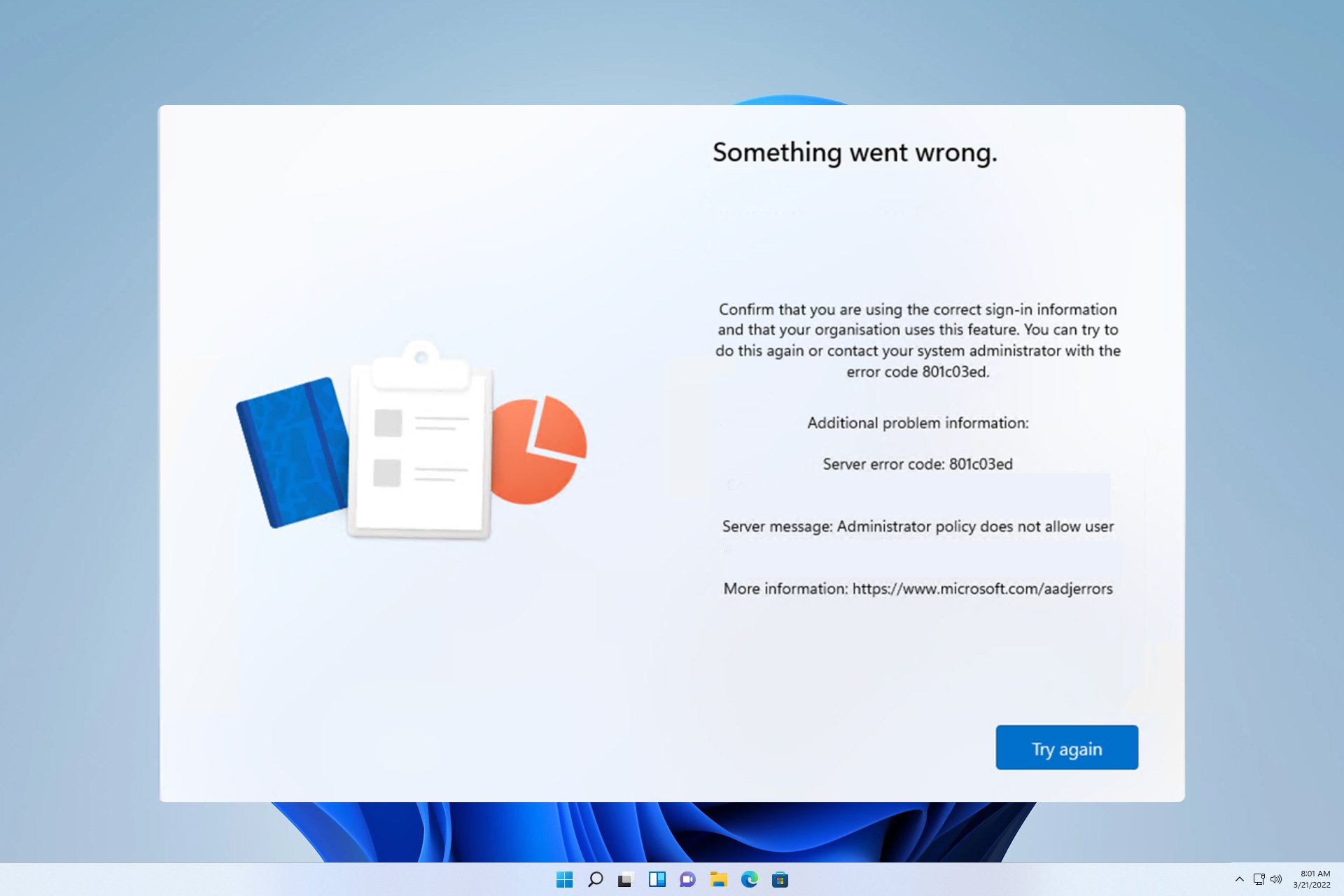
Error 801c03ed is usually accompanied by the following message: Administrator policy does not allow this user to join the device.
This error message will prevent you from installing Windows and joining a network, thereby preventing you from using your computer, so it is important to resolve this issue as soon as possible.
What is error code 801c03ed? This is a Windows installation error that occurs due to the following reason:
- Azure setup does not allow new users to join.
- The device object is not enabled on Azure.
- Hardware hashing is malfunctioning in the Azure panel.
How to fix error code 03c11ed on Windows 801?
1. Check Intune settings
- Sign in to the Azure portal.
- Navigate to "Devices" and select "Device Settings".
- Set "Users can join devices to Azure AD" to "All".

- Optional: You may also want to change the maximum number of devices per user to unlimited.
- save Changes.
For added security, you can also use the "Selected" option in step 3 and select the groups you want to have access to.
2. Make sure the Azure AD device object is enabled
- In Intune, go to Devices and select Register Device.
- Select Device and search for the device by serial number.
- Now click on the desired Azure AD device.

- Select Enable.

3. Delete the device hardware hash and re-import it
- In Intune, go to Devices and select Windows Enrollment. Next, select "Device".

- Select the device you want to delete and click Remove.

- Click "is" to confirm.

- Now wait a few minutes for the device to be removed.

- After you do this, you need to import the device's hardware hash into Intune and the problem will go away.
Error 801c03ed is related to Azure configuration and can be fixed by simply changing the device settings by the Azure administrator. However, this is not the only problem you may encounter, we have already covered installation error 0x80242fff as well as error 0x80070643.
Many users have also reported issues with their user profiles, and we wrote about how to load user profiles in Windows 11 in a previous article.
The above is the detailed content of Error code 801c03ed: How to fix it on Windows 11. For more information, please follow other related articles on the PHP Chinese website!

Hot AI Tools

Undresser.AI Undress
AI-powered app for creating realistic nude photos

AI Clothes Remover
Online AI tool for removing clothes from photos.

Undress AI Tool
Undress images for free

Clothoff.io
AI clothes remover

Video Face Swap
Swap faces in any video effortlessly with our completely free AI face swap tool!

Hot Article

Hot Tools

Notepad++7.3.1
Easy-to-use and free code editor

SublimeText3 Chinese version
Chinese version, very easy to use

Zend Studio 13.0.1
Powerful PHP integrated development environment

Dreamweaver CS6
Visual web development tools

SublimeText3 Mac version
God-level code editing software (SublimeText3)

Hot Topics
 1653
1653
 14
14
 1413
1413
 52
52
 1306
1306
 25
25
 1251
1251
 29
29
 1224
1224
 24
24
 Unable to complete operation (Error 0x0000771) Printer error
Mar 16, 2024 pm 03:50 PM
Unable to complete operation (Error 0x0000771) Printer error
Mar 16, 2024 pm 03:50 PM
If you encounter an error message when using your printer, such as the operation could not be completed (error 0x00000771), it may be because the printer has been disconnected. In this case, you can solve the problem through the following methods. In this article, we will discuss how to fix this issue on Windows 11/10 PC. The entire error message says: The operation could not be completed (error 0x0000771). The specified printer has been deleted. Fix 0x00000771 Printer Error on Windows PC To fix Printer Error the operation could not be completed (Error 0x0000771), the specified printer has been deleted on Windows 11/10 PC, follow this solution: Restart Print Spool
 Revealing the causes of HTTP status code 460
Feb 19, 2024 pm 08:30 PM
Revealing the causes of HTTP status code 460
Feb 19, 2024 pm 08:30 PM
Decrypting HTTP status code 460: Why does this error occur? Introduction: In daily network use, we often encounter various error prompts, including HTTP status codes. These status codes are a mechanism defined by the HTTP protocol to indicate the processing of a request. Among these status codes, there is a relatively rare error code, namely 460. This article will delve into this error code and explain why this error occurs. Definition of HTTP status code 460: First, we need to understand the basics of HTTP status code
 Windows Sandbox startup failed - Access Denied
Feb 19, 2024 pm 01:00 PM
Windows Sandbox startup failed - Access Denied
Feb 19, 2024 pm 01:00 PM
Does Windows Sandbox terminate with Windows Sandbox Unable to Start, Error 0x80070005, Access Denied message? Some users reported that Windows Sandbox cannot be opened. If you also encounter this error, you can follow this guide to fix it. Windows Sandbox failed to start - Access Denied If Windows Sandbox terminates with Windows Sandbox Unable to Start, Error 0x80070005, Access Denied message, make sure you are logged in as an administrator. This type of error is usually caused by insufficient permissions. So try logging in as an administrator and see if that resolves the issue. If the problem persists, you can try the following solutions: Run the Wi-Fi as administrator
 Solution to Windows Update prompt Error 0x8024401c error
Jun 08, 2024 pm 12:18 PM
Solution to Windows Update prompt Error 0x8024401c error
Jun 08, 2024 pm 12:18 PM
Table of Contents Solution 1 Solution 21. Delete the temporary files of Windows update 2. Repair damaged system files 3. View and modify registry entries 4. Turn off the network card IPv6 5. Run the WindowsUpdateTroubleshooter tool to repair 6. Turn off the firewall and other related anti-virus software. 7. Close the WidowsUpdate service. Solution 3 Solution 4 "0x8024401c" error occurs during Windows update on Huawei computers Symptom Problem Cause Solution Still not solved? Recently, the web server needs to be updated due to system vulnerabilities. After logging in to the server, the update prompts error code 0x8024401c. Solution 1
 The server encountered an error, 0x80070003, while creating a new virtual machine.
Feb 19, 2024 pm 02:30 PM
The server encountered an error, 0x80070003, while creating a new virtual machine.
Feb 19, 2024 pm 02:30 PM
If you encounter error code 0x80070003 when using Hyper-V to create or start a virtual machine, it may be caused by permission issues, file corruption, or configuration errors. Solutions include checking file permissions, repairing damaged files, ensuring correct configuration, and more. This problem can be solved by ruling out the different possibilities one by one. The entire error message looks like this: The server encountered an error while creating [virtual machine name]. Unable to create new virtual machine. Unable to access configuration store: The system cannot find the path specified. (0x80070003). Some possible causes of this error include: The virtual machine file is corrupted. This can happen due to malware, virus or adware attacks. Although the likelihood of this happening is low, you can't completely
 Interpreting Oracle error 3114: causes and solutions
Mar 08, 2024 pm 03:42 PM
Interpreting Oracle error 3114: causes and solutions
Mar 08, 2024 pm 03:42 PM
Title: Analysis of Oracle Error 3114: Causes and Solutions When using Oracle database, you often encounter various error codes, among which error 3114 is a relatively common one. This error generally involves database link problems, which may cause exceptions when accessing the database. This article will interpret Oracle error 3114, discuss its causes, and give specific methods to solve the error and related code examples. 1. Definition of error 3114 Oracle error 3114 pass
 Why does the Xiangxiangfuzhai app display an error?
Mar 19, 2024 am 08:04 AM
Why does the Xiangxiangfuzhai app display an error?
Mar 19, 2024 am 08:04 AM
The display error is a problem that may occur in the Xiangxiang Fuzhai app. Some users are not sure why the Xiangxiang Fuzhai app displays errors. It may be due to network connection problems, too many background programs, incorrect registration information, etc. Next, This is the editor’s introduction to how to solve app display errors for users. Interested users should come and take a look! Why does the Xiangxiang Fuzhai app display an error answer: network connection problem, too many background programs, incorrect registration information, etc. Details: 1. [Network problem] Solution: Check the device connection network status, reconnect or choose another network connection to use. Can. 2. [Too many background programs] Solution: Close other running programs and release the system, which can speed up the running of the software. 3. [Incorrect registration information
 Fix Pioneer Error Code Kadena-Keesler
Feb 19, 2024 pm 02:20 PM
Fix Pioneer Error Code Kadena-Keesler
Feb 19, 2024 pm 02:20 PM
If you encounter the Kadena-Keesler error while playing Call of Duty: Vanguard, this article may be helpful to you. According to feedback from some players, the game has this problem on Windows PC, Xbox, PlayStation and other platforms. When triggered, you may receive the following error message: Connection failed No network connection failed. You must have an active internet connection to play online or over a local network. [Reason: Kadena-Keesler] You may also receive the following error message: Connection failed Unable to access online services. [Reason: Kadena-Keesler] Another instance of this error on Xbox is as follows: You must have an active network connection