How to create complex navigation menu using CSS Flex layout

How to use CSS Flex elastic layout to create a complex navigation menu
In web design, the navigation menu is one of the very important components. It's not just a simple list of links, it needs to be readable and easy to use. This article will introduce how to use CSS Flex elastic layout to create complex navigation menus and provide specific code examples.
CSS Flexible Layout (CSS Flex) is a method for building adaptive web page layout. It is based on a main axis and a cross axis, and uses flexible containers and flexible items to achieve flexible layout effects. In flexible layout, we can flexibly specify the width, height, spacing, and alignment of items, making it easy to create various complex layouts.
Create a basic navigation menu
First, we need to create a basic navigation menu. In HTML, we can use unordered lists (ul) and list items (li) to create the structure of navigation menus. The following is an example of the HTML structure of a basic navigation menu:
<nav>
<ul class="menu">
<li><a href="#">首页</a></li>
<li><a href="#">产品</a></li>
<li><a href="#">服务</a></li>
<li><a href="#">关于我们</a></li>
<li><a href="#">联系我们</a></li>
</ul>
</nav>Next, we need to use CSS Flex to layout the navigation menu. We can use the following CSS code to set the container of the navigation menu as a flexible container, set the list items as flexible items, and specify the alignment of the main axis and cross axis:
.menu {
display: flex;
justify-content: space-between;
align-items: center;
}In the above code, we use display Property sets the .menu element to flex, making it a flex container. Then, we use the justify-content attribute to set the alignment on the main axis to space-between, so that the navigation menu items can be evenly distributed on the main axis. Finally, we use the align-items property to set the alignment on the cross axis to center, which vertically centers the items of the navigation menu.
Implementing complex navigation menu layout
To implement complex navigation menu layout, we can add some additional styles and layouts based on the basic layout. Here is an example that shows how to create a navigation menu with submenus:
<nav>
<ul class="menu">
<li><a href="#">首页</a></li>
<li>
<a href="#">产品</a>
<ul class="submenu">
<li><a href="#">产品1</a></li>
<li><a href="#">产品2</a></li>
<li><a href="#">产品3</a></li>
</ul>
</li>
<li><a href="#">服务</a></li>
<li><a href="#">关于我们</a></li>
<li><a href="#">联系我们</a></li>
</ul>
</nav>In the above code, we have added a nested unordered list for the second list item to create the submenu. menu. We also need to add some styles to the submenu, such as setting the display property to none to hide the submenu by default. The following is the corresponding CSS code:
.menu {
display: flex;
justify-content: space-between;
align-items: center;
}
.submenu {
display: none;
position: absolute;
}
.menu li:hover .submenu {
display: block;
}In the above code, we use the position attribute to set the submenu to absolute positioning, and use the display attribute to hide the submenu by default. We then use the :hover pseudo-class selector to set the submenu's display property to block to display the submenu on mouseover.
This is how to create a complex navigation menu using CSS Flex layout. By flexibly using flexible containers and flexible items, we can easily implement various complex navigation menu layouts. I hope this article can be helpful to your work in web design!
Summary
This article introduces how to use CSS Flex elastic layout to create complex navigation menus. Based on the basic layout, we implemented a navigation menu with submenus by adding some additional styles and layouts. By flexibly using CSS Flex to layout the navigation menu's containers and items, we can easily implement various complex navigation menu layouts. I hope this article can help you improve your web design skills and abilities!
The above is the detailed content of How to create complex navigation menu using CSS Flex layout. For more information, please follow other related articles on the PHP Chinese website!

Hot AI Tools

Undresser.AI Undress
AI-powered app for creating realistic nude photos

AI Clothes Remover
Online AI tool for removing clothes from photos.

Undress AI Tool
Undress images for free

Clothoff.io
AI clothes remover

Video Face Swap
Swap faces in any video effortlessly with our completely free AI face swap tool!

Hot Article

Hot Tools

Notepad++7.3.1
Easy-to-use and free code editor

SublimeText3 Chinese version
Chinese version, very easy to use

Zend Studio 13.0.1
Powerful PHP integrated development environment

Dreamweaver CS6
Visual web development tools

SublimeText3 Mac version
God-level code editing software (SublimeText3)

Hot Topics
 How to achieve horizontal scrolling effect through CSS Flex layout
Sep 27, 2023 pm 02:05 PM
How to achieve horizontal scrolling effect through CSS Flex layout
Sep 27, 2023 pm 02:05 PM
Summary of how to achieve horizontal scrolling effect through CssFlex elastic layout: In web development, sometimes we need to display a series of items in a container and hope that these items can scroll horizontally. At this time, you can use CSSFlex elastic layout to achieve the horizontal scrolling effect. We can easily achieve this effect by adjusting the properties of the container with simple CSS code. In this article, I will introduce how to use CSSFlex to achieve a horizontal scrolling effect and provide specific code examples. CSSFl
 How to use CSS Flex layout to implement responsive design
Sep 26, 2023 am 08:07 AM
How to use CSS Flex layout to implement responsive design
Sep 26, 2023 am 08:07 AM
How to use CSSFlex elastic layout to implement responsive design. In today's era of widespread mobile devices, responsive design has become an important task in front-end development. Among them, using CSSFlex elastic layout has become one of the popular choices for implementing responsive design. CSSFlex elastic layout has strong scalability and adaptability, and can quickly implement screen layouts of different sizes. This article will introduce how to use CSSFlex elastic layout to implement responsive design, and give specific code examples.
 How to center a div in html
Apr 05, 2024 am 09:00 AM
How to center a div in html
Apr 05, 2024 am 09:00 AM
There are two ways to center a div in HTML: Use the text-align attribute (text-align: center): For simpler layouts. Use flexible layout (Flexbox): Provide more flexible layout control. The steps include: enabling Flexbox (display: flex) in the parent element. Set the div as a Flex item (flex: 1). Use the align-items and justify-content properties for vertical and horizontal centering.
 Detailed explanation of spacing and white space processing methods in CSS Flex flexible layout
Sep 26, 2023 pm 08:22 PM
Detailed explanation of spacing and white space processing methods in CSS Flex flexible layout
Sep 26, 2023 pm 08:22 PM
Detailed explanation of spacing and white space processing methods in CSSFlex flexible layout Introduction: CSSFlex flexible layout is a very convenient and flexible layout method, which can help us easily create responsive web page layout. When using Flex layout, you often encounter problems with setting spacing and dealing with whitespace. This article will detail how to handle spacing and whitespace in Flex layout and provide specific code examples. 1. Set spacing In Flex layout, we can set spacing in several ways. These are introduced below
 How to use CSS Flex layout to achieve equal-height column layout
Sep 27, 2023 pm 03:17 PM
How to use CSS Flex layout to achieve equal-height column layout
Sep 27, 2023 pm 03:17 PM
How to use CSS Flexible Layout to implement equal-height column layout CSS Flexible Box Layout (CSS FlexibleBox Layout), referred to as Flex layout, is a module used for page layout. Flex layout makes it easier for us to implement equal-height column layouts, so that they can be displayed at equal heights regardless of the height of the content. In this article, we will introduce how to use CSSFlex layout to achieve equal height column layout. Below are specific code examples. HTML structure: &
 How to implement two-column layout through CSS Flex layout
Sep 26, 2023 am 10:54 AM
How to implement two-column layout through CSS Flex layout
Sep 26, 2023 am 10:54 AM
How to implement two-column layout through CSSFlex flexible layout CSSFlex flexible layout is a modern layout technology that can simplify the process of web page layout, allowing designers and developers to easily create layouts that are flexible and adaptable to various screen sizes. Among them, implementing a two-column layout is one of the common requirements in Flex layout. In this article, we will introduce how to use CSSFlex elastic layout to implement a simple two-column layout and provide specific code examples. Using Flex containers and projects
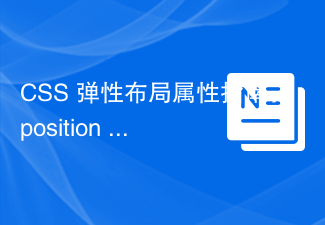 A guide to CSS flexible layout properties: position sticky and flexbox
Oct 27, 2023 am 10:06 AM
A guide to CSS flexible layout properties: position sticky and flexbox
Oct 27, 2023 am 10:06 AM
A Guide to CSS Flexible Layout Properties: positionsticky and flexbox Flexible layout has become a very popular and useful technique in modern web design. It can help us create adaptive web page layouts so that web pages can display and respond well on different devices and screen sizes. This article will focus on two flexible layout properties: position:sticky and flexbox. We'll discuss their usage in detail, with concrete code examples
 How to implement permission based navigation menu in Laravel
Nov 02, 2023 pm 06:52 PM
How to implement permission based navigation menu in Laravel
Nov 02, 2023 pm 06:52 PM
As websites and applications become more functionally complex, permission management becomes critical. When a user logs in through authentication, we want them to be able to access pages and features to which they have permission, but not to pages and features to which they do not have permission. This article will explain how to implement a permission-based navigation menu in Laravel so that we can easily control what the user can see. Step 1: Install Laravel and configure the database If you are already familiar with Laravel, you can skip this step. Otherwise, please follow the






