 Backend Development
Backend Development
 Golang
Golang
 Golang development: deploy applications using Docker containerization
Golang development: deploy applications using Docker containerization
Golang development: deploy applications using Docker containerization
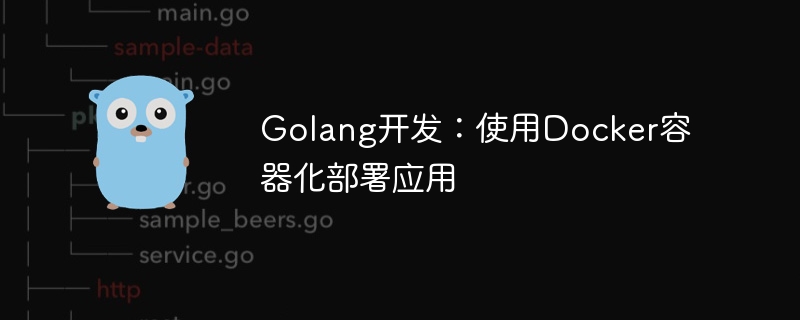
Golang development: Using Docker containerization to deploy applications requires specific code examples
Introduction:
Docker is an open source containerization platform that can easily Package the application and its dependencies into a self-contained, portable container that can run in any environment. For developers, using Docker can simplify application deployment and maintenance.
This article will introduce how to use Docker containerization to deploy applications developed in Golang and provide specific code examples.
1. Install Docker
First, we need to install Docker. Docker officially provides installation packages for each platform, and you can choose the appropriate version for installation according to your own system. After the installation is complete, use the docker version command to check whether the installation is successful.
2. Write a Golang application
Next, we write a simple Golang application as an example demonstration. In your working directory, create a file named main.go with the following content:
package main
import "fmt"
func main() {
fmt.Println("Hello, Docker!")
}3. Create a Dockerfile
In the root directory of the application, create a Dockerfile file. Dockerfile is used to define the steps and configuration for building a Docker image. In the Dockerfile, we need to specify the base image, add application files, set the working directory, etc. The following is a simple Dockerfile example:
FROM golang:latest WORKDIR /app COPY . . RUN go build -o main . CMD ["./main"]
In the above Dockerfile, we use golang:latest as the base image, specify the working directory as /app, and copy all files in the current directory to the image /app directory. Next, compile the application through the go build command, and use CMD to specify the startup command of the application.
4. Build the Docker image
In the terminal, enter the root directory of the application and execute the following command to build the Docker image:
docker build -t my-golang-app .
Among them, the -t parameter is used to specify the name of the image And label, here we name the image my-golang-app, and the label uses the default latest.
5. Run the Docker container
After the build is completed, we can use the following command to run the Docker container:
docker run my-golang-app
6. Map the container port to the host
Default Under this condition, the application in the container cannot be directly accessed through the network. If we need to expose the application in the container to external access, we can map the container port to the host. Port mapping can be completed using the following command:
docker run -p 8080:8080 my-golang-app
In the above command, we map the container's 8080 port to the host's 8080 port. In this way, we can access the application by accessing port 8080 of the host machine.
7. Summary
This article introduces how to use Docker containerization to deploy applications developed by Golang. We define the steps and configuration for building the image by writing a Dockerfile, then use the docker build command to build the image, and finally use the docker run command to run the container. In addition, it also describes how to map the container port to the host to facilitate external access to the application. I hope this article is helpful for deploying Golang applications using Docker.
Reference materials:
- Docker official documentation: https://docs.docker.com/
- Golang official documentation: https://golang.org/
The above is the detailed content of Golang development: deploy applications using Docker containerization. For more information, please follow other related articles on the PHP Chinese website!

Hot AI Tools

Undresser.AI Undress
AI-powered app for creating realistic nude photos

AI Clothes Remover
Online AI tool for removing clothes from photos.

Undress AI Tool
Undress images for free

Clothoff.io
AI clothes remover

Video Face Swap
Swap faces in any video effortlessly with our completely free AI face swap tool!

Hot Article

Hot Tools

Notepad++7.3.1
Easy-to-use and free code editor

SublimeText3 Chinese version
Chinese version, very easy to use

Zend Studio 13.0.1
Powerful PHP integrated development environment

Dreamweaver CS6
Visual web development tools

SublimeText3 Mac version
God-level code editing software (SublimeText3)

Hot Topics
 1669
1669
 14
14
 1428
1428
 52
52
 1329
1329
 25
25
 1273
1273
 29
29
 1256
1256
 24
24
 How to exit the container by docker
Apr 15, 2025 pm 12:15 PM
How to exit the container by docker
Apr 15, 2025 pm 12:15 PM
Four ways to exit Docker container: Use Ctrl D in the container terminal Enter exit command in the container terminal Use docker stop <container_name> Command Use docker kill <container_name> command in the host terminal (force exit)
 How to start containers by docker
Apr 15, 2025 pm 12:27 PM
How to start containers by docker
Apr 15, 2025 pm 12:27 PM
Docker container startup steps: Pull the container image: Run "docker pull [mirror name]". Create a container: Use "docker create [options] [mirror name] [commands and parameters]". Start the container: Execute "docker start [Container name or ID]". Check container status: Verify that the container is running with "docker ps".
 How to copy files in docker to outside
Apr 15, 2025 pm 12:12 PM
How to copy files in docker to outside
Apr 15, 2025 pm 12:12 PM
Methods for copying files to external hosts in Docker: Use the docker cp command: Execute docker cp [Options] <Container Path> <Host Path>. Using data volumes: Create a directory on the host, and use the -v parameter to mount the directory into the container when creating the container to achieve bidirectional file synchronization.
 How to restart docker
Apr 15, 2025 pm 12:06 PM
How to restart docker
Apr 15, 2025 pm 12:06 PM
How to restart the Docker container: get the container ID (docker ps); stop the container (docker stop <container_id>); start the container (docker start <container_id>); verify that the restart is successful (docker ps). Other methods: Docker Compose (docker-compose restart) or Docker API (see Docker documentation).
 How to check the name of the docker container
Apr 15, 2025 pm 12:21 PM
How to check the name of the docker container
Apr 15, 2025 pm 12:21 PM
You can query the Docker container name by following the steps: List all containers (docker ps). Filter the container list (using the grep command). Gets the container name (located in the "NAMES" column).
 How to start mysql by docker
Apr 15, 2025 pm 12:09 PM
How to start mysql by docker
Apr 15, 2025 pm 12:09 PM
The process of starting MySQL in Docker consists of the following steps: Pull the MySQL image to create and start the container, set the root user password, and map the port verification connection Create the database and the user grants all permissions to the database
 How to create containers for docker
Apr 15, 2025 pm 12:18 PM
How to create containers for docker
Apr 15, 2025 pm 12:18 PM
Create a container in Docker: 1. Pull the image: docker pull [mirror name] 2. Create a container: docker run [Options] [mirror name] [Command] 3. Start the container: docker start [Container name]
 How to view logs from docker
Apr 15, 2025 pm 12:24 PM
How to view logs from docker
Apr 15, 2025 pm 12:24 PM
The methods to view Docker logs include: using the docker logs command, for example: docker logs CONTAINER_NAME Use the docker exec command to run /bin/sh and view the log file, for example: docker exec -it CONTAINER_NAME /bin/sh ; cat /var/log/CONTAINER_NAME.log Use the docker-compose logs command of Docker Compose, for example: docker-compose -f docker-com



