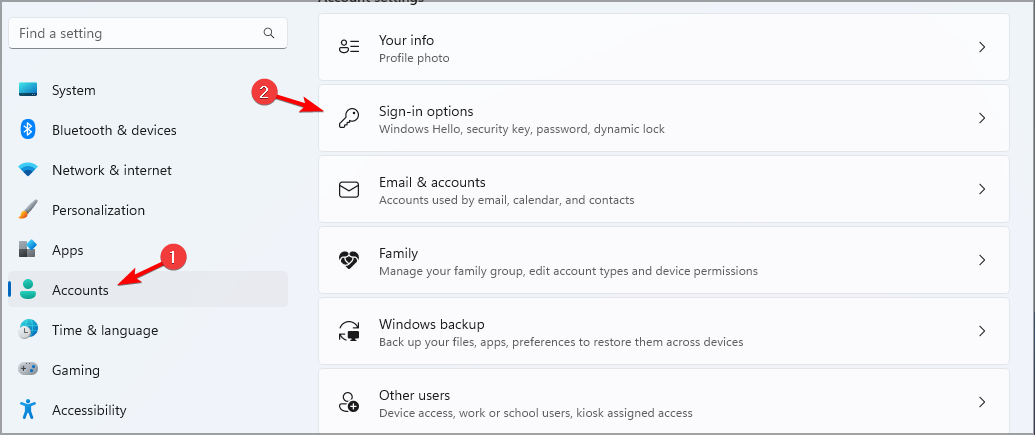How to create and set up a USB security key on Windows 11

Securing your PC from unauthorized access is crucial if you want to protect your files and personal data, which is why many people want to create USB on Windows 11 security key reasons.
This is the most secure authentication method, and in today’s guide, we’ll show you how to set it up properly on your PC.
Benefits of using USB security keys on Windows 11
- Physical security keys provide the most secure two-factor authentication.
- They are immune to phishing attacks because they do not use an internet connection.
- Security keys protect your Windows accounts and most online accounts.
- Many security keys are compatible with Windows Hello.
How do I create my USB security key from scratch on Windows 11?
Using the Settings app
- Press the key to open the Settings app. WindowsI
- Navigate to Accounts in the left pane. In the right pane, select LoginOptions.

- Expand the Security Keys section and click Manage.

- Insert your security key and touch it to activate it.
- Click the Change button and enter the old PIN and the new PIN twice.
- Save changes to complete Windows security key setup.
Backup Options for USB Security Keys
Due to the nature of USB security keys and physical authentication, USB security keys cannot be backed up.
Instead, it is always better to have multiple security keys, since key recovery is not an option.
Additional tips for an enhanced level of security using USB drives on Windows 11
- Always have a backup key ready. A good practice is to have two or three keys available.
- If possible, protect your USB key with a PIN. A strong PIN will add an extra layer of protection.
- Use security keys from well-known brands to avoid any security and compatibility issues.
- Store backup keys in a remote but easily accessible location
USB security keys provide advanced security features since it is a physical device, which is why many users prefer to use USB software to lock their PC.
To further protect your PC, we have a guide on the Windows 11 security settings you should enable. One of these settings includes file encryption, to find out more check out our guide on how to encrypt a USB flash drive to protect it.
The above is the detailed content of How to create and set up a USB security key on Windows 11. For more information, please follow other related articles on the PHP Chinese website!

Hot AI Tools

Undresser.AI Undress
AI-powered app for creating realistic nude photos

AI Clothes Remover
Online AI tool for removing clothes from photos.

Undress AI Tool
Undress images for free

Clothoff.io
AI clothes remover

Video Face Swap
Swap faces in any video effortlessly with our completely free AI face swap tool!

Hot Article

Hot Tools

Notepad++7.3.1
Easy-to-use and free code editor

SublimeText3 Chinese version
Chinese version, very easy to use

Zend Studio 13.0.1
Powerful PHP integrated development environment

Dreamweaver CS6
Visual web development tools

SublimeText3 Mac version
God-level code editing software (SublimeText3)

Hot Topics
 1658
1658
 14
14
 1415
1415
 52
52
 1309
1309
 25
25
 1257
1257
 29
29
 1231
1231
 24
24
 Tips to solve the problem of insufficient and unstable USB port voltage on WIN10 computer
Mar 27, 2024 pm 10:41 PM
Tips to solve the problem of insufficient and unstable USB port voltage on WIN10 computer
Mar 27, 2024 pm 10:41 PM
1. On the computer desktop, right-click [This PC]. 2. On the pop-up menu, click [Properties]. 3. After entering the [System] page, click [Device Manager] on the left. 4. In the [Device Manager] list box, find [Universal Serial Bus Controller] and double-click (or click [>] on the left). 5. After expanding the [Universal Serial Bus Controller] list, right-click the item labeled [Hub] or [Hub]. 6. In the pop-up menu, click [Properties]. 7. On the [USBRootHub Properties] page, click the [Power Management] tab. 8. After opening the [Power Management] page, click the box or [Allow the computer to turn off this device to save power (A)] to uncheck the box. 9. [Allow the computer to turn off this device
 How to obtain Windows 10 activation key and precautions
Mar 27, 2024 pm 09:09 PM
How to obtain Windows 10 activation key and precautions
Mar 27, 2024 pm 09:09 PM
The Windows 10 activation key is a set of serial numbers that need to be entered when installing the Windows 10 operating system. It is used to verify the legitimacy of the system and unlock all functions in the operating system. For many users, activating Windows 10 systems may encounter some difficulties, so this article will introduce some methods and precautions for obtaining Windows 10 activation keys. How to get the Windows 10 activation key 1. Purchase the genuine key Purchase the genuine Windows 10 activation key
 Tips for turning off real-time protection in Windows Security Center
Mar 27, 2024 pm 10:09 PM
Tips for turning off real-time protection in Windows Security Center
Mar 27, 2024 pm 10:09 PM
In today's digital society, computers have become an indispensable part of our lives. As one of the most popular operating systems, Windows is widely used around the world. However, as network attack methods continue to escalate, protecting personal computer security has become particularly important. The Windows operating system provides a series of security functions, of which "Windows Security Center" is one of its important components. In Windows systems, "Windows Security Center" can help us
 Solutions to common problems with Windows 10 activation keys
Mar 27, 2024 pm 06:33 PM
Solutions to common problems with Windows 10 activation keys
Mar 27, 2024 pm 06:33 PM
Solutions to Common Problems with Windows 10 Activation Keys As technology continues to advance, operating systems are constantly being updated. Windows 10, as Microsoft’s latest operating system version, is highly favored by users. However, the ensuing activation key problem is also a problem that users often encounter during use. This article will provide solutions to common problems with Windows 10 activation keys for users. 1. The activation key is invalid 1. Make sure you enter it correctly: the activation key is a combination of numbers and letters, and it is very difficult to enter.
 Implementing Machine Learning Algorithms in C++: Security Considerations and Best Practices
Jun 01, 2024 am 09:26 AM
Implementing Machine Learning Algorithms in C++: Security Considerations and Best Practices
Jun 01, 2024 am 09:26 AM
When implementing machine learning algorithms in C++, security considerations are critical, including data privacy, model tampering, and input validation. Best practices include adopting secure libraries, minimizing permissions, using sandboxes, and continuous monitoring. The practical case demonstrates the use of the Botan library to encrypt and decrypt the CNN model to ensure safe training and prediction.
 Security configuration and hardening of Struts 2 framework
May 31, 2024 pm 10:53 PM
Security configuration and hardening of Struts 2 framework
May 31, 2024 pm 10:53 PM
To protect your Struts2 application, you can use the following security configurations: Disable unused features Enable content type checking Validate input Enable security tokens Prevent CSRF attacks Use RBAC to restrict role-based access
 PHP Microframework: Security Discussion of Slim and Phalcon
Jun 04, 2024 am 09:28 AM
PHP Microframework: Security Discussion of Slim and Phalcon
Jun 04, 2024 am 09:28 AM
In the security comparison between Slim and Phalcon in PHP micro-frameworks, Phalcon has built-in security features such as CSRF and XSS protection, form validation, etc., while Slim lacks out-of-the-box security features and requires manual implementation of security measures. For security-critical applications, Phalcon offers more comprehensive protection and is the better choice.
 How to enhance the security of Spring Boot framework
Jun 01, 2024 am 09:29 AM
How to enhance the security of Spring Boot framework
Jun 01, 2024 am 09:29 AM
How to Enhance the Security of SpringBoot Framework It is crucial to enhance the security of SpringBoot applications to protect user data and prevent attacks. The following are several key steps to enhance SpringBoot security: 1. Enable HTTPS Use HTTPS to establish a secure connection between the server and the client to prevent information from being eavesdropped or tampered with. In SpringBoot, HTTPS can be enabled by configuring the following in application.properties: server.ssl.key-store=path/to/keystore.jksserver.ssl.k