Create personalized login and registration forms in WordPress
The login page is the first page users see when they need to access your website, so it needs to be beautiful and user-friendly. A boring login page will give users a bad impression of your website! Customizing your login to match your brand will result in a better experience for your users.
In this article, we’ll learn how to build custom login and registration pages using CodeCanyon’s UserPro plugin.
Advantages of custom login and registration
Enhanced User Experience
Customization can provide enhanced functionality to your users. Users may prefer a custom login page that fits your website’s theme instead of the default WordPress login page.
User Management
Customization allows you to manage various aspects of newly created users. You can assign roles and approve or block users at will.
brand
Branding is an important aspect of any business. Your business should showcase its brand in every section of your website. Custom login and registration pages can make your brand stand out. Customization also creates a unique look that users are likely to remember.
Safety
Custom login and registration allows you to add measures to eliminate spammers and hackers.
Function of UserPro plug-in
Social Login
Most people have an account on at least one major social network. Offering social connections on your website provides an easy way to sign up, as users only have to grant access to their profile information on one of the networks and don't have to worry about figuring out or remembering a new password. Another advantage is less spam, since social networks require users to verify their identity in multiple ways.
With UserPro you can allow social login via Facebook, LinkedIn, Instagram, Twitter and Google.
Front-end publishing and user-generated content
Front-end publishing gives you a way to connect with your users, making your website more active. If you want users to add, edit, or delete content, you can use UserPro to do this.
Member Function
UserPro allows you to display beautiful member profiles and membership features such as an enhanced member directory, badges, and achievements. You can also search for members in the searchable members list.
Multiple registration forms
Multiple registration forms allows you to create separate registration forms. For example, a job board may need to provide such functionality to job seekers and employers.
start using
First download the plugin from CodeCanyon. If you don't have an account, go to the registration page and create one. Once logged in, you can purchase the plugin from its product page.
You will then get a link to the file, or you can go to the downloads section of your account and download the zip file.
Now log in to your WordPress account. Go to Plugins > Add New Plugin and upload the zip file. Then click Install Now. After the installation is complete, click Activate Now. You can now start using the plugin.
Configuration
After installing the plugin, you can configure the following properties on the settings page.
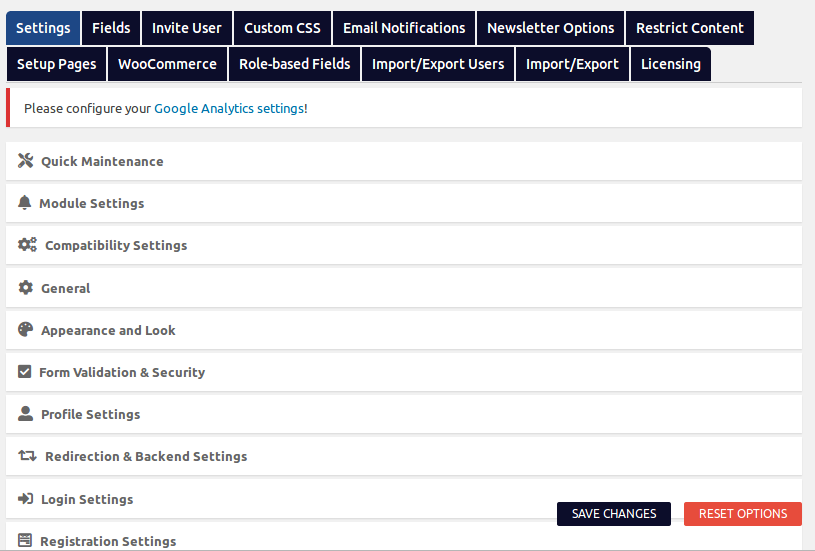
Create registration page
UserPro comes with default pages such as registration, login, profile, member directory, etc. Select the page you want to use from the General settings.
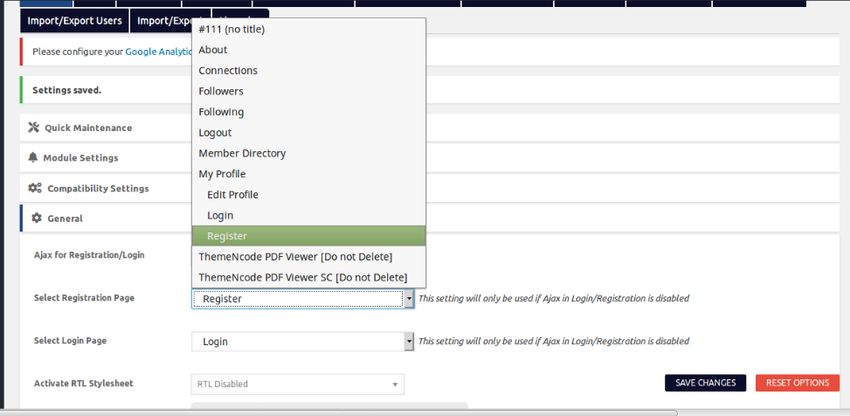
After selecting the page, you can add or remove any field as per your requirement. You can also change other properties such as appearance, validation, and profile settings.
Member Settings
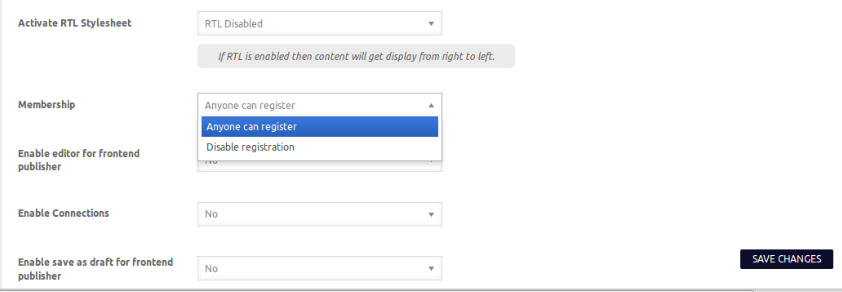
This option allows you to disable or enable registration of your website from the frontend.
Allowing anyone to register makes your site more accessible and user-friendly. It also allows administrators to assign roles to users.
User Approval Settings
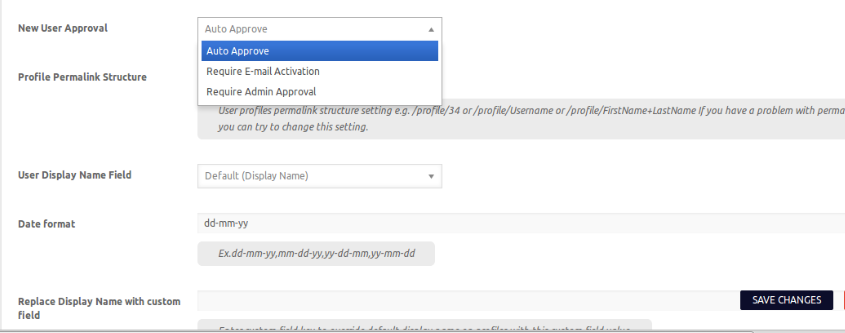
Most websites rely on more than one type of authentication for new users; this ensures that they are clear of any malicious individuals accessing the site. Have user approval system:
- Allows you to reject or accept user registration
- Verify new users’ identity by requiring their activation email
- Stay away from spammers
You can create user registration and login forms by simply dragging and dropping fields into the provided sections as shown below.
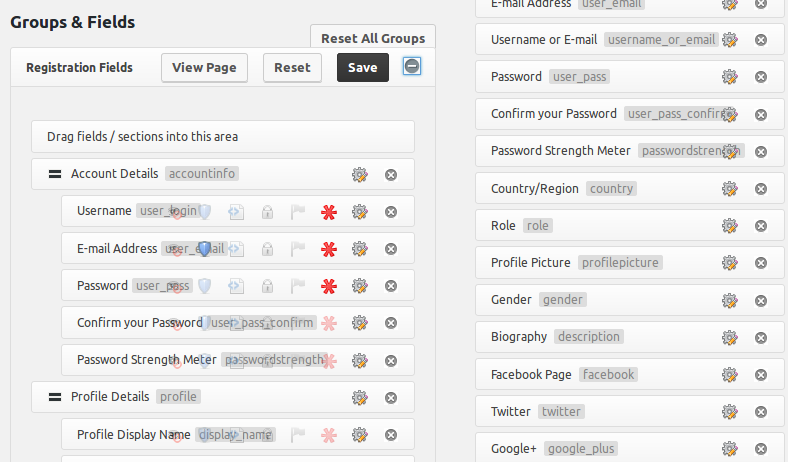
Appearance and Appearance
UserPro allows you to add beautiful registration forms with the click of a button. UserPro also gives you the flexibility to add more fields if you wish. Therefore, you can get the right information from your users that is suitable for your business.
You can also make your signup form consistent with your brand by changing properties such as font, size, appearance, field layout, and icons.
UserPro provides users with 19 fields such as country, role, picture, gender, and website. You can also create a CAPTCHA-like security question to check for real users and make it more difficult for the bot.
After some customization, the registration page should now look like this:
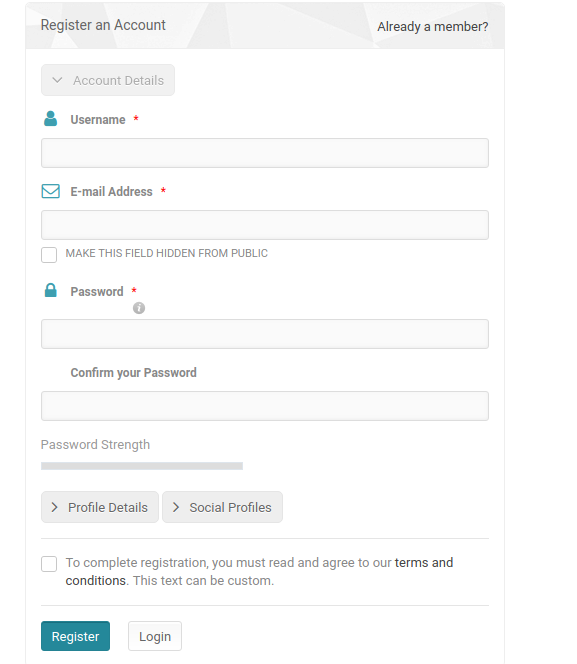
Registration Settings
Other registration settings include:
- Allow or block certain email domain registrations
- Allow certain roles during registration
- Set status after registration
- Form Validation and Security
Create a custom login page
UserPro provides a default login page with required fields: username and password. Just like the registration page, you can click on any field and change properties such as label placeholders and help text. You can also drag fields or sections onto the page.
The steps to create a login page are similar to the registration page:
- Go to General and select the default login page provided.
- Change its appearance and appearance to make it more user-friendly or to suit your brand.
- Change login settings according to your requirements.
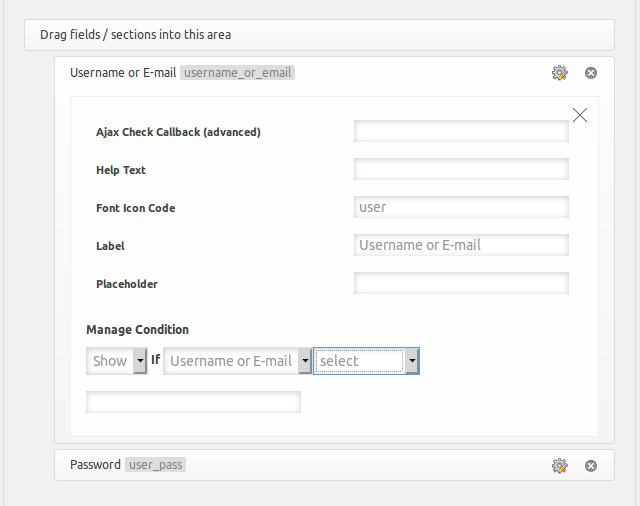
Appearance and appearance settings applied to one field will automatically be applied to all other fields.
Social Integration
Navigate to Settings where you will find a list of social networks that you can integrate. Choose the media you want to make available to your users and allow social connections. Each network requires slightly different information to enable social login. For example, Facebook requires the Facebook App ID, which you can obtain from the Facebook Developer Site.
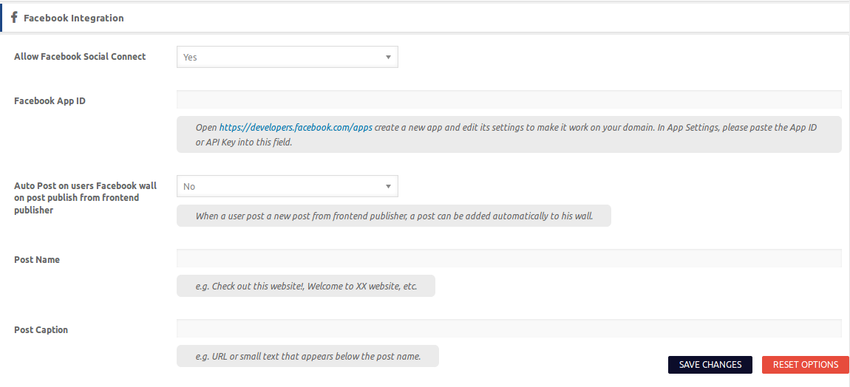
Other social networks require similar steps.
Custom WordPress Page
WordPress provides two default login URLs: /wp-admin/ and wp-login.php, so anyone familiar with WordPress can find the login or registration URL. UserPro also allows you to create custom URL links for all user-related pages.
Navigate to the Settings page tag and update the permalinks as needed.
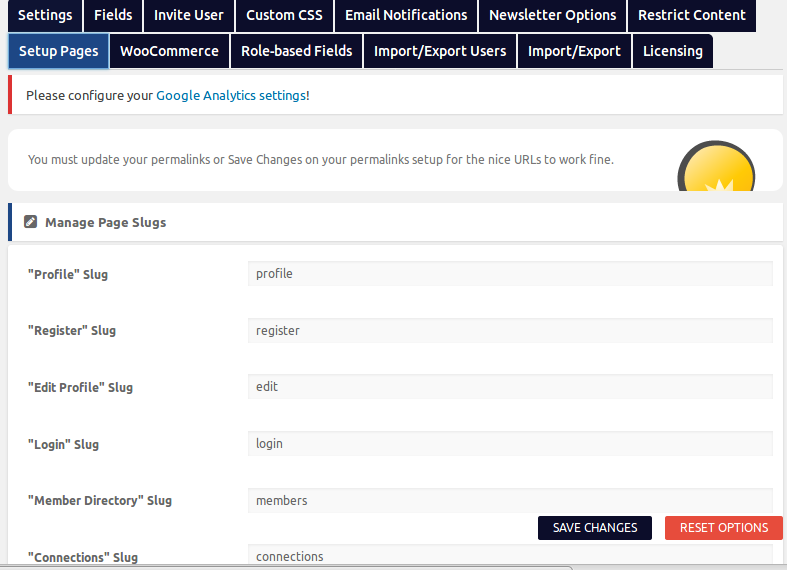
Customized Email Notification
Click the Email Notificationstab to see a list of all customizable emails.
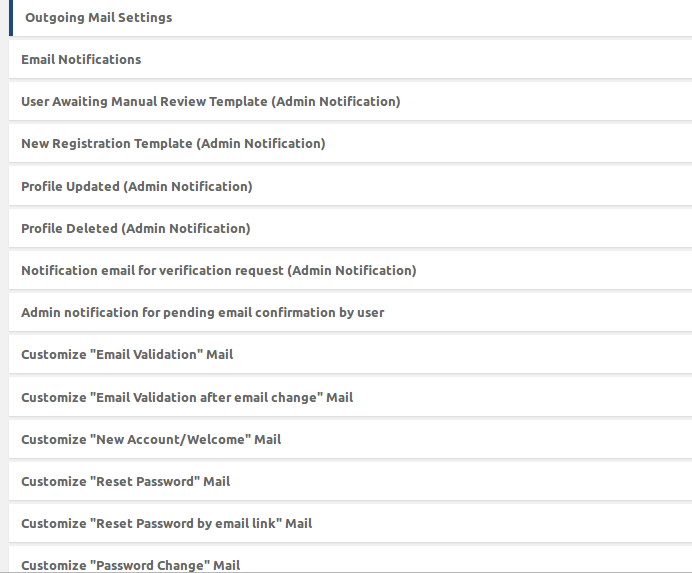
This section allows you to customize email notifications. Simply select a message type and you can customize the emails you send to:
- New User Registration
- New user verification
- Welcome Email
- reset Password
- change password
- Account Status Change
- there are more
in conclusion
Customizing your login and registration pages is easy and an important investment that can pay huge dividends for your business. It will also enable you to obtain the necessary customer information you need to take your business to the next level.
The above is the detailed content of Create personalized login and registration forms in WordPress. For more information, please follow other related articles on the PHP Chinese website!

Hot AI Tools

Undresser.AI Undress
AI-powered app for creating realistic nude photos

AI Clothes Remover
Online AI tool for removing clothes from photos.

Undress AI Tool
Undress images for free

Clothoff.io
AI clothes remover

Video Face Swap
Swap faces in any video effortlessly with our completely free AI face swap tool!

Hot Article

Hot Tools

Notepad++7.3.1
Easy-to-use and free code editor

SublimeText3 Chinese version
Chinese version, very easy to use

Zend Studio 13.0.1
Powerful PHP integrated development environment

Dreamweaver CS6
Visual web development tools

SublimeText3 Mac version
God-level code editing software (SublimeText3)

Hot Topics
 How To Begin A WordPress Blog: A Step-By-Step Guide For Beginners
Apr 17, 2025 am 08:25 AM
How To Begin A WordPress Blog: A Step-By-Step Guide For Beginners
Apr 17, 2025 am 08:25 AM
Blogs are the ideal platform for people to express their opinions, opinions and opinions online. Many newbies are eager to build their own website but are hesitant to worry about technical barriers or cost issues. However, as the platform continues to evolve to meet the capabilities and needs of beginners, it is now starting to become easier than ever. This article will guide you step by step how to build a WordPress blog, from theme selection to using plugins to improve security and performance, helping you create your own website easily. Choose a blog topic and direction Before purchasing a domain name or registering a host, it is best to identify the topics you plan to cover. Personal websites can revolve around travel, cooking, product reviews, music or any hobby that sparks your interests. Focusing on areas you are truly interested in can encourage continuous writing
 How to get logged in user information in WordPress for personalized results
Apr 19, 2025 pm 11:57 PM
How to get logged in user information in WordPress for personalized results
Apr 19, 2025 pm 11:57 PM
Recently, we showed you how to create a personalized experience for users by allowing users to save their favorite posts in a personalized library. You can take personalized results to another level by using their names in some places (i.e., welcome screens). Fortunately, WordPress makes it very easy to get information about logged in users. In this article, we will show you how to retrieve information related to the currently logged in user. We will use the get_currentuserinfo(); function. This can be used anywhere in the theme (header, footer, sidebar, page template, etc.). In order for it to work, the user must be logged in. So we need to use
 How to display child categories on archive page of parent categories
Apr 19, 2025 pm 11:54 PM
How to display child categories on archive page of parent categories
Apr 19, 2025 pm 11:54 PM
Do you want to know how to display child categories on the parent category archive page? When you customize a classification archive page, you may need to do this to make it more useful to your visitors. In this article, we will show you how to easily display child categories on the parent category archive page. Why do subcategories appear on parent category archive page? By displaying all child categories on the parent category archive page, you can make them less generic and more useful to visitors. For example, if you run a WordPress blog about books and have a taxonomy called "Theme", you can add sub-taxonomy such as "novel", "non-fiction" so that your readers can
 Is WordPress easy for beginners?
Apr 03, 2025 am 12:02 AM
Is WordPress easy for beginners?
Apr 03, 2025 am 12:02 AM
WordPress is easy for beginners to get started. 1. After logging into the background, the user interface is intuitive and the simple dashboard provides all the necessary function links. 2. Basic operations include creating and editing content. The WYSIWYG editor simplifies content creation. 3. Beginners can expand website functions through plug-ins and themes, and the learning curve exists but can be mastered through practice.
 How to adjust the wordpress article list
Apr 20, 2025 am 10:48 AM
How to adjust the wordpress article list
Apr 20, 2025 am 10:48 AM
There are four ways to adjust the WordPress article list: use theme options, use plugins (such as Post Types Order, WP Post List, Boxy Stuff), use code (add settings in the functions.php file), or modify the WordPress database directly.
 How to sort posts by post expiration date in WordPress
Apr 19, 2025 pm 11:48 PM
How to sort posts by post expiration date in WordPress
Apr 19, 2025 pm 11:48 PM
In the past, we have shared how to use the PostExpirator plugin to expire posts in WordPress. Well, when creating the activity list website, we found this plugin to be very useful. We can easily delete expired activity lists. Secondly, thanks to this plugin, it is also very easy to sort posts by post expiration date. In this article, we will show you how to sort posts by post expiration date in WordPress. Updated code to reflect changes in the plugin to change the custom field name. Thanks Tajim for letting us know in the comments. In our specific project, we use events as custom post types. Now
 How to display query count and page loading time in WordPress
Apr 19, 2025 pm 11:51 PM
How to display query count and page loading time in WordPress
Apr 19, 2025 pm 11:51 PM
One of our users asked other websites how to display the number of queries and page loading time in the footer. You often see this in the footer of your website, and it may display something like: "64 queries in 1.248 seconds". In this article, we will show you how to display the number of queries and page loading time in WordPress. Just paste the following code anywhere you like in the theme file (e.g. footer.php). queriesin
 Can I learn WordPress in 3 days?
Apr 09, 2025 am 12:16 AM
Can I learn WordPress in 3 days?
Apr 09, 2025 am 12:16 AM
Can learn WordPress within three days. 1. Master basic knowledge, such as themes, plug-ins, etc. 2. Understand the core functions, including installation and working principles. 3. Learn basic and advanced usage through examples. 4. Understand debugging techniques and performance optimization suggestions.






