Efficiently modify Robots.txt files in WordPress
You are not sure what the robots.txt file is? Do you need to make changes to your robots.txt file but don't know how to access it?

robots.txt The file is crucial for any website as it helps control the behavior of search engines and other web robots. This text file acts as a set of instructions that tells search engines and other robots which pages or sections of your website should be crawled or indexed.
In this article, we will discuss finding and editing the robots.txt file in WordPress. Whether you want to block specific pages, allow search engines to crawl your entire site, or disable crawling of specific file types, knowing how to edit your robots.txt file is an important step in controlling your website's presence on the internet. .
By following these steps, you can quickly and easily edit the robots.txt file in your WordPress site and improve your site’s SEO and sensitive information protection.
Find and edit the robots.txt file
To make changes to your website’s robots.txt file, you first need to access it.
In this section, we’ll walk you through the steps to access the robots.txt file in WordPress so you can make changes to it.
Install WP File Manager

To find the robots.txt file, you will need to access your WordPress website’s file manager.
You can access your site’s files via FTP, but it’s easier to install the WP File Manager plugin. The plugin will display your website’s files for quick editing directly from the WordPress dashboard.
Navigate to the Plugins section in the side menu. Search for WP File Manager in the search bar. Click the Add button to access the WordPress plugin. Click Install Now and wait for the plug-in to be installed, then click the Activate button to activate your Plugins on the website.
You will now see the WP File Manager on the left sidebar of your WP dashboard.
Findrobots.txtFile
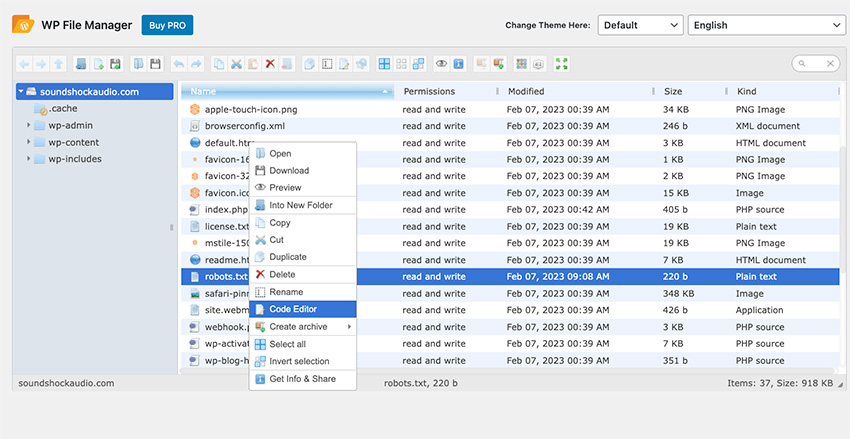
After opening the file manager in your WordPress control panel, the next step is to locate the robots.txt file. The robots.txt file is typically located in the root directory of your WordPress website and can usually be found by browsing the directory structure in your file manager. To find the file, look for the file named robots.txt and select it.
If you can't find the robots.txt file, you can also use the search function in your file manager to quickly find it. Enter "robots.txt" in the search bar and press Enter. This should display the file in search results, and you can then select it to open it in a file editor.
EditRobots.txtFile
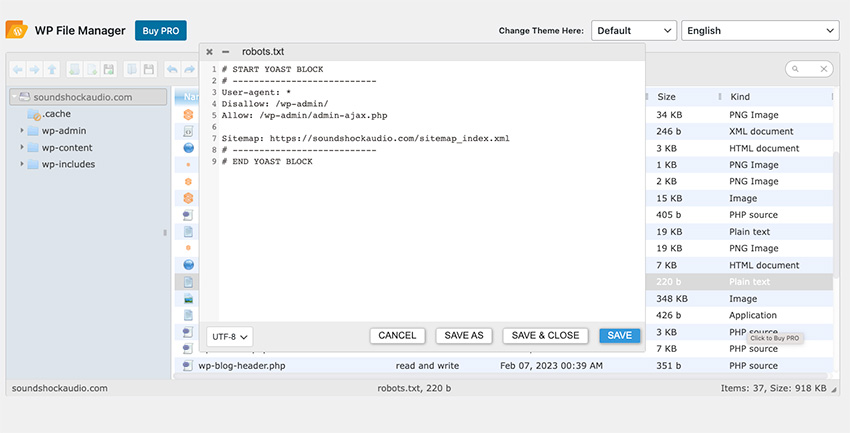
After finding the robots.txt file, right-click the file and a list of options will appear. Select the Code Editor option. A code editor will now appear where you can make the necessary changes.
After making changes to the file, click the Save and Close button. Your changes will now be saved.
It is important to check and update the robots.txt file regularly to ensure it reflects the current status of your site and provides necessary instructions to search engine robots.
Download Popular WordPress Plugins
WordPress plugins are crucial to the success of your website. The article below will help you get tons of high-quality plugins that you can add to your WP website in no time.
Quickly edit the website’s Robots.txt file
By following the steps outlined in this article, you can quickly and easily access, find, and change the robots.txt file on your WordPress site.
Whether you want to prevent search engines from indexing specific pages, allow search engines to crawl your entire site, or disable crawling of specific file types, learn how to edit robots.txt strong> Documentation is an important step in controlling your website's presence on the internet.
Check out all the great tools for WordPress and other creative projects, and get unlimited access to Envato Elements.
The above is the detailed content of Efficiently modify Robots.txt files in WordPress. For more information, please follow other related articles on the PHP Chinese website!

Hot AI Tools

Undresser.AI Undress
AI-powered app for creating realistic nude photos

AI Clothes Remover
Online AI tool for removing clothes from photos.

Undress AI Tool
Undress images for free

Clothoff.io
AI clothes remover

Video Face Swap
Swap faces in any video effortlessly with our completely free AI face swap tool!

Hot Article

Hot Tools

Notepad++7.3.1
Easy-to-use and free code editor

SublimeText3 Chinese version
Chinese version, very easy to use

Zend Studio 13.0.1
Powerful PHP integrated development environment

Dreamweaver CS6
Visual web development tools

SublimeText3 Mac version
God-level code editing software (SublimeText3)

Hot Topics
 How To Begin A WordPress Blog: A Step-By-Step Guide For Beginners
Apr 17, 2025 am 08:25 AM
How To Begin A WordPress Blog: A Step-By-Step Guide For Beginners
Apr 17, 2025 am 08:25 AM
Blogs are the ideal platform for people to express their opinions, opinions and opinions online. Many newbies are eager to build their own website but are hesitant to worry about technical barriers or cost issues. However, as the platform continues to evolve to meet the capabilities and needs of beginners, it is now starting to become easier than ever. This article will guide you step by step how to build a WordPress blog, from theme selection to using plugins to improve security and performance, helping you create your own website easily. Choose a blog topic and direction Before purchasing a domain name or registering a host, it is best to identify the topics you plan to cover. Personal websites can revolve around travel, cooking, product reviews, music or any hobby that sparks your interests. Focusing on areas you are truly interested in can encourage continuous writing
 Is WordPress easy for beginners?
Apr 03, 2025 am 12:02 AM
Is WordPress easy for beginners?
Apr 03, 2025 am 12:02 AM
WordPress is easy for beginners to get started. 1. After logging into the background, the user interface is intuitive and the simple dashboard provides all the necessary function links. 2. Basic operations include creating and editing content. The WYSIWYG editor simplifies content creation. 3. Beginners can expand website functions through plug-ins and themes, and the learning curve exists but can be mastered through practice.
 How to display child categories on archive page of parent categories
Apr 19, 2025 pm 11:54 PM
How to display child categories on archive page of parent categories
Apr 19, 2025 pm 11:54 PM
Do you want to know how to display child categories on the parent category archive page? When you customize a classification archive page, you may need to do this to make it more useful to your visitors. In this article, we will show you how to easily display child categories on the parent category archive page. Why do subcategories appear on parent category archive page? By displaying all child categories on the parent category archive page, you can make them less generic and more useful to visitors. For example, if you run a WordPress blog about books and have a taxonomy called "Theme", you can add sub-taxonomy such as "novel", "non-fiction" so that your readers can
 How to get logged in user information in WordPress for personalized results
Apr 19, 2025 pm 11:57 PM
How to get logged in user information in WordPress for personalized results
Apr 19, 2025 pm 11:57 PM
Recently, we showed you how to create a personalized experience for users by allowing users to save their favorite posts in a personalized library. You can take personalized results to another level by using their names in some places (i.e., welcome screens). Fortunately, WordPress makes it very easy to get information about logged in users. In this article, we will show you how to retrieve information related to the currently logged in user. We will use the get_currentuserinfo(); function. This can be used anywhere in the theme (header, footer, sidebar, page template, etc.). In order for it to work, the user must be logged in. So we need to use
 How to adjust the wordpress article list
Apr 20, 2025 am 10:48 AM
How to adjust the wordpress article list
Apr 20, 2025 am 10:48 AM
There are four ways to adjust the WordPress article list: use theme options, use plugins (such as Post Types Order, WP Post List, Boxy Stuff), use code (add settings in the functions.php file), or modify the WordPress database directly.
 How to sort posts by post expiration date in WordPress
Apr 19, 2025 pm 11:48 PM
How to sort posts by post expiration date in WordPress
Apr 19, 2025 pm 11:48 PM
In the past, we have shared how to use the PostExpirator plugin to expire posts in WordPress. Well, when creating the activity list website, we found this plugin to be very useful. We can easily delete expired activity lists. Secondly, thanks to this plugin, it is also very easy to sort posts by post expiration date. In this article, we will show you how to sort posts by post expiration date in WordPress. Updated code to reflect changes in the plugin to change the custom field name. Thanks Tajim for letting us know in the comments. In our specific project, we use events as custom post types. Now
 How to display query count and page loading time in WordPress
Apr 19, 2025 pm 11:51 PM
How to display query count and page loading time in WordPress
Apr 19, 2025 pm 11:51 PM
One of our users asked other websites how to display the number of queries and page loading time in the footer. You often see this in the footer of your website, and it may display something like: "64 queries in 1.248 seconds". In this article, we will show you how to display the number of queries and page loading time in WordPress. Just paste the following code anywhere you like in the theme file (e.g. footer.php). queriesin
 Can I learn WordPress in 3 days?
Apr 09, 2025 am 12:16 AM
Can I learn WordPress in 3 days?
Apr 09, 2025 am 12:16 AM
Can learn WordPress within three days. 1. Master basic knowledge, such as themes, plug-ins, etc. 2. Understand the core functions, including installation and working principles. 3. Learn basic and advanced usage through examples. 4. Understand debugging techniques and performance optimization suggestions.






