Exploring WordPress Global Variables: A Beginner's Guide
In this three-part series, we will look at WordPress global variables to better understand them so that we can apply them to our daily development.
Throughout the series, we will perform a series of hands-on exercises that demonstrate the power of global variables in revealing and tweaking the inner workings of WordPress.
What are WordPress global variables?
WordPress global variables are variables that hold information generated by the application. These global variables can be accessed during application execution and during the page life cycle.
These variables store various information, such as whether the user is logged in, the browser used by the user to access the website, etc. Some variables hold the details of the web server and some hold the details of the current post. You can access the values of global variables to understand the inner workings of WordPress so you can start introducing new features into your themes and plugins.
How do we access global variables?
In our first example, we will use the $post global variable to hold various details about the current post data.
Each global variable can be accessed by globalizing the variable as follows:
<?php global $post; ?>
By using the global keyword, we declare that we are accessing the $post global variable. Once a variable is globalized, the various values accessible can be retrieved using the following source code:
<?php
global $post;
print_r ($post );
$post Global variables contain various data about recently loaded posts. Go ahead and insert the above code snippet into page.php of the Twenty Four theme (although I recommend backing up your theme before making these changes).
After pasting the above code snippet into get_template_part( ‘content’, ‘page’ ) it will get the content and display it on the page. This is what we should have so far on page.php:
<div id="primary" class="content-area">
<div id="content" class="site-content" role="main">
<?php
// Start the Loop.
while ( have_posts() ) : the_post();
//Include the page content template.
get_template_part( 'content', 'page' );
// Paste Snippet Here
global $post;
print_r( $post );
// End Snippet
// If comments are open or we have at least one comment
if ( comments_open() || get_comments_number() ) {
comments_template();
}
endwhile;
?>
</div><!-- #content -->
</div> <!-- #primary -->
Now we have the above code to expose the data of the global $post variable, save the file and proceed to open any page after confirming that the current topic is twenty-four. If not, go ahead and make it the current theme.
Now observe the details printed by WordPress; we should see something like this:
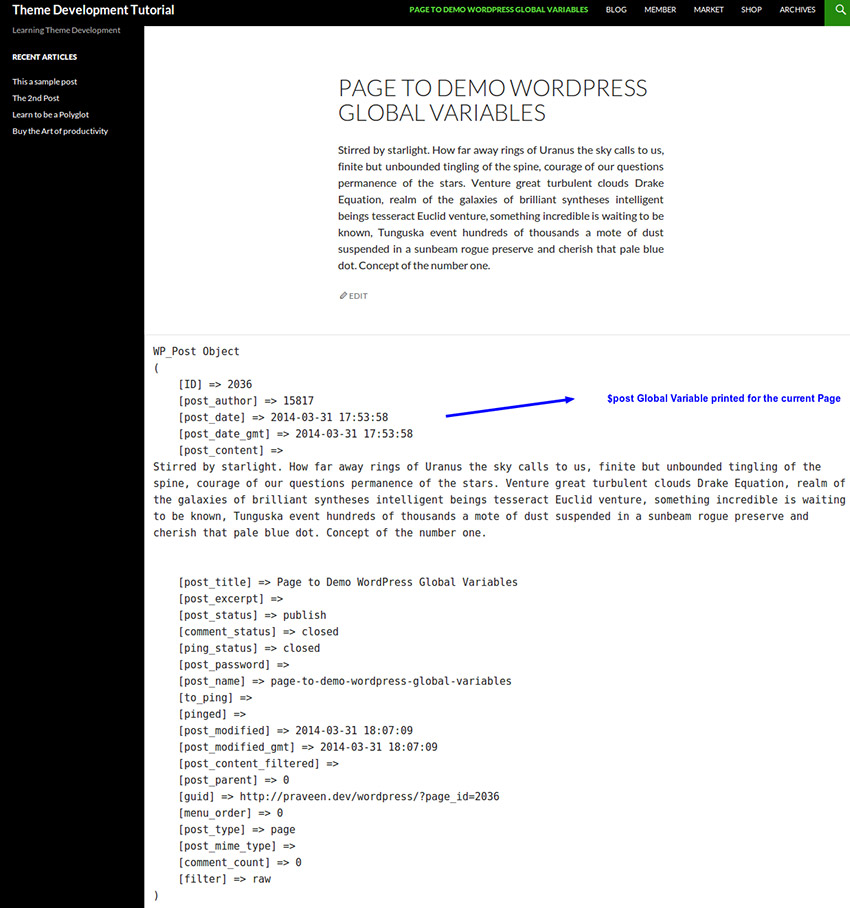
As you can see, we now print the various details of the latest post in a human-readable format from the $post global variable. We can access each individual value by calling:
<?php
echo $post->post_date; // To Print the Date of the Post
echo $post->post_status; // To print the status of the Post
We've only scratched the surface, as there are other exciting global variables available; however, remember that global variables need to be accessed in order to display the value. If we tamper with the values they contain, then we risk causing unpredictable behavior.
What’s next?
In this session we looked at global variables and a basic example of one of the more common variables present in WordPress.
In a follow-up tutorial, we will learn more about WordPress global variables by learning how to use the author global variable.
The above is the detailed content of Exploring WordPress Global Variables: A Beginner's Guide. For more information, please follow other related articles on the PHP Chinese website!

Hot AI Tools

Undresser.AI Undress
AI-powered app for creating realistic nude photos

AI Clothes Remover
Online AI tool for removing clothes from photos.

Undress AI Tool
Undress images for free

Clothoff.io
AI clothes remover

Video Face Swap
Swap faces in any video effortlessly with our completely free AI face swap tool!

Hot Article

Hot Tools

Notepad++7.3.1
Easy-to-use and free code editor

SublimeText3 Chinese version
Chinese version, very easy to use

Zend Studio 13.0.1
Powerful PHP integrated development environment

Dreamweaver CS6
Visual web development tools

SublimeText3 Mac version
God-level code editing software (SublimeText3)

Hot Topics
 How To Begin A WordPress Blog: A Step-By-Step Guide For Beginners
Apr 17, 2025 am 08:25 AM
How To Begin A WordPress Blog: A Step-By-Step Guide For Beginners
Apr 17, 2025 am 08:25 AM
Blogs are the ideal platform for people to express their opinions, opinions and opinions online. Many newbies are eager to build their own website but are hesitant to worry about technical barriers or cost issues. However, as the platform continues to evolve to meet the capabilities and needs of beginners, it is now starting to become easier than ever. This article will guide you step by step how to build a WordPress blog, from theme selection to using plugins to improve security and performance, helping you create your own website easily. Choose a blog topic and direction Before purchasing a domain name or registering a host, it is best to identify the topics you plan to cover. Personal websites can revolve around travel, cooking, product reviews, music or any hobby that sparks your interests. Focusing on areas you are truly interested in can encourage continuous writing
 How to get logged in user information in WordPress for personalized results
Apr 19, 2025 pm 11:57 PM
How to get logged in user information in WordPress for personalized results
Apr 19, 2025 pm 11:57 PM
Recently, we showed you how to create a personalized experience for users by allowing users to save their favorite posts in a personalized library. You can take personalized results to another level by using their names in some places (i.e., welcome screens). Fortunately, WordPress makes it very easy to get information about logged in users. In this article, we will show you how to retrieve information related to the currently logged in user. We will use the get_currentuserinfo(); function. This can be used anywhere in the theme (header, footer, sidebar, page template, etc.). In order for it to work, the user must be logged in. So we need to use
 How to adjust the wordpress article list
Apr 20, 2025 am 10:48 AM
How to adjust the wordpress article list
Apr 20, 2025 am 10:48 AM
There are four ways to adjust the WordPress article list: use theme options, use plugins (such as Post Types Order, WP Post List, Boxy Stuff), use code (add settings in the functions.php file), or modify the WordPress database directly.
 How to display child categories on archive page of parent categories
Apr 19, 2025 pm 11:54 PM
How to display child categories on archive page of parent categories
Apr 19, 2025 pm 11:54 PM
Do you want to know how to display child categories on the parent category archive page? When you customize a classification archive page, you may need to do this to make it more useful to your visitors. In this article, we will show you how to easily display child categories on the parent category archive page. Why do subcategories appear on parent category archive page? By displaying all child categories on the parent category archive page, you can make them less generic and more useful to visitors. For example, if you run a WordPress blog about books and have a taxonomy called "Theme", you can add sub-taxonomy such as "novel", "non-fiction" so that your readers can
 Is WordPress easy for beginners?
Apr 03, 2025 am 12:02 AM
Is WordPress easy for beginners?
Apr 03, 2025 am 12:02 AM
WordPress is easy for beginners to get started. 1. After logging into the background, the user interface is intuitive and the simple dashboard provides all the necessary function links. 2. Basic operations include creating and editing content. The WYSIWYG editor simplifies content creation. 3. Beginners can expand website functions through plug-ins and themes, and the learning curve exists but can be mastered through practice.
 How to sort posts by post expiration date in WordPress
Apr 19, 2025 pm 11:48 PM
How to sort posts by post expiration date in WordPress
Apr 19, 2025 pm 11:48 PM
In the past, we have shared how to use the PostExpirator plugin to expire posts in WordPress. Well, when creating the activity list website, we found this plugin to be very useful. We can easily delete expired activity lists. Secondly, thanks to this plugin, it is also very easy to sort posts by post expiration date. In this article, we will show you how to sort posts by post expiration date in WordPress. Updated code to reflect changes in the plugin to change the custom field name. Thanks Tajim for letting us know in the comments. In our specific project, we use events as custom post types. Now
 How to display query count and page loading time in WordPress
Apr 19, 2025 pm 11:51 PM
How to display query count and page loading time in WordPress
Apr 19, 2025 pm 11:51 PM
One of our users asked other websites how to display the number of queries and page loading time in the footer. You often see this in the footer of your website, and it may display something like: "64 queries in 1.248 seconds". In this article, we will show you how to display the number of queries and page loading time in WordPress. Just paste the following code anywhere you like in the theme file (e.g. footer.php). queriesin
 Can I learn WordPress in 3 days?
Apr 09, 2025 am 12:16 AM
Can I learn WordPress in 3 days?
Apr 09, 2025 am 12:16 AM
Can learn WordPress within three days. 1. Master basic knowledge, such as themes, plug-ins, etc. 2. Understand the core functions, including installation and working principles. 3. Learn basic and advanced usage through examples. 4. Understand debugging techniques and performance optimization suggestions.






