Free WordPress video player plugin
Video has become an important part of many major websites. This is because video provides a more immersive user experience than text, images, or audio. Additionally, video may be a better medium for some content, such as software or development tutorials.
If you plan to add videos to your website but can't find the right plugin, this article will help you. I’m going to give you a brief overview of five popular and free WordPress video player plugins.
Before we continue, I should mention that free plugins may not offer all the features your website needs. You can also take a look at these premium WordPress video player plugins on CodeCanyon that provide more features and beautiful UI to your users. Additionally, if you purchase from CodeCanyon, you’ll get free lifetime updates and six months of support.
HTML5 Video Player
HTML5 video player plug-in can play various types of video files. You can embed the video player into WordPress pages, posts, widgets, and even template files. The plugin is very easy to use and has a simple user interface with lots of customization options.
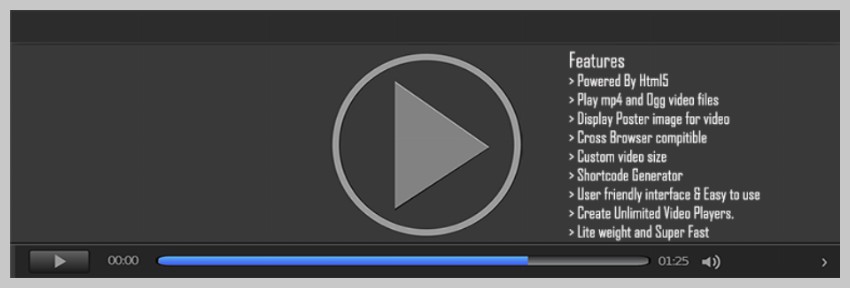
After clicking you can create a new video player instance by providing all the required options for the player HTML5 Video Player in the sidebar Link. This page allows you to set options such as autoplay, looping, player width, and more. After that, you will be given a shortcode that you can add to any post or page where you want your video to appear.
This plugin creates a responsive video player based on HTML5, so it will resize according to the device. The player works with all major browsers starting with IE7.
Spider Video Player
Spider Video Player is a feature-rich WordPress plugin that allows you to embed a variety of videos in your WordPress pages and posts. You can organize videos into playlists and specify a layout of your choice for the video player.
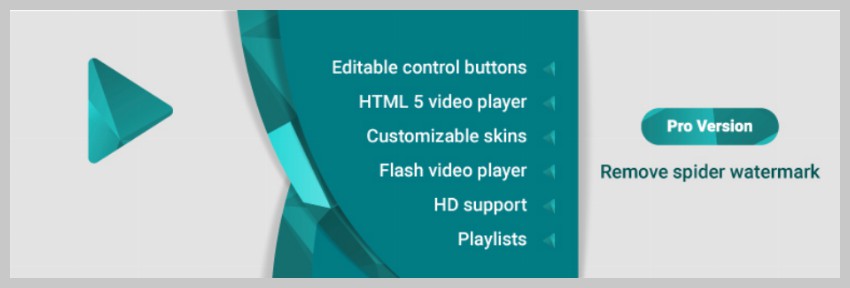
The embedded video player provides many features, such as selecting video quality, share button, full screen mode, and shuffling of videos. You can also easily edit the appearance of your video player so that its design and color scheme fit with your site's overall theme. This way, the plugin won’t look out of place.
The settings are actually divided into five large groups, giving you complete control over the player. You can change some general settings individually, choose different styles and playback options, and edit the controls that appear on each video.
As you can see, this plugin offers more features and customization options than the HTML5 video player. However, it also adds a watermark on the video player. If watermarks are a deal breaker, you might also consider using more plugins.
Videojs HTML5 player
Videojs HTML5 Player is a user-friendly plugin that allows you to easily add videos to WordPress pages and posts. The videos can be played on desktop and mobile devices. The plugin is created using the Video.js JavaScript library. You can use it to add self-hosted and externally hosted videos to your website.
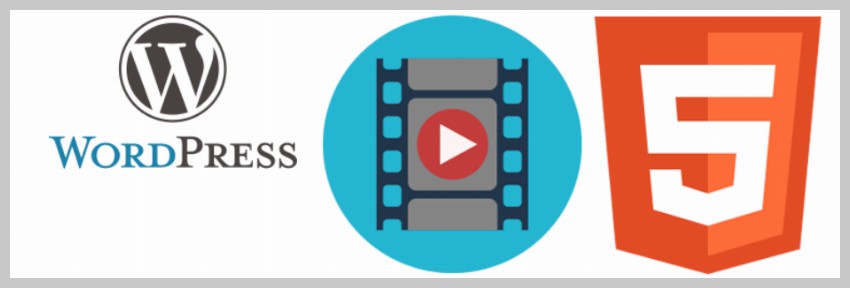
The player is responsive, so it adjusts its dimensions according to the size of the device. It is also compatible with all major browsers and provides a smooth playback experience on mobile devices.
The player provides a very clean and minimalist layout without adding any watermarks. Shortcodes can be used to specify values for different parameters. By default, the plugin will play MP4 files located in the path specified by the url parameter value. However, you can also play other types of videos using the webm and ogv parameters.
You can also specify the player's width value if you want to limit the width to some maximum value. Then automatically calculate the player's height.
In addition to giving you the usual options of autoplay, mute, and loop, the player also allows you to specify an image that can serve as a poster before the video starts playing. This is useful when you want to add your own custom thumbnail to each video.
Simple video player
Simple video player plugin provides many nice features and user-friendly layout. Just like the Videojs HTML5 player, you can also use it to embed self-hosted as well as externally hosted videos with direct links.
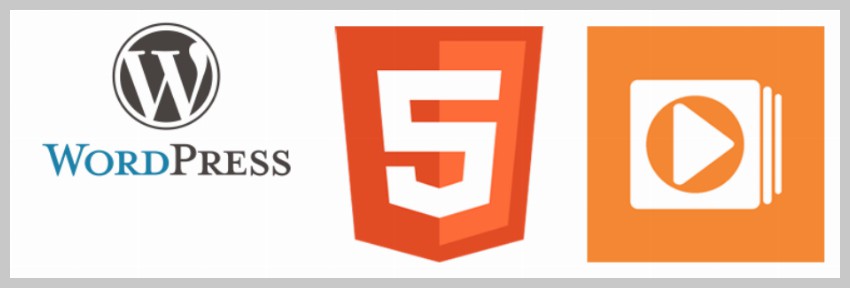
The video player is responsive and therefore provides a great user experience on mobile devices. It's also compatible with most browsers, so you don't have to worry that viewers might not be able to play your video.
Like most other plugins, it offers all the usual features, such as embedding looped videos, autoplaying or muting audio. Additionally, it allows you to choose from three different looks when playing a video and add a custom poster image to the embedded video.
You can also use modifier classes to customize the audio player. This will help you set a color scheme for your player that matches the overall design of your site. You can also directly specify the aspect ratio of the video player or control by simply using shortcode parameters.
If you want to use Easy Video Player on your website, read this quick start tutorial that provides a step-by-step guide to help you embed videos with Easy Video Player in no time.
FV Flowplayer video player
The FV Flowplayer video player plugin offers the most features of all the plugins on this list. It's also free and very easy to use. You can use it to embed FLV and MP4 videos in WordPress posts and pages. The plugin relies on HTML5 to embed videos, but comes with Flash fallback to support older browsers.
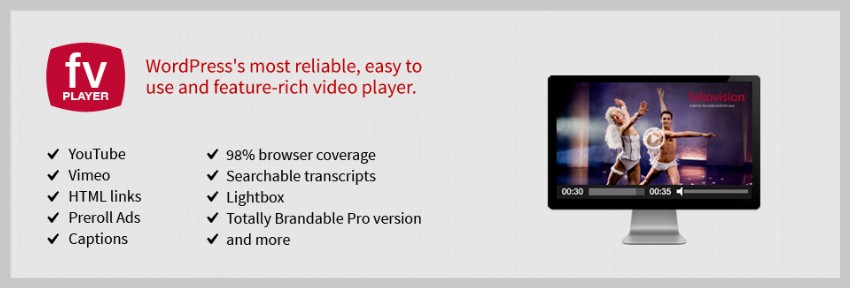
Whenever a user plays a video and leaves midway, the player remembers their location so they can choose to start playing the video from the same point. The embedded player is responsive and plays smoothly on mobile devices. You can embed multiple players on a page without facing any issues.
The player even offers custom start and end screens that appear before and after playing the video. It's easy to customize and supports Amazon S3, CloudFront, and other CDNs.
All these features are free to use, but the plugin adds its own watermark on the player unless you purchase a professional license.
Final Thoughts
This article provides a brief feature summary of some of the popular and highly rated free WordPress video player plugins in the WordPress plugin directory. I hope one of these plugins is enough for you to use on your website. If you still can’t decide which plugin to use, the following paragraphs should answer some of your questions.
Do you want a plugin that is very easy to use and only provides basic functionality? Use the HTML5 video player plugin.
Do you want more features included in the plugin, even if it takes some time to learn how to use them? Videojs HTML5 player and Easy Video Player plugin will serve you well.
Do you want all the features you can get and don't care about watermarks? Just use FV Flowplayer video player and you won't be disappointed.
Do you want all these features and use your own brand at the same time? Purchasing a premium WordPress video player plugin from CodeCanyon may be an economical option for you. The plugins are affordable and come with six months of free support.
Also, if you want to use custom plugins but are not comfortable tinkering with your server and want someone to do it all for you, consider managed WordPress hosting. Thanks to Envato’s partnership with SiteGround, you can get up to 60% off on managed WordPress hosting.
The above is the detailed content of Free WordPress video player plugin. For more information, please follow other related articles on the PHP Chinese website!

Hot AI Tools

Undresser.AI Undress
AI-powered app for creating realistic nude photos

AI Clothes Remover
Online AI tool for removing clothes from photos.

Undress AI Tool
Undress images for free

Clothoff.io
AI clothes remover

Video Face Swap
Swap faces in any video effortlessly with our completely free AI face swap tool!

Hot Article

Hot Tools

Notepad++7.3.1
Easy-to-use and free code editor

SublimeText3 Chinese version
Chinese version, very easy to use

Zend Studio 13.0.1
Powerful PHP integrated development environment

Dreamweaver CS6
Visual web development tools

SublimeText3 Mac version
God-level code editing software (SublimeText3)

Hot Topics
 How to adjust the wordpress article list
Apr 20, 2025 am 10:48 AM
How to adjust the wordpress article list
Apr 20, 2025 am 10:48 AM
There are four ways to adjust the WordPress article list: use theme options, use plugins (such as Post Types Order, WP Post List, Boxy Stuff), use code (add settings in the functions.php file), or modify the WordPress database directly.
 What are the plugins for wordpress blocking ip
Apr 20, 2025 am 08:27 AM
What are the plugins for wordpress blocking ip
Apr 20, 2025 am 08:27 AM
WordPress IP blocking plugin selection is crucial. The following types can be considered: based on .htaccess: efficient, but complex operation; database operation: flexible, but low efficiency; firewall: high security performance, but complex configuration; self-written: highest control, but requires more technical level.
 How to cancel the editing date of wordpress
Apr 20, 2025 am 10:54 AM
How to cancel the editing date of wordpress
Apr 20, 2025 am 10:54 AM
WordPress editing dates can be canceled in three ways: 1. Install the Enable Post Date Disable plug-in; 2. Add code in the functions.php file; 3. Manually edit the post_modified column in the wp_posts table.
 How to change the head image of the wordpress theme
Apr 20, 2025 am 10:00 AM
How to change the head image of the wordpress theme
Apr 20, 2025 am 10:00 AM
A step-by-step guide to replacing a header image of WordPress: Log in to the WordPress dashboard and navigate to Appearance >Theme. Select the topic you want to edit and click Customize. Open the Theme Options panel and look for the Site Header or Header Image options. Click the Select Image button and upload a new head image. Crop the image and click Save and Crop. Click the Save and Publish button to update the changes.
 How to write a header of a wordpress
Apr 20, 2025 pm 12:09 PM
How to write a header of a wordpress
Apr 20, 2025 pm 12:09 PM
The steps to create a custom header in WordPress are as follows: Edit the theme file "header.php". Add your website name and description. Create a navigation menu. Add a search bar. Save changes and view your custom header.
 How to build a website for wordpress host
Apr 20, 2025 am 11:12 AM
How to build a website for wordpress host
Apr 20, 2025 am 11:12 AM
To build a website using WordPress hosting, you need to: select a reliable hosting provider. Buy a domain name. Set up a WordPress hosting account. Select a topic. Add pages and articles. Install the plug-in. Customize your website. Publish your website.
 What to do if there is an error in wordpress
Apr 20, 2025 am 11:57 AM
What to do if there is an error in wordpress
Apr 20, 2025 am 11:57 AM
WordPress Error Resolution Guide: 500 Internal Server Error: Disable the plug-in or check the server error log. 404 Page not found: Check permalink and make sure the page link is correct. White Screen of Death: Increase the server PHP memory limit. Database connection error: Check the database server status and WordPress configuration. Other tips: enable debug mode, check error logs, and seek support. Prevent errors: regularly update WordPress, install only necessary plugins, regularly back up your website, and optimize website performance.
 How to display wordpress comments
Apr 20, 2025 pm 12:06 PM
How to display wordpress comments
Apr 20, 2025 pm 12:06 PM
Enable comments in WordPress website: 1. Log in to the admin panel, go to "Settings" - "Discussions", and check "Allow comments"; 2. Select a location to display comments; 3. Customize comments; 4. Manage comments, approve, reject or delete; 5. Use <?php comments_template(); ?> tags to display comments; 6. Enable nested comments; 7. Adjust comment shape; 8. Use plugins and verification codes to prevent spam comments; 9. Encourage users to use Gravatar avatar; 10. Create comments to refer to






