 Operation and Maintenance
Operation and Maintenance
 Linux Operation and Maintenance
Linux Operation and Maintenance
 12 Linux terminal commands that will blow your mind
12 Linux terminal commands that will blow your mind
12 Linux terminal commands that will blow your mind
The Linux command line provides a simpler, easier, and cross-version method to complete common tasks than the graphical interface. Today we share with you 12 Linux terminal commands that will shock you.
##CTRL U: Delete text from the cursor Until the beginning of the line.
CTRL K: Delete text from the cursor to the end of the line.
CTRL Y: Paste text.
CTRL E: Move the cursor to the end of the line.
CTRL A: Move the cursor to the beginning of the line.
ALT F: The cursor moves to the next word
ALT B: The cursor moves to the previous word A word
ALT Backspace: Deletes the previous word.
CTRL W: Cut Cut the character before the cursor to the previous space.
Shift Insert: Pastes text into the terminal.
In order to illustrate that the above command is helpful to us, let’s look at an example:
sudo apt-get intall vlc
In this command There is a typo and in order for the command to work, intall needs to be changed for installation.
Imagine that the cursor is at the end of the line. There are several ways to get back to the word "install" to make changes.
You can press ALT B twice, which will place the cursor at the following location (indicated by the ^ symbol):
sudo apt-get^install vlc
Then, press the cursor keys and insert s into install.
另一个有用的命令是Shift + Insert,尤其是在需要将文本从浏览器复制到终端的情况下。
2、SUDO !!
每当您输入一个命令,并且出现权限不够的时候,您都会感谢有这个命令。
怎么使用sudo !!呢?假设您输入了以下命令:
apt-get install vlc
除非您以root权限登录,否则将出现权限不够提示。
sudo !!以sudo的形式运行前面的命令。因此,前面的命令现在变成:
sudo apt-get install vlc
如图:

3、暂停命令并在后台运行命令
要在后台运行终端命令,请按:
CTRL+Z:暂停应用程序
fg:返回到应用程序
假设你在nano中打开了一个文件,如下所示:
sudo nano www.linuxidc.com.py
在文件中键入文本的过程中,您意识到希望在终端中键入另一个命令,但是您不能这样做,因为您在前台模式下打开了nano。
现在当您按下CTRL+Z时,前台应用程序将暂停,将返回到命令行。然后,您可以运行任何您喜欢的命令,完成后,再通过在终端窗口中输入fg并按回车键回到您之前暂停的会话。
如图:
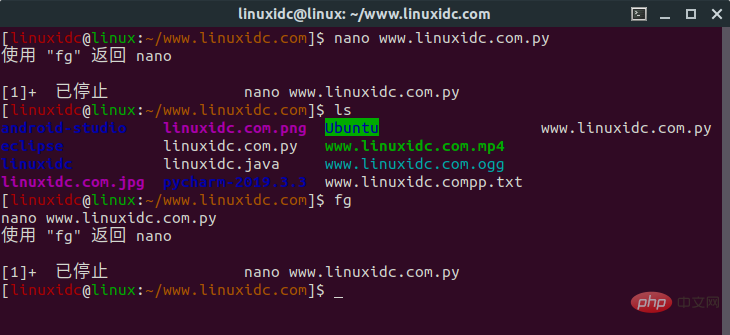
4. Run Linux commands at a specific time
[linuxidc@linux:~/www.linuxidc.com]$ at 11:30 PM Fri warning: commands will be executed using /bin/sh at> cowsay 'hello,www.linuxidc.com' at> CTRL+D
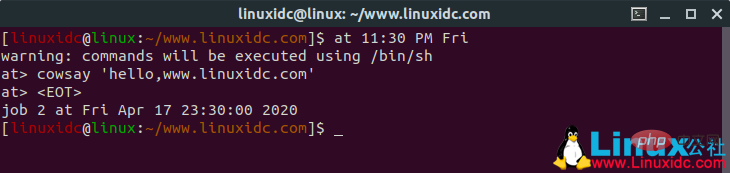
export PAGER=most
export MANWIDTH=80
man -H <command>
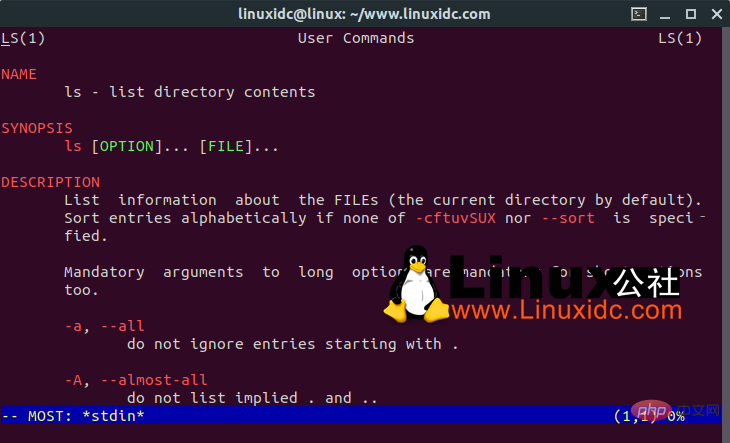
[linuxidc@linux:~/www.linuxidc.com]$ htop
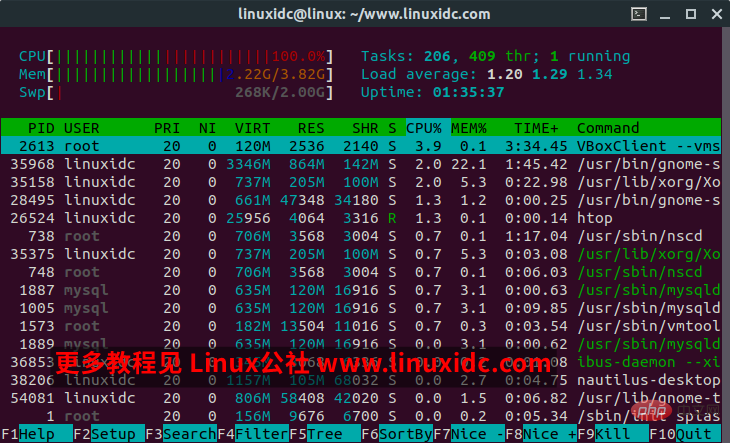
[linuxidc@linux:~/www.linuxidc.com]$ ranger
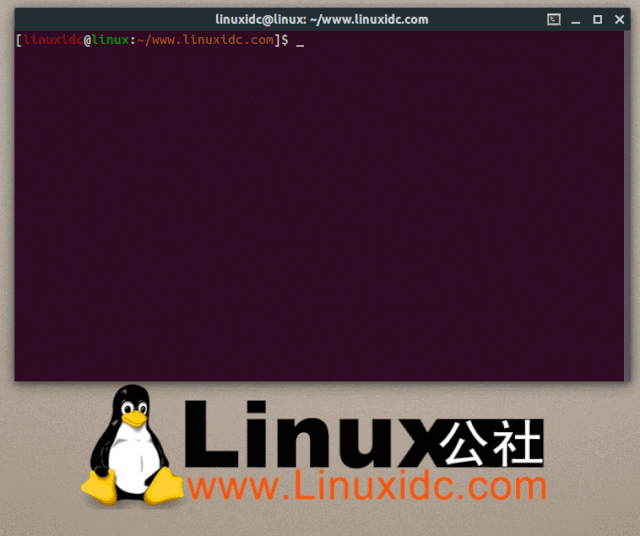
[linuxidc@linux:~/www.linuxidc.com]$ shutdown -c
[linuxidc@linux:~/www.linuxidc.com]$ pkill shutdown
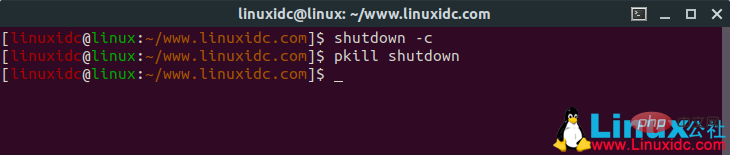
[linuxidc@linux:~/www.linuxidc.com]$ XKill

[linuxidc@linux:~/www.linuxidc.com]$ sl
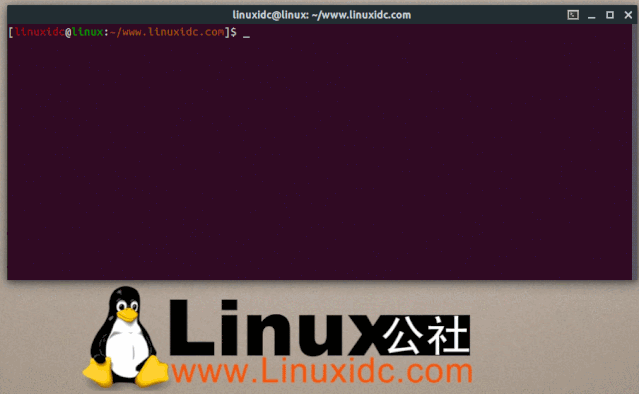
[linuxidc@linux:~/www.linuxidc.com]$ fortune
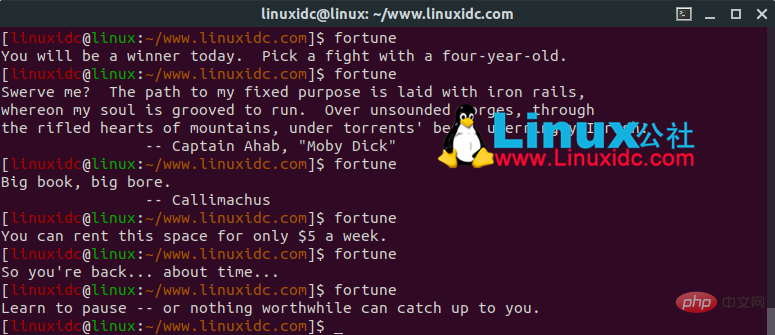
[linuxidc@linux:~/www.linuxidc.com]$ fortune | cowsay
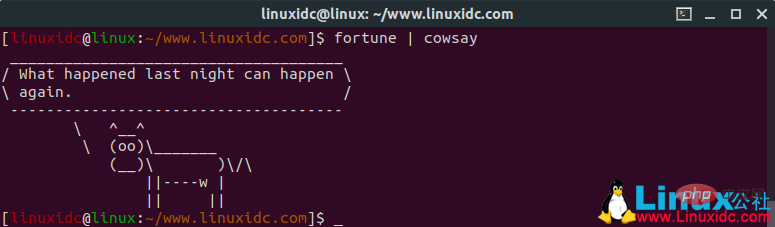
[linuxidc@linux:~/www.linuxidc.com]$ fortune | xcowsay
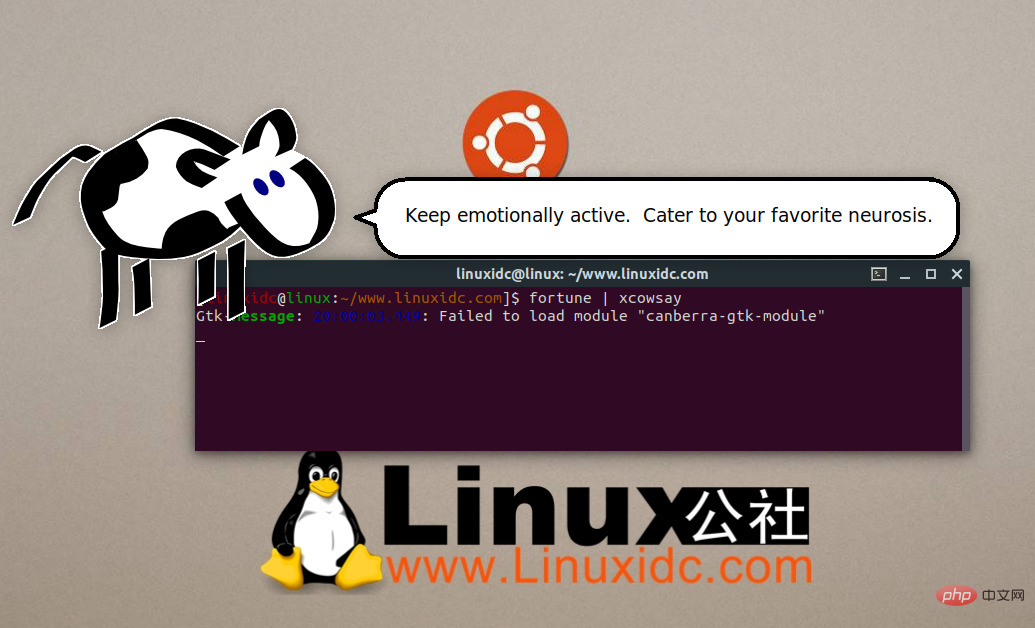
[linuxidc@linux:~/www.linuxidc.com]$ cowsay "hello world,Linux公社 www.linuxidc.com"
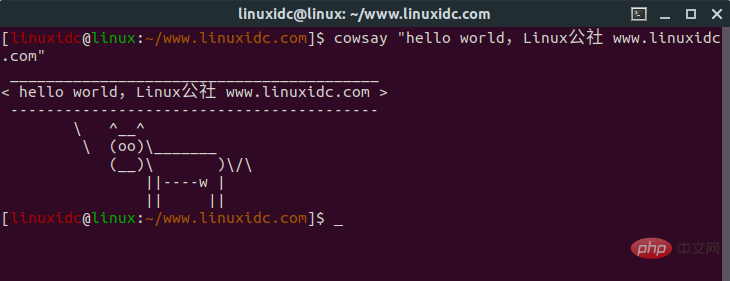
The above is the detailed content of 12 Linux terminal commands that will blow your mind. For more information, please follow other related articles on the PHP Chinese website!

Hot AI Tools

Undresser.AI Undress
AI-powered app for creating realistic nude photos

AI Clothes Remover
Online AI tool for removing clothes from photos.

Undress AI Tool
Undress images for free

Clothoff.io
AI clothes remover

Video Face Swap
Swap faces in any video effortlessly with our completely free AI face swap tool!

Hot Article

Hot Tools

Notepad++7.3.1
Easy-to-use and free code editor

SublimeText3 Chinese version
Chinese version, very easy to use

Zend Studio 13.0.1
Powerful PHP integrated development environment

Dreamweaver CS6
Visual web development tools

SublimeText3 Mac version
God-level code editing software (SublimeText3)

Hot Topics
 What computer configuration is required for vscode
Apr 15, 2025 pm 09:48 PM
What computer configuration is required for vscode
Apr 15, 2025 pm 09:48 PM
VS Code system requirements: Operating system: Windows 10 and above, macOS 10.12 and above, Linux distribution processor: minimum 1.6 GHz, recommended 2.0 GHz and above memory: minimum 512 MB, recommended 4 GB and above storage space: minimum 250 MB, recommended 1 GB and above other requirements: stable network connection, Xorg/Wayland (Linux)
 Linux Architecture: Unveiling the 5 Basic Components
Apr 20, 2025 am 12:04 AM
Linux Architecture: Unveiling the 5 Basic Components
Apr 20, 2025 am 12:04 AM
The five basic components of the Linux system are: 1. Kernel, 2. System library, 3. System utilities, 4. Graphical user interface, 5. Applications. The kernel manages hardware resources, the system library provides precompiled functions, system utilities are used for system management, the GUI provides visual interaction, and applications use these components to implement functions.
 vscode terminal usage tutorial
Apr 15, 2025 pm 10:09 PM
vscode terminal usage tutorial
Apr 15, 2025 pm 10:09 PM
vscode built-in terminal is a development tool that allows running commands and scripts within the editor to simplify the development process. How to use vscode terminal: Open the terminal with the shortcut key (Ctrl/Cmd). Enter a command or run the script. Use hotkeys (such as Ctrl L to clear the terminal). Change the working directory (such as the cd command). Advanced features include debug mode, automatic code snippet completion, and interactive command history.
 How to check the warehouse address of git
Apr 17, 2025 pm 01:54 PM
How to check the warehouse address of git
Apr 17, 2025 pm 01:54 PM
To view the Git repository address, perform the following steps: 1. Open the command line and navigate to the repository directory; 2. Run the "git remote -v" command; 3. View the repository name in the output and its corresponding address.
 How to run java code in notepad
Apr 16, 2025 pm 07:39 PM
How to run java code in notepad
Apr 16, 2025 pm 07:39 PM
Although Notepad cannot run Java code directly, it can be achieved by using other tools: using the command line compiler (javac) to generate a bytecode file (filename.class). Use the Java interpreter (java) to interpret bytecode, execute the code, and output the result.
 Where to write code in vscode
Apr 15, 2025 pm 09:54 PM
Where to write code in vscode
Apr 15, 2025 pm 09:54 PM
Writing code in Visual Studio Code (VSCode) is simple and easy to use. Just install VSCode, create a project, select a language, create a file, write code, save and run it. The advantages of VSCode include cross-platform, free and open source, powerful features, rich extensions, and lightweight and fast.
 What is the main purpose of Linux?
Apr 16, 2025 am 12:19 AM
What is the main purpose of Linux?
Apr 16, 2025 am 12:19 AM
The main uses of Linux include: 1. Server operating system, 2. Embedded system, 3. Desktop operating system, 4. Development and testing environment. Linux excels in these areas, providing stability, security and efficient development tools.
 vscode terminal command cannot be used
Apr 15, 2025 pm 10:03 PM
vscode terminal command cannot be used
Apr 15, 2025 pm 10:03 PM
Causes and solutions for the VS Code terminal commands not available: The necessary tools are not installed (Windows: WSL; macOS: Xcode command line tools) Path configuration is wrong (add executable files to PATH environment variables) Permission issues (run VS Code as administrator) Firewall or proxy restrictions (check settings, unrestrictions) Terminal settings are incorrect (enable use of external terminals) VS Code installation is corrupt (reinstall or update) Terminal configuration is incompatible (try different terminal types or commands) Specific environment variables are missing (set necessary environment variables)





