Roblox Not Working: How to Fix It
Roblox Not Working: Why?
The famous online gaming platform Roblox has successfully attracted millions of fans around the world due to its wide selection of games and vibrant community. Like other complex digital platforms, Roblox may occasionally encounter technical issues.
We will discuss some fixes that may resolve your Roblox not working properly error. Let’s cut to the chase and start with the first thing!
Check Roblox Server Status
If Roblox's service is interrupted, you may face difficulties launching the game. Keep Roblox's current server status and operations functioning properly. If the server is offline for maintenance, wait until the server-side problem is resolved.
For more information, please contact the Roblox support team or visit their social media profiles.
Check your internet connection
Another possible cause of the "Roblox not working properly" issue is the instability of the internet connection. The character's AI requires a reliable internet connection. Character AI issues can be caused by the user's unstable or slow internet connection. To solve this problem, users can try restarting the modem or router, or connecting to another Wi-Fi network.
There may be a problem with your internet connection. The problem with Roblox not working properly may be due to an issue with your ISP or local internet connection speed. Before proceeding, make sure you have a reliable internet connection. Please contact your service provider with any questions after evaluating your internet speed. How fast is your internet speed? Learn more below:
- Launch your web browser.
- Access Speed Test.
- In the middle of the screen, click "Start".
- Waiting for results.
 ##Roblox
##RobloxRoblox Not working properly is one of the most common problems faced by gamers. If you're experiencing loading-related issues, such as being stuck on an endless loading screen, a cluttered cache or cookies may be the culprit. Don't worry - clearing them is easy.
Google ChromeClick on the three vertical dots in the upper right corner.
- Hover over "More Tools" and click "Clear Browsing Data."
- Select "Cookies and other site data" and "Cached images and files".
- Select a time range (we recommend using "All Time") and click "Clear Data".
Click the three horizontal lines in the upper right corner.
- Navigate to Options and click Privacy & Security.
- Under "Cookies and Site Data," click "Clear Data."
- Make sure "Cookies" and "Cached Web Content" are selected, then click "Clear."
Click on the three horizontal dots in the upper right corner.
- Go to Privacy, Search & Services.
- Under "Clear browsing data," tap "Choose what to clear."
- Select "Cookies and other site data" and "Cached images and files" and click "Clear."
- After clearing your cache and cookies, restart Roblox and you should be able to get back into action without a hitch!
The reason why you may encounter Roblox not working issue is because running the application as Administrator gives it more permissions. Try running the application as administrator and see if it solves your problem. Here’s how to do it:
- On the desktop, right-click the Roblox shortcut.
- Go to properties.
- Check the box next to "Run this program as administrator" by selecting the "Compatibility" tab.
- Application>Confirmed.
Check Firewall Settings
A firewall or antivirus program may occasionally block access to Roblox. To solve the problem of Roblox not running properly, you may consider allowing the game on your firewall. To do this, apply the steps listed below:
- Press the Windows key R to open the Run dialog box.
- Type "Control Firewall.cpl", and then press Enter.
- Click "Allow an app or feature through Windows Defender Firewall. "
- Look for "Roblox" in the list of allowed apps; If it's not there, click Change settings and then Allow other apps.
- Navigate to the Roblox installation folder (usually in C:\Users[YourUsername]\AppData\Local\Roblox), select the RobloxPlayerLauncher.exe file, and click "Add to".
The above is the detailed content of Roblox Not Working: How to Fix It. For more information, please follow other related articles on the PHP Chinese website!

Hot AI Tools

Undresser.AI Undress
AI-powered app for creating realistic nude photos

AI Clothes Remover
Online AI tool for removing clothes from photos.

Undress AI Tool
Undress images for free

Clothoff.io
AI clothes remover

Video Face Swap
Swap faces in any video effortlessly with our completely free AI face swap tool!

Hot Article

Hot Tools

Notepad++7.3.1
Easy-to-use and free code editor

SublimeText3 Chinese version
Chinese version, very easy to use

Zend Studio 13.0.1
Powerful PHP integrated development environment

Dreamweaver CS6
Visual web development tools

SublimeText3 Mac version
God-level code editing software (SublimeText3)

Hot Topics
 How to enable or disable DLNA on Windows 11
Sep 28, 2023 pm 11:05 PM
How to enable or disable DLNA on Windows 11
Sep 28, 2023 pm 11:05 PM
DLNA streaming has been around for a long time and is considered one of the more user-friendly options. Given its compatibility with a variety of devices and systems, you shouldn’t have problems connecting to one. So, let us understand how to enable DLNA in Windows 11. There are two methods, use the built-in Windows DLNA (Digital Living Network Alliance) feature or install a third-party application. While the former works well and provides the best experience, you can try the app with its enhanced feature set. We will list both options. What are the benefits of using DLNA? DLNA allows media streaming across devices on the network, provided the streaming device is compatible with the standard. Once set up on a smart TV or other system, you can
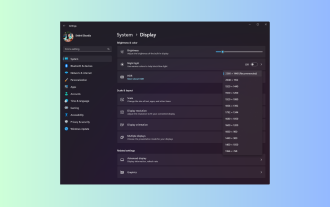 Windows 11 Guide: How to adjust the display resolution in Hyper-V
Sep 23, 2023 pm 08:25 PM
Windows 11 Guide: How to adjust the display resolution in Hyper-V
Sep 23, 2023 pm 08:25 PM
If you are using Hyper-V to run virtual machines on a Windows 11 machine, you may need to change the display resolution of one or both VMs. In this guide, we will introduce simple methods and step-by-step instructions to adjust and optimize display resolution in Hyper-V environment. How to adjust screen resolution in Hyper-V? Before moving on to the detailed steps to change Hyper-V screen resolution on Windows 11, be sure to complete the following checks for smoother operation: Make sure you are logged in with an administrator account. Make sure graphics drivers are updated. Back up important data in the VM. Make sure Hyper-V is enabled. 1. Setting up using Hyper-V First, we will enable enhanced session mode; for this
 Solution: Your organization requires you to change your PIN
Oct 04, 2023 pm 05:45 PM
Solution: Your organization requires you to change your PIN
Oct 04, 2023 pm 05:45 PM
The message "Your organization has asked you to change your PIN" will appear on the login screen. This happens when the PIN expiration limit is reached on a computer using organization-based account settings, where they have control over personal devices. However, if you set up Windows using a personal account, the error message should ideally not appear. Although this is not always the case. Most users who encounter errors report using their personal accounts. Why does my organization ask me to change my PIN on Windows 11? It's possible that your account is associated with an organization, and your primary approach should be to verify this. Contacting your domain administrator can help! Additionally, misconfigured local policy settings or incorrect registry keys can cause errors. Right now
 How to properly calibrate your Xbox One controller on Windows 11
Sep 21, 2023 pm 09:09 PM
How to properly calibrate your Xbox One controller on Windows 11
Sep 21, 2023 pm 09:09 PM
Since Windows has become the gaming platform of choice, it's even more important to identify its gaming-oriented features. One of them is the ability to calibrate an Xbox One controller on Windows 11. With built-in manual calibration, you can get rid of drift, random movement, or performance issues and effectively align the X, Y, and Z axes. If the available options don't work, you can always use a third-party Xbox One controller calibration tool. Let’s find out! How do I calibrate my Xbox controller on Windows 11? Before proceeding, make sure you connect your controller to your computer and update your Xbox One controller's drivers. While you're at it, also install any available firmware updates. 1. Use Wind
 How to show folder size on Windows 11?
Sep 23, 2023 pm 06:13 PM
How to show folder size on Windows 11?
Sep 23, 2023 pm 06:13 PM
By default, Windows 11 does not display folder sizes in File Explorer, however, you can make certain changes in Explorer settings to make them visible. In this guide, we will discuss some of the easiest ways to display folder sizes so that you can effectively manage disk space on your PC. How to check the size of a folder on Windows 11? 1. Use the folder's Properties window to open a Windows Explorer window by pressing +. WindowsE Go to the folder whose size you want to check, right-click on it and select "Properties" from the context menu. In the folder properties window, go to the "General" tab and find the "Size" section to find out how much space the folder takes up. 2. Enable "
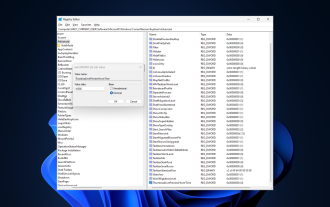 Fix: Taskbar thumbnail preview disappears too quickly on Windows 11
Sep 14, 2023 pm 03:33 PM
Fix: Taskbar thumbnail preview disappears too quickly on Windows 11
Sep 14, 2023 pm 03:33 PM
While taskbar thumbnail preview is a very useful feature, some users have reported issues with it. In most cases, it is impossible to click on the application icon because the thumbnail preview disappears too quickly. In this guide, we’ll discuss the expert-recommended methods to fix taskbar preview issues right after explaining the causes. Why do taskbar thumbnail previews disappear so quickly? Corrupted system files or other system file errors Outdated Windows versions Third-party security software conflicts Corrupted user profiles How to stop taskbar thumbnail previews from disappearing quickly on Windows 11? Before proceeding with any steps to fix taskbar thumbnail preview not working on Windows 11, do the following preliminary checks: Right-click on the desktop &
 How to get r15 idle code in Berry Avenue
Jul 12, 2024 pm 05:43 PM
How to get r15 idle code in Berry Avenue
Jul 12, 2024 pm 05:43 PM
If your idle animation is looking a little too static in Roblox Berry Avenue, then you’ll want to import the r15 idle animation. What is the r15 idle code in Berry Avenue? If you already know how to import Roblox catalogue items into Berry Avenue, t
 How to Completely Remove Unwanted Display Languages on Windows 11
Sep 24, 2023 pm 04:25 PM
How to Completely Remove Unwanted Display Languages on Windows 11
Sep 24, 2023 pm 04:25 PM
Work on the same setup for too long or share your PC with others. You may have some language packs installed, which often create conflicts. So, it’s time to remove unwanted display languages in Windows 11. Speaking of conflicts, when there are multiple language packs, inadvertently pressing Ctrl+Shift changes the keyboard layout. If not taken care of, this can be a hindrance to the task at hand. So, let’s jump right into the method! How to remove display language from Windows 11? 1. From Settings press + to open the Settings app, go to Time & Language from the navigation pane and click on Language & Region. WindowsI click the ellipsis next to the display language you want to remove and select Remove from the pop-up menu. Click "





