Introduction to how to make the taskbar transparent in Windows 7
How to make the win7 taskbar transparent? The aero theme of win7 is quite good. Many users like the feeling of this kind of frosted glass. However, some users want to change the taskbar to transparent, so they want to know the method. Below This is the introduction of how to make the taskbar transparent in win7. Users can easily change the taskbar to transparent according to the following steps. It is very easy.
How to make the win7 taskbar transparent
1. First, we right-click on a blank space on the desktop, and then select Personalize.
2. Then select the window color and click View to enter the following page.

#3. Finally, we check to enable transparent modification, and then save the modification. After the operation is completed, the taskbar will become transparent.
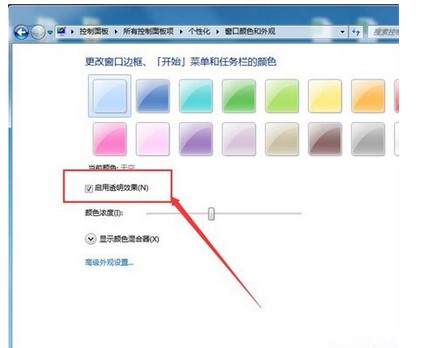
The above is the method to share with you how to make the win7 taskbar transparent. If you want to experience it, you can do it yourself in the personalized settings.
The above is the detailed content of Introduction to how to make the taskbar transparent in Windows 7. For more information, please follow other related articles on the PHP Chinese website!

Hot AI Tools

Undresser.AI Undress
AI-powered app for creating realistic nude photos

AI Clothes Remover
Online AI tool for removing clothes from photos.

Undress AI Tool
Undress images for free

Clothoff.io
AI clothes remover

Video Face Swap
Swap faces in any video effortlessly with our completely free AI face swap tool!

Hot Article

Hot Tools

Notepad++7.3.1
Easy-to-use and free code editor

SublimeText3 Chinese version
Chinese version, very easy to use

Zend Studio 13.0.1
Powerful PHP integrated development environment

Dreamweaver CS6
Visual web development tools

SublimeText3 Mac version
God-level code editing software (SublimeText3)

Hot Topics
 Introducing the USB boot bios setting method
Jul 13, 2023 pm 09:13 PM
Introducing the USB boot bios setting method
Jul 13, 2023 pm 09:13 PM
As we all know, if we want to install the system through a USB flash drive, we must first set up the USB flash drive to boot. In addition to directly selecting the U disk to boot through the startup shortcut key, we can also set the bios to let the computer boot from the U disk. How to do it? This article will introduce how to set up the USB boot bios. let us see. 1. When we enter the bios interface settings, we need to perform several important operations on the interface, so we need to understand the instructions at the bottom of the interface: the arrow keys on the keyboard move the cursor; the return key means OK; F10 means save and exit. 2. After entering the bios interface, move the cursor to boot, and then find the option of the USB flash drive (different computers display some differences, usually it displays the name of the USB flash drive or the beginning of USB
 Teach you how to set the transparency of the win10 taskbar
Jul 10, 2023 pm 12:37 PM
Teach you how to set the transparency of the win10 taskbar
Jul 10, 2023 pm 12:37 PM
The win10 system has many relatively new features. Some friends want to make their win10 system more personalized, so they want to set the taskbar transparency to look cooler. So how to set the transparency of the win10 taskbar? The editor below will teach you how to set the transparency of the win10 taskbar. The specific method is as follows: 1. Turn on the computer, move the mouse to the taskbar, then right-click the taskbar, find "Taskbar Settings" in the window and click it. 2. After clicking on the "Taskbar Settings" window, find the "Color" option and click on it. In the "Color" setting interface, you can set the taskbar color you like. You can choose the Windows color or customize the color. Select After choosing the color, find the “Transparency Effect” below.
 How to center the win10 taskbar win10 taskbar center setting tutorial
Jul 20, 2023 am 08:30 AM
How to center the win10 taskbar win10 taskbar center setting tutorial
Jul 20, 2023 am 08:30 AM
The Win11 system has a built-in taskbar centering setting, but the Win10 system does not. If a Win10 user also wants to center his taskbar, how should he set it up? You first unlock the taskbar, and then create a new menu bar. After selecting a blank folder, two vertical bars will appear on the taskbar. You need to drag the vertical bars to the left, then drag the icon to the middle, and then lock the taskbar to complete the taskbar. Centered. Tutorial on setting the center of the win10 taskbar: 1. Right-click the blank area of the bottom taskbar and unlock the taskbar. 2. Click the menu bar with the mouse, and then click New Menu Bar. 3. Then select a blank folder that does not contain documents, or temporarily create a new folder, and then click Select. 4
 How to achieve transparency gradient effect using CSS properties
Nov 18, 2023 pm 05:28 PM
How to achieve transparency gradient effect using CSS properties
Nov 18, 2023 pm 05:28 PM
The method of implementing the transparency gradient effect using CSS properties requires specific code examples. In web design, the transparency gradient effect can add a soft and beautiful transition effect to the page. Through the setting of CSS properties, we can easily achieve the transition effect on transparency of different elements. Today we will introduce some common methods and specific code examples. Use the opacity attribute. The Opacity attribute can set the transparency of an element. The value ranges from 0 to 1. 0 means completely transparent and 1 means completely opaque. we can pass
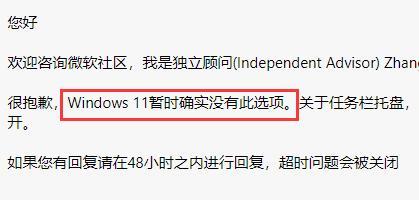 How to solve the problem that the Win11 taskbar cannot adjust multitasking
Dec 25, 2023 pm 02:31 PM
How to solve the problem that the Win11 taskbar cannot adjust multitasking
Dec 25, 2023 pm 02:31 PM
In the win11 system, the system will merge the windows in the lower taskbar by default, which makes it very troublesome for users to open multiple windows of a software at the same time. Therefore, they want to cancel the merged windows, but they find that the win11 taskbar cannot adjust multiple windows. Task, let’s take a look at how to set it up. What should I do if the win11 taskbar cannot adjust multitasking? Answer: Unable to set 1. Generally speaking, we can set it in the taskbar settings, but there is no similar option in the win11 taskbar settings. 2. Some netizens also encountered this difficulty, so they consulted Microsoft customer service and received the message that currently win11 cannot adjust multitasking when restored. 3. Therefore, if it is really troublesome to use, you can only fall back to the win10 system.
 Where is the transparency of the wake-up image?
Mar 20, 2023 am 11:47 AM
Where is the transparency of the wake-up image?
Mar 20, 2023 am 11:47 AM
The transparency of the wake-up image is in "Special Effects->Adjustment Parameters". The specific method to set the transparency of the image is: 1. Open the wake-up image app; 2. Click "Import" and select "Favorite Pictures" to open; 3. Find at the bottom of the page And click "Special Effects", then click "Adjust Parameters", click "Transparency", and slide the tick mark to set the transparency.
 Vue and Canvas: How to adjust the transparency and blending mode of images
Jul 17, 2023 am 08:54 AM
Vue and Canvas: How to adjust the transparency and blending mode of images
Jul 17, 2023 am 08:54 AM
Vue and Canvas: How to adjust the transparency and blending mode of images In web development, we often need to process images, including adjusting the transparency and blending mode of images. Vue and Canvas are two commonly used technologies that work well together to achieve these functions. This article will introduce how to use Vue and Canvas to adjust the transparency and blending mode of images, and provide corresponding code examples. Transparency adjustment refers to changing the visibility of an image. In Vue, you can bind
 How to set image transparency in PPT
Mar 20, 2024 pm 11:10 PM
How to set image transparency in PPT
Mar 20, 2024 pm 11:10 PM
We usually can insert pictures into PPT when making it, but some friends who have just learned how to set the transparency of pictures in PPT still don’t know how to achieve it. So today I will teach you the specific steps. As shown below. 1. First, open and create a new PPT document on your computer (as shown in the picture below). 2. Next, select [Insert]-[Shape] in the upper toolbar, select a rectangle and draw it on the blank canvas (as shown in the red circled part and the red arrow in the figure below). 3. Then, select [Fill] in the upper toolbar (as shown in the red circled part and the red arrow in the figure below). 4. Next, select [More Settings] in the [Fill] dialog box, (as shown in red below





