Teach you how to change the settings of Lenovo win10 to win7bios
Nowadays, many new computer motherboards support win10 system, and the win10 system is also installed. If you want to change win10 to win7 system, you generally need to enter the bios to make some settings, otherwise problems such as blue screen will easily occur. So how to set up Lenovo computer win10 to win7bios? The editor below will teach you how to change the settings of Lenovo win10 to win7bios.
The specific steps are as follows:
1. First, turn off secure boot. Turn on the computer and press F12 and other startup hotkeys to enter the bios. Generally, there will be a key prompt when the logo appears. After entering the bios interface, select Security, then select secure boot and press Enter to set it to disabled so that the motherboard supports win7 system mode.
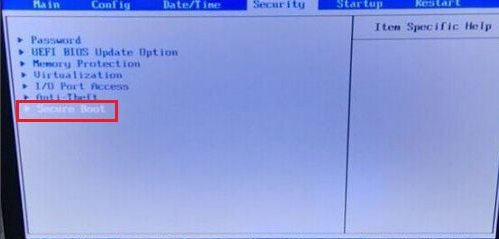
#2. Select Exit and set the last OS Optimized Defaults item to disabled.
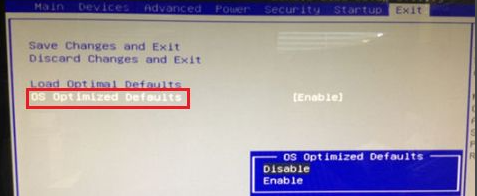
3. Select Startup, then select CSM and set it to enabled (open), and set the boot mode to uefi only.
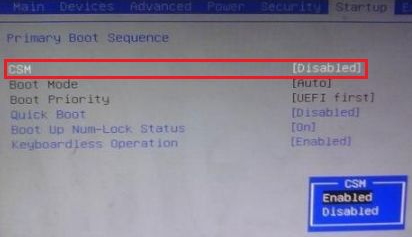
4. In the last step, select Devices and then select ata drive setup and press Enter. Select configure sata to set it to ahci.

#5. Finally, press f10 to save and exit to install the win7 system. To install win7 system, you can refer to the following tutorial: http://www.xiaobaixitong.com/video1/32523.html.
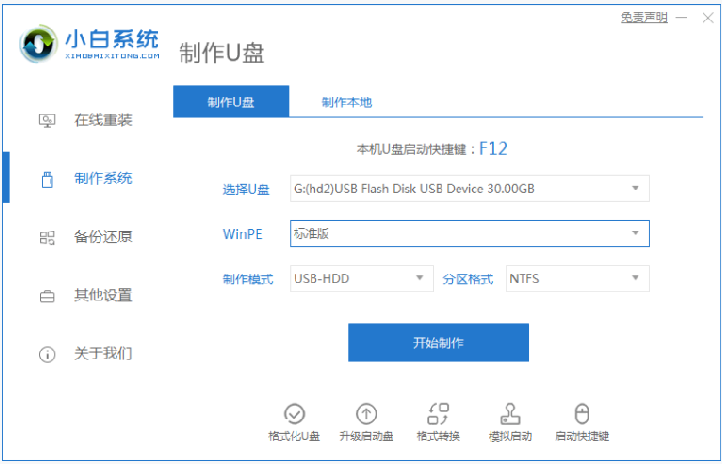
The above is how to change the settings of Lenovo win10 to win7bios. Friends in need can refer to the tutorial to operate.
The above is the detailed content of Teach you how to change the settings of Lenovo win10 to win7bios. For more information, please follow other related articles on the PHP Chinese website!

Hot AI Tools

Undresser.AI Undress
AI-powered app for creating realistic nude photos

AI Clothes Remover
Online AI tool for removing clothes from photos.

Undress AI Tool
Undress images for free

Clothoff.io
AI clothes remover

Video Face Swap
Swap faces in any video effortlessly with our completely free AI face swap tool!

Hot Article

Hot Tools

Notepad++7.3.1
Easy-to-use and free code editor

SublimeText3 Chinese version
Chinese version, very easy to use

Zend Studio 13.0.1
Powerful PHP integrated development environment

Dreamweaver CS6
Visual web development tools

SublimeText3 Mac version
God-level code editing software (SublimeText3)

Hot Topics
 1664
1664
 14
14
 1423
1423
 52
52
 1321
1321
 25
25
 1269
1269
 29
29
 1249
1249
 24
24


