 Common Problem
Common Problem
 How to solve the problem of Windows 10 being unable to boot due to modifying the registry
How to solve the problem of Windows 10 being unable to boot due to modifying the registry
How to solve the problem of Windows 10 being unable to boot due to modifying the registry
What should I do if Windows 10 cannot boot due to modifications to the registry? First, users can go to the repair page and then go to the startup settings of the troubleshooting advanced options, restart and then choose to enter safe mode, and you can do it here. For further command prompt operations, the following solution to the problem of Windows 10 being unable to boot due to modification of the registry can solve this problem. It is very easy.
What to do if Windows 10 has been unable to boot due to modification of the registry
1 . When you cannot enter the win10 system, long press the power button to force shutdown, then start and repeat 2 times to pop up the repair page, select "Advanced Repair Options";


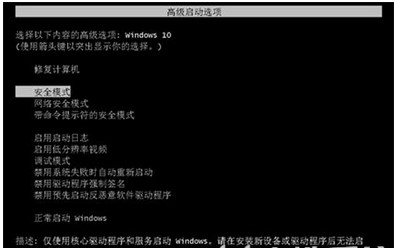
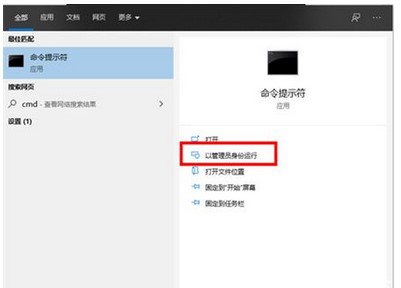
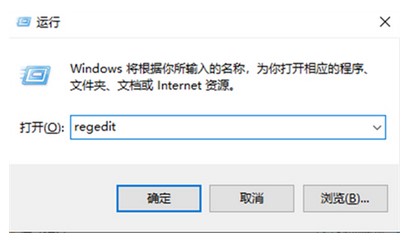
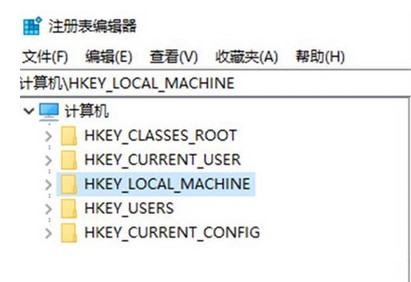
The above is the detailed content of How to solve the problem of Windows 10 being unable to boot due to modifying the registry. For more information, please follow other related articles on the PHP Chinese website!

Hot AI Tools

Undresser.AI Undress
AI-powered app for creating realistic nude photos

AI Clothes Remover
Online AI tool for removing clothes from photos.

Undress AI Tool
Undress images for free

Clothoff.io
AI clothes remover

Video Face Swap
Swap faces in any video effortlessly with our completely free AI face swap tool!

Hot Article

Hot Tools

Notepad++7.3.1
Easy-to-use and free code editor

SublimeText3 Chinese version
Chinese version, very easy to use

Zend Studio 13.0.1
Powerful PHP integrated development environment

Dreamweaver CS6
Visual web development tools

SublimeText3 Mac version
God-level code editing software (SublimeText3)

Hot Topics
 1657
1657
 14
14
 1415
1415
 52
52
 1309
1309
 25
25
 1257
1257
 29
29
 1230
1230
 24
24

