How to turn off Windows Security Center in win10 system
In order to enhance security, the Win10 system has newly added the "Windows Security Center" function, which has prompts such as firewall status and anti-virus software status. However, many friends have installed third-party anti-virus software on their computers and do not want to turn on the "Windows Security Center" function, so they want to turn off this function. How to do this? The editor below will teach you how to turn off Windows Security Center in Windows 10 system.
1. Enter the win10 desktop, press the Win r key on the keyboard to open the operation window, enter "services.msc", and then press the Enter key to enter the next step.
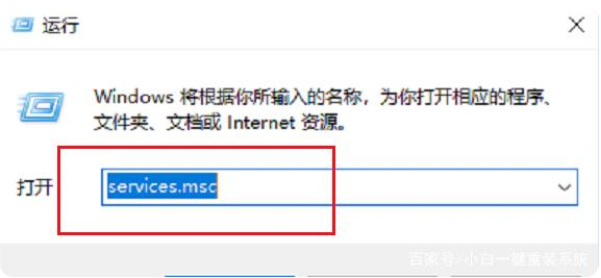
2. Find "Security Center" in the service function interface that opens, double-click to open it, and go to the next step.
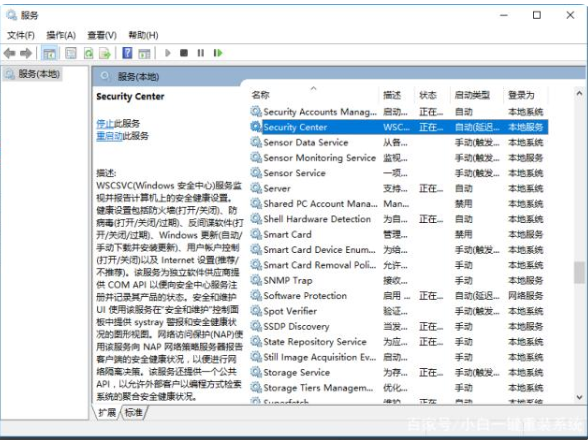
3. In the opened "Security Center" service interface, set the startup type to "Automatic (delayed startup)", click the application to proceed to the next step.
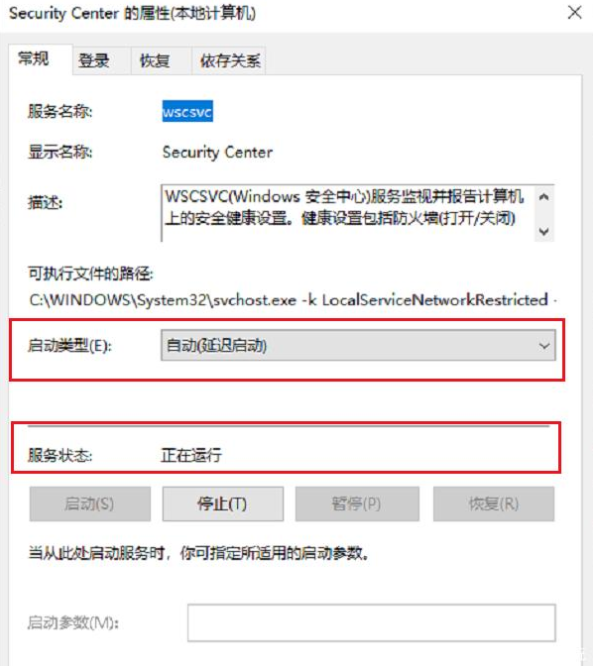
4. Open the control panel of the win10 system, select the system and security options, and proceed to the next step.
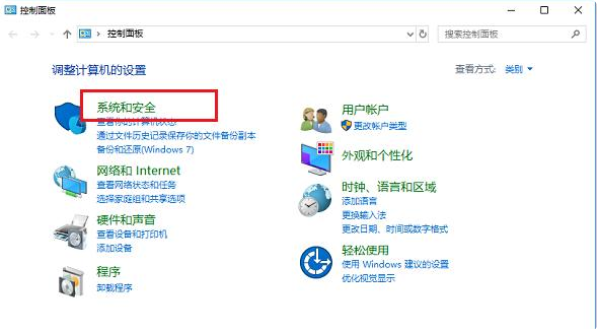
5. Then open the security maintenance interface and click "Change Security Maintenance Settings" on the left side of the interface to proceed to the next step.
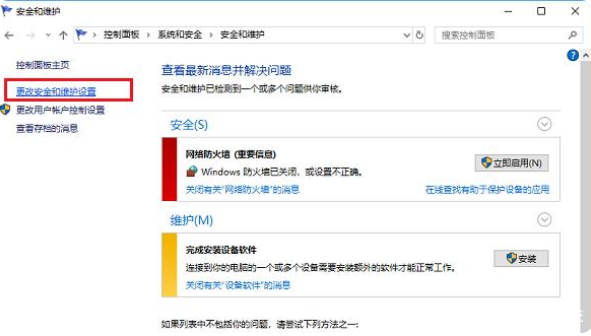
6. Cancel all checkable contents, and then click "Apply and Confirm".
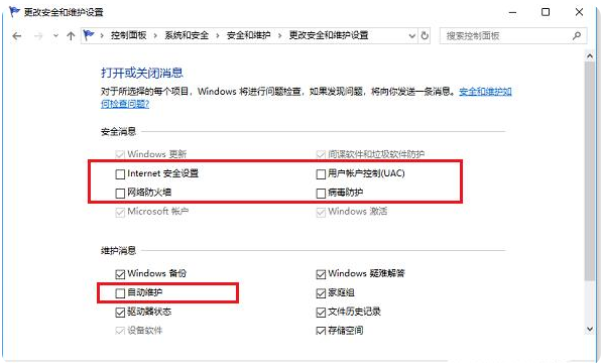
This is where I will introduce to you how to turn off the Windows Security Center in win10 system. If necessary, please follow the above steps. I hope it can help you.
The above is the detailed content of How to turn off Windows Security Center in win10 system. For more information, please follow other related articles on the PHP Chinese website!

Hot AI Tools

Undresser.AI Undress
AI-powered app for creating realistic nude photos

AI Clothes Remover
Online AI tool for removing clothes from photos.

Undress AI Tool
Undress images for free

Clothoff.io
AI clothes remover

Video Face Swap
Swap faces in any video effortlessly with our completely free AI face swap tool!

Hot Article

Hot Tools

Notepad++7.3.1
Easy-to-use and free code editor

SublimeText3 Chinese version
Chinese version, very easy to use

Zend Studio 13.0.1
Powerful PHP integrated development environment

Dreamweaver CS6
Visual web development tools

SublimeText3 Mac version
God-level code editing software (SublimeText3)

Hot Topics
 1655
1655
 14
14
 1413
1413
 52
52
 1306
1306
 25
25
 1252
1252
 29
29
 1226
1226
 24
24


