How to set up bass boost in win11 system
How to set the bass boost in win11 system? Recently, some Win11 users want to set up computer bass enhancement, but they are not sure how to do it. In fact, the method is very simple. Today I will share with you the Win11 bass enhancement setting tutorial to ensure that everyone can set up bass in the shortest time. I’ll learn it within a few days, and friends in need can come and take a look.

Win11 Bass Boost Settings Tutorial Sharing
First, open the Control Panel to adjust the bass on your Windows PC. Do this by opening the Start menu and searching for and clicking Control Panel.
In the Control Panel window, select Hardware and Sound.
On the next page, under Sound, select Manage Audio Devices.

A sound window will open. Here, select your headphones or speakers and click Properties.
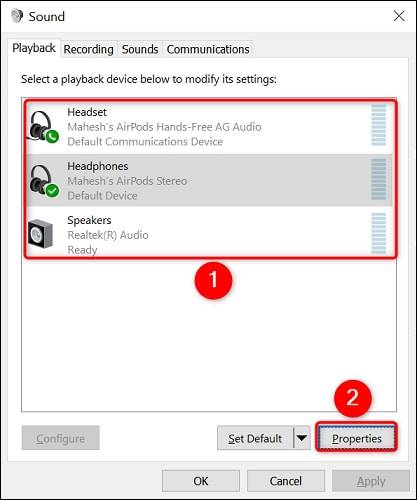
In the Properties window, open the Enhancement tab. Then activate the bass boost option.
When finished, click Apply and then OK at the bottom to save the settings.
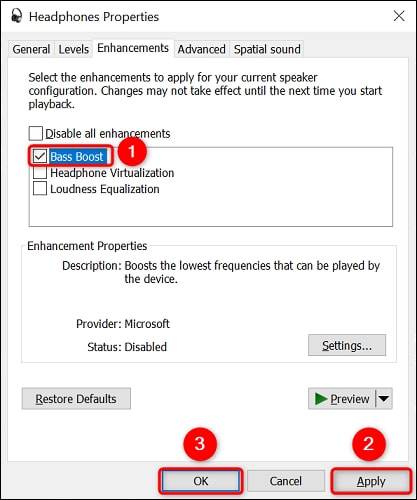
That's it. Your connected headphones or speakers will now produce relatively better bass when playing audio. Enjoy your favorite music on your PC!
The above is the detailed content of How to set up bass boost in win11 system. For more information, please follow other related articles on the PHP Chinese website!

Hot AI Tools

Undresser.AI Undress
AI-powered app for creating realistic nude photos

AI Clothes Remover
Online AI tool for removing clothes from photos.

Undress AI Tool
Undress images for free

Clothoff.io
AI clothes remover

Video Face Swap
Swap faces in any video effortlessly with our completely free AI face swap tool!

Hot Article

Hot Tools

Notepad++7.3.1
Easy-to-use and free code editor

SublimeText3 Chinese version
Chinese version, very easy to use

Zend Studio 13.0.1
Powerful PHP integrated development environment

Dreamweaver CS6
Visual web development tools

SublimeText3 Mac version
God-level code editing software (SublimeText3)





