How to check wifi password in win10
Nowadays, many computers have been updated to the Win10 version. Win10 has many new features, but many features are not as easy to use as win7 after changes. For example, find the password for the wireless connection of the computer. Next, the editor Let me tell you how to check the wireless network password on Windows 10 computer.
1. Click the Wifi connection icon in the lower right corner of the desktop to view the Wifi connection status.

#2. Right-click the "Windows Start Key".

#3. In the settings menu, left-click "Network Connection".

4. In the "Network Connection" window, find the "WLAN" wireless network icon and right-click it.

5. In the "WLAN" properties menu, find the "Status" option and click it.

6. In the "WLAN Status" window, find the "Wireless Properties" option and click it.

7. In the "XX Wireless Network Properties" window, find the "Security" option and click it.

8. In the "XX Wireless Network Properties" window, view the Wifi details of the "Security" option. The default password is cipher text.
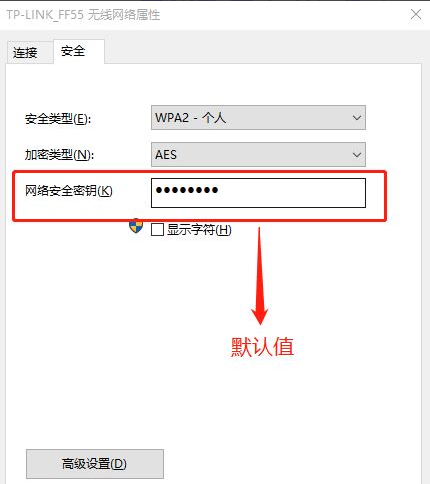
9. In the "XX Wireless Network Properties" window, click the "Security" option, and then click "Show Characters" to normalize the currently connected Wifi password. .

The above content is the method to check the wifi connection password on win10 computer. If you forget your wifi password for a while, you can check it through this method. I hope everyone has to help.
The above is the detailed content of How to check wifi password in win10. For more information, please follow other related articles on the PHP Chinese website!

Hot AI Tools

Undresser.AI Undress
AI-powered app for creating realistic nude photos

AI Clothes Remover
Online AI tool for removing clothes from photos.

Undress AI Tool
Undress images for free

Clothoff.io
AI clothes remover

Video Face Swap
Swap faces in any video effortlessly with our completely free AI face swap tool!

Hot Article

Hot Tools

Notepad++7.3.1
Easy-to-use and free code editor

SublimeText3 Chinese version
Chinese version, very easy to use

Zend Studio 13.0.1
Powerful PHP integrated development environment

Dreamweaver CS6
Visual web development tools

SublimeText3 Mac version
God-level code editing software (SublimeText3)

Hot Topics
 1662
1662
 14
14
 1418
1418
 52
52
 1311
1311
 25
25
 1261
1261
 29
29
 1234
1234
 24
24


