Teach you how to change the color of the taskbar in win7
We all know that you can customize the taskbar color of Win7 system. If you are tired of a certain color, you can change it at will. Now, let us share how to change the taskbar color in Win7 system.
1. First turn on the computer, right-click the mouse on a blank space on the desktop, and the right-click menu will pop up. Find the personalization option at the bottom of the menu.
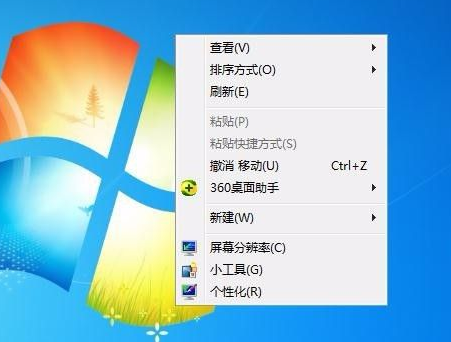
2. Select Personalization, and then enter the personalized settings window. Here you can change many things on our desktop or system. Find the second option on the right side. That is, the window color options.

#3. When you open the window color, a window to set the color will pop up. The top one here is the system preset color, which we can choose to use directly.
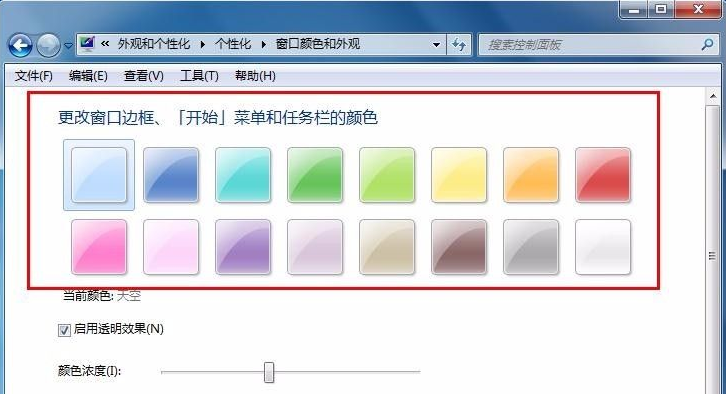
4. Then we select one of the colors and see what changes happen. When we select red, we find that the color of the window also changes to red, as shown below The taskbar also turned red.
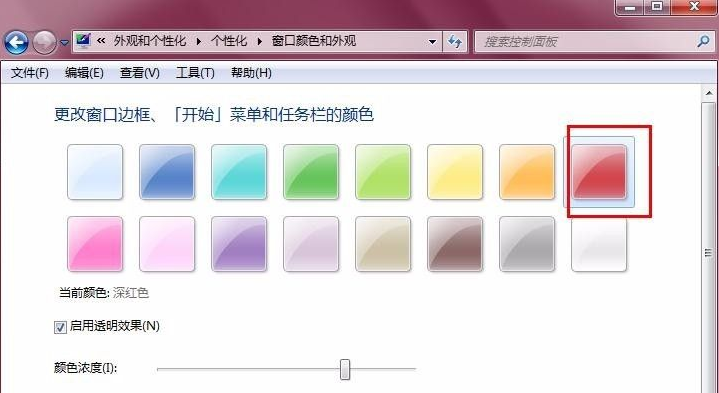

5. There is a color concentration bar below the pre-selected color. This is used to adjust the brightness of the color. Drag to the right to deepen the color, and drag to the left to lighten the color.
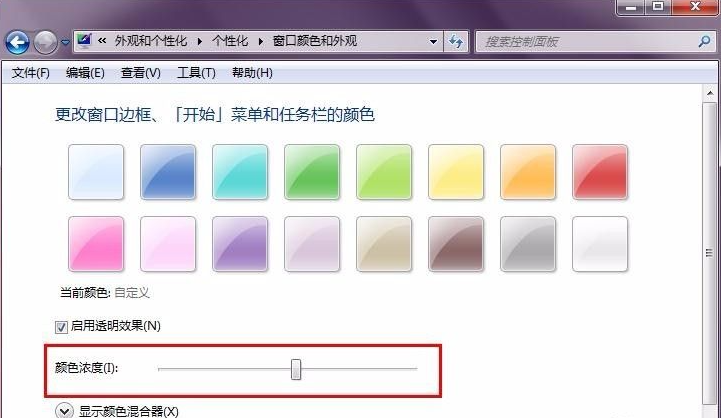
6. Of course, the above are preset colors. If there is no color we are satisfied with, we can customize the color. Click to display the color mixer, and there will be many For the color horizontal bar, we can drag the adjustment button at will, and the color will change. The lower horizontal bar adjusts the saturation and brightness.
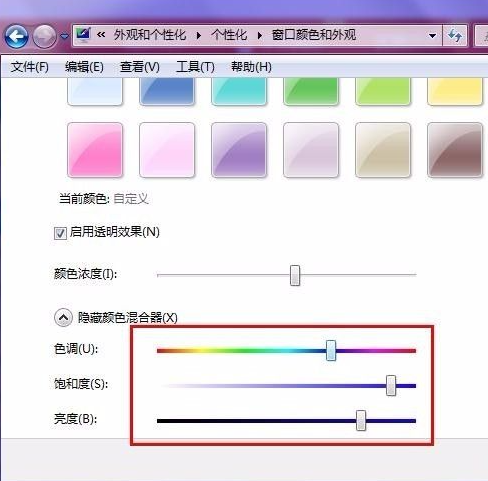
#7. After the final colors are adjusted, remember to save the changes so that the changed colors can take effect, otherwise the default colors will be restored.
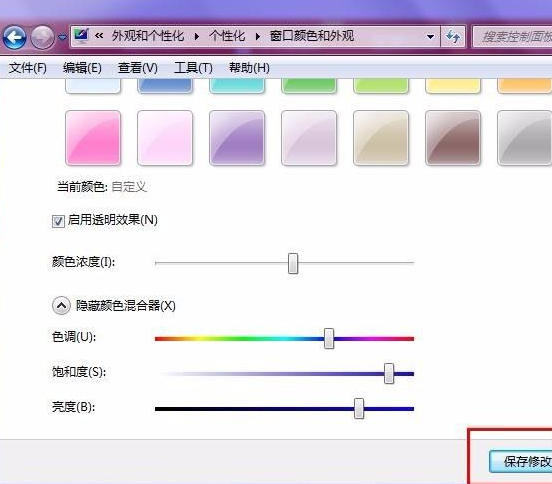
The above is the detailed method for changing the color of the win7 taskbar on your computer. If you want to change the color of the win7 taskbar, you can try this method.
The above is the detailed content of Teach you how to change the color of the taskbar in win7. For more information, please follow other related articles on the PHP Chinese website!

Hot AI Tools

Undresser.AI Undress
AI-powered app for creating realistic nude photos

AI Clothes Remover
Online AI tool for removing clothes from photos.

Undress AI Tool
Undress images for free

Clothoff.io
AI clothes remover

Video Face Swap
Swap faces in any video effortlessly with our completely free AI face swap tool!

Hot Article

Hot Tools

Notepad++7.3.1
Easy-to-use and free code editor

SublimeText3 Chinese version
Chinese version, very easy to use

Zend Studio 13.0.1
Powerful PHP integrated development environment

Dreamweaver CS6
Visual web development tools

SublimeText3 Mac version
God-level code editing software (SublimeText3)





