Illustrated tutorial on one-click computer system reinstallation
Many people nowadays don’t want to go to a computer repair shop to repair their computers. Due to various reasons, computer stores feel that computer software failures occur from time to time in the eyes of many people. Therefore, solving computer software failures cannot be separated from reinstalling the computer system. The following editor will teach you how to reinstall the computer system. Once you learn it, you can You can do it yourself.
1. First, we download a KaKa installation software to the computer.

#2. Then we wait patiently for the system to download.
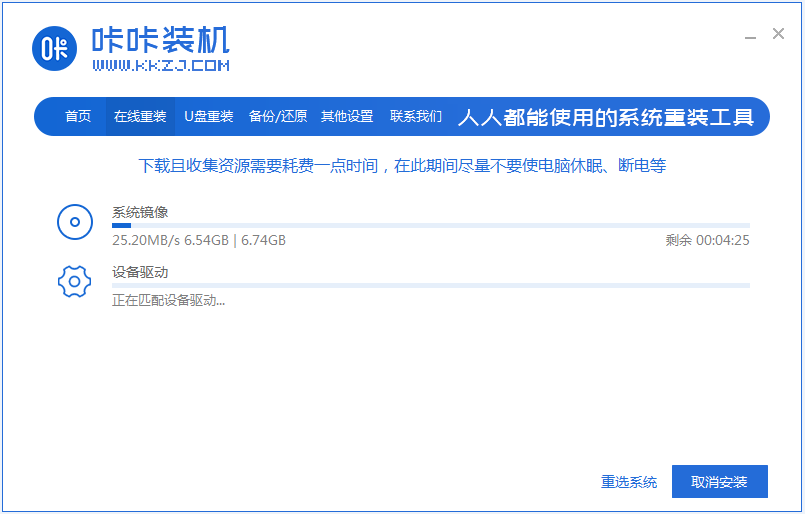
#3. After the system is downloaded and the environment is deployed, restart it.
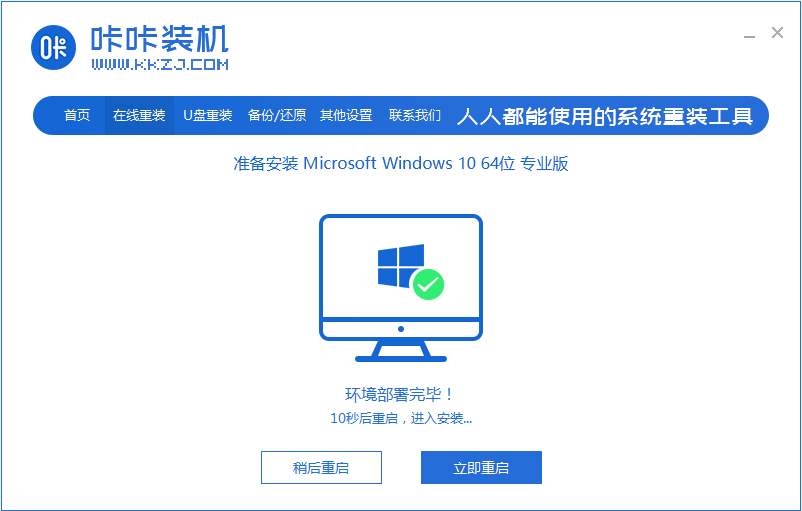
#4. Restart the computer to enter the Windows startup manager interface, select the second one and press Enter to enter the pe system.
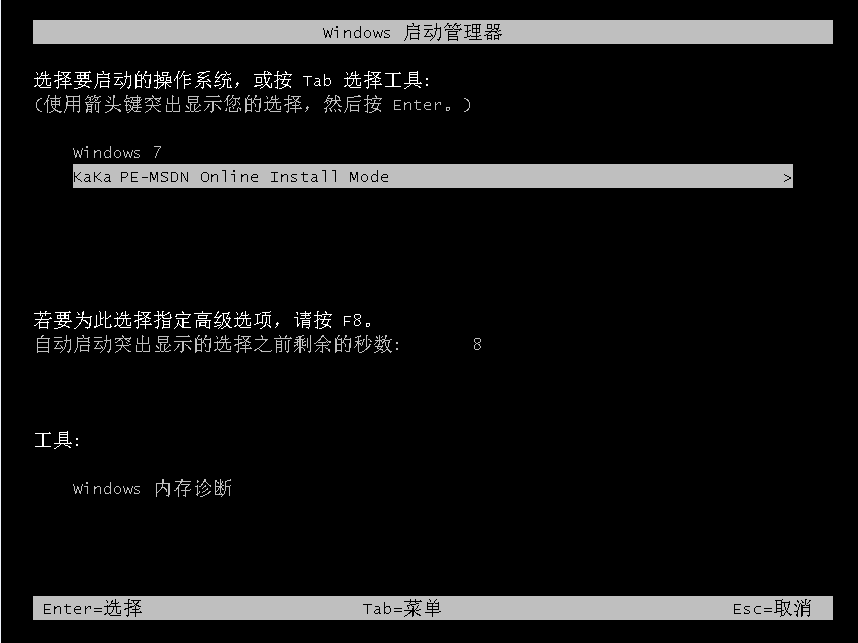
#5. Continue the installation of win10 professional version in the pe system.
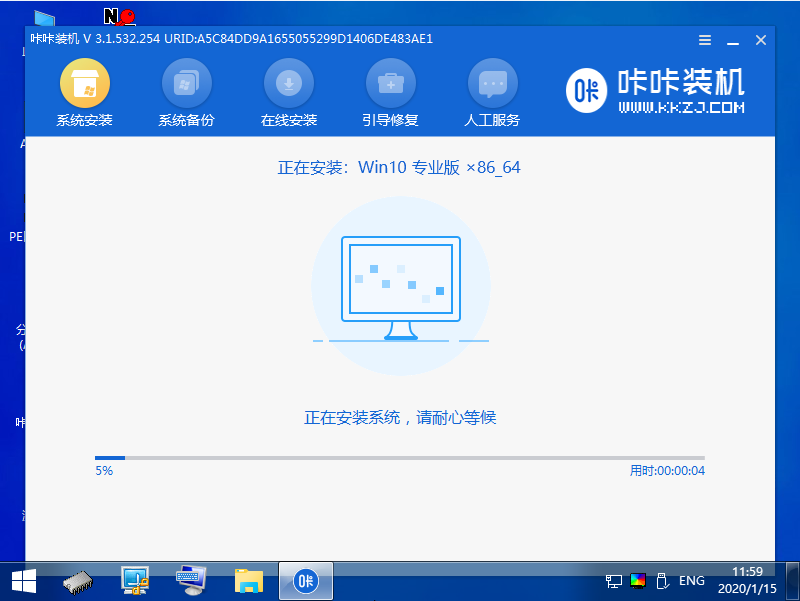
#6. Install the new system to the C drive.
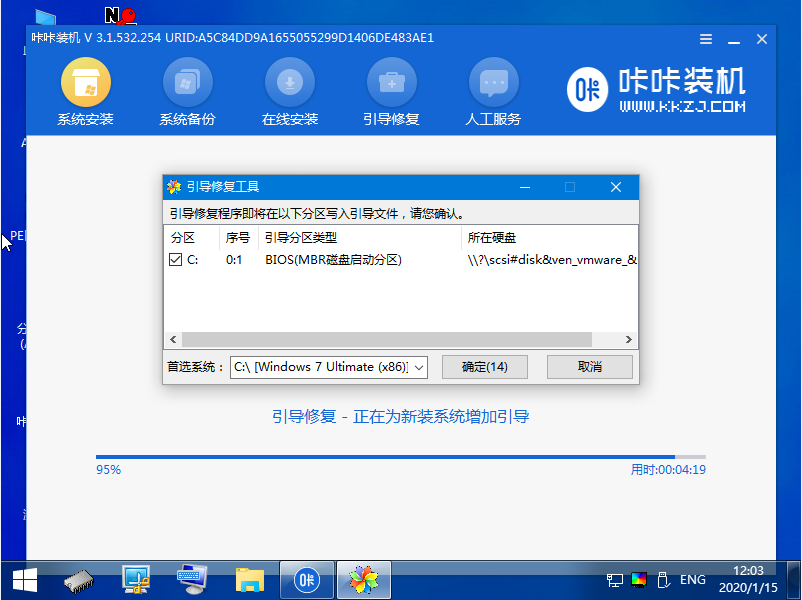
#7. After the installation is complete, we restart the computer again.
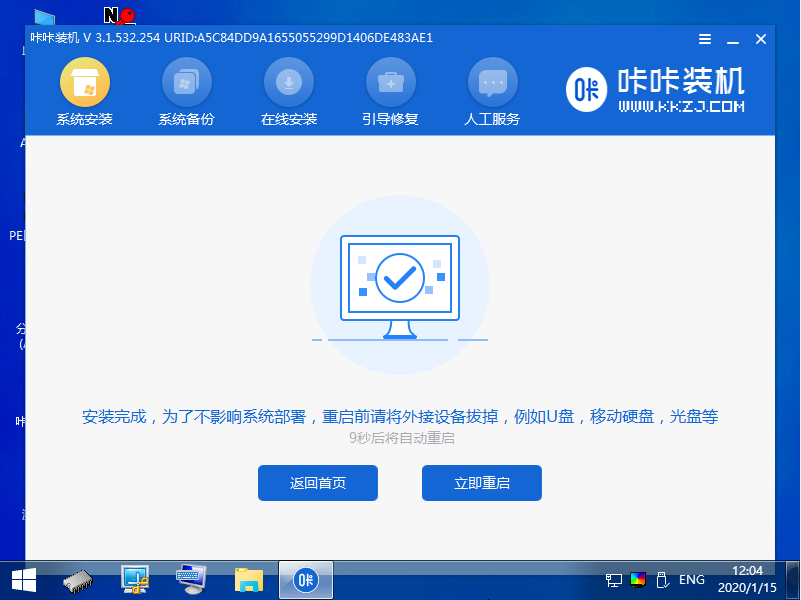
#8. After restarting the computer, we can enter the new system.
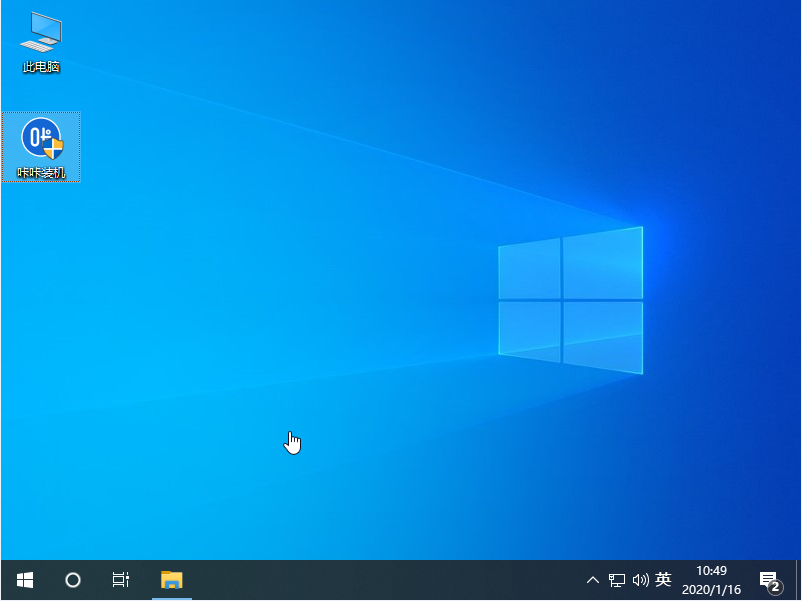
#The above is the tutorial for reinstalling the computer system. I hope it can help everyone.
The above is the detailed content of Illustrated tutorial on one-click computer system reinstallation. For more information, please follow other related articles on the PHP Chinese website!

Hot AI Tools

Undresser.AI Undress
AI-powered app for creating realistic nude photos

AI Clothes Remover
Online AI tool for removing clothes from photos.

Undress AI Tool
Undress images for free

Clothoff.io
AI clothes remover

Video Face Swap
Swap faces in any video effortlessly with our completely free AI face swap tool!

Hot Article

Hot Tools

Notepad++7.3.1
Easy-to-use and free code editor

SublimeText3 Chinese version
Chinese version, very easy to use

Zend Studio 13.0.1
Powerful PHP integrated development environment

Dreamweaver CS6
Visual web development tools

SublimeText3 Mac version
God-level code editing software (SublimeText3)

Hot Topics
 1664
1664
 14
14
 1423
1423
 52
52
 1317
1317
 25
25
 1268
1268
 29
29
 1242
1242
 24
24
 Tutorial on reinstalling win10 system in Dabaicai
Jan 12, 2024 am 11:30 AM
Tutorial on reinstalling win10 system in Dabaicai
Jan 12, 2024 am 11:30 AM
Dabaicai is a very easy-to-use USB disk system reinstallation tool, but many friends who have never used it are still at a loss for the interface. In fact, the operation method of reinstalling the system in Dabaicai is very simple. You just need to move your fingers according to the steps. Let’s take a look below. Tutorial on reinstalling win10 system in Dabaicai 1. First insert the USB disk, open the Dabaicai U disk startup tool, in the "Default Mode" tab, change "Mode" to "USB-HDD" and set "Format" to " NTFS". 2. Then click "Create a USB bootable disk with one click" below. Note: Creating a system disk will cause all the original files in the USB disk to be lost, so remember to back it up. 3. After the production is completed, download the system to be installed to the USB flash drive. The win of this earth system
 Tutorial on how to clear the computer and leave only the system in win10
Jul 11, 2023 pm 05:41 PM
Tutorial on how to clear the computer and leave only the system in win10
Jul 11, 2023 pm 05:41 PM
How to clear the computer in Windows 10 and leave only the system? When many friends use the computer for a long time, the computer becomes more and more garbage, so some garbage needs to be cleared. For those who do not know how to clear the computer, the editor below Let me share with you a tutorial on how to clear your computer and leave only the system in Windows 10. 1. We can only clear the computer and keep the original computer system. Click to open this computer in the computer, find the C drive, and right-click to open the properties function. 2. In the properties function interface, click the Clear Disk function. In the disk cleaning interface that pops up, find the system files we need to keep. 3. Check all files except system files and click OK. Then, we use the same method to copy files from other disks in the computer
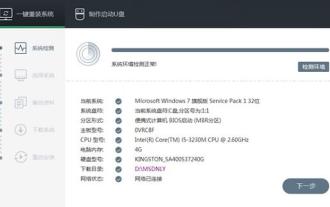 Tutorial on reinstalling win10 system
Jul 11, 2023 am 11:11 AM
Tutorial on reinstalling win10 system
Jul 11, 2023 am 11:11 AM
Reinstalling win10 is the most convenient and best way to solve most win10 problems. However, for many novices, reinstalling the system is very difficult. The following is a tutorial for reinstalling the win10 system to help you. Install the system quickly. Tutorial on reinstalling win10 system: 1. First download a one-click installation software. 2. Open the software, select "One-click system reinstallation" and click "Next". 3. Then select the system you want to reinstall. 4. Enable "Automatically shut down the computer to install after the download is complete", and then click "Reinstall Now". 5. Just wait for the system installation to proceed. U disk reinstallation tutorial 1. First prepare a U disk larger than or equal to 8G, use the U disk creation tool to make the system disk, and then
 Easy installation, one-click reinstallation system download win7 tutorial
Jul 16, 2023 am 09:45 AM
Easy installation, one-click reinstallation system download win7 tutorial
Jul 16, 2023 am 09:45 AM
When there is a problem with our win7 system, we may use the method of reinstalling the system to solve it, but how to reinstall the win7 system? This question is quite confusing for novices. In fact, there are many ways to reinstall the win7 system, such as installing the computer and reinstalling the win7 system with one click or reinstalling the win7 system with a USB flash drive. In fact, the methods are similar. Today I will Introducing the one-click installation and reinstallation system download win7 tutorial. The one-click reinstallation system download tutorial for win7 is as follows: 1. First download the Xiaoyu system reinstallation system software for your desktop computer. 2. Select the win7 system and click "Install this system". 3. Then start downloading the image of the win7 system. 4. After downloading, deploy the environment.
 What should I do if the system gets stuck after one-click reinstallation in System Home?
Feb 29, 2024 pm 12:20 PM
What should I do if the system gets stuck after one-click reinstallation in System Home?
Feb 29, 2024 pm 12:20 PM
Recently, many users choose to use System Home to reinstall the system with one click when installing their computers. During the process, some users may get stuck while reinstalling the system. The editor has sorted out solutions and recommended them to everyone to deal with the problem. What to do if the system is stuck after one-click reinstallation in System Home 1. Modify the BIOS settings and change to traditional boot mode 1. Restart the notebook and press F2 and other startup hotkeys (the specific startup hotkeys require the user to refer to their own computer brand) 2. Enter the BIOS , set SecureBootControl to Disabled under Security, as shown in the figure below 3. Go to the Boot interface, select UEFSetting and press Enter. 4. Select UEFIBoot and press Enter to set it to Disable.
 Revealing the secrets of Graphviz: a graphical tool that improves understanding
Apr 08, 2024 am 09:54 AM
Revealing the secrets of Graphviz: a graphical tool that improves understanding
Apr 08, 2024 am 09:54 AM
Graphviz is a chart drawing tool that uses DOT language to visualize complex data. It can be installed on various distributions through the package manager. DOT syntax consists of nodes and edges and can describe different types of graphs. For example, the BFS algorithm can visualize its execution process through Graphviz. Graphviz provides a variety of features, such as support for multiple input formats, graph types, and customizable appearance, to help users deeply understand data and algorithms.
 How to use win11's built-in one-click system reset function
Jan 13, 2024 am 09:27 AM
How to use win11's built-in one-click system reset function
Jan 13, 2024 am 09:27 AM
In fact, many users' computers have a built-in one-click system reinstallation function, which can be used directly to solve the problem when the system is stuck or problems occur. However, there must be many users who don't know how to operate the latest win11 system. Let's do it today. I have brought you how to use the one-click system reinstallation that comes with win11. Come and try it together. How to reinstall the system with one click in win11 1. First, right-click the computer on the desktop, and then select the properties function. 2. Select the system protection function in the properties window that opens. 3. Then switch to the system protection option. You can see that there is a system restore function. If it is gray, click on the corresponding drive letter and click Configure. 4. Select Enable System Protection in the pop-up window and click OK. 5. At this point you can see that the system is still
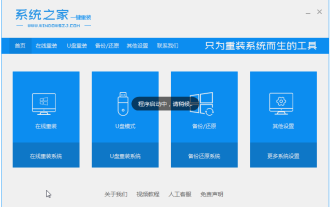 Step-by-step tutorial for one-click reinstallation of win7 system home
Jul 08, 2023 am 09:17 AM
Step-by-step tutorial for one-click reinstallation of win7 system home
Jul 08, 2023 am 09:17 AM
Everyone knows that various problems of different sizes will occur during the use of computers. However, most of the computer problems can be solved by reinstalling the system. Recently, a friend happened to ask how to reinstall the one-click reinstallation of win7 system home. Then let's take a look at the step-by-step tutorial of win7 system home's one-click reinstallation and learn it together. 1. Download a system home one-click reinstallation system software on your computer and open it. 2. Turn off the anti-virus software and select the Windows 7 system to download. 3. Then wait patiently for the system to download. 4. After the environment deployment is completed, we restart the computer. 5. After restarting, the system will pop up the Windows Startup Manager interface. Select the second one to enter the pe system interface. 6. In this pe department



