How to set the screen to not sleep in win10
How to set win11 to not sleep when the screen is covered? More and more people are using the win11 system. Recently, some friends have come to inquire, saying that they do not want the computer to enter sleep state after a period of inactivity and want to cancel the sleep screen setting. Today, the editor will tell you the steps to set up win11 to cover the screen and not sleep. Of course, friends can also make other settings according to their own needs.

Win11 covers the screen and does not sleep setting steps
1. Click the Start menu to open the Control Panel.
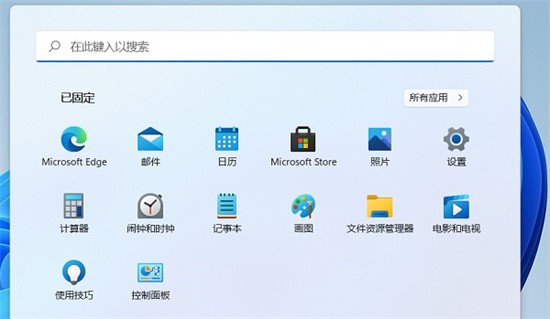
#2. Click Hardware and Sound in the Control Panel (note that the viewing mode in the upper right corner is Category before you can see the Hardware and Sound options).
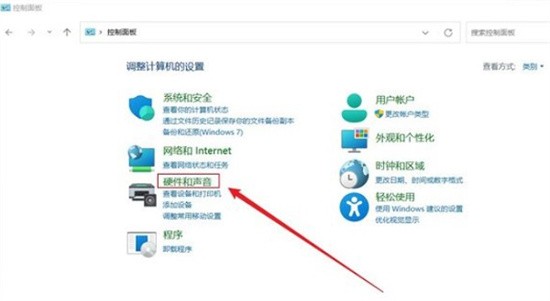
#3. Power options, click to change the function of the power button.
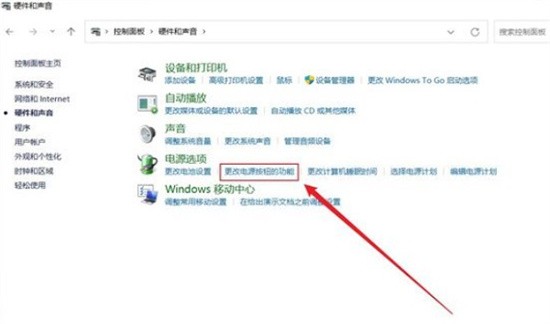
#4. Finally, modify the operations that should be performed when closing the lid and click Save.
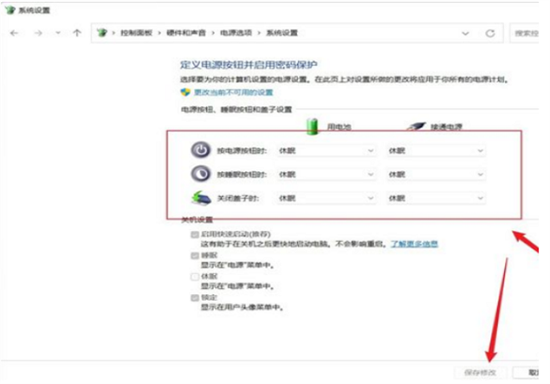
The above is the entire content of [How to set win11 to not sleep when the screen is covered - Steps to set up win11 to not sleep when the screen is covered]. More exciting tutorials are on this site!
The above is the detailed content of How to set the screen to not sleep in win10. For more information, please follow other related articles on the PHP Chinese website!

Hot AI Tools

Undresser.AI Undress
AI-powered app for creating realistic nude photos

AI Clothes Remover
Online AI tool for removing clothes from photos.

Undress AI Tool
Undress images for free

Clothoff.io
AI clothes remover

Video Face Swap
Swap faces in any video effortlessly with our completely free AI face swap tool!

Hot Article

Hot Tools

Notepad++7.3.1
Easy-to-use and free code editor

SublimeText3 Chinese version
Chinese version, very easy to use

Zend Studio 13.0.1
Powerful PHP integrated development environment

Dreamweaver CS6
Visual web development tools

SublimeText3 Mac version
God-level code editing software (SublimeText3)





