How to close the browser that automatically opens when Windows 10 starts up
How to close the browser that automatically opens when Windows 10 starts? When you are using your computer, have you ever had the browser automatically launch when you turn on your computer? This self-starting setting will not only slow down the startup of the computer, but may also cause the system to fail to start normally. Therefore, many users want to turn off the service that automatically starts the browser, but they don’t know how to do it. Operation, the editor will bring you the How to automatically open the browser and close the browser after booting win10.
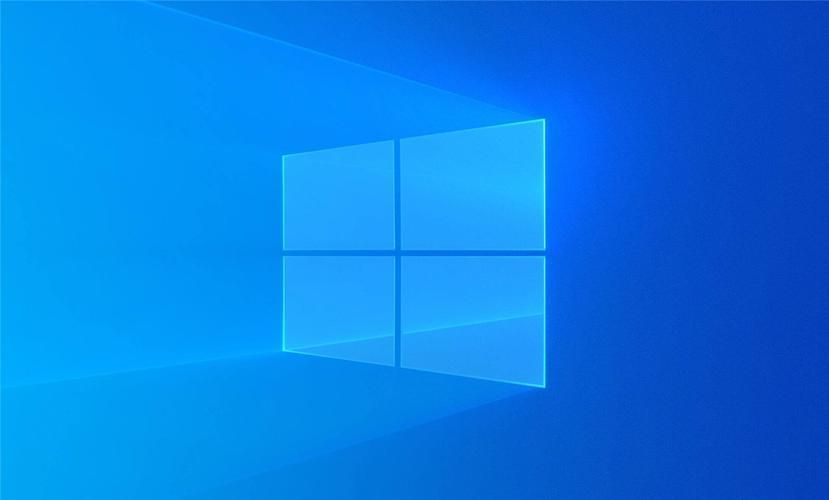
How to automatically open and close the browser after win10 starts up
1. Enter the windows system and press the Win R key to open the running program
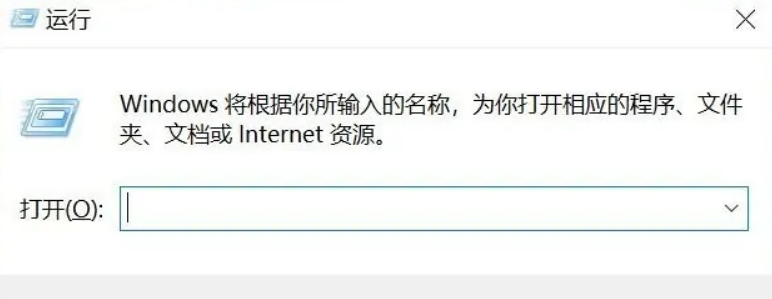
2. Enter: gpedit.msc in the running program input box and click OK
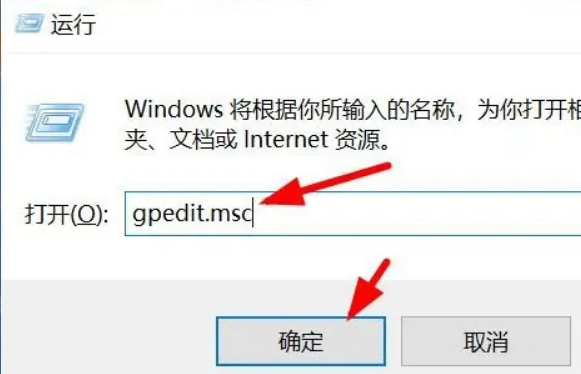
3. Then we open the local policy group editor
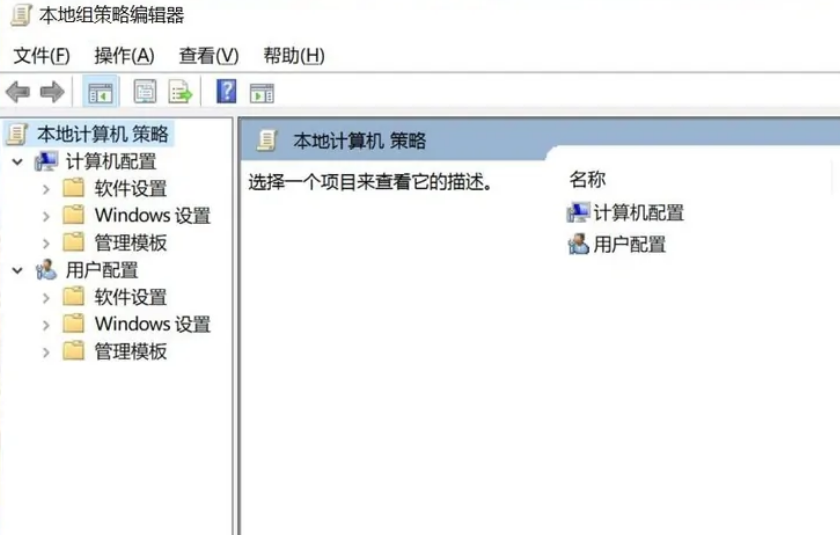
4. Expand Computer Configuration - Administrative Templates - System - Internet Communication Management - Internet Communication Settings, as shown in the figure:
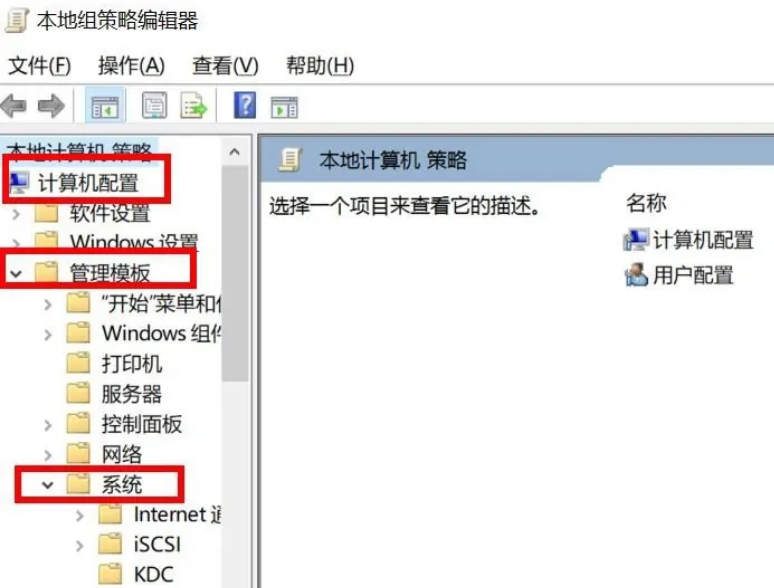
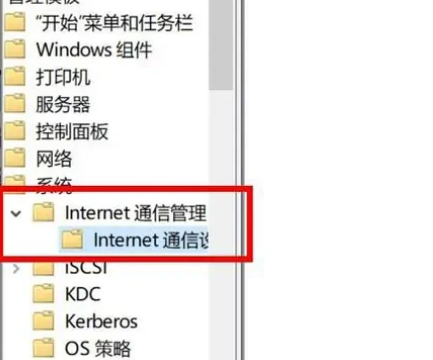
5. On the right side, find the Close Windows Network Connection Status Indicator Activity Test and double-click to open Translation
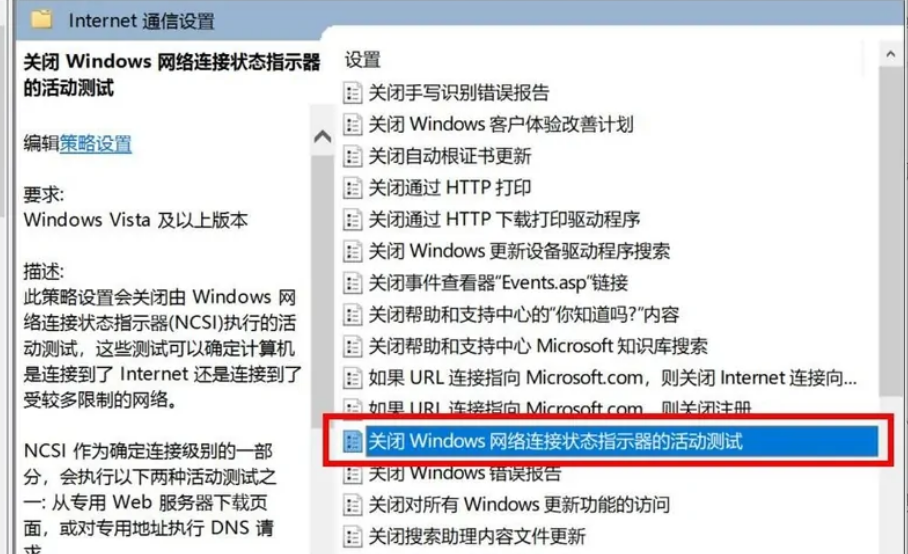
6. Select Enabled and click OK
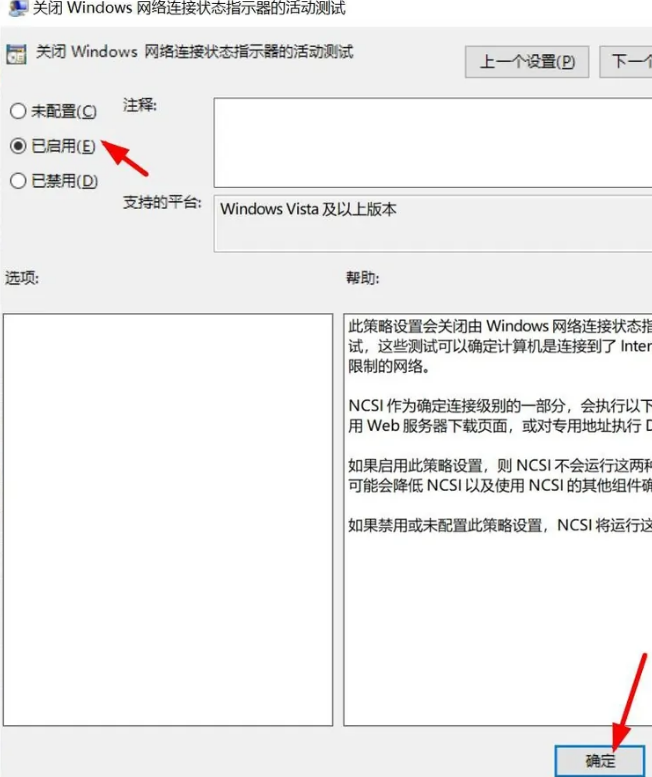
The above isHow to close the browser that automatically opens when win10 is turned on? The entire content of the method to automatically open the browser when Windows 10 is turned on is here. For more related information, please pay attention to this site.
The above is the detailed content of How to close the browser that automatically opens when Windows 10 starts up. For more information, please follow other related articles on the PHP Chinese website!

Hot AI Tools

Undresser.AI Undress
AI-powered app for creating realistic nude photos

AI Clothes Remover
Online AI tool for removing clothes from photos.

Undress AI Tool
Undress images for free

Clothoff.io
AI clothes remover

Video Face Swap
Swap faces in any video effortlessly with our completely free AI face swap tool!

Hot Article

Hot Tools

Notepad++7.3.1
Easy-to-use and free code editor

SublimeText3 Chinese version
Chinese version, very easy to use

Zend Studio 13.0.1
Powerful PHP integrated development environment

Dreamweaver CS6
Visual web development tools

SublimeText3 Mac version
God-level code editing software (SublimeText3)

Hot Topics
 Solve caching issues in Craft CMS: Using wiejeben/craft-laravel-mix plug-in
Apr 18, 2025 am 09:24 AM
Solve caching issues in Craft CMS: Using wiejeben/craft-laravel-mix plug-in
Apr 18, 2025 am 09:24 AM
When developing websites using CraftCMS, you often encounter resource file caching problems, especially when you frequently update CSS and JavaScript files, old versions of files may still be cached by the browser, causing users to not see the latest changes in time. This problem not only affects the user experience, but also increases the difficulty of development and debugging. Recently, I encountered similar troubles in my project, and after some exploration, I found the plugin wiejeben/craft-laravel-mix, which perfectly solved my caching problem.
 Tips for using HDFS file system on CentOS
Apr 14, 2025 pm 07:30 PM
Tips for using HDFS file system on CentOS
Apr 14, 2025 pm 07:30 PM
The Installation, Configuration and Optimization Guide for HDFS File System under CentOS System This article will guide you how to install, configure and optimize Hadoop Distributed File System (HDFS) on CentOS System. HDFS installation and configuration Java environment installation: First, make sure that the appropriate Java environment is installed. Edit /etc/profile file, add the following, and replace /usr/lib/java-1.8.0/jdk1.8.0_144 with your actual Java installation path: exportJAVA_HOME=/usr/lib/java-1.8.0/jdk1.8.0_144exportPATH=$J
 How to optimize website performance: Experiences and lessons learned from using the Minify library
Apr 17, 2025 pm 11:18 PM
How to optimize website performance: Experiences and lessons learned from using the Minify library
Apr 17, 2025 pm 11:18 PM
In the process of developing a website, improving page loading has always been one of my top priorities. Once, I tried using the Miniify library to compress and merge CSS and JavaScript files in order to improve the performance of the website. However, I encountered many problems and challenges during use, which eventually made me realize that Miniify may no longer be the best choice. Below I will share my experience and how to install and use Minify through Composer.
 How to monitor HDFS status on CentOS
Apr 14, 2025 pm 07:33 PM
How to monitor HDFS status on CentOS
Apr 14, 2025 pm 07:33 PM
There are many ways to monitor the status of HDFS (Hadoop Distributed File System) on CentOS systems. This article will introduce several commonly used methods to help you choose the most suitable solution. 1. Use Hadoop’s own WebUI, Hadoop’s own Web interface to provide cluster status monitoring function. Steps: Make sure the Hadoop cluster is up and running. Access the WebUI: Enter http://:50070 (Hadoop2.x) or http://:9870 (Hadoop3.x) in your browser. The default username and password are usually hdfs/hdfs. 2. Command line tool monitoring Hadoop provides a series of command line tools to facilitate monitoring
 How to solve the error in CentOS HDFS configuration
Apr 14, 2025 pm 07:06 PM
How to solve the error in CentOS HDFS configuration
Apr 14, 2025 pm 07:06 PM
Troubleshooting HDFS configuration errors under CentOS Systems This article is intended to help you solve problems encountered when configuring HDFS in CentOS systems. Please follow the following steps to troubleshoot: Java environment verification: Confirm that the JAVA_HOME environment variable is set correctly. Add the following in the /etc/profile or ~/.bashrc file: exportJAVA_HOME=/path/to/your/javaexportPATH=$JAVA_HOME/bin: $PATHExecute source/etc/profile or source~/.bashrc to make the configuration take effect. Hadoop
 Use Composer to solve browser sniffing: The practical application of WhichBrowser/Parser library
Apr 17, 2025 pm 11:21 PM
Use Composer to solve browser sniffing: The practical application of WhichBrowser/Parser library
Apr 17, 2025 pm 11:21 PM
I encountered a tricky problem when developing a multi-device-compatible website: how to accurately identify the user's browser and device information. After trying multiple methods, I found that directly parsing user-agent strings (User-Agent) are both complex and unreliable, and often misjudgments occur. Fortunately, I successfully solved this problem by installing the WhichBrowser/Parser library using Composer.
 What is the reason why the browser does not respond after the WebSocket server returns 401? How to solve it?
Apr 19, 2025 pm 02:21 PM
What is the reason why the browser does not respond after the WebSocket server returns 401? How to solve it?
Apr 19, 2025 pm 02:21 PM
The browser's unresponsive method after the WebSocket server returns 401. When using Netty to develop a WebSocket server, you often encounter the need to verify the token. �...
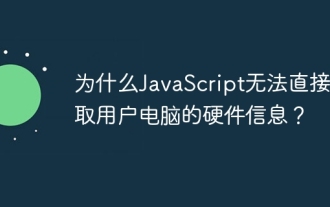 Why can't JavaScript directly obtain hardware information on the user's computer?
Apr 19, 2025 pm 08:15 PM
Why can't JavaScript directly obtain hardware information on the user's computer?
Apr 19, 2025 pm 08:15 PM
Discussion on the reasons why JavaScript cannot obtain user computer hardware information In daily programming, many developers will be curious about why JavaScript cannot be directly obtained...





