What should I do if Win10 system cannot play CF in full screen?
What should I do if the Win10 system cannot play CF in full screen? CF is a great first-person shooting game. Many users are playing it. However, some friends found that the CF game interface cannot be displayed in full screen when opening the game. So what should I do if I encounter this problem? What to do? Let's take a look at the solution to the problem that Win10 cannot play CF in full screen with the editor.

Solution to Win10 not being able to play CF in full screen system
1. Click the [Wrench] button in the upper right corner and write down the resolution being used, like this The resolution is [1024768].

2. Then exit the game, right-click an empty space on the desktop, and click [Display Settings].
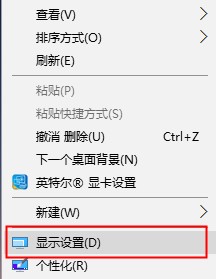
3. Then in [Display], click [Advanced display settings].
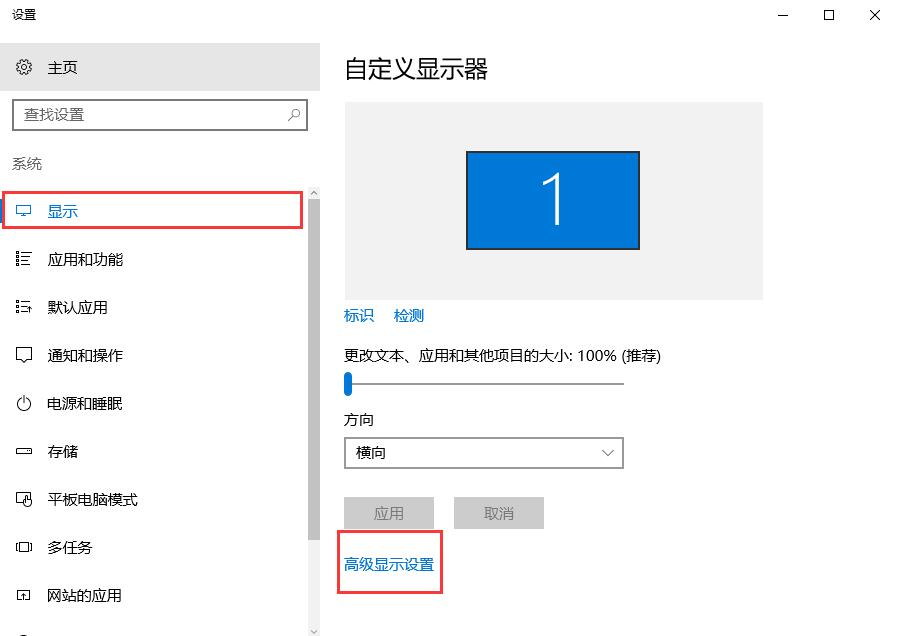
4. Select the resolution in the game just now, then click [Apply], then start and run the game again to make it full screen.
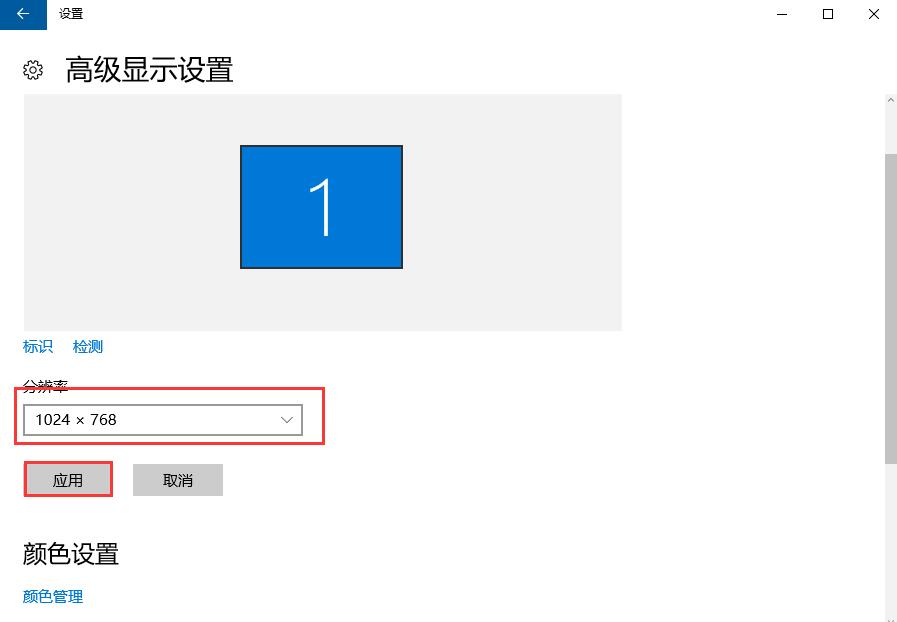
The above is the entire content of [What to do if Win10 system cannot play CF in full screen - Win10 system cannot play CF in full screen solution system], more exciting tutorials are on this site!
The above is the detailed content of What should I do if Win10 system cannot play CF in full screen?. For more information, please follow other related articles on the PHP Chinese website!

Hot AI Tools

Undresser.AI Undress
AI-powered app for creating realistic nude photos

AI Clothes Remover
Online AI tool for removing clothes from photos.

Undress AI Tool
Undress images for free

Clothoff.io
AI clothes remover

Video Face Swap
Swap faces in any video effortlessly with our completely free AI face swap tool!

Hot Article

Hot Tools

Notepad++7.3.1
Easy-to-use and free code editor

SublimeText3 Chinese version
Chinese version, very easy to use

Zend Studio 13.0.1
Powerful PHP integrated development environment

Dreamweaver CS6
Visual web development tools

SublimeText3 Mac version
God-level code editing software (SublimeText3)





