Switch dual display settings in win10
How to switch settings between dual monitors in win10? When using computers, many friends like to pre-install two monitors so that they can be switched back and forth. Dual monitors can bring very convenient operations to our study, work and life, and provide users with more diverse choices. However, many friends don’t know how to switch dual monitors after installing a second monitor. Here, the editor will bring you win10 dual monitor switching tutorial.
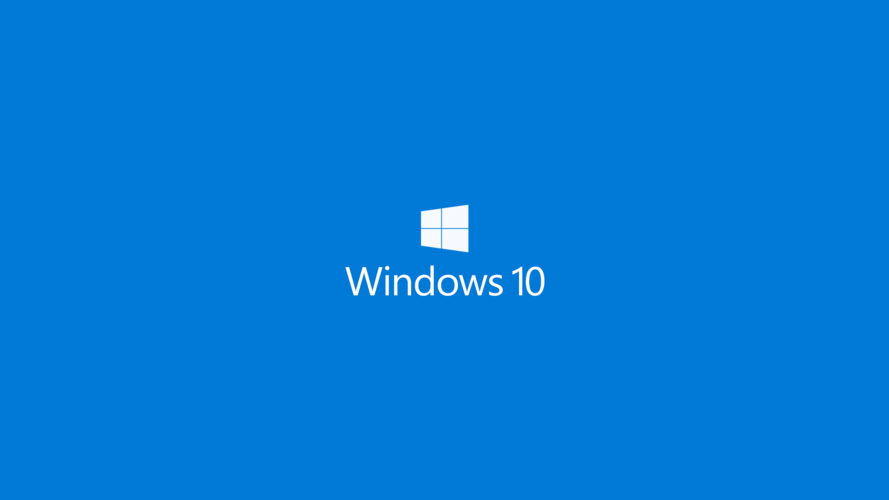
Win10 Dual Monitor Switching Tutorial
1. First, on the computer, click [right-click] on the desktop mouse and click Display Settings.
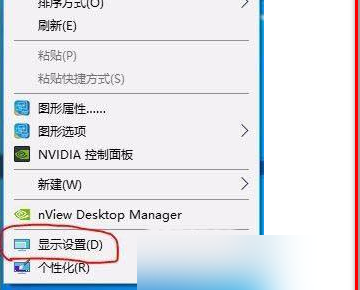
2. Then in the settings window that opens, enter [Display Settings].
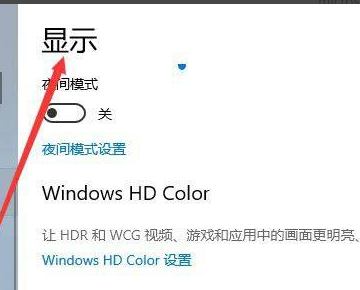
3. Click [Multiple Monitor Settings] under [Display] to connect dual screens.
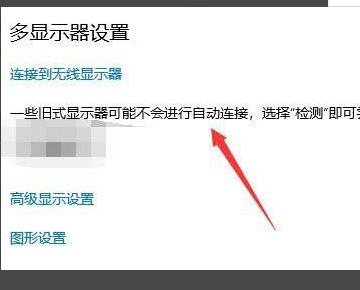
4. Then use the [win p] shortcut key on the keyboard and the screen-cutting shortcut key.
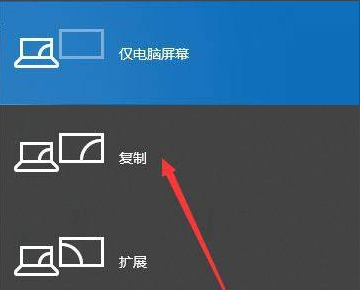
5. [Copy] and [Extend] modes are as follows, click [Second screen only] to complete screen switching.
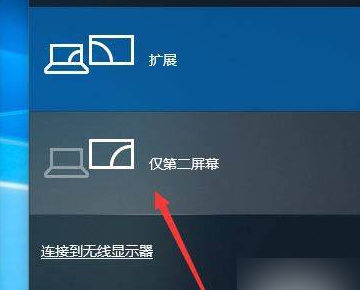
The above isHow to switch settings between dual monitors in win10? The entire content of win10 dual monitor switching tutorial is here. For more related information, please pay attention to this site.
The above is the detailed content of Switch dual display settings in win10. For more information, please follow other related articles on the PHP Chinese website!

Hot AI Tools

Undresser.AI Undress
AI-powered app for creating realistic nude photos

AI Clothes Remover
Online AI tool for removing clothes from photos.

Undress AI Tool
Undress images for free

Clothoff.io
AI clothes remover

Video Face Swap
Swap faces in any video effortlessly with our completely free AI face swap tool!

Hot Article

Hot Tools

Notepad++7.3.1
Easy-to-use and free code editor

SublimeText3 Chinese version
Chinese version, very easy to use

Zend Studio 13.0.1
Powerful PHP integrated development environment

Dreamweaver CS6
Visual web development tools

SublimeText3 Mac version
God-level code editing software (SublimeText3)





