Where to view win11 resource manager
Where can I view the resource manager in win11? File Explorer is a very practical function in the user's computer. It can help the user manage all the files on the computer, avoiding the need for us to open them one by one manually. However, after upgrading to Windows 11 system, many users cannot find the way to open the new version of file resources. Today, the editor will bring you the steps for the new version of File Explorer in Windows 11. Users in need should take a look.

Win11 New Version File Explorer Steps
1. The "win R" shortcut key opens the run dialog box, enter the "explorer.exe" command, and return Car;
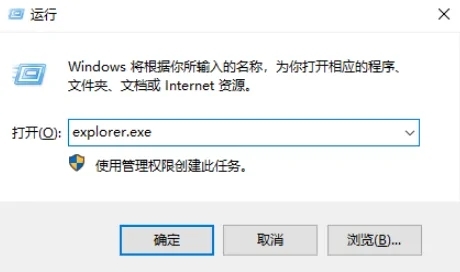
2. Then the resource manager will open,

Method 2,
1. Use the system’s built-in search function and search directly: File Explorer. You can choose to click to open it directly, or you can right-click and choose to pin it to the start screen or taskbar

2. Pin it to the taskbar and open the resource manager later. No more trouble.
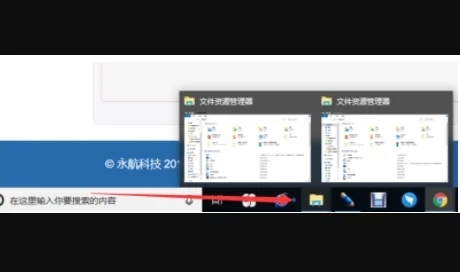
Method 3.
1. First, click the search button in the taskbar at the bottom of the win11 system.

#2. Then search for "Control Panel" inside.

#3. Click "Appearance and Personalization" in the control panel.

#4. Click "Appearance and Personalization" under the left taskbar.

#5. Finally, you can see the new interface and click "File Explorer Options" to enter.
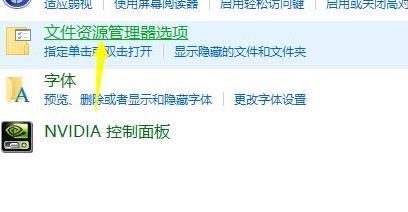
The above is the entire content of [Where to View Win11 Explorer - Steps for Win11 New File Explorer], more exciting tutorials are on this site!
The above is the detailed content of Where to view win11 resource manager. For more information, please follow other related articles on the PHP Chinese website!

Hot AI Tools

Undresser.AI Undress
AI-powered app for creating realistic nude photos

AI Clothes Remover
Online AI tool for removing clothes from photos.

Undress AI Tool
Undress images for free

Clothoff.io
AI clothes remover

Video Face Swap
Swap faces in any video effortlessly with our completely free AI face swap tool!

Hot Article

Hot Tools

Notepad++7.3.1
Easy-to-use and free code editor

SublimeText3 Chinese version
Chinese version, very easy to use

Zend Studio 13.0.1
Powerful PHP integrated development environment

Dreamweaver CS6
Visual web development tools

SublimeText3 Mac version
God-level code editing software (SublimeText3)

Hot Topics
 1666
1666
 14
14
 1425
1425
 52
52
 1327
1327
 25
25
 1273
1273
 29
29
 1252
1252
 24
24


