How to adjust partition in win7
How to adjust the partition in win7? Users need to select management to enter the computer management page, and then they can perform partition processing through disk management. By creating a new simple volume, users can change the setting size, so that the user's partition can be adjusted. . The following is an analysis of how to adjust the partition method in win7. This method is also very simple for novices.

Win7 Adjust Partition Method Analysis
1. First, we right-click the computer on the desktop and select Manage.
2. Enter the computer management page, click Storage below and select Disk Management.
3. Then we right-click and select New Simple Volume in the tab.
4. The New Simple Volume Wizard prompt box pops up, we click Next.
5. The content of setting the partition size will be displayed on the right side. After the setting is completed, click Next.
6. Then the page for assigning drive letters and paths will appear. We need to set a drive letter or path.
7. After setting the partition allocation method, select the Next button, and the partition formatting page will be displayed. To make the partition available, the partition must be formatted. In this step, the formatting can be simple. setting.
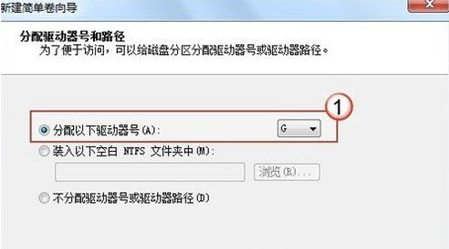
#8. After setting the formatting options, enter the page and click Finish.
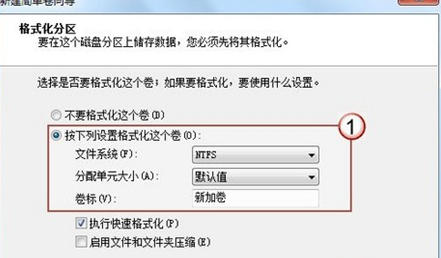
#9. When the partition is created, the system will automatically connect to the new partition, and then we can see the newly created disk partition when we open the computer page.
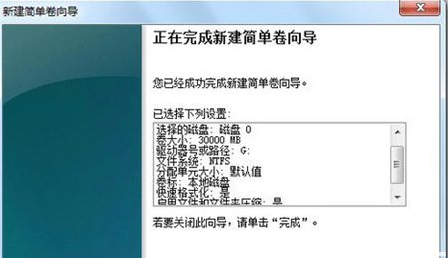
The above is the entire content of [How to adjust partitions in win7 - Analysis of methods to adjust partitions in win7]. More exciting tutorials are available on this site!
The above is the detailed content of How to adjust partition in win7. For more information, please follow other related articles on the PHP Chinese website!

Hot AI Tools

Undresser.AI Undress
AI-powered app for creating realistic nude photos

AI Clothes Remover
Online AI tool for removing clothes from photos.

Undress AI Tool
Undress images for free

Clothoff.io
AI clothes remover

Video Face Swap
Swap faces in any video effortlessly with our completely free AI face swap tool!

Hot Article

Hot Tools

Notepad++7.3.1
Easy-to-use and free code editor

SublimeText3 Chinese version
Chinese version, very easy to use

Zend Studio 13.0.1
Powerful PHP integrated development environment

Dreamweaver CS6
Visual web development tools

SublimeText3 Mac version
God-level code editing software (SublimeText3)

Hot Topics
 1675
1675
 14
14
 1429
1429
 52
52
 1333
1333
 25
25
 1278
1278
 29
29
 1257
1257
 24
24


