How to enable Direct3D acceleration in Win11
How to enable Direct3D acceleration in Win11? Direct3d acceleration can improve the smoothness of the computer running 3D software and 3D games, which is very practical. But many users don’t know how to turn on the 3D acceleration function in Windows 11 system. Many friends don’t know how to operate in detail. The editor below has compiled a guide to enabling the 3D game acceleration function in win11. If you are interested, follow the editor and read on!

Guide to enable 3D game acceleration function in win11
1. First, we press "Win R" on the keyboard at the same time to open the run.
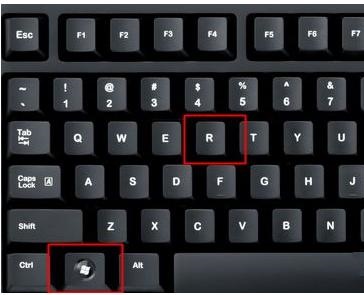
#2. Enter "regedit" in Run and press Enter to open the Registry Editor.
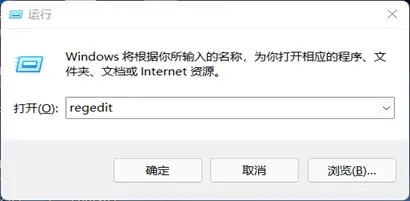
3. Then copy and paste the address into the address bar: "HKEY_LOCAL_MACHINESOFTWAREMicrosoftDirectDraw"
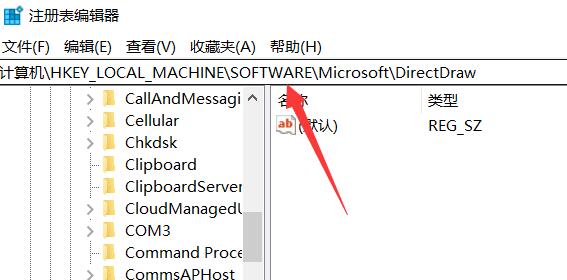
4. After entering, Double-click to open the registry on the right.
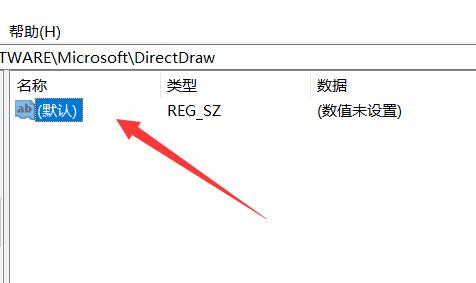
5. Finally, change the value to "1" and click "OK" to save.
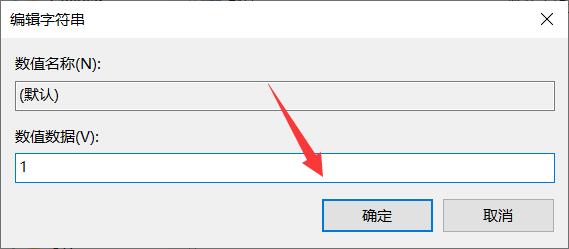
The above is the entire content of [How to enable Direct3D acceleration in Win11 - Guide to enabling 3D game acceleration function in Win11]. More exciting tutorials are on this site!
The above is the detailed content of How to enable Direct3D acceleration in Win11. For more information, please follow other related articles on the PHP Chinese website!

Hot AI Tools

Undresser.AI Undress
AI-powered app for creating realistic nude photos

AI Clothes Remover
Online AI tool for removing clothes from photos.

Undress AI Tool
Undress images for free

Clothoff.io
AI clothes remover

Video Face Swap
Swap faces in any video effortlessly with our completely free AI face swap tool!

Hot Article

Hot Tools

Notepad++7.3.1
Easy-to-use and free code editor

SublimeText3 Chinese version
Chinese version, very easy to use

Zend Studio 13.0.1
Powerful PHP integrated development environment

Dreamweaver CS6
Visual web development tools

SublimeText3 Mac version
God-level code editing software (SublimeText3)

Hot Topics
 1671
1671
 14
14
 1428
1428
 52
52
 1331
1331
 25
25
 1276
1276
 29
29
 1256
1256
 24
24


