What should I do if I can't set up facial recognition in Windows 11?
What should I do if win11 facial recognition cannot be set up? After upgrading to win11 system, some users found that the original facial recognition function of the computer could not be used. The problem may be caused by a problem with the driver or other functions. Today I will bring you a variety of solutions. Many friends don’t know how to operate in detail. The editor below has compiled the settings guide for face unlock not working in win11. If you are interested, follow the editor to read below!

Win11 face unlock cannot be used setting guide
1. Open the device manager. The method of opening is to right-click Start, and in the menu item that opens , make a selection;
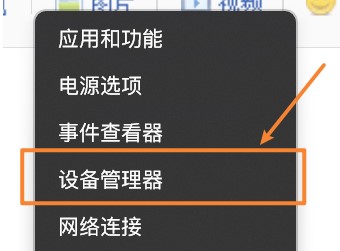
2. In the Device Manager window, expand the biometric device;
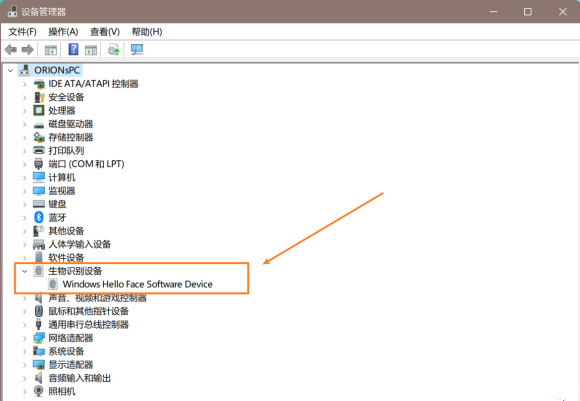
3. Right-click Windows Hello Face Software Device, in the menu item that opens, select Uninstall Device;
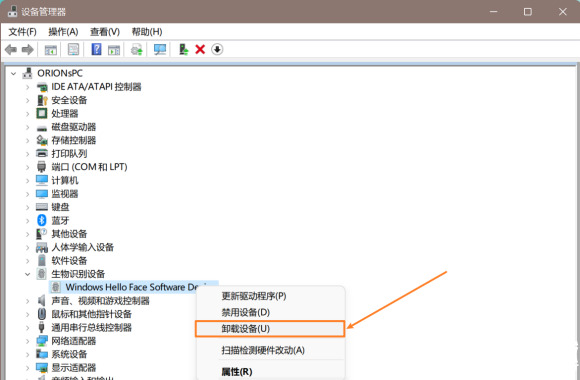
4. After the driver is uninstalled, restart the computer for it to take effect.
The above is the entire content of [What to do if win11 facial recognition cannot be set up - win11 face unlock cannot be used setting guide], more exciting tutorials are on this site!
The above is the detailed content of What should I do if I can't set up facial recognition in Windows 11?. For more information, please follow other related articles on the PHP Chinese website!

Hot AI Tools

Undresser.AI Undress
AI-powered app for creating realistic nude photos

AI Clothes Remover
Online AI tool for removing clothes from photos.

Undress AI Tool
Undress images for free

Clothoff.io
AI clothes remover

Video Face Swap
Swap faces in any video effortlessly with our completely free AI face swap tool!

Hot Article

Hot Tools

Notepad++7.3.1
Easy-to-use and free code editor

SublimeText3 Chinese version
Chinese version, very easy to use

Zend Studio 13.0.1
Powerful PHP integrated development environment

Dreamweaver CS6
Visual web development tools

SublimeText3 Mac version
God-level code editing software (SublimeText3)





