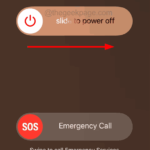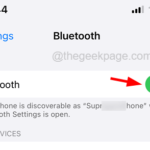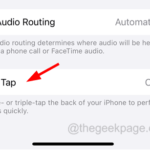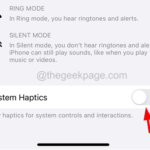How to increase Wi-Fi speed on iPhone
You need a reliable internet connection on your device to experience the latest gadgets. It is essential and can perform various tasks such as watching/streaming movies, downloading large files, and holding video conferencing.
But many iPhone users have recently reported that the Wi-Fi speed on their iPhone has been deteriorating and creating issues while using different apps.
So, in order to improve Wi-Fi signal strength on your iPhone/iPad, we looked at a number of different techniques and explained them using the steps in the following article.
Fix 1 – Restart the Wi-Fi Router and iPhone
The strength of the Wi-Fi signal will become weaker, sometimes due to technical glitches that occur within the router device. Restarting the router once may be necessary in order to correct and remove software errors in the router.
After restarting your Wi-Fi router, it is always a wise choice to restart your iPhone, PC, iPad and other devices. to eliminate software glitches in the device.
Fix 2 - iPhone should be within Wi-Fi range
We have observed many times that after the user moves out of range of the Wi-Fi signal, the internet connection becomes unstable or even May be disconnected from the device. To stay within Wi-Fi range as much as possible, stay in the same room so you can stay connected to your Wi-Fi router.
If there are large obstacles around the router device, the Wi-Fi signal may be interfered with or reduced. Therefore, make sure that the area around your Wi-Fi router is clear of any large objects.
Fix 3 – Forget about Wi-Fi and rejoin the network again
Step 1: Start by launching the “Settings” app on your iPhone.
Step 2: After that, go to the Wi-Fi option by clicking on it as shown below.
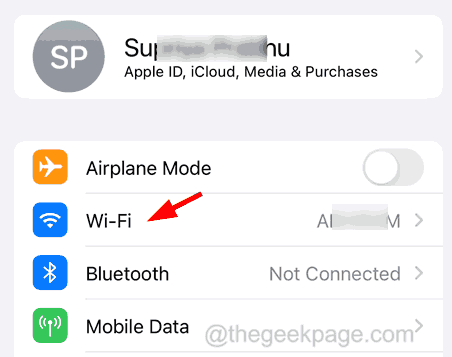
Step 3: Select the Wi-Fi network from the displayed network list by clicking on it.
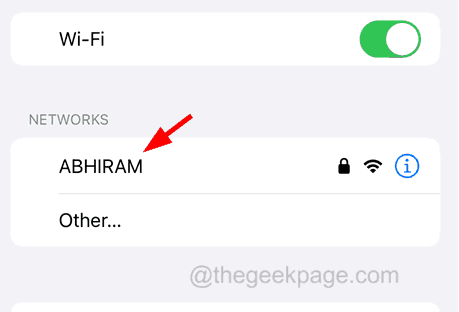
Step 4: Then, click Forget this network.
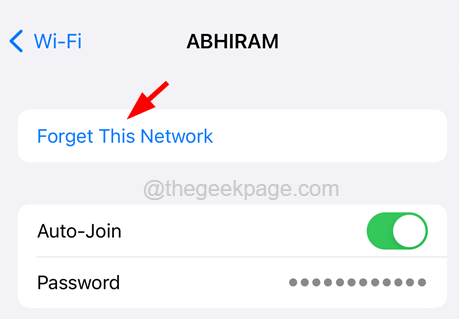
Step 5: This makes the Wi-Fi network forgotten by erasing the saved password of the Wi-Fi network.
Step 6: Once completed, you need to rejoin the same Wi-Fi network by selecting the Wi-Fi network and entering its password.
Step 7: Finally, click Offer in the upper right corner as shown below.
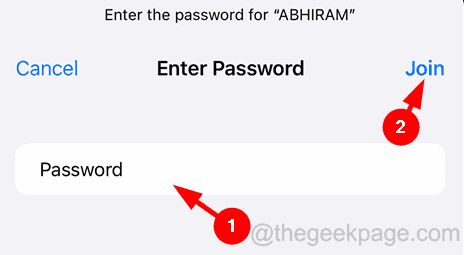
Fix 4 – Change DNS settings for Wi-Fi
Step 1: Open the “Settings” page.
Step 2: After that, select the Wi-Fi option from the settings menu.
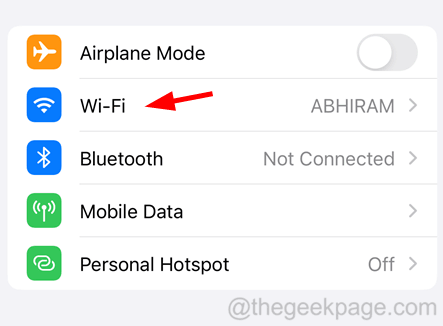
Step 3: Now click on Wi-Fi Network from the list.
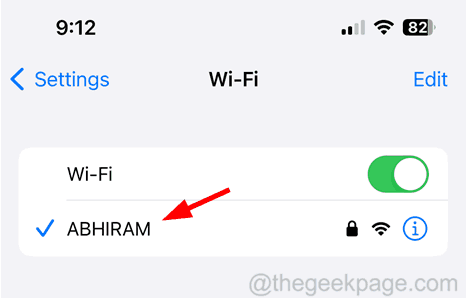
Step 4: Scroll down the Wi-Fi Network page and click the "Configure DNS" option at the bottom, As follows.
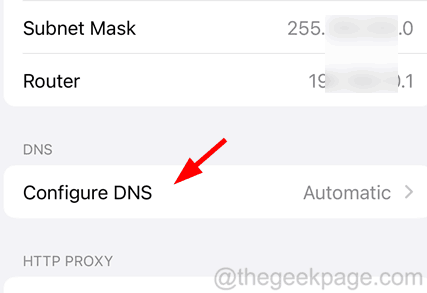
Step 5: Later, select the Manual option at the top.
Note – If any other DNS server addresses already exist, please delete them before continuing.
Step 6: Now click on Add Server.
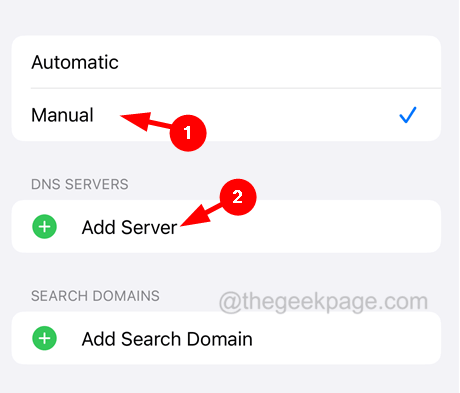
Step 7: Enter 8.8.8.8, and click again Add server.
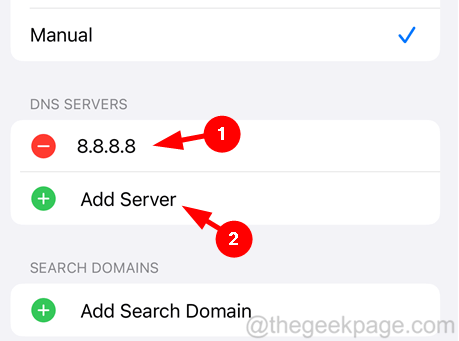
Step 7: This time you have to enter 8.8.4.4 and click on the top right corner of to save as shown in the image below .
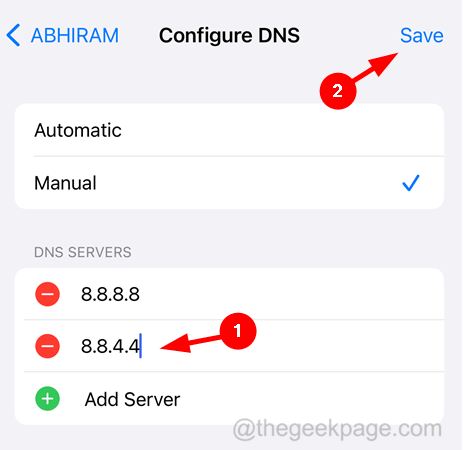
# Step 8: This will save the server address added for DNS on your iPhone.
Fix 5 – Reset All Settings
Sometimes, there may be some settings on the iPhone that the user has changed unknowingly, which may slow down the Wi-Fi speed on the iPhone. Please try resetting all settings of your iPhone and then check the Wi-Fi speed.
Other Tips
- Update Apple Phone – Many iPhone users claim that they solved this problem by updating the iOS software on their iPhone. Therefore, we recommend our users to try updating their iPhone software as well.
- Get rid of thick iPhone case -If the iPhone protective case is thick, it will block any signal, such as Wi-Fi signal, mobile network signal, etc. So, remove the iPhone case and check if the issue is resolved. If yes, please replace your iPhone case with a better one.
- Replace Wi-Fi Router – If the Wi-Fi router device is damaged/corrupted, it may be the reason behind this issue. So, if you find that your router is faulty, discard your existing router and buy a good quality router device.
- Contact Your Internet Service Provider – Even if you try these methods above, if you are unsuccessful in strengthening your Wi-Fi signal, you must try contacting your Internet Service Provider to check out better speed plans.
Related Articles
-

Can’t find a Bluetooth device on your iPhone? Try these fixes
Bluetooth is one of the best technologies that we should be grateful for as it makes it possible to connect headphones, audio speakers and other devices. Connect wirelessly to your smartphone. Recently, there have been some reports stating that some iPhone users are unable to detect surrounding Bluetooth devices on their devices. This has caused frustration among iPhone users...
-

How to Fix iPhone Screen Stuck in Zoom Mode
Many iPhone users like to use the zoom option, Because it allows them to zoom on the iPhone screen. It helps in reading very small letters and icons that appear on the home screen or other pages. Recently many iPhone users have shared their experience that they cannot zoom out after zooming in, no matter what they do
-

How to Fix Speech to Text Not Working on iPhone
Many iPhone users use the built-in speech-to-text feature, which automatically transcribes speech into text. They can use it to search for content online, send text messages, and more. Recently, several iPhone users have shared their experiences regarding an issue where they are unable to use the speech-to-text feature on their iPhone...
-

How to Fix Only SOS Status Bar [Resolved]
Many iPhone users have encountered an issue on their iPhones where SOS Only is displayed in the status bar of the iPhone. For some iPhone users, SOS or "Emergency Contacts Only" may appear in the status bar instead of the cellular network name. This problem may occur due to the following reasons...
The above is the detailed content of How to increase Wi-Fi speed on iPhone. For more information, please follow other related articles on the PHP Chinese website!

Hot AI Tools

Undresser.AI Undress
AI-powered app for creating realistic nude photos

AI Clothes Remover
Online AI tool for removing clothes from photos.

Undress AI Tool
Undress images for free

Clothoff.io
AI clothes remover

Video Face Swap
Swap faces in any video effortlessly with our completely free AI face swap tool!

Hot Article

Hot Tools

Notepad++7.3.1
Easy-to-use and free code editor

SublimeText3 Chinese version
Chinese version, very easy to use

Zend Studio 13.0.1
Powerful PHP integrated development environment

Dreamweaver CS6
Visual web development tools

SublimeText3 Mac version
God-level code editing software (SublimeText3)

Hot Topics
 1677
1677
 14
14
 1430
1430
 52
52
 1333
1333
 25
25
 1278
1278
 29
29
 1257
1257
 24
24
 iPhone parts Activation Lock spotted in iOS 18 RC — may be Apple\'s latest blow to right to repair sold under the guise of user protection
Sep 14, 2024 am 06:29 AM
iPhone parts Activation Lock spotted in iOS 18 RC — may be Apple\'s latest blow to right to repair sold under the guise of user protection
Sep 14, 2024 am 06:29 AM
Earlier this year, Apple announced that it would be expanding its Activation Lock feature to iPhone components. This effectively links individual iPhone components, like the battery, display, FaceID assembly, and camera hardware to an iCloud account,
 iPhone parts Activation Lock may be Apple\'s latest blow to right to repair sold under the guise of user protection
Sep 13, 2024 pm 06:17 PM
iPhone parts Activation Lock may be Apple\'s latest blow to right to repair sold under the guise of user protection
Sep 13, 2024 pm 06:17 PM
Earlier this year, Apple announced that it would be expanding its Activation Lock feature to iPhone components. This effectively links individual iPhone components, like the battery, display, FaceID assembly, and camera hardware to an iCloud account,
 Multiple iPhone 16 Pro users report touchscreen freezing issues, possibly linked to palm rejection sensitivity
Sep 23, 2024 pm 06:18 PM
Multiple iPhone 16 Pro users report touchscreen freezing issues, possibly linked to palm rejection sensitivity
Sep 23, 2024 pm 06:18 PM
If you've already gotten your hands on a device from the Apple's iPhone 16 lineup — more specifically, the 16 Pro/Pro Max — chances are you've recently faced some kind of issue with the touchscreen. The silver lining is that you're not alone—reports
 Gate.io trading platform official app download and installation address
Feb 13, 2025 pm 07:33 PM
Gate.io trading platform official app download and installation address
Feb 13, 2025 pm 07:33 PM
This article details the steps to register and download the latest app on the official website of Gate.io. First, the registration process is introduced, including filling in the registration information, verifying the email/mobile phone number, and completing the registration. Secondly, it explains how to download the Gate.io App on iOS devices and Android devices. Finally, security tips are emphasized, such as verifying the authenticity of the official website, enabling two-step verification, and being alert to phishing risks to ensure the safety of user accounts and assets.
 How to solve the problem of 'Undefined array key 'sign'' error when calling Alipay EasySDK using PHP?
Mar 31, 2025 pm 11:51 PM
How to solve the problem of 'Undefined array key 'sign'' error when calling Alipay EasySDK using PHP?
Mar 31, 2025 pm 11:51 PM
Problem Description When calling Alipay EasySDK using PHP, after filling in the parameters according to the official code, an error message was reported during operation: "Undefined...
 Multi-party certification: iPhone 17 standard version will support high refresh rate! For the first time in history!
Apr 13, 2025 pm 11:15 PM
Multi-party certification: iPhone 17 standard version will support high refresh rate! For the first time in history!
Apr 13, 2025 pm 11:15 PM
Apple's iPhone 17 may usher in a major upgrade to cope with the impact of strong competitors such as Huawei and Xiaomi in China. According to the digital blogger @Digital Chat Station, the standard version of iPhone 17 is expected to be equipped with a high refresh rate screen for the first time, significantly improving the user experience. This move marks the fact that Apple has finally delegated high refresh rate technology to the standard version after five years. At present, the iPhone 16 is the only flagship phone with a 60Hz screen in the 6,000 yuan price range, and it seems a bit behind. Although the standard version of the iPhone 17 will have a high refresh rate screen, there are still differences compared to the Pro version, such as the bezel design still does not achieve the ultra-narrow bezel effect of the Pro version. What is more worth noting is that the iPhone 17 Pro series will adopt a brand new and more
 Anbi app official download v2.96.2 latest version installation Anbi official Android version
Mar 04, 2025 pm 01:06 PM
Anbi app official download v2.96.2 latest version installation Anbi official Android version
Mar 04, 2025 pm 01:06 PM
Binance App official installation steps: Android needs to visit the official website to find the download link, choose the Android version to download and install; iOS search for "Binance" on the App Store. All should pay attention to the agreement through official channels.
 iPhone 16 Pro Max lab test reveals its actual charging speed
Sep 19, 2024 am 06:15 AM
iPhone 16 Pro Max lab test reveals its actual charging speed
Sep 19, 2024 am 06:15 AM
Some are criticizing the new iPhone 16 lineup due to lack of innovation, and as revealed by Ming-Chi Kuo, Apple has also received lower pre-orders than expected. The analyst noted that the sub-par pre-order volume is mainly due to the new phones not