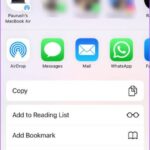iPad won't turn on: How to fix it?
There’s nothing more frustrating than eagerly pressing the power button on your beloved iPad, only to see nothing but silence. Whether you rely on your iPad for work, entertainment, or to stay connected with loved ones, having your device not turn on can be a huge inconvenience. But don't be afraid! In this troubleshooting guide, we will explore the potential reasons behind your unresponsive iPad and provide you with solutions to bring it back to life.
What to do if your iPad won’t turn on?
Your iPad is one of your most important devices, so it can be frustrating when it won't turn on. You can try the following methods to resolve this issue:
- Charge your iPad
- Force restart your iPad
- Restore your iPad
- Bring your iPad to Apple

Charge your iPad
The most common reason your iPad won’t turn on is that it just doesn’t turn on. The electricity is gone. Make sure your iPad is plugged in and the charging cable is connected properly. If your iPad still won't turn on after charging for several hours, consider using another power source.
Force Restart Your iPad
If your iPad still doesn’t turn on after charging, try forcing it to restart. To do this, press and hold the Power button and the Home button simultaneously for about 10 seconds. Release the Power button after 10 seconds, but keep pressing the Home button until you see the Apple logo appear.
Restore your iPad
If a force restart doesn't work, you may need to restore your iPad. This will erase all your data, so be sure to back it up first. To restore your iPad, connect it to your computer and open iTunes. Click the "Restore iPad" button and follow the on-screen instructions.
Bring your iPad to Apple
If you've tried all of the above methods and your iPad still won't turn on, you may need to take it to Apple for further assistance. A technician can diagnose the problem and help you get your iPad back up and running.

Here are some additional tips to help prevent your iPad from turning on:
- Keep your iPad’s software up to date state. Apple releases software updates that fix bugs and improve performance.
- Avoid running too many applications at once. This can stress your iPad's battery and cause it to overheat.
- Close apps you are not using. This will free up memory and improve performance.
- Avoid dropping your iPad. A heavy drop can damage internal components and prevent iPad from turning on.
- Store iPad in a cool, dry place. Extreme temperatures can damage batteries and other components.
By following these tips, you can help keep your iPad running smoothly and prevent it from not turning on.
Although it can be frustrating when your iPad won't turn on, the problem can usually be solved by following the correct troubleshooting steps. By following the techniques above, you can determine whether this is a simple software glitch or a more serious hardware problem.
Remember to be patient as sometimes the solution may be just a few steps away. If all else fails, don't hesitate to seek professional help to get your iPad up and running again.
Related articles
-

How to copy photos and videos on iPhone and iPad
In iOS 16, Apple changes its Photos app There have been some mobile feature changes that may make it difficult to find where these features are located. One of these features is the copy option. Read on to learn how to access it. There are many reasons why you might want to copy photos on iPhone or iPad. Anyway, first you...
-
#What's new in iPadOS 16.4? Here are the full release notes
The “Release Candidate” build of iPadOS 16.4 is now available to developers and public beta testers. The update includes nearly all the new features introduced in iOS 16.4, as well as some iPad-specific improvements specifically for the Apple Pencil. Head below to view the full release notes. iPadO...
-

How to sign documents on iPhone and iPad without third-party apps
Want to sign documents without third-party apps or service to add your signature to the document? It turns out it's built into iOS via the tagging feature. Sign documents with just a few easy clicks on your iPhone and iPad. While there are a variety of third-party apps and web-based services...
-
How do you scan a document on your iPhone or iPad?
Built-in Scanner Not everyone has one of those all-in-one computers with a scanner, and when you need to send a scanned document, it can be daunting because you need to go find a place to do it. Although many people don't know it, their iPhones and iPads have built-in scanners...
-
iPad eSIM List: Which models have it?
iPad eSIM List: Which models have it? Note: A bug in Apple News may cause the following information to display incorrectly. Is iPad Pro 11″ 4th Gen eSIM supported? Yes ✅ – eSIM and nano SIM (Full Specs) Is iPad Pro 12.9″ 5th Gen eSIM supported? Is ✅...
-

Apple’s first OLED iPad: All the rumors so far
Apple is said to be working on OLED technology and is expected to be the fastest A new display will be launched on next year's iPad Pro. This guide rounds up everything we know about Apple's OLED iPad plans. Apple is expected to launch the first OLED iPads, which will be similar in size to the existing iPad Pro
The above is the detailed content of iPad won't turn on: How to fix it?. For more information, please follow other related articles on the PHP Chinese website!

Hot AI Tools

Undresser.AI Undress
AI-powered app for creating realistic nude photos

AI Clothes Remover
Online AI tool for removing clothes from photos.

Undress AI Tool
Undress images for free

Clothoff.io
AI clothes remover

Video Face Swap
Swap faces in any video effortlessly with our completely free AI face swap tool!

Hot Article

Hot Tools

Notepad++7.3.1
Easy-to-use and free code editor

SublimeText3 Chinese version
Chinese version, very easy to use

Zend Studio 13.0.1
Powerful PHP integrated development environment

Dreamweaver CS6
Visual web development tools

SublimeText3 Mac version
God-level code editing software (SublimeText3)

Hot Topics
 How to open html file on ipad
Apr 02, 2024 pm 02:38 PM
How to open html file on ipad
Apr 02, 2024 pm 02:38 PM
Opening method: 1. With the help of browser software, such as Safari or Chrome. Users can transfer HTML files to iPad and then open them through a browser. 2. Use a file management application (such as local file management or cloud storage service) to open the HTML file. 3. Download an application specifically for viewing and editing HTML files.
 How to set the screen rotation lock on iPad 'Know it in seconds: How to set the screen not to rotate on iPad'
Feb 06, 2024 pm 09:10 PM
How to set the screen rotation lock on iPad 'Know it in seconds: How to set the screen not to rotate on iPad'
Feb 06, 2024 pm 09:10 PM
How to set the ipadair so that the screen does not rotate? Let’s take a look below. Operation method 01: Follow the steps of Settings - General, enter the general page, find lock screen rotation, and turn it on. 02 Place the iPad on its side, find the button in the picture below, and slide it down to lock the screen from rotating. 03Alternatively, you can also click AssistiveTouch on the screen. 04 Then click on the device to enter the page. 05 Turn on lock screen rotation to realize the function. 06 Directly on the home screen page, there is also an option to lock the screen by swiping up. The above is all the content of this article. I hope it can be helpful to my friends. After carefully reading this article, how to set up screen rotation lock on iPad "In seconds: iPad setting screen
 How to check iPad battery health
Feb 23, 2024 pm 08:43 PM
How to check iPad battery health
Feb 23, 2024 pm 08:43 PM
How to check the health of iPad battery? The health of iPad will decline over time, but most friends don’t know how to check the health of iPad. Next, the editor brings to users the pictures and texts of how to check the health of iPad battery. Tutorial, interested users come and take a look! How to check iPad battery health 1. First open iPad and enter the desktop, select [Settings] to open the function; 2. Then on the settings function page, slide the page and click [Battery] service; 3. Then jump to the battery service page, as shown below [Battery Health] indicated by the arrow; 4. Finally, you can see the capacity border position with the highest battery health.
 How to use Follow Up in the Mail app on iPhone, iPad, and Mac
Feb 05, 2024 pm 02:45 PM
How to use Follow Up in the Mail app on iPhone, iPad, and Mac
Feb 05, 2024 pm 02:45 PM
Given the volume of emails we send, it is difficult to confirm that all responses have been received. Remember, if you don't receive a reply to the email you send, you can use the "Follow Up" function in AppleMail. What is "Follow Up" in AppleMail? How to use "Follow Up" in AppleMail How to turn off "Follow Up" in AppleMail What is "Follow Up" in AppleMail? The email follow-up feature in Apple Mail was introduced in iOS 16, iPadOS 16, and macOS Ventura. This feature is turned on by default, making it easy for you to try it out. If you don't receive a reply three days after sending an email, the email will automatically return to the top of your inbox.
 How to split screen on iPad How to split screen on two apps on iPad
Feb 22, 2024 pm 04:13 PM
How to split screen on iPad How to split screen on two apps on iPad
Feb 22, 2024 pm 04:13 PM
Click Home Screen and Dock in Settings, enable multiple APP functions in Multitasking, swipe up and select the app and drag to any side of the screen to split the screen. Applicable models of this tutorial: iPad Pro System: iPadOS15.3 Analysis 1 Enter Settings and click on the Home Screen and Dock option, then click on the Multitasking option on the right side of the page. 2. After entering the multitasking page, turn on the button that allows multiple APPs and gestures. 3. Swipe up from the bottom of the screen and select the split-screen application. Drag to any side of the screen to split the screen. Supplement: How to enable picture-in-picture on iPad 1. First, click on the desktop to enter settings. 2After entering the settings page, click the Home Screen and Dock option. 3 Then click on the multitasking option. 4In the new interface, click to turn on picture-in-picture. 5Finally
 How long is the lifespan of Apple iPad? Quickly understand
Feb 05, 2024 pm 02:48 PM
How long is the lifespan of Apple iPad? Quickly understand
Feb 05, 2024 pm 02:48 PM
Your iPad is a very convenient device, perfect for playing games, watching movies, or working on the go. However, if you’ve had it for a while, you might be wondering about its remaining lifespan. It depends on how you use and care for your tablet. How long can an iPad last? Your iPad should last at least 5 years. But your device may last longer, depending on: Your iPad model. Newer iPad Pros have more storage and features and will likely last longer than older or lower-end models. How you use it and what you use it for. If you use your iPad every day to play video games or use graphic design programs, it will wear out faster. How often you maintain it. If you update your iPad regularly
 The new iPad removes the physical SIM card slot: it is revealed that the iPhone 16 will do the same
May 09, 2024 am 10:16 AM
The new iPad removes the physical SIM card slot: it is revealed that the iPhone 16 will do the same
May 09, 2024 am 10:16 AM
According to news on May 9, this week Apple released iPad Pro and iPad Air. These two new iPads have completely removed the physical SIM card slot, and all cellular network versions will only support eSIM technology. Some reports pointed out that the iPad only supports eSIM, suggesting that the iPhone will soon follow suit and remove the physical SIM card slot. Starting from the iPhone14 series, the US version of iPhone has removed the physical SIM card slot and only supports eSIM. However, iPhones sold in other regions still retain the physical SIM card design. Judging from the fact that all new iPad series support eSIM, the iPhone 16 series launched in the second half of this year will also support eSIM, and it is likely to be available in many markets around the world.
 Why does my iPad not show that it is charging?
Jan 23, 2024 pm 03:15 PM
Why does my iPad not show that it is charging?
Jan 23, 2024 pm 03:15 PM
Reasons why the iPad is not charging: 1. Charging cable or charger failure; 2. Dust or dirt; 3. Device overheating; 4. Power supply problem; 5. Software problem; 6. Battery problem; 7. Charging port failure. Detailed introduction: 1. The charging cable or charger is faulty. First check whether the charging cable and charger are damaged or loose. Try using different charging cables and chargers to confirm whether it is their own problem. If the charging cable or charger is faulty, If there is a problem, you can try to replace or repair it; 2. Dust or dirt, the charging port may be blocked by dust, dirt or debris, etc.