How to hide our Nginx version number
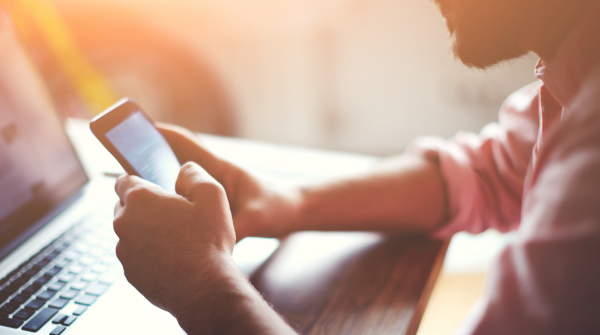
Introduction
When we use Nginx for proxy, all network requests are distributed through Nginx. As long as it is software, there will be loopholes.
Nginx will inevitably have some vulnerabilities, and Nginx is also constantly undergoing version iterations, so we need to prevent the outside world from obtaining our when accessing externally.
Nginx version. Reduce some attack risks caused by version exposure. (Upgrading to the latest version in time will provide higher security.)
This article introduces how to hide the version number of our Nginx to avoid external attacks.
1. How to check whether the Nginx version of your own server is hidden
The following introduces the query methods in different environments
(1) windows Environment
We can access the web page through the browser, press F12 to enter the inspection mode, and through the Network panel we can see all the network requests of the current page
Find an interface and click on it. You can see the following data through the Headers panel under the pop-up request details: Server The version number of your nginx will be displayed later: Accept-Ranges: bytes
Access-Control-Allow-Credentials: true
Access-Control-Allow-Headers: Content-Type,ADMIN-Authorization,API-Authorization
Access-Control-Allow-Methods: GET, POST, PUT, DELETE, OPTIONS
Access-Control-Max-Age: 3600
Cache-Control: public,max-age=60,s-maxage=60
Content-Encoding: gzip
Content-Length: 3348
Content-Type: application/javascript
Date: Fri, 23 Sep 2022 01:55:37 GMT
Last-Modified: Tue, 08 Mar 2022 07:14:08 GMT
Server: nginx/1.23.0
Vary: Origin
Server: nginx/ There will be a version number. (2) In Linux environment
Compared with the query method in windows, Linux query can be queried directly through thecurl -I command .
For example, check the effect of this site:[root@iZuf63tu3fn1swasqa62h8Z nginx]# curl -I zinyan.com
HTTP/1.1 301 Moved Permanently
Server: nginx
Date: Fri, 23 Sep 2022 02:09:49 GMT
Content-Type: text/html
Content-Length: 178
Connection: keep-alive
Location: https://zinyan.com/
2. Hide Nginx version
The hiding method is relatively simple: you need to open the nginx.conf configuration file. (Usually the file directory is/etc/nginx/nginx.conf)
Switch to the directory where the nginx.conf file is located and usevim nginx.conf Open the file. (Press I to enter edit mode)
Then add under the server level:server_tokens off; If there is server_tokens originally, change the value is on, if not, add the whole.
The effect is as follows:http{
...
server{
listen 80 default_server;
listen [::]:80 default_server;
server_name_;
root /usr/share/nginx/html;
server_tokens off;#添加这一项就可以了
location / {
}
error_page 404 /404.html;
location = /40x.html {
}
error_page 500 502 503 504 /50x.html;
location = /50x.html {
}
}
}
Esc key to exit the editing mode, and then enter :wq Just save and exit. (If you are not familiar with vim commands, you can learn about them through https://zinyan.com/?p=23)
Final execution:nginx -s reload
By default, nginx does not hide the version number. We need to actively configure it ourselves.
The above is the detailed content of How to hide our Nginx version number. For more information, please follow other related articles on the PHP Chinese website!

Hot AI Tools

Undresser.AI Undress
AI-powered app for creating realistic nude photos

AI Clothes Remover
Online AI tool for removing clothes from photos.

Undress AI Tool
Undress images for free

Clothoff.io
AI clothes remover

Video Face Swap
Swap faces in any video effortlessly with our completely free AI face swap tool!

Hot Article

Hot Tools

Notepad++7.3.1
Easy-to-use and free code editor

SublimeText3 Chinese version
Chinese version, very easy to use

Zend Studio 13.0.1
Powerful PHP integrated development environment

Dreamweaver CS6
Visual web development tools

SublimeText3 Mac version
God-level code editing software (SublimeText3)

Hot Topics
 How to configure nginx in Windows
Apr 14, 2025 pm 12:57 PM
How to configure nginx in Windows
Apr 14, 2025 pm 12:57 PM
How to configure Nginx in Windows? Install Nginx and create a virtual host configuration. Modify the main configuration file and include the virtual host configuration. Start or reload Nginx. Test the configuration and view the website. Selectively enable SSL and configure SSL certificates. Selectively set the firewall to allow port 80 and 443 traffic.
 How to check the name of the docker container
Apr 15, 2025 pm 12:21 PM
How to check the name of the docker container
Apr 15, 2025 pm 12:21 PM
You can query the Docker container name by following the steps: List all containers (docker ps). Filter the container list (using the grep command). Gets the container name (located in the "NAMES" column).
 How to start containers by docker
Apr 15, 2025 pm 12:27 PM
How to start containers by docker
Apr 15, 2025 pm 12:27 PM
Docker container startup steps: Pull the container image: Run "docker pull [mirror name]". Create a container: Use "docker create [options] [mirror name] [commands and parameters]". Start the container: Execute "docker start [Container name or ID]". Check container status: Verify that the container is running with "docker ps".
 How to check whether nginx is started
Apr 14, 2025 pm 01:03 PM
How to check whether nginx is started
Apr 14, 2025 pm 01:03 PM
How to confirm whether Nginx is started: 1. Use the command line: systemctl status nginx (Linux/Unix), netstat -ano | findstr 80 (Windows); 2. Check whether port 80 is open; 3. Check the Nginx startup message in the system log; 4. Use third-party tools, such as Nagios, Zabbix, and Icinga.
 How to create containers for docker
Apr 15, 2025 pm 12:18 PM
How to create containers for docker
Apr 15, 2025 pm 12:18 PM
Create a container in Docker: 1. Pull the image: docker pull [mirror name] 2. Create a container: docker run [Options] [mirror name] [Command] 3. Start the container: docker start [Container name]
 How to check nginx version
Apr 14, 2025 am 11:57 AM
How to check nginx version
Apr 14, 2025 am 11:57 AM
The methods that can query the Nginx version are: use the nginx -v command; view the version directive in the nginx.conf file; open the Nginx error page and view the page title.
 How to configure cloud server domain name in nginx
Apr 14, 2025 pm 12:18 PM
How to configure cloud server domain name in nginx
Apr 14, 2025 pm 12:18 PM
How to configure an Nginx domain name on a cloud server: Create an A record pointing to the public IP address of the cloud server. Add virtual host blocks in the Nginx configuration file, specifying the listening port, domain name, and website root directory. Restart Nginx to apply the changes. Access the domain name test configuration. Other notes: Install the SSL certificate to enable HTTPS, ensure that the firewall allows port 80 traffic, and wait for DNS resolution to take effect.
 How to start nginx server
Apr 14, 2025 pm 12:27 PM
How to start nginx server
Apr 14, 2025 pm 12:27 PM
Starting an Nginx server requires different steps according to different operating systems: Linux/Unix system: Install the Nginx package (for example, using apt-get or yum). Use systemctl to start an Nginx service (for example, sudo systemctl start nginx). Windows system: Download and install Windows binary files. Start Nginx using the nginx.exe executable (for example, nginx.exe -c conf\nginx.conf). No matter which operating system you use, you can access the server IP






