不废话,直接上你要的:

如框框内所示,该命令表示每十分钟执行一次该目录下的脚本文件,即 /home/alan/test1.sh
Ok,现在具体讲一下命令为何这么写。
首先crond是linux系统中用来定期执行命令的一种服务。当编写完命令后,系统便会启动crond任务调度命令,crond会每分钟定期检查是否要执行的工作,如果要执行的工作便会自动执行该工作。crond服务就像闹钟一样。
而crontab是用于设置周期性被执行的指令,该命令从标准输入设备读取指令,并将其存放于“crontab”文件中,以供之后读取与执行。
说白了,就是crond服务需要通过crontab去实现。
crontab命令格式
| 选项 | 说明 |
|---|---|
| -u user | 用于设定某个用户的定时任务 |
| file | file为命令文件名,表示将file作为crontab的任务列表文件并载入crontab |
| -e | 编辑某个用户的定时任务,如不指定用户则表示当前用户 |
| -l | 显示某个用户的定时任务,如不指定用户则表示当前用户 |
| -r | 删除某个用户的定时任务,如不指定用户则表示当前用户 |
| -i | 在除某个用户的定时任务时给确认提示 |
yum list installed | grep "crond"
systemctl status crond:查看 crond 服务状态。
systemctl start crond:启动 crond 服务。
systemctl stop crond:关闭 crond 服务。
systemctl restart crond:重启 crond 服务。
systemctl reload crond:重新载入 crond 服务。
如果是centos 7 以下版本,则写成 service crond status/start/....即可。
如图所示:
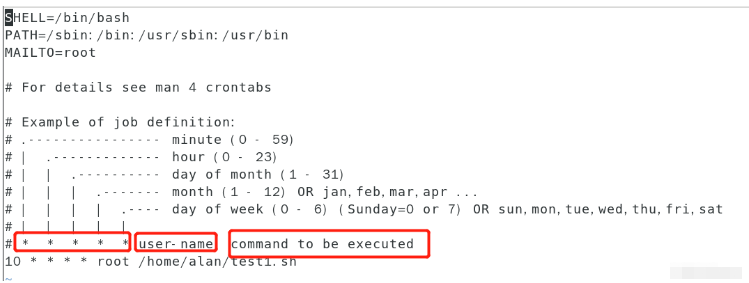
除过#注释符,从左到右总共有五个*号,分别代表分钟,小时,几号,月份,星期几。
在后面跟的是执行任务的用户,后面跟的是执行的命令或者脚本文件(脚本文件需要带上绝对路径目录哦,比如我的就是/home/alan/test1.sh)
星号具体含义及范围(从左到右):
| 星号 | 含义 | 时间范围 |
|---|---|---|
| * | 一小时当中的第几分钟(minute) | 0-59 |
| * | 一天当中的第几小时(hour) | 0-23 |
| * | 一个月当中的第几天(day) | 1-31 |
| * | 一年当中的第几个月(month) | 1-12 |
| * | 一周当中的星期几(week) | 0-7(0和7都代表星期日) |
除*外还有些其他符号有特殊含义哦
比如:
| 符号 | 含义 | 说明 |
|---|---|---|
| *(星号) | 表示任意时间 | * 6 * * * :表示每天6点的每分钟都执行一次命令 |
| ,(逗号) | 用逗号隔开表示该字段的取值 | 10 8,9,10,* * * :表示在每天8:10,9:10,10:10都执行一遍命令 |
| -(中杆) | 表示两个整数之间的取值范围 | * 6 * * 1-2 :表示每周一至周二的6点执行命令 |
| /(正斜杠) | 表示间隔多久执行一次 | */10 * * * * : 表示每隔十分钟就执行一次命令 |
以上就是Linux之crontab定时执行脚本怎么写的详细内容,更多请关注php中文网其它相关文章!

每个人都需要一台速度更快、更稳定的 PC。随着时间的推移,垃圾文件、旧注册表数据和不必要的后台进程会占用资源并降低性能。幸运的是,许多工具可以让 Windows 保持平稳运行。

Copyright 2014-2025 https://www.php.cn/ All Rights Reserved | php.cn | 湘ICP备2023035733号