How to use nginx for load balancing
Four-layer load balancing vs. seven-layer load balancing
It is often said that seven-layer load balancing or four-layer load balancing is actually based on the name of the layer of the iso osi network model. The final decision is that nginx is called seven-layer load balancing because it uses the http protocol to perform load balancing operations at the application layer. For example, lvs that performs load balancing operations on the tcp layer is called layer 4 load balancing. Generally speaking, there are the following load balancing classifications:
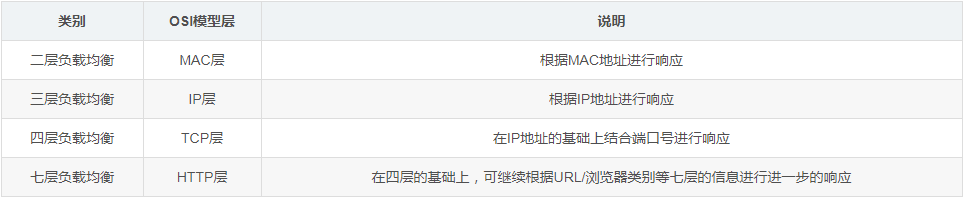
Common software support
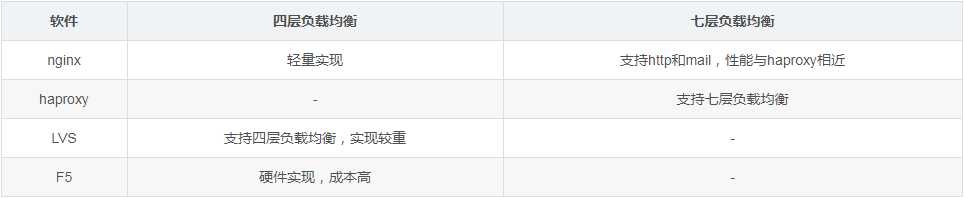
Common load balancing algorithms
The common load balancing algorithms are as follows:
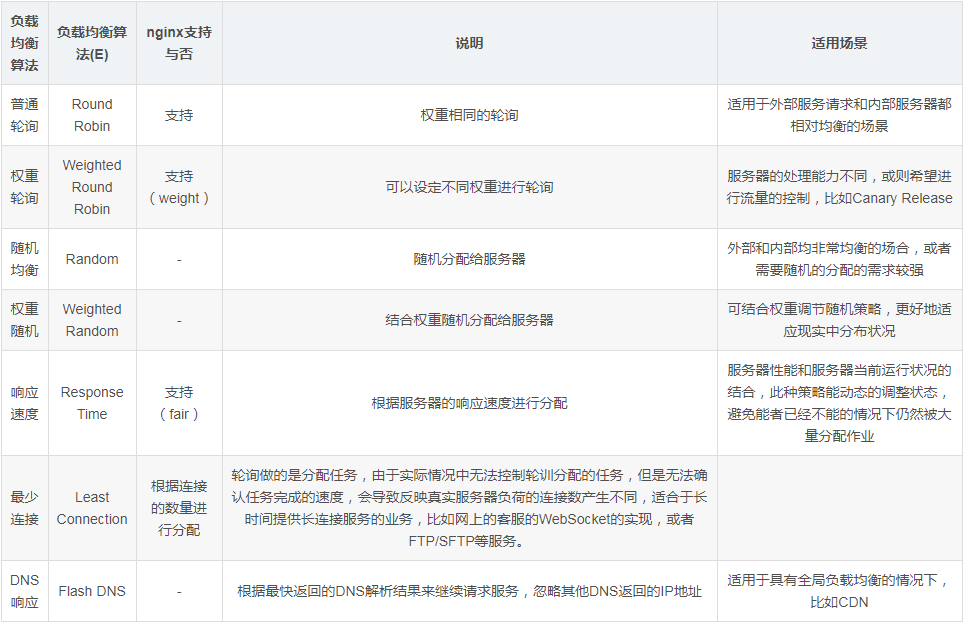
Load balancing demonstration example : Ordinary polling
Next use nginx to demonstrate how to perform ordinary polling:

Preparation in advance
Beforehand, start two services on the two ports 7001/7002 to display different information. For the convenience of demonstration, I used tornado to make a mirror. The parameters passed when starting the docker container are different and used to display the services. different.
[root@kong ~]# docker run -d -p 7001:8080 liumiaocn/tornado:latest python /usr/local/bin/daemon.py "user service 1: 7001" ddba0abd24524d270a782c3fab907f6a35c0ce514eec3159357bded09022ee57 [root@kong ~]# docker run -d -p 7002:8080 liumiaocn/tornado:latest python /usr/local/bin/daemon.py "user service 1: 7002" 95deadd795e19f675891bfcd44e5ea622c95615a95655d1fd346351eca707951 [root@kong ~]# [root@kong ~]# curl http://192.168.163.117:7001 hello, service :user service 1: 7001 [root@kong ~]# [root@kong ~]# curl http://192.168.163.117:7002 hello, service :user service 1: 7002 [root@kong ~]#
Start nginx
[root@kong ~]# docker run -p 9080:80 --name nginx-lb -d nginx 9d53c7e9a45ef93e7848eb3f4e51c2652a49681e83bda6337c89a3cf2f379c74 [root@kong ~]# docker ps |grep nginx-lb 9d53c7e9a45e nginx "nginx -g 'daemon ..." 11 seconds ago up 10 seconds 0.0.0.0:9080->80/tcp nginx-lb [root@kong ~]#
nginx code snippet
Prepare the following nginx code snippet and add it to nginx/etc
http {
upstream nginx_lb {
server 192.168.163.117:7001;
server 192.168.163.117:7002;
}
server {
listen 80;
server_name www.liumiao.cn 192.168.163.117;
location / {
proxy_pass http://nginx_lb;
}
}How to modify default.conf in /nginx/conf.d/default.conf
You can achieve the effect by installing vim in the container, or you can do it locally Modify and then pass it in through docker cp, or modify it directly with sed. If you install vim in a container, use the following method
[root@kong ~]# docker exec -it nginx-lb sh # apt-get update ...省略 # apt-get install vim ...省略
Before modification
# cat default.conf
server {
listen 80;
server_name localhost;
#charset koi8-r;
#access_log /var/log/nginx/host.access.log main;
location / {
root /usr/share/nginx/html;
index index.html index.htm;
}
#error_page 404 /404.html;
# redirect server error pages to the static page /50x.html
#
error_page 500 502 503 504 /50x.html;
location = /50x.html {
root /usr/share/nginx/html;
}
# proxy the php scripts to apache listening on 127.0.0.1:80
#
#location ~ \.php$ {
# proxy_pass http://127.0.0.1;
#}
# pass the php scripts to fastcgi server listening on 127.0.0.1:9000
#
#location ~ \.php$ {
# root html;
# fastcgi_pass 127.0.0.1:9000;
# fastcgi_index index.php;
# fastcgi_param script_filename /scripts$fastcgi_script_name;
# include fastcgi_params;
#}
# deny access to .htaccess files, if apache's document root
# concurs with nginx's one
#
#location ~ /\.ht {
# deny all;
#}
}
#After modification
# cat default.conf
upstream nginx_lb {
server 192.168.163.117:7001;
server 192.168.163.117:7002;
}
server {
listen 80;
server_name www.liumiao.cn 192.168.163.117;
#charset koi8-r;
#access_log /var/log/nginx/host.access.log main;
location / {
#root /usr/share/nginx/html;
#index index.html index.htm;
proxy_pass http://nginx_lb;
}
#error_page 404 /404.html;
# redirect server error pages to the static page /50x.html
#
error_page 500 502 503 504 /50x.html;
location = /50x.html {
root /usr/share/nginx/html;
}
# proxy the php scripts to apache listening on 127.0.0.1:80
#
#location ~ \.php$ {
# proxy_pass http://127.0.0.1;
#}
# pass the php scripts to fastcgi server listening on 127.0.0.1:9000
#
#location ~ \.php$ {
# root html;
# fastcgi_pass 127.0.0.1:9000;
# fastcgi_index index.php;
# fastcgi_param script_filename /scripts$fastcgi_script_name;
# include fastcgi_params;
#}
# deny access to .htaccess files, if apache's document root
# concurs with nginx's one
#
#location ~ /\.ht {
# deny all;
#}
}
#Restart nginx container
[root@kong ~]# docker restart nginx-lb nginx-lb [root@kong ~]#
Confirm the result
You can clearly see that polling is performed in order:
[root@kong ~]# curl
hello, service :user service 1: 7001
[root@kong ~]# curl
hello, service :user service 1: 7002
[root@kong ~]# curl
hello, service :user service 1: 7001
[root@kong ~]# curl
hello, service :user service 1: 7002
[root@kong ~]
#Load balancing demonstration example: weight polling
On this basis, you only need to add weight to perform weight polling

Modify default.conf
Modify default.conf as follows
# cp default.conf default.conf.org # vi default.conf # diff default.conf default.conf.org 2,3c2,3 < server 192.168.163.117:7001 weight=100; < server 192.168.163.117:7002 weight=200; --- > server 192.168.163.117:7001; > server 192.168.163.117:7002; #
Restart nginx container
[root@kong ~]# docker restart nginx-lb nginx-lb [root@kong ~]#
Confirm the results
You can see that the polling results are carried out according to the ratio of 1/3 and 2/3:
#[root @kong ~]# curl
hello, service :user service 1: 7001
[root@kong ~]# curl
hello, service :user service 1: 7002
[root@kong ~] # curl
hello, service :user service 1: 7002
[root@kong ~]
The above is the detailed content of How to use nginx for load balancing. For more information, please follow other related articles on the PHP Chinese website!

Hot AI Tools

Undresser.AI Undress
AI-powered app for creating realistic nude photos

AI Clothes Remover
Online AI tool for removing clothes from photos.

Undress AI Tool
Undress images for free

Clothoff.io
AI clothes remover

Video Face Swap
Swap faces in any video effortlessly with our completely free AI face swap tool!

Hot Article

Hot Tools

Notepad++7.3.1
Easy-to-use and free code editor

SublimeText3 Chinese version
Chinese version, very easy to use

Zend Studio 13.0.1
Powerful PHP integrated development environment

Dreamweaver CS6
Visual web development tools

SublimeText3 Mac version
God-level code editing software (SublimeText3)

Hot Topics
 How to check the name of the docker container
Apr 15, 2025 pm 12:21 PM
How to check the name of the docker container
Apr 15, 2025 pm 12:21 PM
You can query the Docker container name by following the steps: List all containers (docker ps). Filter the container list (using the grep command). Gets the container name (located in the "NAMES" column).
 How to configure nginx in Windows
Apr 14, 2025 pm 12:57 PM
How to configure nginx in Windows
Apr 14, 2025 pm 12:57 PM
How to configure Nginx in Windows? Install Nginx and create a virtual host configuration. Modify the main configuration file and include the virtual host configuration. Start or reload Nginx. Test the configuration and view the website. Selectively enable SSL and configure SSL certificates. Selectively set the firewall to allow port 80 and 443 traffic.
 How to check whether nginx is started
Apr 14, 2025 pm 01:03 PM
How to check whether nginx is started
Apr 14, 2025 pm 01:03 PM
How to confirm whether Nginx is started: 1. Use the command line: systemctl status nginx (Linux/Unix), netstat -ano | findstr 80 (Windows); 2. Check whether port 80 is open; 3. Check the Nginx startup message in the system log; 4. Use third-party tools, such as Nagios, Zabbix, and Icinga.
 How to start containers by docker
Apr 15, 2025 pm 12:27 PM
How to start containers by docker
Apr 15, 2025 pm 12:27 PM
Docker container startup steps: Pull the container image: Run "docker pull [mirror name]". Create a container: Use "docker create [options] [mirror name] [commands and parameters]". Start the container: Execute "docker start [Container name or ID]". Check container status: Verify that the container is running with "docker ps".
 How to configure cloud server domain name in nginx
Apr 14, 2025 pm 12:18 PM
How to configure cloud server domain name in nginx
Apr 14, 2025 pm 12:18 PM
How to configure an Nginx domain name on a cloud server: Create an A record pointing to the public IP address of the cloud server. Add virtual host blocks in the Nginx configuration file, specifying the listening port, domain name, and website root directory. Restart Nginx to apply the changes. Access the domain name test configuration. Other notes: Install the SSL certificate to enable HTTPS, ensure that the firewall allows port 80 traffic, and wait for DNS resolution to take effect.
 How to create containers for docker
Apr 15, 2025 pm 12:18 PM
How to create containers for docker
Apr 15, 2025 pm 12:18 PM
Create a container in Docker: 1. Pull the image: docker pull [mirror name] 2. Create a container: docker run [Options] [mirror name] [Command] 3. Start the container: docker start [Container name]
 How to check nginx version
Apr 14, 2025 am 11:57 AM
How to check nginx version
Apr 14, 2025 am 11:57 AM
The methods that can query the Nginx version are: use the nginx -v command; view the version directive in the nginx.conf file; open the Nginx error page and view the page title.
 How to start nginx server
Apr 14, 2025 pm 12:27 PM
How to start nginx server
Apr 14, 2025 pm 12:27 PM
Starting an Nginx server requires different steps according to different operating systems: Linux/Unix system: Install the Nginx package (for example, using apt-get or yum). Use systemctl to start an Nginx service (for example, sudo systemctl start nginx). Windows system: Download and install Windows binary files. Start Nginx using the nginx.exe executable (for example, nginx.exe -c conf\nginx.conf). No matter which operating system you use, you can access the server IP






