How Docker-Compose builds a Redis cluster
1. Cluster configuration
3 Master 3 Slave
Since it is only for testing, I only use 1 server for simulation here
redis list
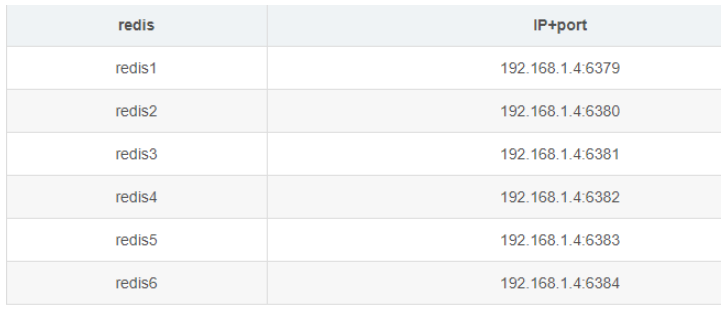
2. Write redis.conf
Create a directory on the server for storage redis cluster deployment file. The path I put here is /root/redis-cluster
Create redis-1, redis-2, redis-3, redis-4, redis-5 in the /opt/docker/redis-cluster directory, redis-6 folder
mkdir -p /opt/docker/redis-cluster/{redis-1,redis-2,redis-3,redis-4,redis-5,redis-6}
#创建持久化目录
mkdir -p /opt/docker/redis-cluster/redis-1/data
mkdir -p /opt/docker/redis-cluster/redis-2/data
mkdir -p /opt/docker/redis-cluster/redis-3/data
mkdir -p /opt/docker/redis-cluster/redis-4/data
mkdir -p /opt/docker/redis-cluster/redis-5/data
mkdir -p /opt/docker/redis-cluster/redis-6/data3. Create a redis.conf file in each redis-* folder and write the following content:
cluster-enabled yes # 开启集群 cluster-config-file nodes.conf # 集群配置文件 cluster-node-timeout 5000 # 集群节点多少时间未响应视为该节点丢失 appendonly yes port 6379 # redis监听端口 masterauth passwd123 #设置master节点密码 requirepass passwd123 #设置密码
Note: The port value cannot all be 6379 , according to the port numbers set in the redis list above, set the port numbers 6379~6384 for redis-1 ~ redis-6 in sequence
4. Write the docker-compose.yml file
Use daocloud directly here The provided redis image address is daocloud.io/library/redis:6.0.4
Create the docker-compose.yml file in the /root/redis-cluster folder.
docker-compose.yml file content is as follows:
version: '3.1'
services:
# redis1配置
redis1:
image: daocloud.io/library/redis:6.0.4
container_name: redis-1
restart: always
network_mode: "host"
volumes:
- /opt/docker/redis-cluster/redis-1/data:/data
- /opt/docker/redis-cluster/redis-1/redis.conf:/usr/local/etc/redis/redis.conf
command: ["redis-server", "/usr/local/etc/redis/redis.conf"]
# redis2配置
redis2:
image: daocloud.io/library/redis:6.0.4
container_name: redis-2
restart: always
network_mode: "host"
volumes:
- /opt/docker/redis-cluster/redis-2/data:/data
- /opt/docker/redis-cluster/redis-2/redis.conf:/usr/local/etc/redis/redis.conf
command: ["redis-server", "/usr/local/etc/redis/redis.conf"]
# redis3配置
redis3:
image: daocloud.io/library/redis:6.0.4
container_name: redis-3
restart: always
network_mode: "host"
volumes:
- /opt/docker/redis-cluster/redis-3/data:/data
- /opt/docker/redis-cluster/redis-3/redis.conf:/usr/local/etc/redis/redis.conf
command: ["redis-server", "/usr/local/etc/redis/redis.conf"]
# redis4配置
redis4:
image: daocloud.io/library/redis:6.0.4
container_name: redis-4
restart: always
network_mode: "host"
volumes:
- /opt/docker/redis-cluster/redis-4/data:/data
- /opt/docker/redis-cluster/redis-4/redis.conf:/usr/local/etc/redis/redis.conf
command: ["redis-server", "/usr/local/etc/redis/redis.conf"]
# redis5配置
redis5:
image: daocloud.io/library/redis:6.0.4
container_name: redis-5
restart: always
network_mode: "host"
volumes:
- /opt/docker/redis-cluster/redis-5/data:/data
- /opt/docker/redis-cluster/redis-5/redis.conf:/usr/local/etc/redis/redis.conf
command: ["redis-server", "/usr/local/etc/redis/redis.conf"]
# redis6配置
redis6:
image: daocloud.io/library/redis:6.0.4
container_name: redis-6
restart: always
network_mode: "host"
volumes:
- /opt/docker/redis-cluster/redis-6/data:/data
- /opt/docker/redis-cluster/redis-6/redis.conf:/usr/local/etc/redis/redis.conf
command: ["redis-server", "/usr/local/etc/redis/redis.conf"]Start the container and execute the command:
#启动容器 docker-compose -f xxx.yaml up -d
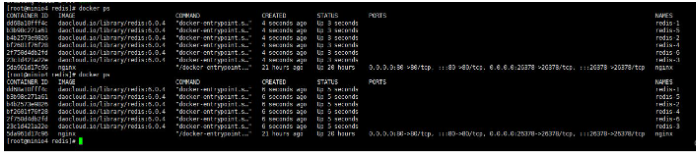
redis-cli --cluster create 192.168.66.180:6379 \ 192.168.66.180:6380 \ 192.168.66.180:6381 \ 192.168.66.180:6382 \ 192.168.66.180:6383 \ 192.168.66.180:6384 \ --cluster-replicas 1
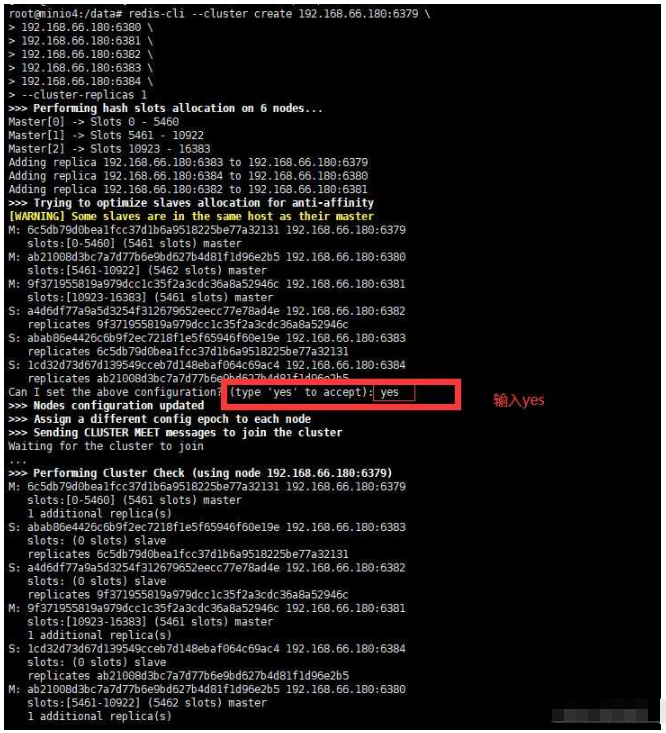
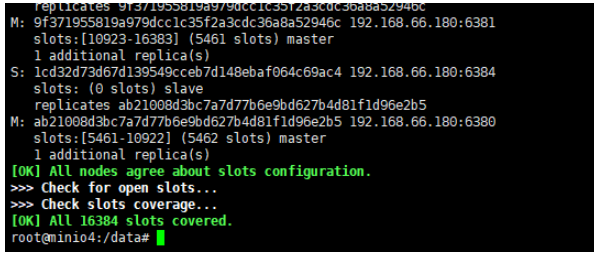
redis-cli -c -h 192.168.66.180 -p 6379
192.168.66.180:6379> cluster info
Copy after login
It is displayed as shown below, which is cluster health Statusredis-cli -c -h 192.168.66.180 -p 6379 192.168.66.180:6379> cluster info
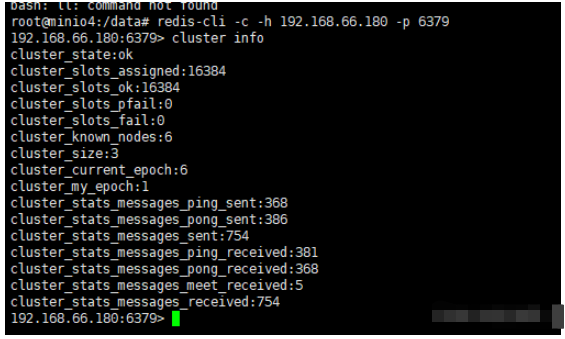
cluster nodes
Copy after login
cluster nodes


192.168.66.180:6379> set test 'hello world'
-> Redirected to slot [6918] located at 192.168.66.180:6380
OK
192.168.66.180:6380>
Copy after login
192.168.66.180:6379> set test 'hello world' -> Redirected to slot [6918] located at 192.168.66.180:6380 OK 192.168.66.180:6380>

168.66.180:6379> set test 'hello world' -> Redirected to slot [6918] located at 192.168.66.180:6380 OK 192.168.66.180:6380> get test "hello world" 192.168.66.180:6380>
#为redis.conf文件添加如下配置。这里设置密码为123456
masterauth 123456
requirepass 123456
Copy after login
7.2 Edit the docker-compose.yml file #为redis.conf文件添加如下配置。这里设置密码为123456 masterauth 123456 requirepass 123456
#为docker-compose.yml中每个容器添加如下配置:
environment:
- REDISCLI_AUTH=123456
Copy after login
7.3 Connect to the cluster#为docker-compose.yml中每个容器添加如下配置: environment: - REDISCLI_AUTH=123456
redis-cli -c -h 192.168.66.180 -p 6379 -a 123456
Copy after login
redis-cli -c -h 192.168.66.180 -p 6379 -a 123456
The above is the detailed content of How Docker-Compose builds a Redis cluster. For more information, please follow other related articles on the PHP Chinese website!

Hot AI Tools

Undresser.AI Undress
AI-powered app for creating realistic nude photos

AI Clothes Remover
Online AI tool for removing clothes from photos.

Undress AI Tool
Undress images for free

Clothoff.io
AI clothes remover

Video Face Swap
Swap faces in any video effortlessly with our completely free AI face swap tool!

Hot Article

Hot Tools

Notepad++7.3.1
Easy-to-use and free code editor

SublimeText3 Chinese version
Chinese version, very easy to use

Zend Studio 13.0.1
Powerful PHP integrated development environment

Dreamweaver CS6
Visual web development tools

SublimeText3 Mac version
God-level code editing software (SublimeText3)

Hot Topics
 How to exit the container by docker
Apr 15, 2025 pm 12:15 PM
How to exit the container by docker
Apr 15, 2025 pm 12:15 PM
Four ways to exit Docker container: Use Ctrl D in the container terminal Enter exit command in the container terminal Use docker stop <container_name> Command Use docker kill <container_name> command in the host terminal (force exit)
 How to check the name of the docker container
Apr 15, 2025 pm 12:21 PM
How to check the name of the docker container
Apr 15, 2025 pm 12:21 PM
You can query the Docker container name by following the steps: List all containers (docker ps). Filter the container list (using the grep command). Gets the container name (located in the "NAMES" column).
 How to copy files in docker to outside
Apr 15, 2025 pm 12:12 PM
How to copy files in docker to outside
Apr 15, 2025 pm 12:12 PM
Methods for copying files to external hosts in Docker: Use the docker cp command: Execute docker cp [Options] <Container Path> <Host Path>. Using data volumes: Create a directory on the host, and use the -v parameter to mount the directory into the container when creating the container to achieve bidirectional file synchronization.
 How to restart docker
Apr 15, 2025 pm 12:06 PM
How to restart docker
Apr 15, 2025 pm 12:06 PM
How to restart the Docker container: get the container ID (docker ps); stop the container (docker stop <container_id>); start the container (docker start <container_id>); verify that the restart is successful (docker ps). Other methods: Docker Compose (docker-compose restart) or Docker API (see Docker documentation).
 How to start mysql by docker
Apr 15, 2025 pm 12:09 PM
How to start mysql by docker
Apr 15, 2025 pm 12:09 PM
The process of starting MySQL in Docker consists of the following steps: Pull the MySQL image to create and start the container, set the root user password, and map the port verification connection Create the database and the user grants all permissions to the database
 How to update the image of docker
Apr 15, 2025 pm 12:03 PM
How to update the image of docker
Apr 15, 2025 pm 12:03 PM
The steps to update a Docker image are as follows: Pull the latest image tag New image Delete the old image for a specific tag (optional) Restart the container (if needed)
 How to start containers by docker
Apr 15, 2025 pm 12:27 PM
How to start containers by docker
Apr 15, 2025 pm 12:27 PM
Docker container startup steps: Pull the container image: Run "docker pull [mirror name]". Create a container: Use "docker create [options] [mirror name] [commands and parameters]". Start the container: Execute "docker start [Container name or ID]". Check container status: Verify that the container is running with "docker ps".
 How to create containers for docker
Apr 15, 2025 pm 12:18 PM
How to create containers for docker
Apr 15, 2025 pm 12:18 PM
Create a container in Docker: 1. Pull the image: docker pull [mirror name] 2. Create a container: docker run [Options] [mirror name] [Command] 3. Start the container: docker start [Container name]






