How to restore your Steam Cloud save
When you play a game, Steam will automatically save and store your game progress in the cloud. This feature is useful when you play Steam games on multiple devices. Just log in with your Steam credentials on all your devices, install the game and you're done! All user settings, game save data, your friends' chat boxes, and more.
Fix 1 – Check if the game is supported
The Steam Cloud Save feature is not supported for all Steam games. Therefore, you have to check if the game actually supports this feature.
1. Open the Steam app on your system.
2. Now, you must log into Steam using your credentials.
3. Then, enter your username and password and click "Login" to log in to your Steam account.
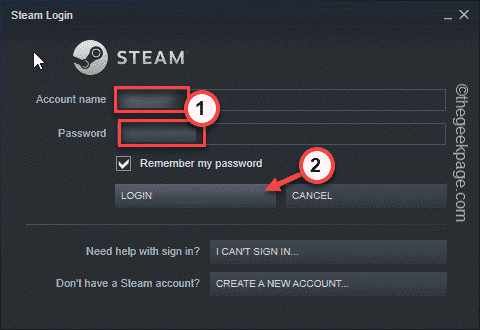
3. Once completed, go to "Library". This will display all the apps and games you have in the left pane.
4. Now, right-click on the game you want to view and click "Properties".
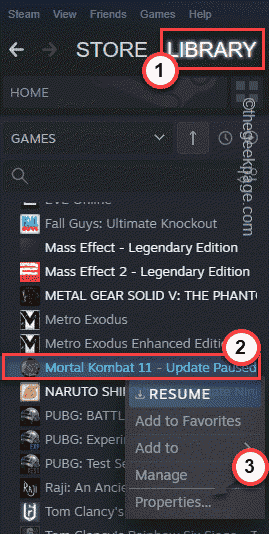
5. In the game properties section, go to the "General" section.
6. Here, in the right pane, you will find Steam Cloud Saves. If you can find this option, checkthe "Save the game in the Steam Cloud for..." option.
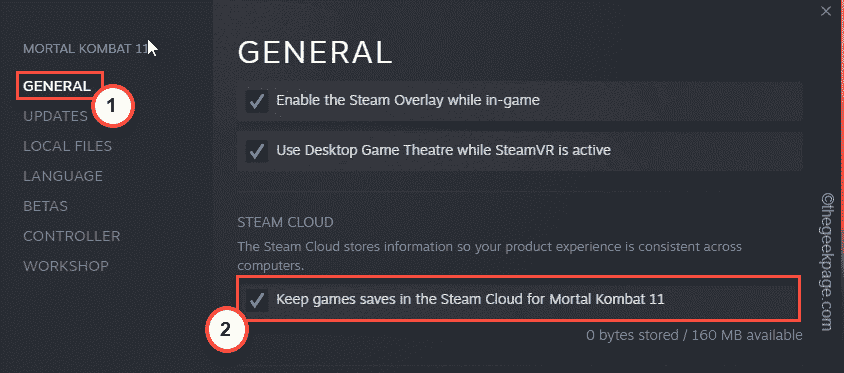
If you can't find the Steam Cloud option there, you can also find it in the "Updates" section.
If it can't be found there, the game doesn't support Steam Cloud. Usually, very old games don't support this feature.
Fix 2 – Enable Steam Cloud Features
Steam Cloud Features may not be activated at all.
1. You must open the Steam app.
2. Then, click " Steam " in the menu bar and select "Settings" to open Steam Settings.
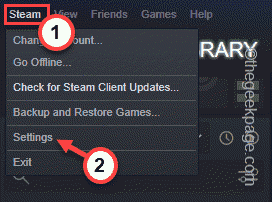
#3. In the Steam settings window, click the "Cloud" option in the left pane.
4. In the right pane, you must check the "Enable Steam Cloud Sync for apps that support it" box.
5. Click "OK" to apply this change.
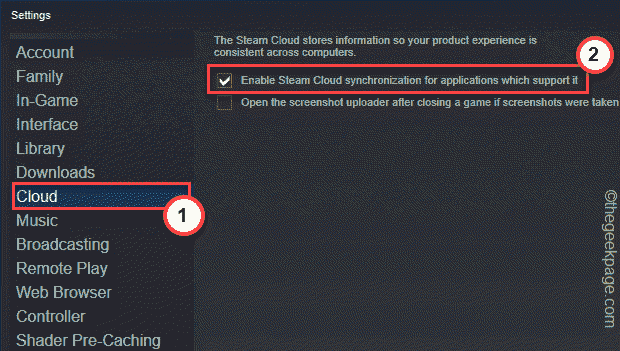
After saving these changes, Steam cloud saving will restart.
Fix 3 – Resync Steam Cloud Saves
If the game stores corrupt save files, you can delete these files from your computer and force a resync of the save files.
Step 1
Before you do anything, make sure the game is not running. If you already have it open, close it.
1. Launch the Steam client.
2. Now, go to the "Library" area.
3. Next, just right-click on the game and click "Properties".
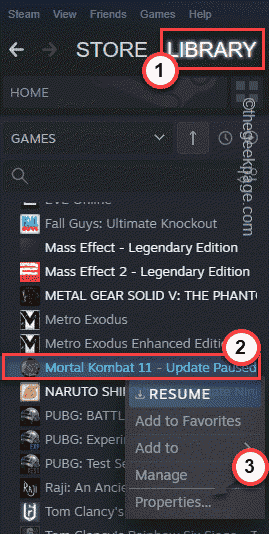
4. In the Properties window, go to the General section.
5. You just uncheck the "Save game in Steam Cloud for..." box.
6. Then, click "OK" to save this setting.
This ensures that your game doesn't upload corrupted save files to the Steam Cloud.
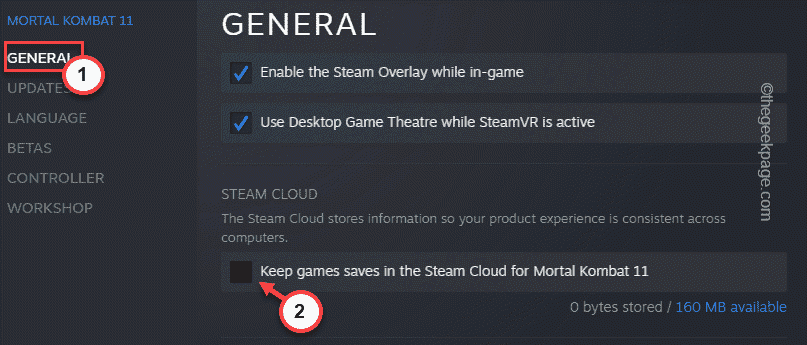
#7. After syncing has stopped, close the Steam application. However, Steam is still running in the background.
8. You can now click on the up arrow icon ( ˄) on the taskbar and then right click on the Steam icon there , then click "Exit" to close the Steam application.
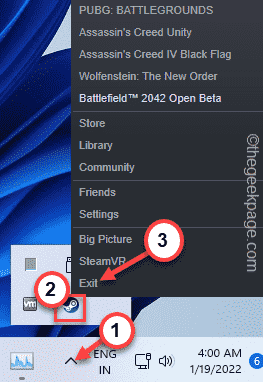
Step 2
Now you can delete the corrupted files from the local folder.
1. You must find the path where Steam saves files on your system.
2. Go to Steam cloud save.
3. Here you will see all your Steam Cloud saved games.
4. Click "Show Files" next to the game you want to view.
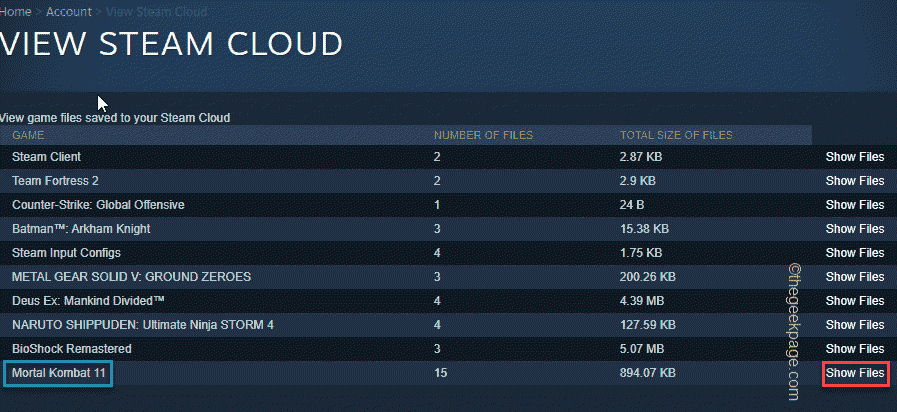
#5. Now you can view the saved files and their location.
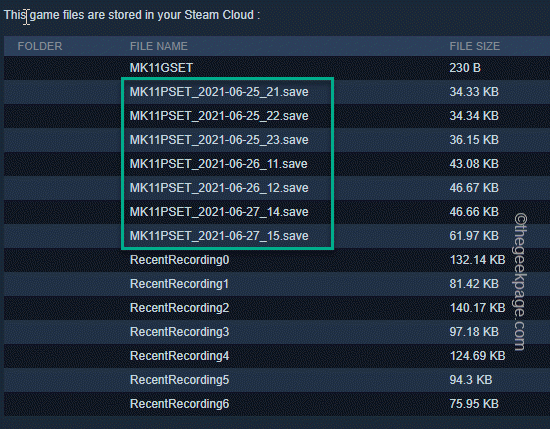
If you can't see the location of the file, it's usually in the LocalLow folder on your machine.
Step 3
1. You must press the ⊞Win R key combination to open Run.
2. Then, write here and click "OK".
%应用程序数据%
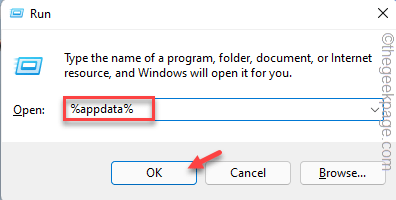
3. When the roaming folder opens, you must click "Appdata" in the address bar to return.
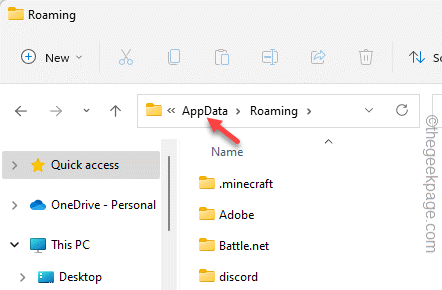
4. Now, just double-click on the " LocalLow" folder.
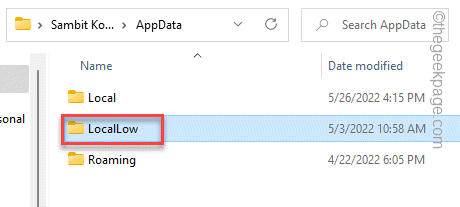
#5. Here you can find your game folder if you find it carefully.
6. Just delete the game folder from there.
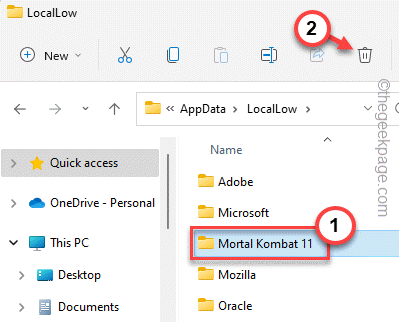
Once completed, launch Steam and wait 2-3 minutes. During this time, Steam will create a new game folder and resync the Steam Cloud data in that folder.
Now, launch the game and you will find the old configuration files and settings.
Step 4
Now, once your game is running fine and all game files have been restored, it’s time to enable the sync with cloud save option.
1. Open Steam and go to your library.
2. In the library, find the game again and click Properties.
3. In the "General" section, simply check "Save your game in the Steam Cloud for...".
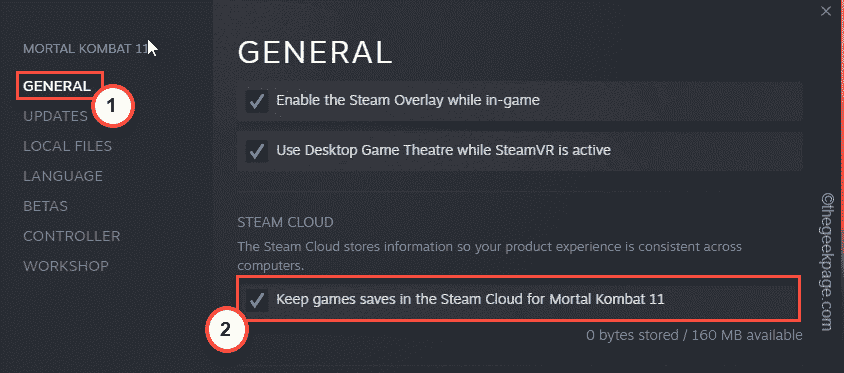
Once you've done all this, you can finally enjoy your game.
The above is the detailed content of How to restore your Steam Cloud save. For more information, please follow other related articles on the PHP Chinese website!

Hot AI Tools

Undresser.AI Undress
AI-powered app for creating realistic nude photos

AI Clothes Remover
Online AI tool for removing clothes from photos.

Undress AI Tool
Undress images for free

Clothoff.io
AI clothes remover

Video Face Swap
Swap faces in any video effortlessly with our completely free AI face swap tool!

Hot Article

Hot Tools

Notepad++7.3.1
Easy-to-use and free code editor

SublimeText3 Chinese version
Chinese version, very easy to use

Zend Studio 13.0.1
Powerful PHP integrated development environment

Dreamweaver CS6
Visual web development tools

SublimeText3 Mac version
God-level code editing software (SublimeText3)

Hot Topics
 How to recover expired WeChat files? Can expired WeChat files be recovered?
Feb 22, 2024 pm 02:46 PM
How to recover expired WeChat files? Can expired WeChat files be recovered?
Feb 22, 2024 pm 02:46 PM
Open WeChat, select Settings in Me, select General and then select Storage Space, select Management in Storage Space, select the conversation in which you want to restore files and select the exclamation mark icon. Tutorial Applicable Model: iPhone13 System: iOS15.3 Version: WeChat 8.0.24 Analysis 1 First open WeChat and click the Settings option on the My page. 2 Then find and click General Options on the settings page. 3Then click Storage Space on the general page. 4 Next, click Manage on the storage space page. 5Finally, select the conversation in which you want to recover files and click the exclamation mark icon on the right. Supplement: WeChat files generally expire in a few days. If the file received by WeChat has not been clicked, the WeChat system will clear it after 72 hours. If the WeChat file has been viewed,
 How to recover browsing history in incognito mode
Feb 19, 2024 pm 04:22 PM
How to recover browsing history in incognito mode
Feb 19, 2024 pm 04:22 PM
Private browsing is a very convenient way to browse and protect your privacy when surfing the Internet on your computer or mobile device. Private browsing mode usually prevents the browser from recording your visit history, saving cookies and cache files, and preventing the website you are browsing from leaving any traces in the browser. However, for some special cases, we may need to restore the browsing history of Incognito Browsing. First of all, we need to make it clear: the purpose of private browsing mode is to protect privacy and prevent others from obtaining the user’s online history from the browser. Therefore, incognito browsing
 How to fix Windows 11 keyboard not typing problem
Dec 28, 2023 pm 05:59 PM
How to fix Windows 11 keyboard not typing problem
Dec 28, 2023 pm 05:59 PM
Recently, some friends have encountered the problem of large characters on the win11 keyboard. They don't know which key to press to restore it. In fact, this may be because our keyboard is locked and we only need to unlock it. Which key should I press to recover if I can’t type on the win11 keyboard? 1. First, we press the “left shift+left alt+numlock” key combination on the keyboard. 2. Then, after opening the menu shown below, click the "Yes" button to enable the mouse keys. 3. Next, click the "Start Menu" or "Search" icon to open the taskbar. 4. After that, enter "osk" in the search box above to open the on-screen keyboard application. 5. Finally, click the "numlock" key in the lower right corner of the on-screen keyboard. Ps: If you are using a laptop, then
 How to restore chat spark on TikTok
Mar 16, 2024 pm 01:25 PM
How to restore chat spark on TikTok
Mar 16, 2024 pm 01:25 PM
On Douyin, a short video platform full of creativity and vitality, we can not only enjoy a variety of exciting content, but also have in-depth communications with like-minded friends. Among them, chat sparks are an important indicator of the intensity of interaction between the two parties, and they often inadvertently ignite the emotional bonds between us and our friends. However, sometimes due to some reasons, the chat spark may be disconnected. So what should we do if we want to restore the chat spark? This tutorial guide will bring you a detailed introduction to the content strategy, hoping to help everyone. How to restore the spark of Douyin chat? 1. Open the Douyin message page and select a friend to chat. 2. Send messages and chat to each other. 3. If you send messages continuously for 3 days, you can get the spark logo. On a 3-day basis, send pictures or videos to each other
 How to restore Xiaomi Cloud photo album to local
Feb 24, 2024 pm 03:28 PM
How to restore Xiaomi Cloud photo album to local
Feb 24, 2024 pm 03:28 PM
How to restore Xiaomi Cloud Photo Album to local? You can restore Xiaomi Cloud Photo Album to local in Xiaomi Cloud Photo Album APP, but most friends don’t know how to restore Xiaomi Cloud Photo Album to local. The next step is to restore Xiaomi Cloud Photo Album to local. Local method graphic tutorials, interested users come and take a look! How to restore Xiaomi cloud photo album to local 1. First open the settings function in Xiaomi phone and select [Personal Avatar] on the main interface; 2. Then enter the Xiaomi account interface and click the [Cloud Service] function; 3. Then jump to Xiaomi For the function of cloud service, select [Cloud Backup]; 4. Finally, in the interface as shown below, click [Cloud Album] to restore the album to local.
 Tutorial to restore win11 default avatar
Jan 02, 2024 pm 12:43 PM
Tutorial to restore win11 default avatar
Jan 02, 2024 pm 12:43 PM
If we change our system account avatar but don’t want it anymore, we can’t find how to change the default avatar in win11. In fact, we only need to find the folder of the default avatar to restore it. Restore the default avatar in win11 1. First click on the "Windows Logo" on the bottom taskbar 2. Then find and open "Settings" 3. Then enter "Account" on the left column 4. Then click on "Account Information" on the right 5. After opening, click "Browse Files" in the selected photo. 6. Finally, enter the "C:\ProgramData\Microsoft\UserAccountPictures" path to find the system default avatar picture.
 How to restore default wallpaper in win10
Feb 10, 2024 pm 10:51 PM
How to restore default wallpaper in win10
Feb 10, 2024 pm 10:51 PM
Windows 10's May 2019 Update features a new, brighter default desktop background. It looks great - with the new light theme. If you use Windows 10’s dark theme, you may want a darker background. Strangely, the original Windows 10 desktop background has been removed from the latest version of Windows 10. You have to download it from the web or copy its files from an old Windows 10 PC. Although we were unable to find this wallpaper image on Microsoft's official website, you can download it from other sources. We found a copy of the original Windows 10 desktop wallpaper in 4K resolution on Imgur. Additionally, there are other sizes and more default walls
 How to restore Win10 keyboard shortcut settings?
Dec 28, 2023 pm 11:49 PM
How to restore Win10 keyboard shortcut settings?
Dec 28, 2023 pm 11:49 PM
When we use the keyboard every day, we always encounter various keyboard problems. Most of them have updated the win10 system, and even more so. What should we do when the keyboard has become a shortcut key? Let’s take a look at the specific solutions below. How to restore the win10 keyboard to shortcut keys 1. It may be that the + shortcut key is turned on. 2. The method of closing is + (cannot press it backwards and forwards). 3. Another thing is to + return to the lock screen interface to log in. 4. Another possibility is to lock the keyboard. Press + to try. 5. If that doesn't work, just press ++ and then cancel. The above is the recovery method for converting the Win10 keyboard into shortcut keys that this website asked you. I hope it can solve your confusion. If you want to know more questions, please bookmark this site. welcome





