How to configure second-level domain name in nginx
My vps has three services, which are:
The blog service built by wordpress, running on port 8000, accessed via http ://fangyuanxiaozhan.com:8000
git service built by gogs, running on port 10080, access method http://fangyuanxiaozhan.com:10080
The network disk service built by nextcloud runs on port 8080. The access method is http://fangyuanxiaozhan.com:10080
##My needs:
- 1. When accessing the blog service, directly enter http://fangyuanxiaozhan.com
- When accessing the git service, Directly enter http://git.fangyuanxiaozhan.com
- to access the network disk service, directly enter http://cloud.fangyuanxiaozhan.com
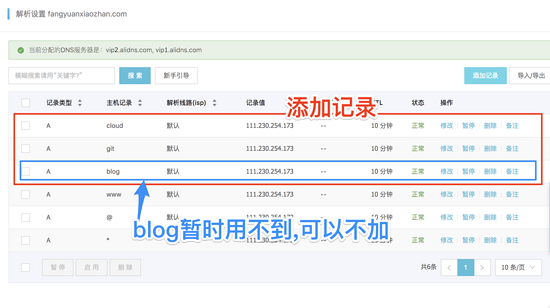
/etc/nginx/nginx .conf , interestingly, /etc/nginx/nginx.conf introduces the configuration folder /etc/nginx/conf.d , that is, we can put # Comment out some default configurations in ##/etc/nginx/nginx.conf and configure multiple independent configuration files directly in the folder /etc/nginx/conf.d.
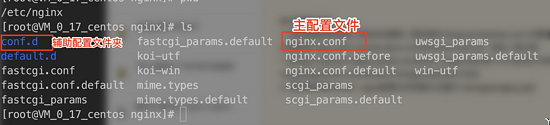
Configuration <div class="code" style="position:relative; padding:0px; margin:0px;"><pre class='brush:php;toolbar:false;'># for more information on configuration, see:
# * official english documentation: http://nginx.org/en/docs/
# * official russian documentation: http://nginx.org/ru/docs/
user nginx;
worker_processes auto;
error_log /var/log/nginx/error.log;
pid /run/nginx.pid;
# load dynamic modules. see /usr/share/nginx/readme.dynamic.
include /usr/share/nginx/modules/*.conf;
events {
worker_connections 1024;
}
http {
log_format main &#39;$remote_addr - $remote_user [$time_local] "$request" &#39;
&#39;$status $body_bytes_sent "$http_referer" &#39;
&#39;"$http_user_agent" "$http_x_forwarded_for"&#39;;
access_log /var/log/nginx/access.log main;
sendfile on;
tcp_nopush on;
tcp_nodelay on;
keepalive_timeout 65;
types_hash_max_size 2048;
include /etc/nginx/mime.types;
default_type application/octet-stream;
include /etc/nginx/conf.d/*.conf;
}</pre><div class="contentsignin">Copy after login</div></div>Pay attention to the last line of the above configuration file,
ensures that under /etc/nginx/conf.d/, all configuration files ending with .conf will be included in the main configuration file nginx .conf is introduced and takes effectYou need to create three new files under
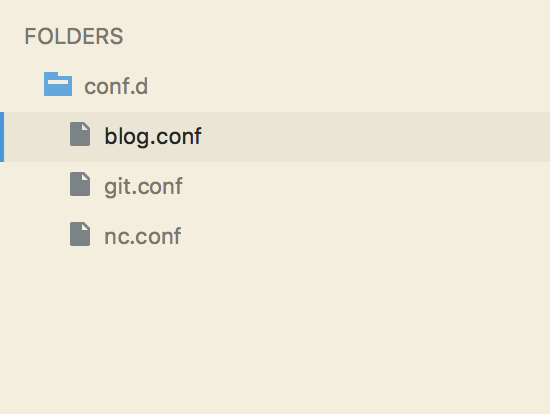 blog.conf (realizes port 8000 mapping to port 80, without using the second-level domain name)
blog.conf (realizes port 8000 mapping to port 80, without using the second-level domain name)
server {
listen 80;
server_name fangyuanxiaozhan.com;
location / {
proxy_set_header x-real-ip $remote_addr;
proxy_set_header host $http_host;
proxy_pass http://0.0.0.0:8000;
}
}blog.conf realizes mapping fangyuanxiaozhan.com:8000 to fangyuanxiaozhan.com
git.conf (Realizing port 10080 to port 80, using the second-level domain name
git)<div class="code" style="position:relative; padding:0px; margin:0px;"><pre class='brush:php;toolbar:false;'>server {
listen 80;
server_name git.fangyuanxiaozhan.com;
location / {
proxy_set_header x-real-ip $remote_addr;
proxy_set_header host $http_host;
proxy_pass http://0.0.0.0:10080;
}
}</pre><div class="contentsignin">Copy after login</div></div>git.conf implements mapping of fangyuanxiaozhan.com:10080 to git.fangyuanxiaozhan.com
nc.conf (realizes port 10080 mapping to port 80, using the second-level domain name
cloud )<div class="code" style="position:relative; padding:0px; margin:0px;"><pre class='brush:php;toolbar:false;'>server {
listen 80;
server_name cloud.fangyuanxiaozhan.com;
location / {
proxy_set_header x-real-ip $remote_addr;
proxy_set_header host $http_host;
proxy_pass http://0.0.0.0:8080;
}
}</pre><div class="contentsignin">Copy after login</div></div>git.conf realizes mapping fangyuanxiaozhan.com:8080 to cloud.fangyuanxiaozhan.com
Close nginx
sudo $(which nginx) -s stop
Open nginx
sudo $(which nginx)
Effect display
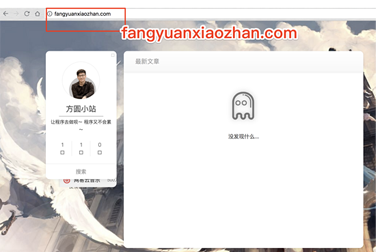
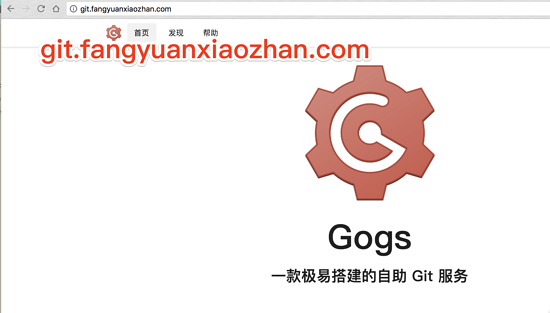
The above is the detailed content of How to configure second-level domain name in nginx. For more information, please follow other related articles on the PHP Chinese website!

Hot AI Tools

Undresser.AI Undress
AI-powered app for creating realistic nude photos

AI Clothes Remover
Online AI tool for removing clothes from photos.

Undress AI Tool
Undress images for free

Clothoff.io
AI clothes remover

Video Face Swap
Swap faces in any video effortlessly with our completely free AI face swap tool!

Hot Article

Hot Tools

Notepad++7.3.1
Easy-to-use and free code editor

SublimeText3 Chinese version
Chinese version, very easy to use

Zend Studio 13.0.1
Powerful PHP integrated development environment

Dreamweaver CS6
Visual web development tools

SublimeText3 Mac version
God-level code editing software (SublimeText3)

Hot Topics
 1663
1663
 14
14
 1419
1419
 52
52
 1313
1313
 25
25
 1264
1264
 29
29
 1237
1237
 24
24
 How to configure nginx in Windows
Apr 14, 2025 pm 12:57 PM
How to configure nginx in Windows
Apr 14, 2025 pm 12:57 PM
How to configure Nginx in Windows? Install Nginx and create a virtual host configuration. Modify the main configuration file and include the virtual host configuration. Start or reload Nginx. Test the configuration and view the website. Selectively enable SSL and configure SSL certificates. Selectively set the firewall to allow port 80 and 443 traffic.
 How to start containers by docker
Apr 15, 2025 pm 12:27 PM
How to start containers by docker
Apr 15, 2025 pm 12:27 PM
Docker container startup steps: Pull the container image: Run "docker pull [mirror name]". Create a container: Use "docker create [options] [mirror name] [commands and parameters]". Start the container: Execute "docker start [Container name or ID]". Check container status: Verify that the container is running with "docker ps".
 How to check the name of the docker container
Apr 15, 2025 pm 12:21 PM
How to check the name of the docker container
Apr 15, 2025 pm 12:21 PM
You can query the Docker container name by following the steps: List all containers (docker ps). Filter the container list (using the grep command). Gets the container name (located in the "NAMES" column).
 How to check whether nginx is started
Apr 14, 2025 pm 01:03 PM
How to check whether nginx is started
Apr 14, 2025 pm 01:03 PM
How to confirm whether Nginx is started: 1. Use the command line: systemctl status nginx (Linux/Unix), netstat -ano | findstr 80 (Windows); 2. Check whether port 80 is open; 3. Check the Nginx startup message in the system log; 4. Use third-party tools, such as Nagios, Zabbix, and Icinga.
 How to create containers for docker
Apr 15, 2025 pm 12:18 PM
How to create containers for docker
Apr 15, 2025 pm 12:18 PM
Create a container in Docker: 1. Pull the image: docker pull [mirror name] 2. Create a container: docker run [Options] [mirror name] [Command] 3. Start the container: docker start [Container name]
 How to check nginx version
Apr 14, 2025 am 11:57 AM
How to check nginx version
Apr 14, 2025 am 11:57 AM
The methods that can query the Nginx version are: use the nginx -v command; view the version directive in the nginx.conf file; open the Nginx error page and view the page title.
 How to configure cloud server domain name in nginx
Apr 14, 2025 pm 12:18 PM
How to configure cloud server domain name in nginx
Apr 14, 2025 pm 12:18 PM
How to configure an Nginx domain name on a cloud server: Create an A record pointing to the public IP address of the cloud server. Add virtual host blocks in the Nginx configuration file, specifying the listening port, domain name, and website root directory. Restart Nginx to apply the changes. Access the domain name test configuration. Other notes: Install the SSL certificate to enable HTTPS, ensure that the firewall allows port 80 traffic, and wait for DNS resolution to take effect.
 What to do if nginx server is hung
Apr 14, 2025 am 11:42 AM
What to do if nginx server is hung
Apr 14, 2025 am 11:42 AM
When the Nginx server goes down, you can perform the following troubleshooting steps: Check that the nginx process is running. View the error log for error messages. Check the syntax of nginx configuration. Make sure nginx has the permissions you need to access the file. Check file descriptor to open limits. Confirm that nginx is listening on the correct port. Add firewall rules to allow nginx traffic. Check reverse proxy settings, including backend server availability. For further assistance, please contact technical support.




