 Operation and Maintenance
Operation and Maintenance
 Nginx
Nginx
 How to configure Nginx server to display random home page and blank picture
How to configure Nginx server to display random home page and blank picture
How to configure Nginx server to display random home page and blank picture
Display random homepage module (random index)
Generally, the default homepage of a site is defined index.html, index.shtml, index.php, etc., if you want the site There are many pages that you want to randomly display for users to browse. It has to be implemented programmatically, which is particularly troublesome. If you have nginx installed, then you can use nginx’s random index to achieve this function. Any request ending with / will randomly display the current page. The files in the directory are used as the home page.
Introduction to random index
The ngx_http_random_index_module module processes requests with a '/' suffix, and randomly selects a page in the current directory as the home page. This module will be executed before the ngx_http_index_module module. Default In case this module is not installed, you need to add the configuration parameter --with-http_random_index_module.
Random homepage configuration
location / {
random_index on;
}random index command
Syntax: random_index when installing nginx on | off;
Default value: random_index off;
Configuration section: location
Enable or disable the random index module
Generate a blank image (empty_gif module)
Have you noticed that Baidu uses a 1x1 blank image to pass statistical parameters? Have you ever noticed that Baidu uses a 1x1 blank image to pass statistical parameters? Do you who do asynchronous statistics use static files to pass parameters? Why use a blank image instead of storing a small image yourself? The blank image in nginx is stored in the memory, and the speed is definitely faster than reading from the hard disk. Let’s take a look at how to use empty_gif to generate a blank image that responds to 1x1.
nginx has the ngx_http_empty_gif_module module built-in by default. I won’t go into details about how to install nginx. Just look at the usage of empty_gif.
nginx configuration
nginx module ngx_http_empty_gif_module will respond to 1x1 gif images.
location = /_.gif {
empty_gif;
}The following is me nginx configuration
server {
listen 80;
server_name test.ttlsa.com;
access_log /data/logs/nginx/test.ttlsa.com.access.log main;
index index.html index.php index.html;
root /data/site/test.ttlsa.com;
location ~* /3145/
{
empty_gif;
}
}Test empty_gif
Access test.ttlsa.com/3145/The results are as follows:
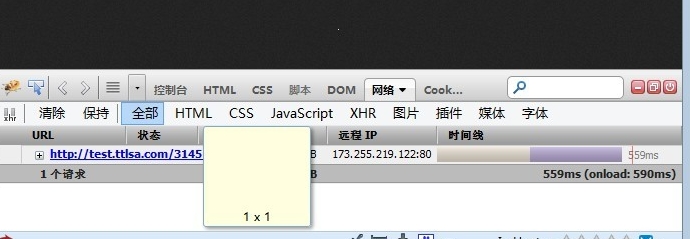
Syntax: empty_gif;
Default: —
Configuration section: location
Enable response 1x1 blank image
The above is the detailed content of How to configure Nginx server to display random home page and blank picture. For more information, please follow other related articles on the PHP Chinese website!

Hot AI Tools

Undresser.AI Undress
AI-powered app for creating realistic nude photos

AI Clothes Remover
Online AI tool for removing clothes from photos.

Undress AI Tool
Undress images for free

Clothoff.io
AI clothes remover

Video Face Swap
Swap faces in any video effortlessly with our completely free AI face swap tool!

Hot Article

Hot Tools

Notepad++7.3.1
Easy-to-use and free code editor

SublimeText3 Chinese version
Chinese version, very easy to use

Zend Studio 13.0.1
Powerful PHP integrated development environment

Dreamweaver CS6
Visual web development tools

SublimeText3 Mac version
God-level code editing software (SublimeText3)

Hot Topics
 How to check the name of the docker container
Apr 15, 2025 pm 12:21 PM
How to check the name of the docker container
Apr 15, 2025 pm 12:21 PM
You can query the Docker container name by following the steps: List all containers (docker ps). Filter the container list (using the grep command). Gets the container name (located in the "NAMES" column).
 How to configure nginx in Windows
Apr 14, 2025 pm 12:57 PM
How to configure nginx in Windows
Apr 14, 2025 pm 12:57 PM
How to configure Nginx in Windows? Install Nginx and create a virtual host configuration. Modify the main configuration file and include the virtual host configuration. Start or reload Nginx. Test the configuration and view the website. Selectively enable SSL and configure SSL certificates. Selectively set the firewall to allow port 80 and 443 traffic.
 How to start containers by docker
Apr 15, 2025 pm 12:27 PM
How to start containers by docker
Apr 15, 2025 pm 12:27 PM
Docker container startup steps: Pull the container image: Run "docker pull [mirror name]". Create a container: Use "docker create [options] [mirror name] [commands and parameters]". Start the container: Execute "docker start [Container name or ID]". Check container status: Verify that the container is running with "docker ps".
 How to check whether nginx is started
Apr 14, 2025 pm 01:03 PM
How to check whether nginx is started
Apr 14, 2025 pm 01:03 PM
How to confirm whether Nginx is started: 1. Use the command line: systemctl status nginx (Linux/Unix), netstat -ano | findstr 80 (Windows); 2. Check whether port 80 is open; 3. Check the Nginx startup message in the system log; 4. Use third-party tools, such as Nagios, Zabbix, and Icinga.
 How to check nginx version
Apr 14, 2025 am 11:57 AM
How to check nginx version
Apr 14, 2025 am 11:57 AM
The methods that can query the Nginx version are: use the nginx -v command; view the version directive in the nginx.conf file; open the Nginx error page and view the page title.
 How to create containers for docker
Apr 15, 2025 pm 12:18 PM
How to create containers for docker
Apr 15, 2025 pm 12:18 PM
Create a container in Docker: 1. Pull the image: docker pull [mirror name] 2. Create a container: docker run [Options] [mirror name] [Command] 3. Start the container: docker start [Container name]
 How to configure cloud server domain name in nginx
Apr 14, 2025 pm 12:18 PM
How to configure cloud server domain name in nginx
Apr 14, 2025 pm 12:18 PM
How to configure an Nginx domain name on a cloud server: Create an A record pointing to the public IP address of the cloud server. Add virtual host blocks in the Nginx configuration file, specifying the listening port, domain name, and website root directory. Restart Nginx to apply the changes. Access the domain name test configuration. Other notes: Install the SSL certificate to enable HTTPS, ensure that the firewall allows port 80 traffic, and wait for DNS resolution to take effect.
 How to start nginx server
Apr 14, 2025 pm 12:27 PM
How to start nginx server
Apr 14, 2025 pm 12:27 PM
Starting an Nginx server requires different steps according to different operating systems: Linux/Unix system: Install the Nginx package (for example, using apt-get or yum). Use systemctl to start an Nginx service (for example, sudo systemctl start nginx). Windows system: Download and install Windows binary files. Start Nginx using the nginx.exe executable (for example, nginx.exe -c conf\nginx.conf). No matter which operating system you use, you can access the server IP





