How SpringBoot packages docker images for release
1: First build a SpringBoot project
Only need to add web dependencies
2: Write a controller for testing
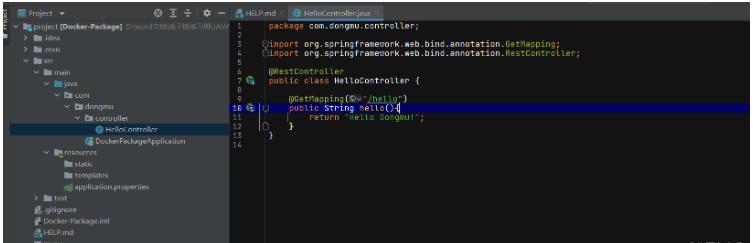
3: Start the local machine and observe whether it can successfully access
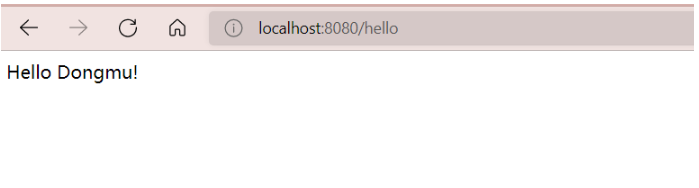
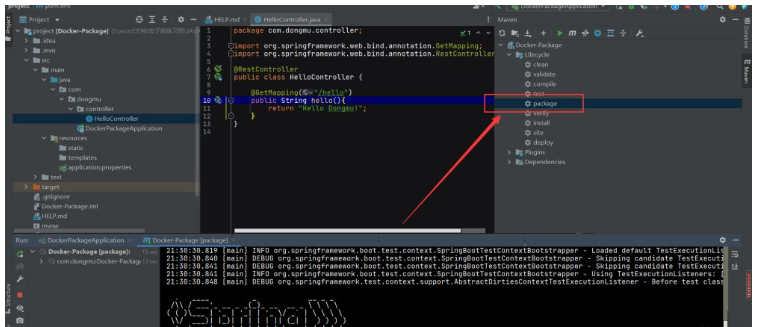
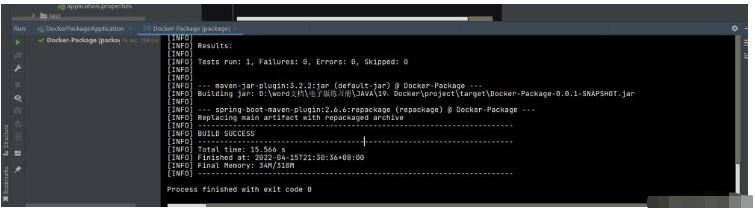
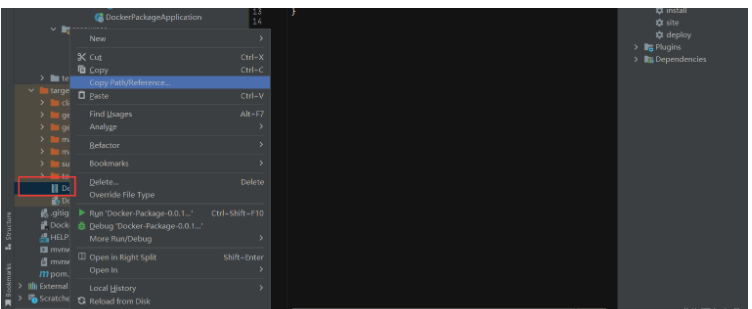
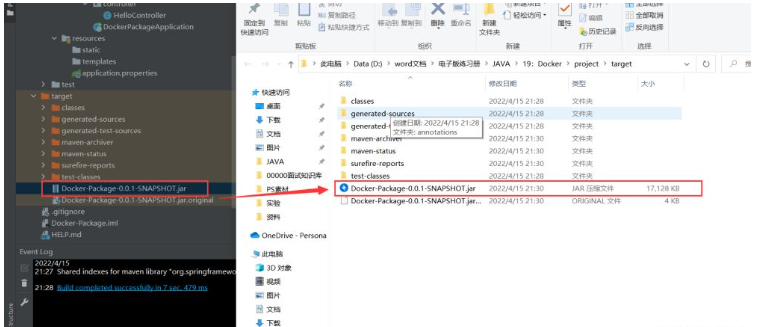
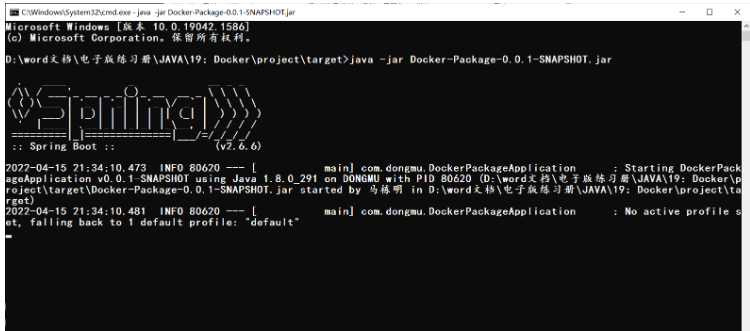
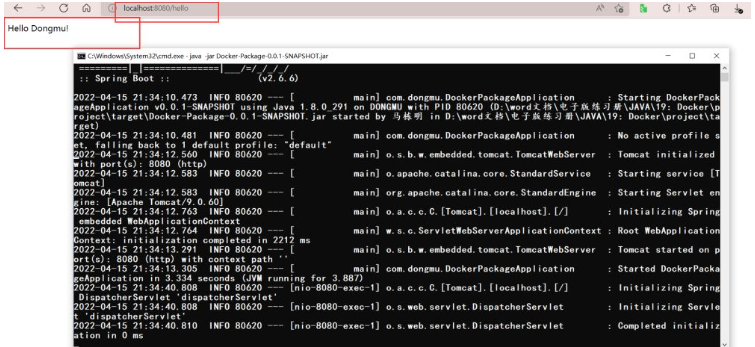
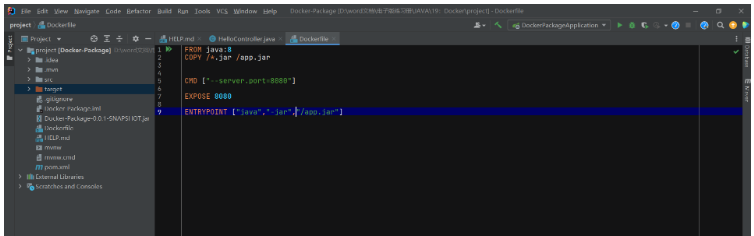 ##8: Upload our jar package and Dockerfile file to the server
##8: Upload our jar package and Dockerfile file to the server
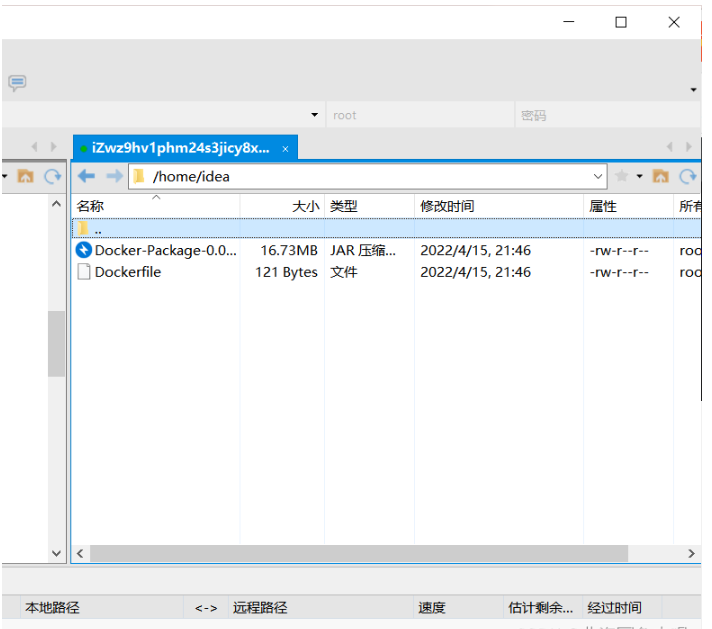 9: Use the uploaded file to build the image
9: Use the uploaded file to build the image
[root@iZwz9hv1phm24s3jicy8x1Z idea]# ls Dockerfile Docker-Package-0.0.1-SNAPSHOT.jar [root@iZwz9hv1phm24s3jicy8x1Z idea]# docker build -t dongmu-springboot-project . Sending build context to Docker daemon 17.54MB Step 1/5 : FROM java:8 8: Pulling from library/java 5040bd298390: Pull complete fce5728aad85: Pull complete 76610ec20bf5: Pull complete 60170fec2151: Pull complete e98f73de8f0d: Pull complete 11f7af24ed9c: Pull complete 49e2d6393f32: Pull complete bb9cdec9c7f3: Pull complete Digest: sha256:c1ff613e8ba25833d2e1940da0940c3824f03f802c449f3d1815a66b7f8c0e9d Status: Downloaded newer image for java:8 ---> d23bdf5b1b1b Step 2/5 : COPY /*.jar /app.jar ---> a16d648390df Step 3/5 : CMD ["--server.port=8080"] ---> Running in bc45f72484c7 Removing intermediate container bc45f72484c7 ---> 713861b331ad Step 4/5 : EXPOSE 8080 ---> Running in 7a28e4939b5e Removing intermediate container 7a28e4939b5e ---> 08f540832166 Step 5/5 : ENTRYPOINT ["java","-jar","/app.jar"] ---> Running in 6cd669cd522c Removing intermediate container 6cd669cd522c ---> 1fd9f50df534 Successfully built 1fd9f50df534 Successfully tagged dongmu-springboot-project:latest
10: Use the image to run the container
[root@iZwz9hv1phm24s3jicy8x1Z idea]# docker images REPOSITORY TAG IMAGE ID CREATED SIZE dongmu-springboot-project latest 1fd9f50df534 About a minute ago 661MB redis 5.0.9-alpine3.11 3661c84ee9d0 24 months ago 29.8MB tomcat 9.0.22 c856951ade0a 2 years ago 624MB java 8 d23bdf5b1b1b 5 years ago 643MB [root@iZwz9hv1phm24s3jicy8x1Z idea]# docker run -d -P --name dongmu-springboot-web dongmu-springboot-project c63282034de4e9dca727c93009e29f421bcd2544557a60b6339fa8056cc1d0d5
11: Test access
[root@iZwz9hv1phm24s3jicy8x1Z idea]# docker ps
CONTAINER ID IMAGE COMMAND CREATED STATUS PORTS NAMES
c63282034de4 dongmu-springboot-project "java -jar /app.jar …" 34 seconds ago Up 33 seconds 0.0.0.0:49166->8080/tcp, :::49166->8080/tcp dongmu-springboot-web
[root@iZwz9hv1phm24s3jicy8x1Z idea]# curl localhost 49166
<!DOCTYPE html>
<html lang="en">
<head>
<meta charset="UTF-8" />
<title>Apache Tomcat/9.0.50</title>
<link href="favicon.ico" rel="icon" type="image/x-icon" />
<link href="tomcat.css" rel="stylesheet" type="text/css" />
</head>
......
访问成功The above is internal access, let’s restart and use the external network to access
[root@iZwz9hv1phm24s3jicy8x1Z idea]# docker run -d -p 3344:8080 --name dongmu-springboot-web dongmu-springboot-project 35f3b4fe0f9a4b878d6566a9f4334fc98e7841b1fc5eb7869dd0044d4fb44d6d
The above is the detailed content of How SpringBoot packages docker images for release. For more information, please follow other related articles on the PHP Chinese website!

Hot AI Tools

Undresser.AI Undress
AI-powered app for creating realistic nude photos

AI Clothes Remover
Online AI tool for removing clothes from photos.

Undress AI Tool
Undress images for free

Clothoff.io
AI clothes remover

Video Face Swap
Swap faces in any video effortlessly with our completely free AI face swap tool!

Hot Article

Hot Tools

Notepad++7.3.1
Easy-to-use and free code editor

SublimeText3 Chinese version
Chinese version, very easy to use

Zend Studio 13.0.1
Powerful PHP integrated development environment

Dreamweaver CS6
Visual web development tools

SublimeText3 Mac version
God-level code editing software (SublimeText3)

Hot Topics
 How to exit the container by docker
Apr 15, 2025 pm 12:15 PM
How to exit the container by docker
Apr 15, 2025 pm 12:15 PM
Four ways to exit Docker container: Use Ctrl D in the container terminal Enter exit command in the container terminal Use docker stop <container_name> Command Use docker kill <container_name> command in the host terminal (force exit)
 How to copy files in docker to outside
Apr 15, 2025 pm 12:12 PM
How to copy files in docker to outside
Apr 15, 2025 pm 12:12 PM
Methods for copying files to external hosts in Docker: Use the docker cp command: Execute docker cp [Options] <Container Path> <Host Path>. Using data volumes: Create a directory on the host, and use the -v parameter to mount the directory into the container when creating the container to achieve bidirectional file synchronization.
 How to check the name of the docker container
Apr 15, 2025 pm 12:21 PM
How to check the name of the docker container
Apr 15, 2025 pm 12:21 PM
You can query the Docker container name by following the steps: List all containers (docker ps). Filter the container list (using the grep command). Gets the container name (located in the "NAMES" column).
 How to restart docker
Apr 15, 2025 pm 12:06 PM
How to restart docker
Apr 15, 2025 pm 12:06 PM
How to restart the Docker container: get the container ID (docker ps); stop the container (docker stop <container_id>); start the container (docker start <container_id>); verify that the restart is successful (docker ps). Other methods: Docker Compose (docker-compose restart) or Docker API (see Docker documentation).
 How to start mysql by docker
Apr 15, 2025 pm 12:09 PM
How to start mysql by docker
Apr 15, 2025 pm 12:09 PM
The process of starting MySQL in Docker consists of the following steps: Pull the MySQL image to create and start the container, set the root user password, and map the port verification connection Create the database and the user grants all permissions to the database
 How to start containers by docker
Apr 15, 2025 pm 12:27 PM
How to start containers by docker
Apr 15, 2025 pm 12:27 PM
Docker container startup steps: Pull the container image: Run "docker pull [mirror name]". Create a container: Use "docker create [options] [mirror name] [commands and parameters]". Start the container: Execute "docker start [Container name or ID]". Check container status: Verify that the container is running with "docker ps".
 How to update the image of docker
Apr 15, 2025 pm 12:03 PM
How to update the image of docker
Apr 15, 2025 pm 12:03 PM
The steps to update a Docker image are as follows: Pull the latest image tag New image Delete the old image for a specific tag (optional) Restart the container (if needed)
 How to create containers for docker
Apr 15, 2025 pm 12:18 PM
How to create containers for docker
Apr 15, 2025 pm 12:18 PM
Create a container in Docker: 1. Pull the image: docker pull [mirror name] 2. Create a container: docker run [Options] [mirror name] [Command] 3. Start the container: docker start [Container name]






