Nginx brief installation and configuration example analysis
1. Files required for nginx installation
1), nginx-1.2.8.tar.gz
2), openssl-1.0.1g.tar .gz
3), pcre-8.31.tar.gz
4), zlib-1.2.7.tar.gz
The download addresses of the above installation packages are available normally. , since I am using the installation package of the above version, the following installations are based on this.
2. Linux machine configuration environment
2.1.java environment
$java -version java version "1.8.0_45" java(tm) se runtime environment (build 1.8.0_45-b14) java hotspot(tm) 64-bit server vm (build 25.45-b02, mixed mode)
2.2.Hardware configuration
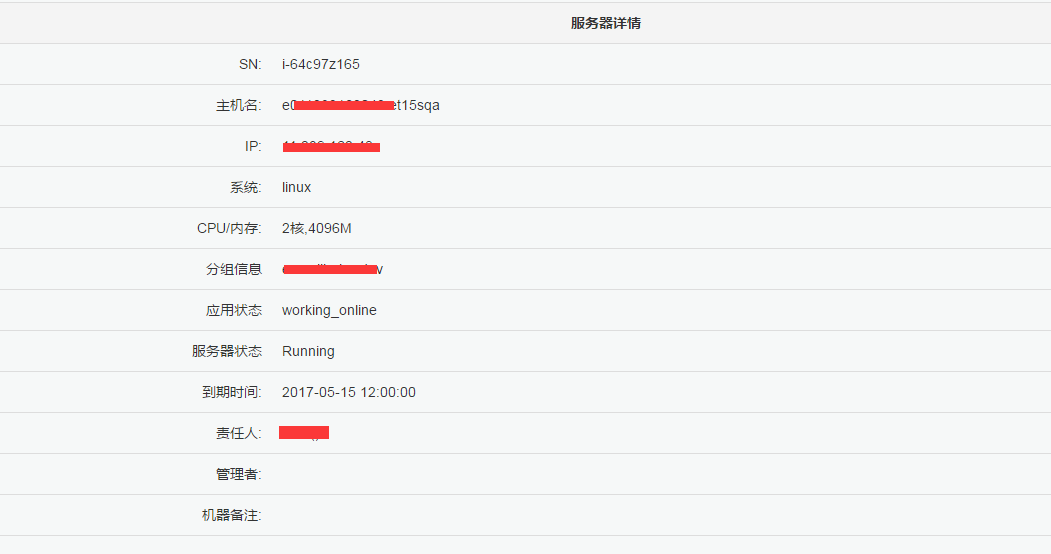
3. Installation steps
3.1. Unzip the installation package
Enter the nginx installation directory and unzip openssl-1.0.1g.tar.gz and pcre respectively -8.31.tar.gz, zlib-1.2.7.tar.gz, nginx-1.2.8.tar.gz four tar packages, execute the command tar -zxvf xxxx.tar.gz, where xxxx is the package name.

After decompression:

3.2. Compile the installation package
First compile the 3 required Library file packages: openssl-1.0.1g, pcre-8.31, zlib-1.2.7.
Compile openssl-1.0.1g, enter the file directory, and execute the following commands in sequence:
$./config$make$make install
Normal installation result:
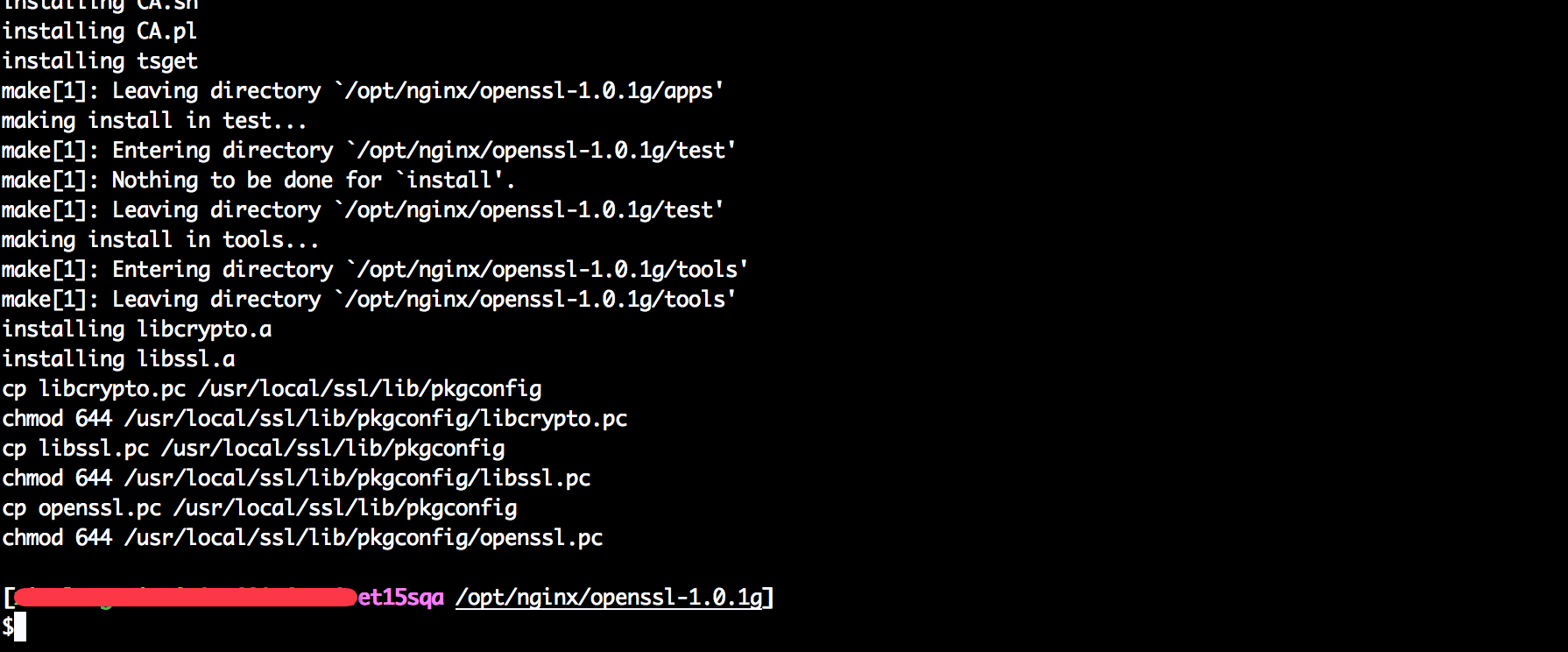
Compile pcre-8.31, enter the file directory, and execute the following commands in sequence:
$./config $make $make install
Normal installation result:
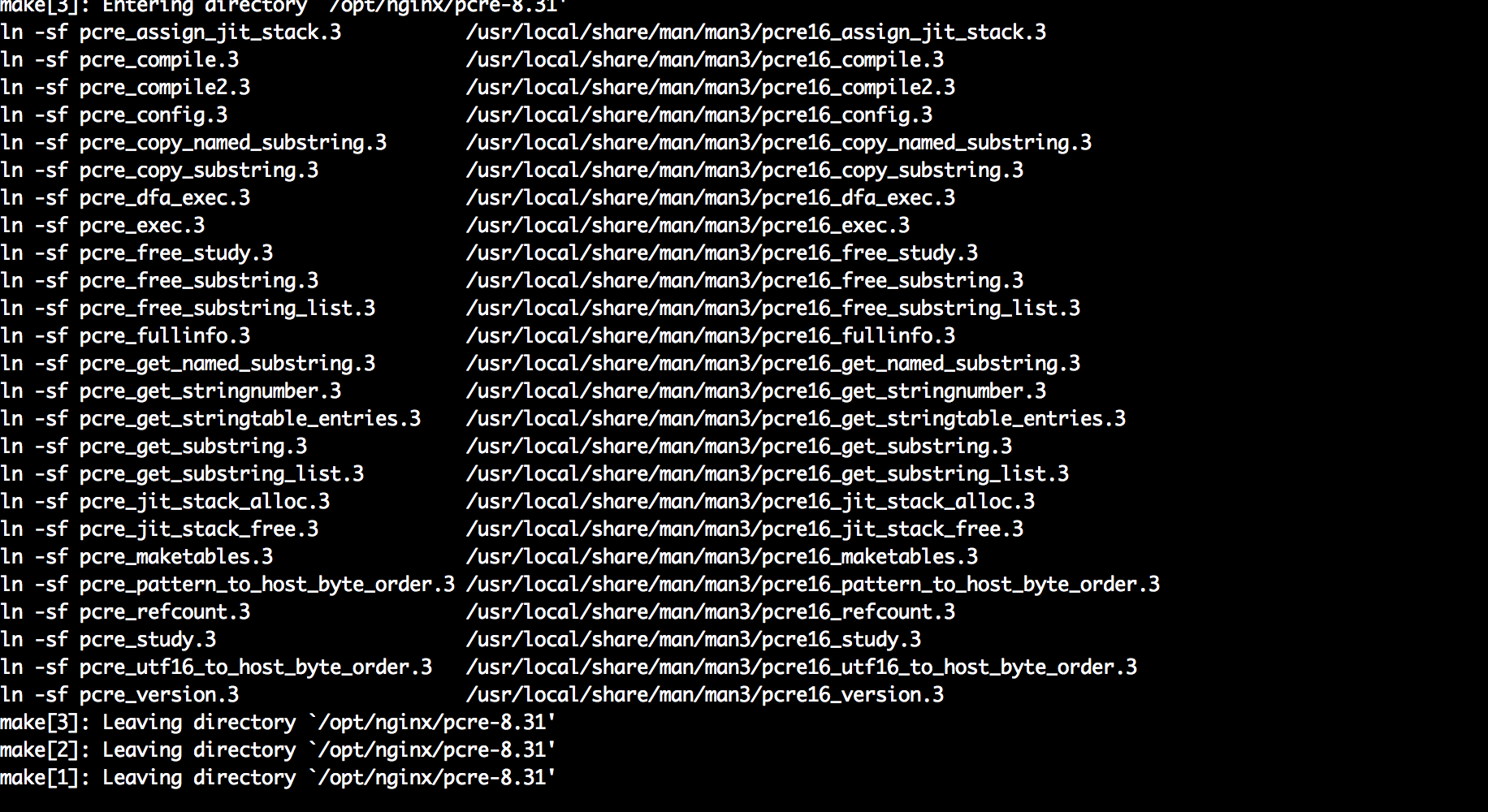
Compile zlib-1.2.7, enter the file directory, and execute the following commands in sequence:
$./configure $make $make install
Normal installation results:

Next, Compile the nginx installation package, enter the file directory, and execute ./configure. You need to specify the installation directory –prefix=/opt/nginx/nginx and the path of the corresponding library file
sudo ./configure --prefix=/opt/nginx /nginx --with-openssl=/opt/nginx/openssl-1.0.1g --with-pcre=/opt/nginx/pcre-8.31 --with-zlib=/opt/nginx/zlib-1.2.7
Next, compile and install.
Copy code The code is as follows:
sudo ./configure --prefix=/opt/nginx/nginx --with-openssl=/opt/nginx/openssl-1.0.1g --with -pcre=/opt/nginx/pcre-8.31 --with-zlib=/opt/nginx/zlib-1.2.7
Next, compile and install.
$make
$make install
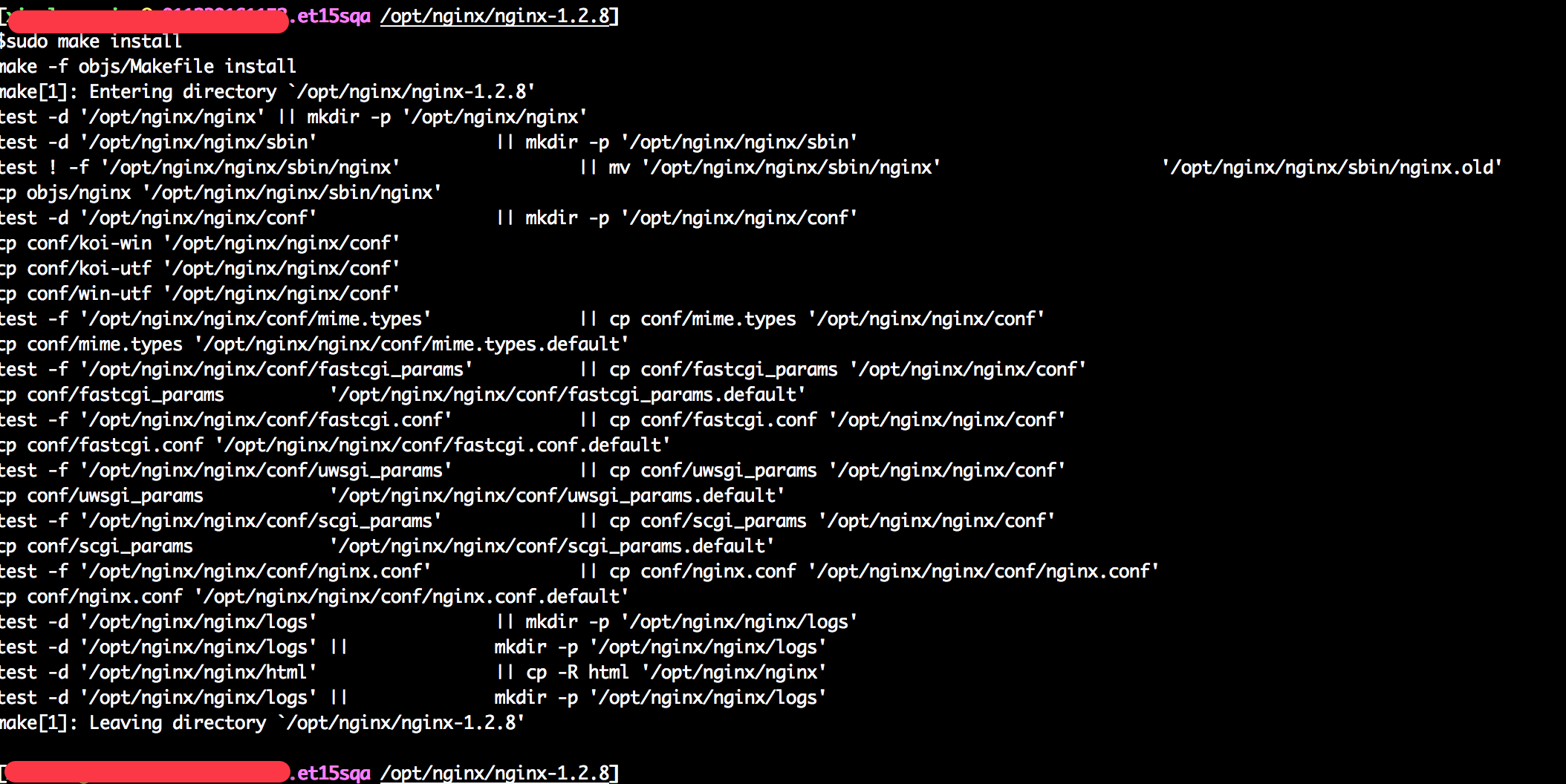
At this point, the nginx installation is completed.
3.3. Start nginx
Enter the nginx installation directory/opt/nginx/nginx/sbin and execute ./nginx to start the service.
[dddd.et15sqa /opt/nginx/nginx/sbin]
$sudo ./nginx
View the service process after startup:
$ps aux|grep nginx
root 2295 0.0 0.0 28264 804 ? ss 23:30 0:00 nginx: master process ./nginx
nobody 2296 0.0 0.0 28660 1356 ? s 23:30 0:00 nginx: worker process
125233 2411 0.0 0.0 113720 1012 pts/0 s 23:31 0:00 grep nginx
Open nginx default homepage:
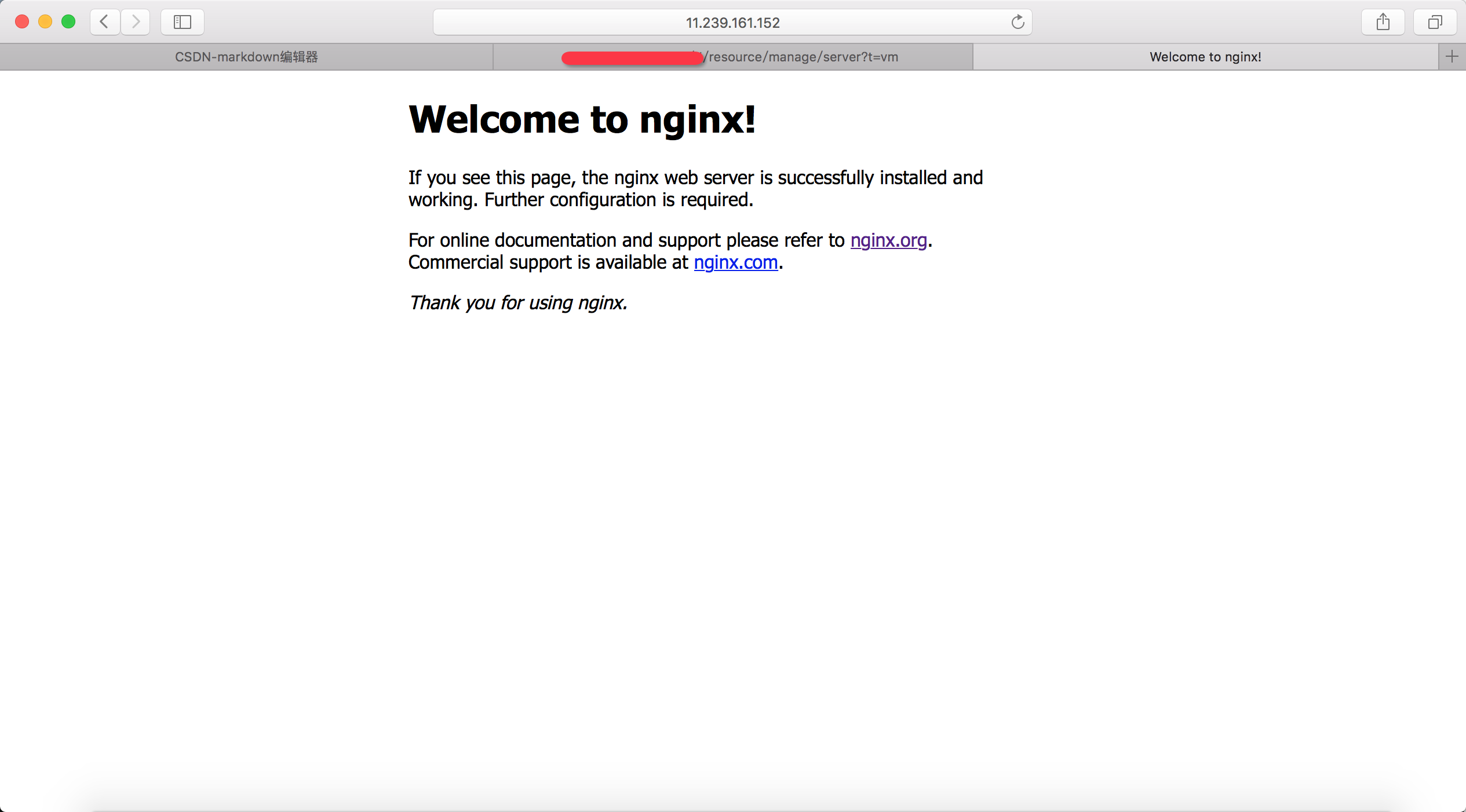
#Service installation and startup OK!
4. Port forwarding
You need to forward port 80 to the tomcat homepage running in the server, and its port is 8080.
tomcat home page:
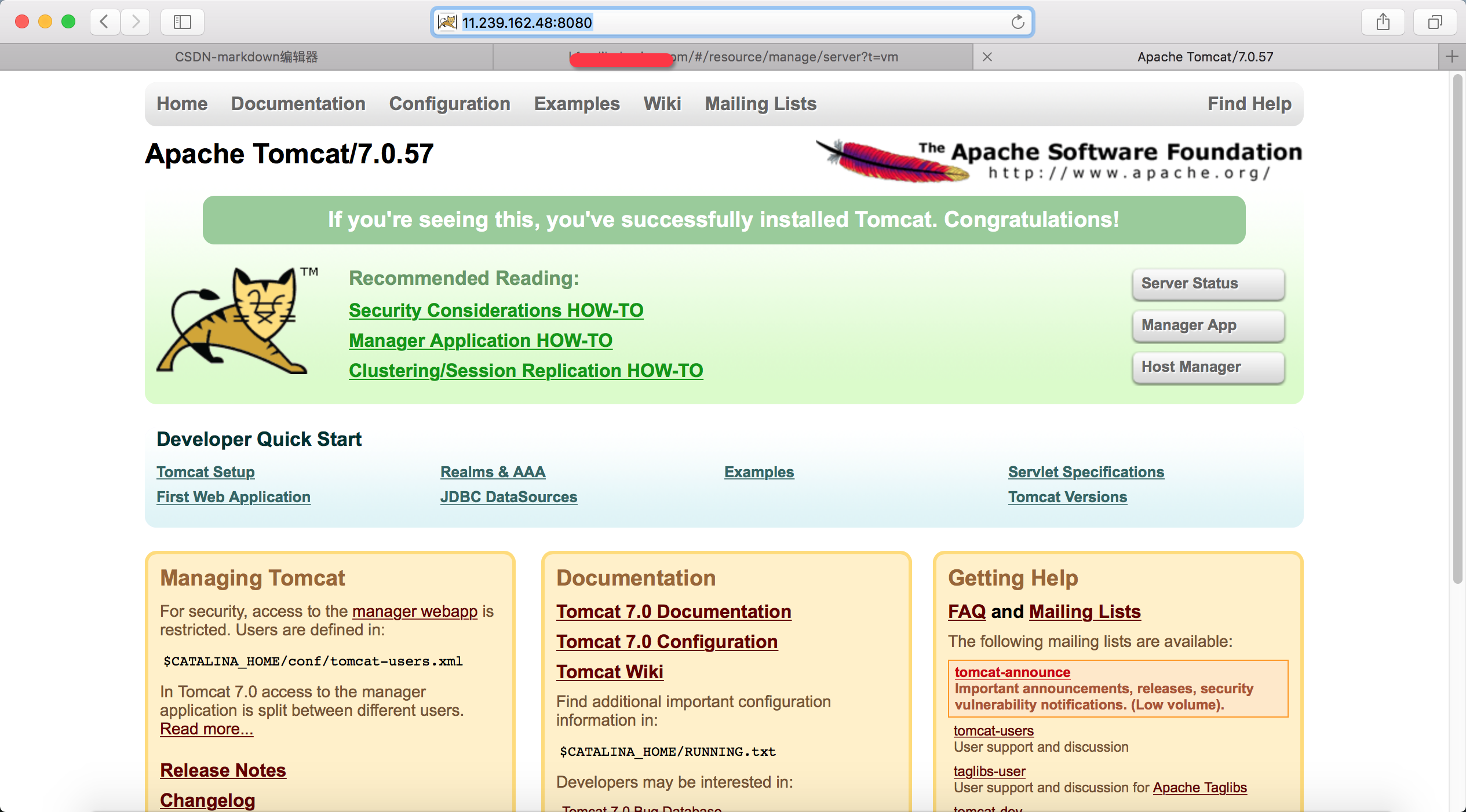
server {
listen 80;
server_name 127.0.0.1;
#charset koi8-r;
#access_log logs/host.access.log main;
location / {
#root html;
#index index.html index.htm;
proxy_set_header host $host;
proxy_set_header x-real-ip $remote_addr;
proxy_set_header x-forwarded-for $remote_addr;
proxy_pass http://127.0.0.1:8080;
}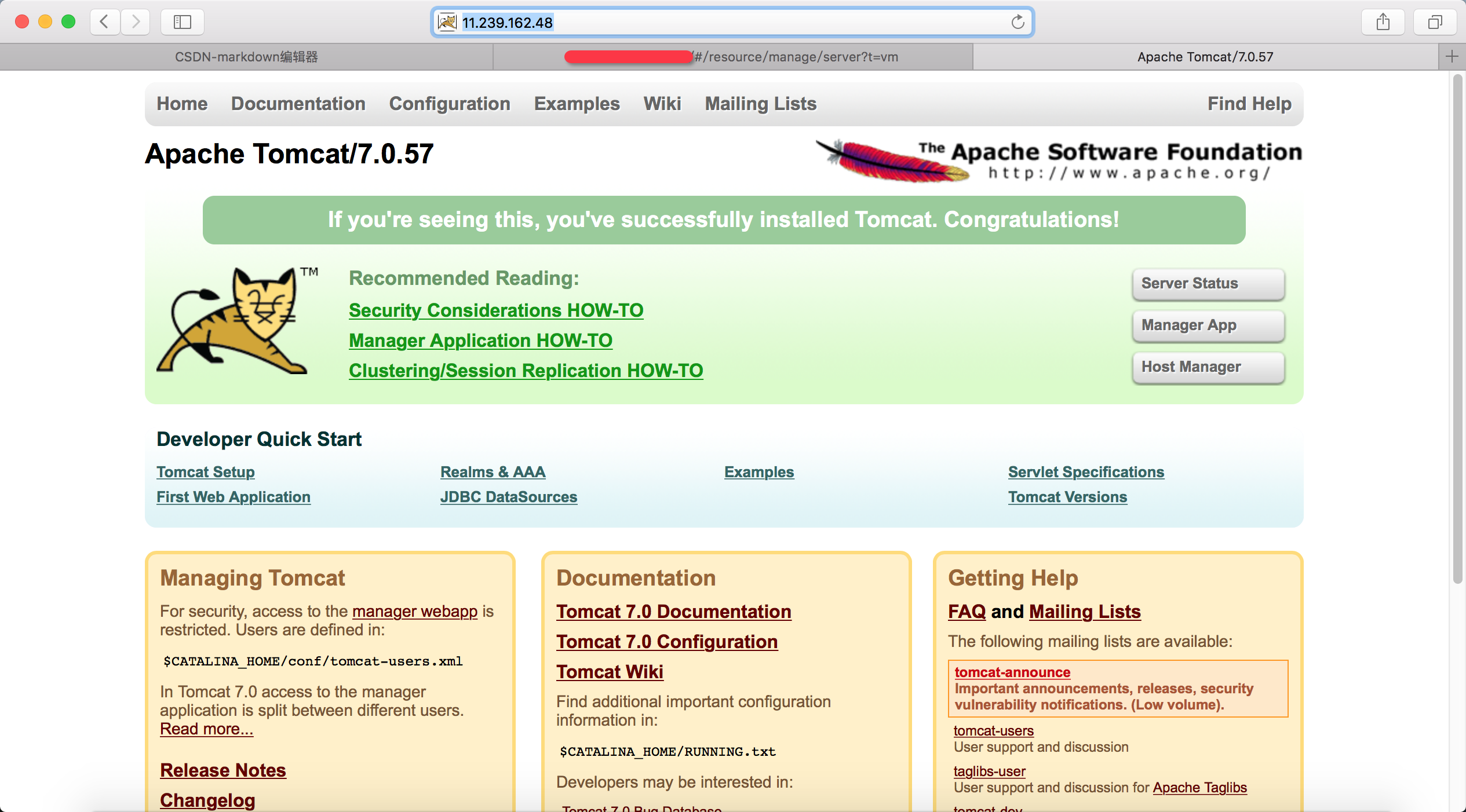
The above is the detailed content of Nginx brief installation and configuration example analysis. For more information, please follow other related articles on the PHP Chinese website!

Hot AI Tools

Undresser.AI Undress
AI-powered app for creating realistic nude photos

AI Clothes Remover
Online AI tool for removing clothes from photos.

Undress AI Tool
Undress images for free

Clothoff.io
AI clothes remover

Video Face Swap
Swap faces in any video effortlessly with our completely free AI face swap tool!

Hot Article

Hot Tools

Notepad++7.3.1
Easy-to-use and free code editor

SublimeText3 Chinese version
Chinese version, very easy to use

Zend Studio 13.0.1
Powerful PHP integrated development environment

Dreamweaver CS6
Visual web development tools

SublimeText3 Mac version
God-level code editing software (SublimeText3)

Hot Topics
 1655
1655
 14
14
 1413
1413
 52
52
 1306
1306
 25
25
 1252
1252
 29
29
 1226
1226
 24
24
 How to configure nginx in Windows
Apr 14, 2025 pm 12:57 PM
How to configure nginx in Windows
Apr 14, 2025 pm 12:57 PM
How to configure Nginx in Windows? Install Nginx and create a virtual host configuration. Modify the main configuration file and include the virtual host configuration. Start or reload Nginx. Test the configuration and view the website. Selectively enable SSL and configure SSL certificates. Selectively set the firewall to allow port 80 and 443 traffic.
 How to check the name of the docker container
Apr 15, 2025 pm 12:21 PM
How to check the name of the docker container
Apr 15, 2025 pm 12:21 PM
You can query the Docker container name by following the steps: List all containers (docker ps). Filter the container list (using the grep command). Gets the container name (located in the "NAMES" column).
 How to start containers by docker
Apr 15, 2025 pm 12:27 PM
How to start containers by docker
Apr 15, 2025 pm 12:27 PM
Docker container startup steps: Pull the container image: Run "docker pull [mirror name]". Create a container: Use "docker create [options] [mirror name] [commands and parameters]". Start the container: Execute "docker start [Container name or ID]". Check container status: Verify that the container is running with "docker ps".
 How to check whether nginx is started
Apr 14, 2025 pm 01:03 PM
How to check whether nginx is started
Apr 14, 2025 pm 01:03 PM
How to confirm whether Nginx is started: 1. Use the command line: systemctl status nginx (Linux/Unix), netstat -ano | findstr 80 (Windows); 2. Check whether port 80 is open; 3. Check the Nginx startup message in the system log; 4. Use third-party tools, such as Nagios, Zabbix, and Icinga.
 How to create containers for docker
Apr 15, 2025 pm 12:18 PM
How to create containers for docker
Apr 15, 2025 pm 12:18 PM
Create a container in Docker: 1. Pull the image: docker pull [mirror name] 2. Create a container: docker run [Options] [mirror name] [Command] 3. Start the container: docker start [Container name]
 How to check nginx version
Apr 14, 2025 am 11:57 AM
How to check nginx version
Apr 14, 2025 am 11:57 AM
The methods that can query the Nginx version are: use the nginx -v command; view the version directive in the nginx.conf file; open the Nginx error page and view the page title.
 How to configure cloud server domain name in nginx
Apr 14, 2025 pm 12:18 PM
How to configure cloud server domain name in nginx
Apr 14, 2025 pm 12:18 PM
How to configure an Nginx domain name on a cloud server: Create an A record pointing to the public IP address of the cloud server. Add virtual host blocks in the Nginx configuration file, specifying the listening port, domain name, and website root directory. Restart Nginx to apply the changes. Access the domain name test configuration. Other notes: Install the SSL certificate to enable HTTPS, ensure that the firewall allows port 80 traffic, and wait for DNS resolution to take effect.
 What to do if nginx server is hung
Apr 14, 2025 am 11:42 AM
What to do if nginx server is hung
Apr 14, 2025 am 11:42 AM
When the Nginx server goes down, you can perform the following troubleshooting steps: Check that the nginx process is running. View the error log for error messages. Check the syntax of nginx configuration. Make sure nginx has the permissions you need to access the file. Check file descriptor to open limits. Confirm that nginx is listening on the correct port. Add firewall rules to allow nginx traffic. Check reverse proxy settings, including backend server availability. For further assistance, please contact technical support.




