How to use htpasswd to password protect the website in Nginx
The final effect is similar (the interfaces of different browsers are different):
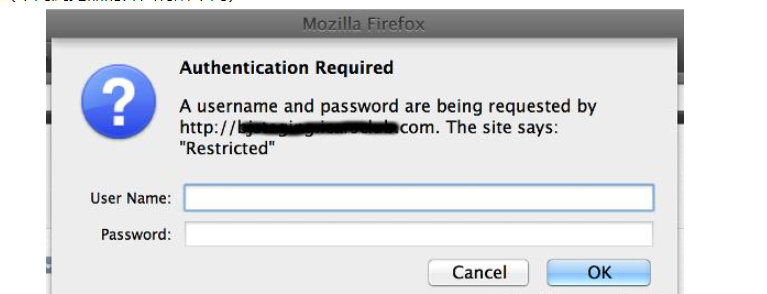
If the authentication fails, an http error will be reported: 401 authorization required.
To implement such a function, you need to change the server configuration and set the user name and password for login.
First we need to change the nginx server configuration of the website. For ubuntu server, this configuration file is usually located at /etc/nginx/sites-enabled/. For example, I use the default configuration file /etc/nginx/sites-enabled/ here. Default is an example:
Copy the code The code is as follows:
server {
server_name www.fancycedar.info
root /www/fancycedar
# ...
location / {
# Add the following two lines
auth_basic "restricted";
auth_basic_user_file htpasswd;
# ...
}
# ...
}
Next, you need to create the htpasswd file. Here are some details to pay attention to:
The path of htpasswd
is at the same level as nginx.conf Directory is enough. For Ubuntu servers, it is usually under /etc/nginx/.
The content of htpasswd
Each line is for one user, and the format is username:password. But please note that the password here is not plain text, but a string that is encrypted by crypt(3).
You can use a piece of php code to generate the password in htpasswd:
Copy the code The code is as follows:
//Password plain text
$password = 'some password' ;
// Encrypt the password
$password = crypt($password, base64_encode($password));
// Obtain the encrypted password
echo $password;
Then write the string into the htpasswd file:
Copy the code The code is as follows:
username1:xucqmk13tfooe
username2:yxtfb3xwkombm
...
htpasswd permissions
You need to change the permissions of the htpasswd file, execute the following command:
Copy the code The code is as follows:
sudo chown root:www-data htpasswd
sudo chmod 640 htpasswd
are you ready?
When the above preparations are done, we can reload or restart the nginx server:
Copy code The code is as follows:
sudo /etc/init.d/nginx reload
# or
sudo /etc/init.d/nginx restart
The above is the detailed content of How to use htpasswd to password protect the website in Nginx. For more information, please follow other related articles on the PHP Chinese website!

Hot AI Tools

Undresser.AI Undress
AI-powered app for creating realistic nude photos

AI Clothes Remover
Online AI tool for removing clothes from photos.

Undress AI Tool
Undress images for free

Clothoff.io
AI clothes remover

Video Face Swap
Swap faces in any video effortlessly with our completely free AI face swap tool!

Hot Article

Hot Tools

Notepad++7.3.1
Easy-to-use and free code editor

SublimeText3 Chinese version
Chinese version, very easy to use

Zend Studio 13.0.1
Powerful PHP integrated development environment

Dreamweaver CS6
Visual web development tools

SublimeText3 Mac version
God-level code editing software (SublimeText3)

Hot Topics
 1659
1659
 14
14
 1415
1415
 52
52
 1310
1310
 25
25
 1258
1258
 29
29
 1232
1232
 24
24
 How to configure nginx in Windows
Apr 14, 2025 pm 12:57 PM
How to configure nginx in Windows
Apr 14, 2025 pm 12:57 PM
How to configure Nginx in Windows? Install Nginx and create a virtual host configuration. Modify the main configuration file and include the virtual host configuration. Start or reload Nginx. Test the configuration and view the website. Selectively enable SSL and configure SSL certificates. Selectively set the firewall to allow port 80 and 443 traffic.
 How to check the name of the docker container
Apr 15, 2025 pm 12:21 PM
How to check the name of the docker container
Apr 15, 2025 pm 12:21 PM
You can query the Docker container name by following the steps: List all containers (docker ps). Filter the container list (using the grep command). Gets the container name (located in the "NAMES" column).
 How to start containers by docker
Apr 15, 2025 pm 12:27 PM
How to start containers by docker
Apr 15, 2025 pm 12:27 PM
Docker container startup steps: Pull the container image: Run "docker pull [mirror name]". Create a container: Use "docker create [options] [mirror name] [commands and parameters]". Start the container: Execute "docker start [Container name or ID]". Check container status: Verify that the container is running with "docker ps".
 How to check whether nginx is started
Apr 14, 2025 pm 01:03 PM
How to check whether nginx is started
Apr 14, 2025 pm 01:03 PM
How to confirm whether Nginx is started: 1. Use the command line: systemctl status nginx (Linux/Unix), netstat -ano | findstr 80 (Windows); 2. Check whether port 80 is open; 3. Check the Nginx startup message in the system log; 4. Use third-party tools, such as Nagios, Zabbix, and Icinga.
 How to create containers for docker
Apr 15, 2025 pm 12:18 PM
How to create containers for docker
Apr 15, 2025 pm 12:18 PM
Create a container in Docker: 1. Pull the image: docker pull [mirror name] 2. Create a container: docker run [Options] [mirror name] [Command] 3. Start the container: docker start [Container name]
 How to check nginx version
Apr 14, 2025 am 11:57 AM
How to check nginx version
Apr 14, 2025 am 11:57 AM
The methods that can query the Nginx version are: use the nginx -v command; view the version directive in the nginx.conf file; open the Nginx error page and view the page title.
 How to configure cloud server domain name in nginx
Apr 14, 2025 pm 12:18 PM
How to configure cloud server domain name in nginx
Apr 14, 2025 pm 12:18 PM
How to configure an Nginx domain name on a cloud server: Create an A record pointing to the public IP address of the cloud server. Add virtual host blocks in the Nginx configuration file, specifying the listening port, domain name, and website root directory. Restart Nginx to apply the changes. Access the domain name test configuration. Other notes: Install the SSL certificate to enable HTTPS, ensure that the firewall allows port 80 traffic, and wait for DNS resolution to take effect.
 What to do if nginx server is hung
Apr 14, 2025 am 11:42 AM
What to do if nginx server is hung
Apr 14, 2025 am 11:42 AM
When the Nginx server goes down, you can perform the following troubleshooting steps: Check that the nginx process is running. View the error log for error messages. Check the syntax of nginx configuration. Make sure nginx has the permissions you need to access the file. Check file descriptor to open limits. Confirm that nginx is listening on the correct port. Add firewall rules to allow nginx traffic. Check reverse proxy settings, including backend server availability. For further assistance, please contact technical support.




