Does linux have a firewall?
Firewall is one of the essential software for almost all public Linux servers. It can protect the server from network attacks. Many Linux distributions already come with a firewall, usually iptables; on Fedora, CentOS, and Red Hat distributions, the firewall software installed by default is firewalld, which can be configured and controlled through the "firewall-cmd" command.
Linux has firewall and anti-virus software. Firewall is almost a must-have software for Linux servers on the public network. In addition, almost every computer room has hardware firewalls for intrusion detection, attack protection, etc.
A reasonable firewall is the first barrier for your computer to prevent network intrusions. When you surf the Internet at home, usually the Internet service provider will build a firewall in the routing. When you're away from home, the firewall on your computer is the only one, so it's important to configure and control the firewall on your Linux computer. If you maintain a Linux server, it's equally important to know how to manage your firewall so you can protect your server from illegal traffic, whether local or remote.
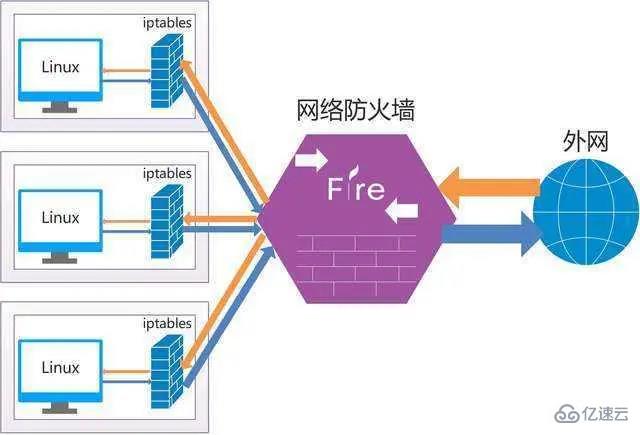
Linux installation firewall
Normally, iptables is the default firewall that comes with many Linux distributions. It's powerful and customizable, but a bit complex to configure. Developers have written front-end applications to assist users in managing firewalls, replacing cumbersome iptables rules.
On Fedora, CentOS, Red Hat and some similar distributions, the default installed firewall software is firewalld, which is configured and controlled through the firewall-cmd command. Firewalld can be installed on Debian as well as most other distributions via software repositories. Ubuntu comes with a simple firewall, Uncomplicated Firewall (ufw), so to use firewalld, you must enable the universe software repository:
$ sudo add-apt-repository universe $ sudo apt install firewalld
You also need to disable ufw:
$ sudo systemctl disable ufw
There is no reason not to use ufw . It is a powerful firewall front-end. However, this article focuses on firewalld because most distributions support it and it is integrated into systemd, which comes with almost all distributions.
No matter which distribution you have, you must first activate the firewall for it to take effect, and it needs to be loaded at startup:
$ sudo systemctl enable --now firewalld
Understand the domain of the firewall
Firewalld is designed to make firewall configuration as easy as possible. It achieves this goal by establishing domain zones. A domain is a set of reasonable, general rules that adapt to the daily needs of most users. By default there are nine domains.
trusted: Accept all connections. This is a very permissive firewall setting that should only be used in absolutely trusted environments, such as a test lab or a home network where everyone knows each other.
Most connections will be received in these three areas: home, work, and internal. They each exclude incoming traffic from ports that are not expected to be active. All three are suitable for use in a home environment, because there will be no network traffic with uncertain ports and you can generally trust other users on the home network.
public: used in public areas. This is a paranoid setting, used when you don't trust other computers on the network. Only selected common and most secure incoming connections can be accepted.
dmz: DMZ stands for Demilitarized Zone. This domain name is often used for computers that are publicly accessible outside the organization and have limited access to the internal network. This sentence can be rewritten as: Although not very practical for personal computers, it is a crucial choice for some servers.
external: Used for external networks, masquerading will be enabled (the address of your private network is mapped to an external IP address and hidden). Like a DMZ, only select incoming connections are accepted, including SSH.
block: Only accept network connections initialized in this system. Any network connection will be denied and an icmp-host-prohibited message will be sent. This is a very important setting, especially for personal computers or certain types of servers located in untrusted or unsecured environments due to their extremely high level of paranoia.
drop: All received network packets are dropped without any reply. Only outgoing network connections are available. A more extreme solution than this setting is to turn off WiFi and unplug the network cable.
You can view all zones for your distribution, or view administrator settings through the configuration file /usr/lib/firewalld/zones. For example, the FedoraWorkstation zone that comes with Fedora 31 looks like this:
$ cat /usr/lib/firewalld/zones/FedoraWorkstation.xml <?xml version="1.0" encoding="utf-8"?> <zone> <short>Fedora Workstation</short> <description>Unsolicited incoming network packets are rejected from port 1 to 1024, except for select network services. Incoming packets that are related to outgoing network connections are accepted. Outgoing network connections are allowed.</description> <service name="dhcpv6-client"/> <service name="ssh"/> <service name="samba-client"/> <port protocol="udp" port="1025-65535"/> <port protocol="tcp" port="1025-65535"/> </zone>
Get the current zone
At any time you can pass the --get-active-zones option To see which domain you are in:
$ sudo firewall-cmd --get-active-zones
The output will include the name of the currently active domain and the network interface assigned to it. On a laptop, being in the default domain usually means you have a WiFi card:
FedoraWorkstation interfaces: wlp61s0
Modify your current domain
要更改你的域,请将网络接口重新分配到不同的域。举个例子,将 wlp61s0 网卡修改为公用域
$ sudo firewall-cmd --change-interface=wlp61s0 --zone=public
你可以在任何时候、任何理由改变一个接口的活动域 —— 无论你是要去咖啡馆,觉得需要增加笔记本的安全策略,还是要去上班,需要打开一些端口进入内网,或者其他原因。在你凭记忆学会 firewall-cmd 命令之前,你只要记住了关键词 change 和 zone,就可以慢慢掌握,因为按下 Tab 时,它的选项会自动补全。
The above is the detailed content of Does linux have a firewall?. For more information, please follow other related articles on the PHP Chinese website!

Hot AI Tools

Undresser.AI Undress
AI-powered app for creating realistic nude photos

AI Clothes Remover
Online AI tool for removing clothes from photos.

Undress AI Tool
Undress images for free

Clothoff.io
AI clothes remover

Video Face Swap
Swap faces in any video effortlessly with our completely free AI face swap tool!

Hot Article

Hot Tools

Notepad++7.3.1
Easy-to-use and free code editor

SublimeText3 Chinese version
Chinese version, very easy to use

Zend Studio 13.0.1
Powerful PHP integrated development environment

Dreamweaver CS6
Visual web development tools

SublimeText3 Mac version
God-level code editing software (SublimeText3)

Hot Topics
 1662
1662
 14
14
 1418
1418
 52
52
 1311
1311
 25
25
 1261
1261
 29
29
 1234
1234
 24
24
 Linux Architecture: Unveiling the 5 Basic Components
Apr 20, 2025 am 12:04 AM
Linux Architecture: Unveiling the 5 Basic Components
Apr 20, 2025 am 12:04 AM
The five basic components of the Linux system are: 1. Kernel, 2. System library, 3. System utilities, 4. Graphical user interface, 5. Applications. The kernel manages hardware resources, the system library provides precompiled functions, system utilities are used for system management, the GUI provides visual interaction, and applications use these components to implement functions.
 vscode terminal usage tutorial
Apr 15, 2025 pm 10:09 PM
vscode terminal usage tutorial
Apr 15, 2025 pm 10:09 PM
vscode built-in terminal is a development tool that allows running commands and scripts within the editor to simplify the development process. How to use vscode terminal: Open the terminal with the shortcut key (Ctrl/Cmd). Enter a command or run the script. Use hotkeys (such as Ctrl L to clear the terminal). Change the working directory (such as the cd command). Advanced features include debug mode, automatic code snippet completion, and interactive command history.
 How to check the warehouse address of git
Apr 17, 2025 pm 01:54 PM
How to check the warehouse address of git
Apr 17, 2025 pm 01:54 PM
To view the Git repository address, perform the following steps: 1. Open the command line and navigate to the repository directory; 2. Run the "git remote -v" command; 3. View the repository name in the output and its corresponding address.
 vscode Previous Next Shortcut Key
Apr 15, 2025 pm 10:51 PM
vscode Previous Next Shortcut Key
Apr 15, 2025 pm 10:51 PM
VS Code One-step/Next step shortcut key usage: One-step (backward): Windows/Linux: Ctrl ←; macOS: Cmd ←Next step (forward): Windows/Linux: Ctrl →; macOS: Cmd →
 What is the main purpose of Linux?
Apr 16, 2025 am 12:19 AM
What is the main purpose of Linux?
Apr 16, 2025 am 12:19 AM
The main uses of Linux include: 1. Server operating system, 2. Embedded system, 3. Desktop operating system, 4. Development and testing environment. Linux excels in these areas, providing stability, security and efficient development tools.
 How to run java code in notepad
Apr 16, 2025 pm 07:39 PM
How to run java code in notepad
Apr 16, 2025 pm 07:39 PM
Although Notepad cannot run Java code directly, it can be achieved by using other tools: using the command line compiler (javac) to generate a bytecode file (filename.class). Use the Java interpreter (java) to interpret bytecode, execute the code, and output the result.
 How to run sublime after writing the code
Apr 16, 2025 am 08:51 AM
How to run sublime after writing the code
Apr 16, 2025 am 08:51 AM
There are six ways to run code in Sublime: through hotkeys, menus, build systems, command lines, set default build systems, and custom build commands, and run individual files/projects by right-clicking on projects/files. The build system availability depends on the installation of Sublime Text.
 laravel installation code
Apr 18, 2025 pm 12:30 PM
laravel installation code
Apr 18, 2025 pm 12:30 PM
To install Laravel, follow these steps in sequence: Install Composer (for macOS/Linux and Windows) Install Laravel Installer Create a new project Start Service Access Application (URL: http://127.0.0.1:8000) Set up the database connection (if required)




