How to use proxy_pass in Nginx
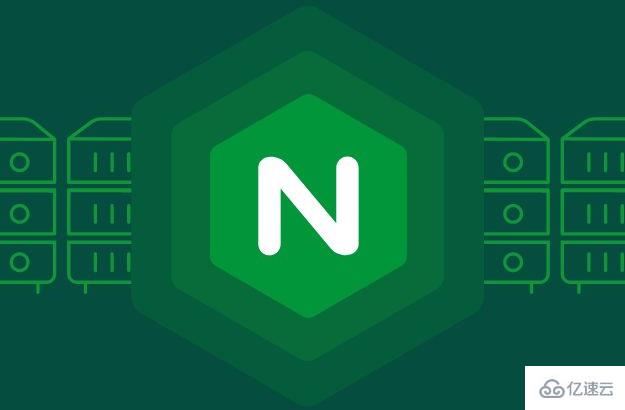
一、proxy_pass的nginx官方指南
nginx中有两个模块都有proxy_pass指令。
ngx_http_proxy_module的proxy_pass:
语法: proxy_pass URL; 场景: location, if in location, limit_except 说明: 设置后端代理服务器的•协议(protocol)和地址(address),以及location中可以匹配的一个可选的URI。协议可以是"http"或"https"。地址可以是一个域名或ip地址和端口,或者一个 unix-domain socket 路径。 详见官方文档: http://nginx.org/en/docs/http/ngx_http_proxy_module.html#proxy_passURI的匹配,本文第四部分•重点讨论。
ngx_stream_proxy_module的proxy_pass:
语法: proxy_pass address; 场景: server 说明: 设置后端代理服务器的地址。这个地址(address)可以是一个域名或ip地址和端口,或者一个 unix-domain socket路径。 详见官方文档: http://nginx.org/en/docs/stream/ngx_stream_proxy_module.html#proxy_pass
二、两个proxy_pass的关系和区别
在两个模块中,两个proxy_pass都是用来做后端代理的指令。
ngx_stream_proxy_module模块的proxy_pass指令只能在server段使用使用, 只需要提供域名或ip地址和端口。可以理解为端口转发,可以是tcp端口,也可以是udp端口。
ngx_http_proxy_module模块的proxy_pass指令需要在location段,location中的if段,limit_except段中使用,处理需要提供域名或ip地址和端口外,还需要提供协议,如”http”或”https”,还有一个可选的uri可以配置。
三、proxy_pass的具体用法
ngx_stream_proxy_module模块的proxy_pass指令
server {
listen 127.0.0.1:12345;
proxy_pass 127.0.0.1:8080;
}
server {
listen 12345;
proxy_connect_timeout 1s;
proxy_timeout 1m;
proxy_pass example.com:12345;
}
server {
listen 53 udp;
proxy_responses 1;
proxy_timeout 20s;
proxy_pass dns.example.com:53;
}
server {
listen [::1]:12345;
proxy_pass unix:/tmp/stream.socket;
}ngx_http_proxy_module模块的proxy_pass指令
server {
listen 80;
server_name www.test.com;
# 正常代理,不修改后端url的 location /some/path/ {
proxy_pass http://127.0.0.1;
}
# 修改后端url地址的代理(本例后端地址中,最后带了一个斜线) location /testb {
proxy_pass http://www.other.com:8801/;
}
# 使用 if in location location /google {
if ( $geoip_country_code ~ (RU|CN) ) {
proxy_pass http://www.google.hk;
}
}
location /yongfu/ {
# 没有匹配 limit_except 的,代理到 unix:/tmp/backend.socket:/uri/ proxy_pass http://unix:/tmp/backend.socket:/uri/;;
# 匹配到请求方法为: PUT or DELETE, 代理到9080 limit_except PUT DELETE {
proxy_pass http://127.0.0.1:9080;
}
}
}四、proxy_pass后,后端服务器的url(request_uri)情况分析
server {
listen 80;
server_name www.test.com;
# 情形A # 访问 http://www.test.com/testa/aaaa # 后端的request_uri为: /testa/aaaa location ^~ /testa/ {
proxy_pass http://127.0.0.1:8801;
}
# 情形B # 访问 http://www.test.com/testb/bbbb # 后端的request_uri为: /bbbb location ^~ /testb/ {
proxy_pass http://127.0.0.1:8801/;
}
# 情形C # 下面这段location是正确的 location ~ /testc {
proxy_pass http://127.0.0.1:8801;
}
# 情形D # 下面这段location是错误的 # # nginx -t 时,会报如下错误: # # nginx: [emerg] "proxy_pass" cannot have URI part in location given by regular # expression, or inside named location, or inside "if" statement, or inside # "limit_except" block in /opt/app/nginx/conf/vhost/test.conf:17 # # 当location为正则表达式时,proxy_pass 不能包含URI部分。本例中包含了"/" location ~ /testd {
proxy_pass http://127.0.0.1:8801/; # 记住,location为正则表达式时,不能这样写!!! }
# 情形E # 访问 http://www.test.com/ccc/bbbb # 后端的request_uri为: /aaa/ccc/bbbb location /ccc/ {
proxy_pass http://127.0.0.1:8801/aaa$request_uri;
}
# 情形F # 访问 http://www.test.com/namea/ddd # 后端的request_uri为: /yongfu?namea=ddd location /namea/ {
rewrite /namea/([^/]+) /yongfu?namea=$1 break;
proxy_pass http://127.0.0.1:8801;
}
# 情形G # 访问 http://www.test.com/nameb/eee # 后端的request_uri为: /yongfu?nameb=eee location /nameb/ {
rewrite /nameb/([^/]+) /yongfu?nameb=$1 break;
proxy_pass http://127.0.0.1:8801/;
}
access_log /data/logs/www/www.test.com.log;
}
server {
listen 8801;
server_name www.test.com;
root /data/www/test;
index index.php index.html;
rewrite ^(.*)$ /test.php?u=$1 last;
location ~ \.php$ {
try_files $uri =404;
fastcgi_pass unix:/tmp/php-cgi.sock;
fastcgi_index index.php;
include fastcgi.conf;
}
access_log /data/logs/www/www.test.com.8801.log;
}文件: /data/www/test/test.php
echo '$_SERVER[REQUEST_URI]:' . $_SERVER['REQUEST_URI'];
通过查看 $_SERVER[‘REQUEST_URI’] 的值,我们可以看到每次请求的后端的request_uri的值,进行验证。
The above is the detailed content of How to use proxy_pass in Nginx. For more information, please follow other related articles on the PHP Chinese website!

Hot AI Tools

Undresser.AI Undress
AI-powered app for creating realistic nude photos

AI Clothes Remover
Online AI tool for removing clothes from photos.

Undress AI Tool
Undress images for free

Clothoff.io
AI clothes remover

Video Face Swap
Swap faces in any video effortlessly with our completely free AI face swap tool!

Hot Article

Hot Tools

Notepad++7.3.1
Easy-to-use and free code editor

SublimeText3 Chinese version
Chinese version, very easy to use

Zend Studio 13.0.1
Powerful PHP integrated development environment

Dreamweaver CS6
Visual web development tools

SublimeText3 Mac version
God-level code editing software (SublimeText3)

Hot Topics
 How to configure nginx in Windows
Apr 14, 2025 pm 12:57 PM
How to configure nginx in Windows
Apr 14, 2025 pm 12:57 PM
How to configure Nginx in Windows? Install Nginx and create a virtual host configuration. Modify the main configuration file and include the virtual host configuration. Start or reload Nginx. Test the configuration and view the website. Selectively enable SSL and configure SSL certificates. Selectively set the firewall to allow port 80 and 443 traffic.
 How to check the name of the docker container
Apr 15, 2025 pm 12:21 PM
How to check the name of the docker container
Apr 15, 2025 pm 12:21 PM
You can query the Docker container name by following the steps: List all containers (docker ps). Filter the container list (using the grep command). Gets the container name (located in the "NAMES" column).
 How to start containers by docker
Apr 15, 2025 pm 12:27 PM
How to start containers by docker
Apr 15, 2025 pm 12:27 PM
Docker container startup steps: Pull the container image: Run "docker pull [mirror name]". Create a container: Use "docker create [options] [mirror name] [commands and parameters]". Start the container: Execute "docker start [Container name or ID]". Check container status: Verify that the container is running with "docker ps".
 How to check whether nginx is started
Apr 14, 2025 pm 01:03 PM
How to check whether nginx is started
Apr 14, 2025 pm 01:03 PM
How to confirm whether Nginx is started: 1. Use the command line: systemctl status nginx (Linux/Unix), netstat -ano | findstr 80 (Windows); 2. Check whether port 80 is open; 3. Check the Nginx startup message in the system log; 4. Use third-party tools, such as Nagios, Zabbix, and Icinga.
 How to check nginx version
Apr 14, 2025 am 11:57 AM
How to check nginx version
Apr 14, 2025 am 11:57 AM
The methods that can query the Nginx version are: use the nginx -v command; view the version directive in the nginx.conf file; open the Nginx error page and view the page title.
 How to create containers for docker
Apr 15, 2025 pm 12:18 PM
How to create containers for docker
Apr 15, 2025 pm 12:18 PM
Create a container in Docker: 1. Pull the image: docker pull [mirror name] 2. Create a container: docker run [Options] [mirror name] [Command] 3. Start the container: docker start [Container name]
 How to configure cloud server domain name in nginx
Apr 14, 2025 pm 12:18 PM
How to configure cloud server domain name in nginx
Apr 14, 2025 pm 12:18 PM
How to configure an Nginx domain name on a cloud server: Create an A record pointing to the public IP address of the cloud server. Add virtual host blocks in the Nginx configuration file, specifying the listening port, domain name, and website root directory. Restart Nginx to apply the changes. Access the domain name test configuration. Other notes: Install the SSL certificate to enable HTTPS, ensure that the firewall allows port 80 traffic, and wait for DNS resolution to take effect.
 How to start nginx server
Apr 14, 2025 pm 12:27 PM
How to start nginx server
Apr 14, 2025 pm 12:27 PM
Starting an Nginx server requires different steps according to different operating systems: Linux/Unix system: Install the Nginx package (for example, using apt-get or yum). Use systemctl to start an Nginx service (for example, sudo systemctl start nginx). Windows system: Download and install Windows binary files. Start Nginx using the nginx.exe executable (for example, nginx.exe -c conf\nginx.conf). No matter which operating system you use, you can access the server IP






