How to install nginx under Linux
Installing dependencies
yum install gcc yum install pcre-devel yum install zlib zlib-devel yum install openssl openssl-devel
When installing these 4 dependencies, there will be some questions in the middle, enter y
Download nginx tar package
//进入/usr/local目录 cd /usr/local //创建一个文件夹nginx mkdir nginx //进入nginx文件夹 cd nginx //下载tar包 wget http://nginx.org/download/nginx-1.13.7.tar.gz //解压tar包 tar -xvf nginx-1.13.7.tar.g
Install nginx
//进入nginx目录 cd /usr/local/nginx //执行命令 ./configure //执行make命令 make //执行make install命令 make install
Start nginx
/usr/local/nginx/sbin/nginx
Note: This path It is based on your own installation path, just change it to your own path.
As long as there is no response on the console after execution, visit the address of the server where you installed nginx in the browser, you can see the nginx welcome interface, and the nginx installation is complete
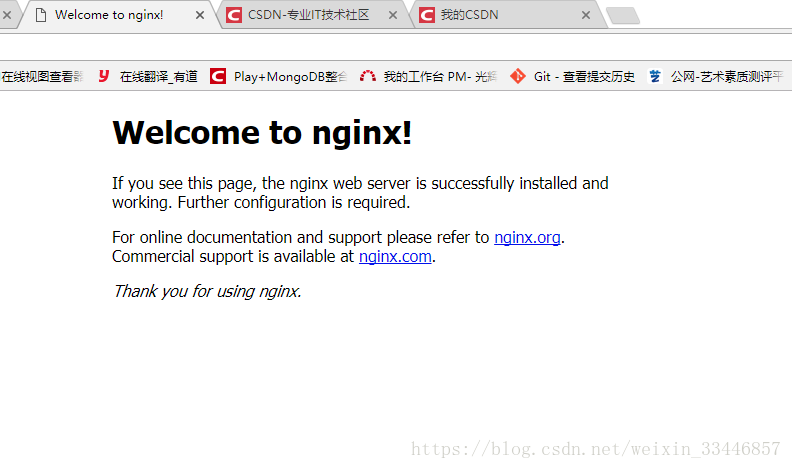
Start nginx
Because apeache may occupy port 80, try not to modify the apeache port. We choose to modify the nginx port.
Linux modify the path /usr/local/nginx/conf/nginx.conf, and the installation directory \conf\nginx.conf under windows.
Change the port to 8090 and localhost to your server IP address. (Success is in sight!!)
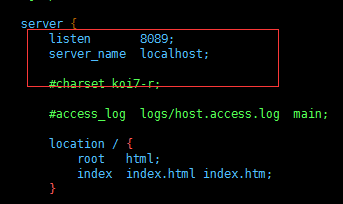
Start nginx
netstat -ano|grep 80
If the execution result cannot be found, ignore the previous step (it must be started with sudo under ubuntu , otherwise it can only run in the foreground)
nginx restart, shutdown, start
Startup
Startup code format: nginx Installation directory address -c nginx configuration file address
For example:
[root@linuxserver sbin]# /usr/local/nginx/sbin/nginx -c /usr/local/nginx/conf/nginx.conf
Stop
There are three ways to stop nginx:
Stop calmly
1. Check the process number
[root@linuxserver ~]# ps -ef|grep nginx

2. Kill the process
[root@linuxserver ~]# kill -quit 2072
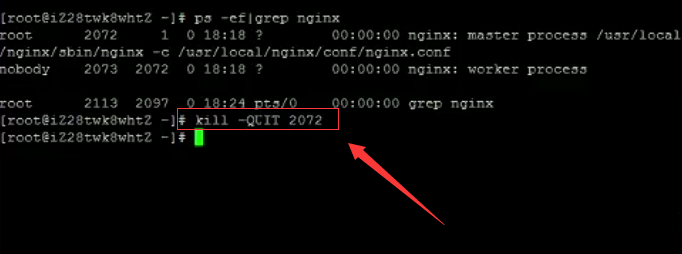
Quick stop
1. Check the process number
[root@linuxserver ~]# ps -ef|grep nginx
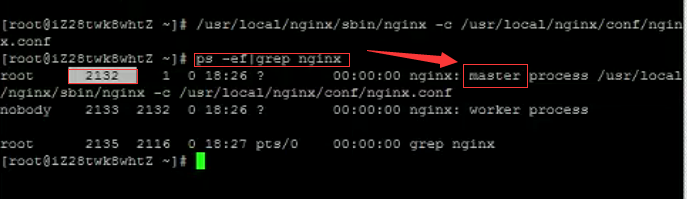
2. Kill the process
[root@linuxserver ~]# kill -term 2132 或 [root@linuxserver ~]# kill -int 2132
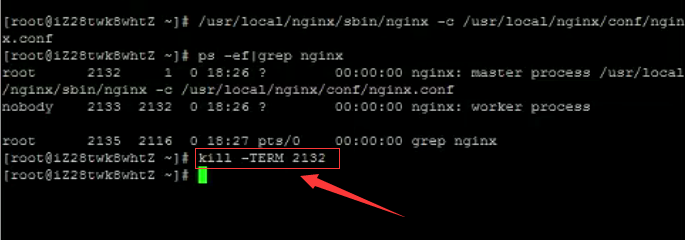
Force stop
[root@linuxserver ~]# pkill -9 nginx
Restart
1. Verify that the nginx configuration file is correct
Method 1: Enter the nginx installation directory sbin and enter the command ./nginx -t
See the following display nginx.conf syntax is ok
nginx.conf test is successful
Indicates that the configuration file is correct!
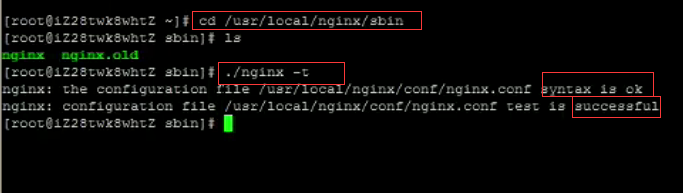
Method 2: Add -t before the startup command -c

2. Restart the nginx service
Method 1: Enter the nginx executable directory sbin and enter the command ./nginx -s reload

Method 2: Find the current nginx process number, and then enter the command: kill -hup process number to restart the nginx service
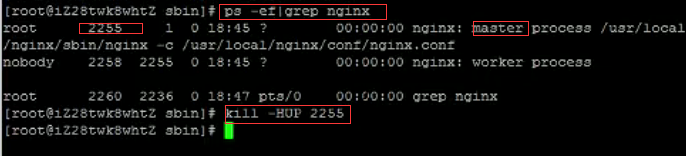
If you start nginx, the following error will be reported:

Probably means: the port address has been used. It is very likely that the nginx service process is stuck, causing port 80 to be occupied. The default port of nginx is 80. Execute the command to query the port occupancy
netstat -ntpl
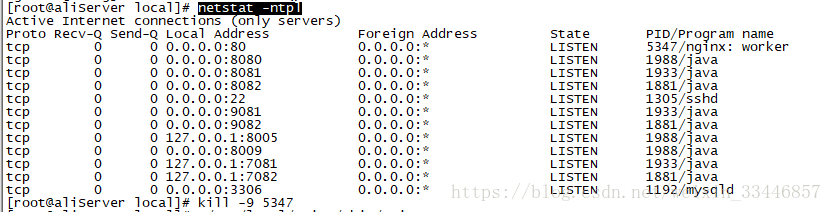
Yes See that port 80 is occupied by nginx. At this time, execute kill -9 5347 (5347 can be seen from the picture above as the pid of this process) to kill the process. Just restart nginx. If you still cannot start nginx, you can only go to Baidu based on the error message and deal with specific problems on a case-by-case basis.
The above is the detailed content of How to install nginx under Linux. For more information, please follow other related articles on the PHP Chinese website!

Hot AI Tools

Undresser.AI Undress
AI-powered app for creating realistic nude photos

AI Clothes Remover
Online AI tool for removing clothes from photos.

Undress AI Tool
Undress images for free

Clothoff.io
AI clothes remover

Video Face Swap
Swap faces in any video effortlessly with our completely free AI face swap tool!

Hot Article

Hot Tools

Notepad++7.3.1
Easy-to-use and free code editor

SublimeText3 Chinese version
Chinese version, very easy to use

Zend Studio 13.0.1
Powerful PHP integrated development environment

Dreamweaver CS6
Visual web development tools

SublimeText3 Mac version
God-level code editing software (SublimeText3)

Hot Topics
 1664
1664
 14
14
 1421
1421
 52
52
 1315
1315
 25
25
 1266
1266
 29
29
 1239
1239
 24
24
 Linux Architecture: Unveiling the 5 Basic Components
Apr 20, 2025 am 12:04 AM
Linux Architecture: Unveiling the 5 Basic Components
Apr 20, 2025 am 12:04 AM
The five basic components of the Linux system are: 1. Kernel, 2. System library, 3. System utilities, 4. Graphical user interface, 5. Applications. The kernel manages hardware resources, the system library provides precompiled functions, system utilities are used for system management, the GUI provides visual interaction, and applications use these components to implement functions.
 How to check the warehouse address of git
Apr 17, 2025 pm 01:54 PM
How to check the warehouse address of git
Apr 17, 2025 pm 01:54 PM
To view the Git repository address, perform the following steps: 1. Open the command line and navigate to the repository directory; 2. Run the "git remote -v" command; 3. View the repository name in the output and its corresponding address.
 How to run java code in notepad
Apr 16, 2025 pm 07:39 PM
How to run java code in notepad
Apr 16, 2025 pm 07:39 PM
Although Notepad cannot run Java code directly, it can be achieved by using other tools: using the command line compiler (javac) to generate a bytecode file (filename.class). Use the Java interpreter (java) to interpret bytecode, execute the code, and output the result.
 How to run sublime after writing the code
Apr 16, 2025 am 08:51 AM
How to run sublime after writing the code
Apr 16, 2025 am 08:51 AM
There are six ways to run code in Sublime: through hotkeys, menus, build systems, command lines, set default build systems, and custom build commands, and run individual files/projects by right-clicking on projects/files. The build system availability depends on the installation of Sublime Text.
 laravel installation code
Apr 18, 2025 pm 12:30 PM
laravel installation code
Apr 18, 2025 pm 12:30 PM
To install Laravel, follow these steps in sequence: Install Composer (for macOS/Linux and Windows) Install Laravel Installer Create a new project Start Service Access Application (URL: http://127.0.0.1:8000) Set up the database connection (if required)
 git software installation
Apr 17, 2025 am 11:57 AM
git software installation
Apr 17, 2025 am 11:57 AM
Installing Git software includes the following steps: Download the installation package and run the installation package to verify the installation configuration Git installation Git Bash (Windows only)
 How to set important Git configuration global properties
Apr 17, 2025 pm 12:21 PM
How to set important Git configuration global properties
Apr 17, 2025 pm 12:21 PM
There are many ways to customize a development environment, but the global Git configuration file is one that is most likely to be used for custom settings such as usernames, emails, preferred text editors, and remote branches. Here are the key things you need to know about global Git configuration files.
 Docker on Linux: Containerization for Linux Systems
Apr 22, 2025 am 12:03 AM
Docker on Linux: Containerization for Linux Systems
Apr 22, 2025 am 12:03 AM
Docker is important on Linux because Linux is its native platform that provides rich tools and community support. 1. Install Docker: Use sudoapt-getupdate and sudoapt-getinstalldocker-cedocker-ce-clicotainerd.io. 2. Create and manage containers: Use dockerrun commands, such as dockerrun-d--namemynginx-p80:80nginx. 3. Write Dockerfile: Optimize the image size and use multi-stage construction. 4. Optimization and debugging: Use dockerlogs and dockerex




