How to sign out of Apple ID without password?
If you need to log out of iCloud but don’t know the password, or you just forgot your iCloud ID password and failed to log out of iCloud, then you have come to the right place; in this article, we will provide you with information on how to log out of iCloud without a password Below is the complete tutorial on signing out of iCloud. If you need to sign out of iCloud but don't know your password, click here.
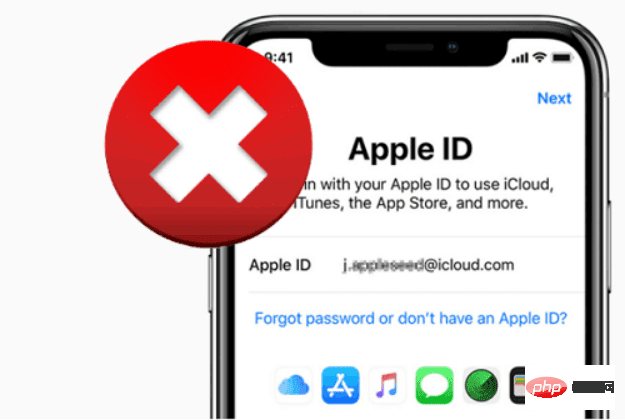
part 1. What is an Apple ID and what is it used for?
A valid "Apple ID" is required to use any Apple product or service. Your Apple ID is your primary way to use Find My to access iCloud, make purchases, get help, and monitor lost gadgets and other items. Every time you sign in to any Apple product, you need an Apple ID to verify your identity, access your account information, and ensure your data is synced across all your devices.
With an Apple ID, you can perform various operations on your Apple devices, such as accessing iCloud, tracking and protecting your iPhone using Find My, syncing settings between multiple Apple devices, and downloading and downloading files from the App Store. Purchase the app. The Apple ID associated with your lost or stolen Apple device means you can find it using the Find My app.
part 2. How to Sign Out of Apple ID Without Password Using Settings
If you need to remove an iCloud account from your iPhone but have forgotten the associated password, follow these basic steps.
step 1. Open Settings and find iCloud. Choose to open it by clicking on it. When prompted for your password, you must enter any old random number and then select "Done."
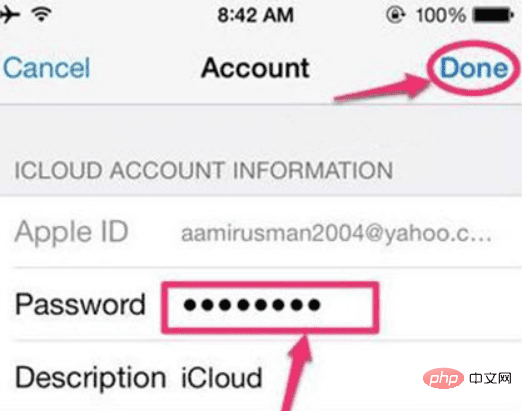
#Step 2. The page will show that your username and password are incorrect. Click the "OK" button and tap "Cancel" to open the iCloud page.
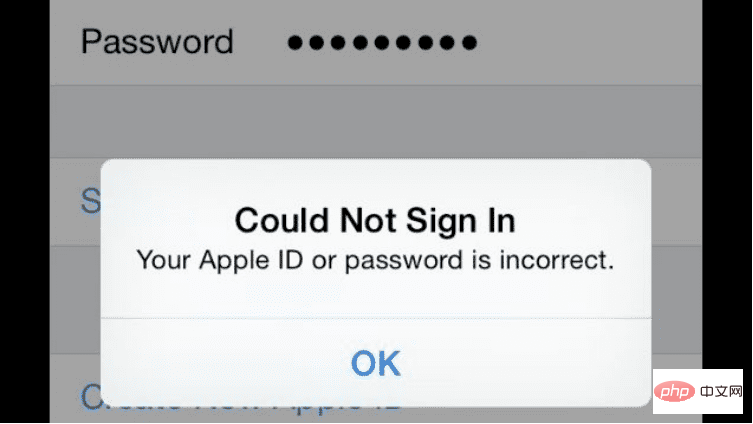
Step 3. Once you're done, touch your account again, this time, delete the description, and click "Done."
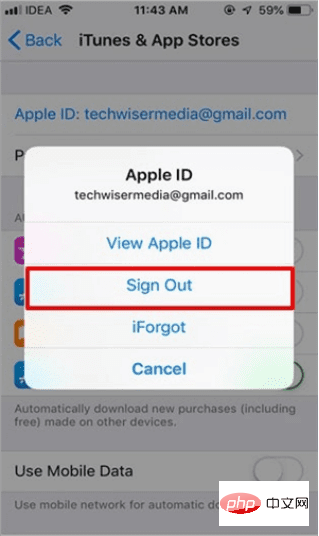
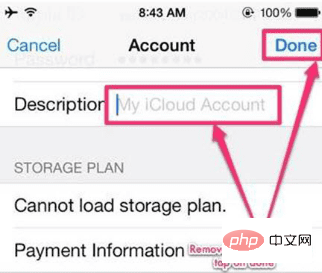
Step 4. This time you will be directed to the main iCloud page without a password! You will notice that the Find My iPhone option has automatically turned off. Scroll down and press the "Delete" button. You need to click "Delete" again to confirm that you want to delete your account.
Part 3. How to log out of Apple ID using iTunes without password?
There are several ways to sign out of your Apple ID through iTunes; however, using iTunes has significant advantages that are unique to that platform. For this to be successful, you first need to turn off the Find My Mobile feature on your smartphone.
Step 1: Navigate to the menu labeled "Settings" on any device that has iTunes installed.
Step 2: Next, select iTunes & App Store from the Settings menu and tap the Apple ID button on the resulting screen that appears. After completing this step, a dialog box will appear where you can choose to log out of your account.
Step 3: If you select the "Sign Out" option from the menu, you can successfully sign out of your Apple ID without entering your password. This will allow you to log out of your Apple ID.
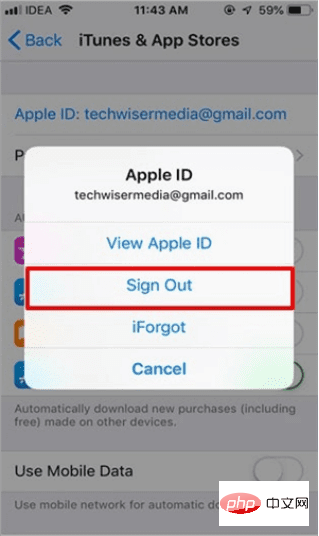
# However, the disadvantage of this method is that you need to repeat the process for each online program you want to use. Depending on the circumstances, this can be a time-consuming task.
Part 4. Use AnyUnlock – iPhone Passcode Unlocker
AnyUnlock can help you erase passcode quickly and easily with a few clicks, even if your Face ID or Touch ID is not working properly and you forgot your iOS device passcode Or your iPhone is disabled due to multiple unsuccessful attempts. If you have an iPhone or iPad with iOS 13 or later, AnyUnlock may disable the Screen Time passcode.
You might have forgotten your Apple ID password or have a used Apple device—worry no more! AnyUnlock has an amazing unlock Apple ID feature that allows you to get into your phone that is locked due to Apple ID issues. Following these instructions, you will unlock your Apple ID on your iOS device and set it up with your new device.
Step 1: Download and install AnyUnlock on your computer. Launch AnyUnlock software on your PC and select Unlock Apple ID.
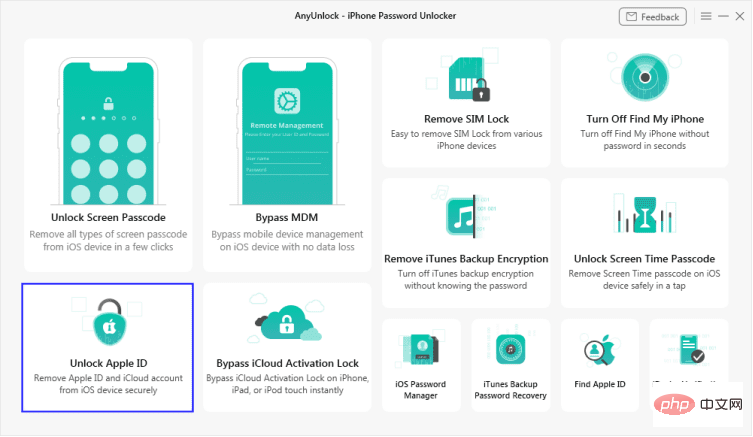
Step 2: On the next screen, click Start Now.
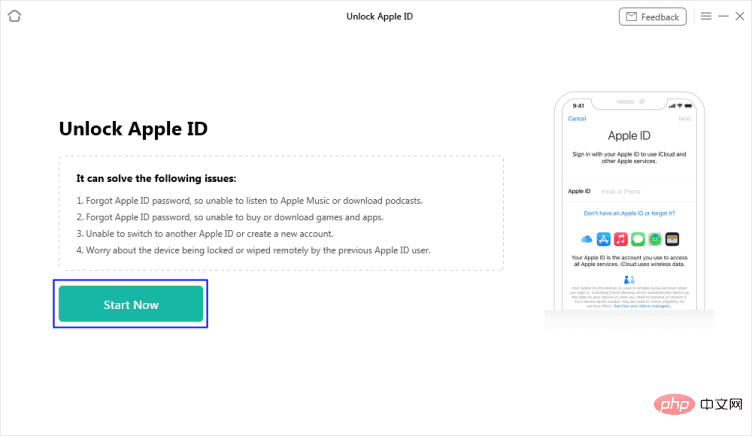
Step 3: Connect your iOS device to your PC.
Note: If you've never trusted a computer on your iPhone or iPad before, touch Trust when prompted.
After your iOS device is recognized, the following user interface will appear. When you're ready, select the Unlock Now button.
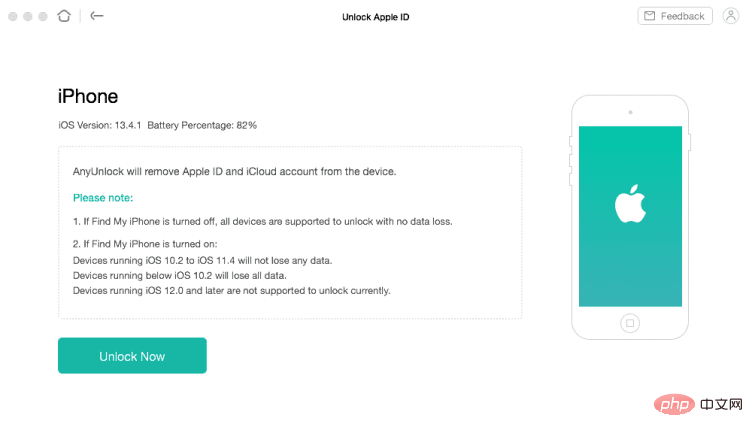
Step 3: AnyUnlock will start the process of disabling your Apple ID as soon as you click the Unlock Now button. Wait until it completes restarting the device before removing it from the PC.
The above is the detailed content of How to sign out of Apple ID without password?. For more information, please follow other related articles on the PHP Chinese website!

Hot AI Tools

Undresser.AI Undress
AI-powered app for creating realistic nude photos

AI Clothes Remover
Online AI tool for removing clothes from photos.

Undress AI Tool
Undress images for free

Clothoff.io
AI clothes remover

Video Face Swap
Swap faces in any video effortlessly with our completely free AI face swap tool!

Hot Article

Hot Tools

Notepad++7.3.1
Easy-to-use and free code editor

SublimeText3 Chinese version
Chinese version, very easy to use

Zend Studio 13.0.1
Powerful PHP integrated development environment

Dreamweaver CS6
Visual web development tools

SublimeText3 Mac version
God-level code editing software (SublimeText3)

Hot Topics
 1664
1664
 14
14
 1423
1423
 52
52
 1321
1321
 25
25
 1269
1269
 29
29
 1249
1249
 24
24
 Multi-party certification: iPhone 17 standard version will support high refresh rate! For the first time in history!
Apr 13, 2025 pm 11:15 PM
Multi-party certification: iPhone 17 standard version will support high refresh rate! For the first time in history!
Apr 13, 2025 pm 11:15 PM
Apple's iPhone 17 may usher in a major upgrade to cope with the impact of strong competitors such as Huawei and Xiaomi in China. According to the digital blogger @Digital Chat Station, the standard version of iPhone 17 is expected to be equipped with a high refresh rate screen for the first time, significantly improving the user experience. This move marks the fact that Apple has finally delegated high refresh rate technology to the standard version after five years. At present, the iPhone 16 is the only flagship phone with a 60Hz screen in the 6,000 yuan price range, and it seems a bit behind. Although the standard version of the iPhone 17 will have a high refresh rate screen, there are still differences compared to the Pro version, such as the bezel design still does not achieve the ultra-narrow bezel effect of the Pro version. What is more worth noting is that the iPhone 17 Pro series will adopt a brand new and more
 Compilation and installation of Redis on Apple M1 chip Mac failed. How to troubleshoot PHP7.3 compilation errors?
Mar 31, 2025 pm 11:39 PM
Compilation and installation of Redis on Apple M1 chip Mac failed. How to troubleshoot PHP7.3 compilation errors?
Mar 31, 2025 pm 11:39 PM
Problems and solutions encountered when compiling and installing Redis on Apple M1 chip Mac, many users may...
 Sesame Open Door Exchange App Official Download Sesame Open Door Exchange Official Download
Mar 04, 2025 pm 11:54 PM
Sesame Open Door Exchange App Official Download Sesame Open Door Exchange Official Download
Mar 04, 2025 pm 11:54 PM
The official download steps of the Sesame Open Exchange app cover the Android and iOS system download process, as well as common problems solutions, helping you download safely and quickly and enable convenient transactions of cryptocurrencies.
 Is there any mobile app that can convert XML into PDF?
Apr 02, 2025 pm 08:54 PM
Is there any mobile app that can convert XML into PDF?
Apr 02, 2025 pm 08:54 PM
An application that converts XML directly to PDF cannot be found because they are two fundamentally different formats. XML is used to store data, while PDF is used to display documents. To complete the transformation, you can use programming languages and libraries such as Python and ReportLab to parse XML data and generate PDF documents.
 Detailed tutorial on how to register for binance (2025 beginner's guide)
Mar 18, 2025 pm 01:57 PM
Detailed tutorial on how to register for binance (2025 beginner's guide)
Mar 18, 2025 pm 01:57 PM
This article provides a complete guide to Binance registration and security settings, covering pre-registration preparations (including equipment, email, mobile phone number and identity document preparation), and introduces two registration methods on the official website and APP, as well as different levels of identity verification (KYC) processes. In addition, the article also focuses on key security steps such as setting up a fund password, enabling two-factor verification (2FA, including Google Authenticator and SMS Verification), and setting up anti-phishing codes, helping users to register and use the Binance Binance platform for cryptocurrency transactions safely and conveniently. Please be sure to understand relevant laws and regulations and market risks before trading and invest with caution.
 How to accurately realize the small label effect in the design draft on the mobile terminal?
Apr 04, 2025 pm 11:36 PM
How to accurately realize the small label effect in the design draft on the mobile terminal?
Apr 04, 2025 pm 11:36 PM
How to achieve the effect of small labels in the design draft on the mobile terminal? When designing mobile applications, it is common to find out how to accurately restore the small label effect in the design draft...
 How to download okx trading platform
Mar 26, 2025 pm 05:18 PM
How to download okx trading platform
Mar 26, 2025 pm 05:18 PM
The OKX trading platform can be downloaded through mobile devices (Android and iOS) and computers (Windows and macOS). 1. Android users can download it from the official website or Google Play, and they need to pay attention to security settings. 2. iOS users can download it through the App Store or follow the official announcement to obtain other methods. 3. Computer users can download the client of the corresponding system from the official website. Always make sure to use official channels when downloading, and register, log in and security settings after installation.
 binance download APP binance Binance platform download free APP
Mar 18, 2025 pm 01:54 PM
binance download APP binance Binance platform download free APP
Mar 18, 2025 pm 01:54 PM
This article introduces in detail two methods for downloading Binance APP on Apple iOS system and Android system mobile phones. For iOS systems, since the App Store in China cannot be downloaded directly, users need to use the Apple ID in the outer zone, and they can choose to borrow or register the Apple ID in the outer zone to download it. Android users can directly search and install it in the app store, or visit Binance's official website to scan the QR code to download the installation package. It should be noted that when downloading applications from unofficial channels, you may need to enable the application installation permissions of unknown sources on your phone. No matter which system you are, you can use the Binance APP after downloading.



